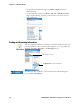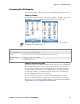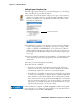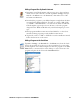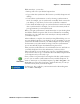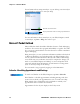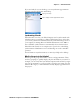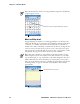User's Manual Part 2
Table Of Contents
- Chapter 2 - Windows Mobile
- Software Builds
- Where to Find Information
- Basic Usage
- Microsoft ActiveSync
- Microsoft Pocket Outlook
- Calendar: Scheduling Appointments and Meetings
- Synchronizing Calendar
- Why Use Categories in the Calendar?
- What’s an All Day Event?
- What’s a Recurrence Pattern?
- Viewing Appointments
- Creating or Changing an Appointment
- Creating an All-Day Event
- Setting a Reminder for an Appointment
- Adding a Note to an Appointment
- Making an Appointment Recurring
- Assigning an Appointment to a Category
- Sending a Meeting Request
- Finding an Appointment
- Deleting an Appointment
- Changing Calendar Options
- Contacts: Tracking Friends and Colleagues
- Tasks: Keeping a To Do List
- Notes: Capturing Thoughts and Ideas
- Messaging: Sending and Receiving E-mail Messages
- Calendar: Scheduling Appointments and Meetings
- Companion Programs
- Internet Explorer Mobile
- Chapter 3 - Configuring the Computer
- Developing Applications for the Computer
- Packaging Applications for the CN3 Computer
- Installing Applications on the Computer
- Updating the System Software
- Launching Your Application Automatically
- Customizing How Applications Load on the Computer
- Configuring CN3 Parameters
- Configuring the Color Camera
- Configuring the SF51 Scanner
- Using Configuration Parameters
Chapter 2 — Windows Mobile
CN3 Mobile Computer User’s Manual - PRELIMINARY 31
Recording a Message
In any program where you can write or draw on the screen, you can also
quickly capture thoughts, reminders, and phone numbers by recording a
message.
In the Messaging program, you can add a recording to an e-mail message.
In Calendar, Tasks, and Contacts, you can include a recording in the Notes
tab. In the Notes program, you can create a stand-alone recording or add a
recording to an open note.
Tap Menu > View Recording Toolbar to add the recording toolbar to the
bottom of the screen.
1 Hold the CN3 Computer’s microphone near your mouth or source of
sound.
2 Tap the red circle to start your recording.
3 Tap the black box when finished. If you are recording in an open note,
an icon appears in the note, like in the following sample. If you are creat-
ing a stand-alone recording, it appears in the note list.
4 To play a recording, tap the recording icon in the open note or tap the
recording in the note list.
To play a recording, tap it in the list or tap its icon in the note.
Using My Text
When using Messaging, use My Text to quickly insert preset or frequently
used messages into the text entry area. To insert a message, tap Menu > My
Te xt , then select a message.
Note: To quickly create a recording, hold down the Record hardware but-
ton. When you hear the beep, begin your recording. Release the button
when you are finished. The new recording is stored in the open note or as a
stand-alone recording if no note is open.
Tap to begin recording
Indicates an embedded recording