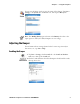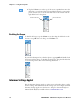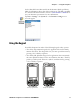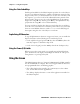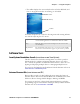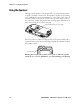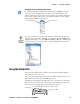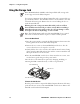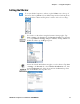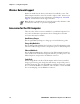User's Manual Part 1
Table Of Contents
- Legal Information
- Contents
- Before You Begin
- Chapter 1 - Using the Computer
- Introducing the CN3 Mobile Computer
- Learning Software Build Versions
- Resetting Your CN3 Computer
- Scanning Bar Codes
- Using the Batteries
- Adjusting the Beeper
- Intermec Settings Applet
- Using the Keypad
- Using the Screen
- Software Tools
- Using the Speakers
- Using the Status LEDs
- Using the Storage Card
- Setting the Vibrator
- Wireless Network Support
- Accessories for the CN3 Computer
- Physical and Environmental Specifications
Chapter 1 — Using the Computer
CN3 Mobile Computer User’s Manual - PRELIMINARY 15
Enabling the Speaker and Adjusting the Volume
Using the Status LEDs
The Good Scan LED on the left shows green when the CN3 Computer
successfully decodes a bar code.
The center System LED shows blue when the CN3 Computer has success-
fully loaded and activated the TE 2000 application.
The Battery Status LED on the right alerts you to the status of your battery.
If this shows red, the battery needs replacing. Yellow means the battery is
low and needs recharging. Green means the battery is good.
To enable the speaker and adjust the volume, tap the Volume icon at the
top of the screen. Tap On, then move the system volume slider to the
desired volume level. Up is louder, down is quieter. If your CN3 Computer
comes with a phone, then be sure to use the left slider bar for the volume
and the right slider bar for the phone.
You can also enable the speaker and adjust the volume with the Intermec
Settings applet. Tap Start > Settings > the System tab > the Intermec Set-
tings icon, then tap (+) to expand Device Settings > Beeper > Volume. Tap
any of the options other than “Off” to enable and adjust. To disable the
speaker, tap the Off option.
Phone slider barVolume slider bar
Notification
Battery Status LED
Good Scan LED and Intermec Ready-to-Work Indicator