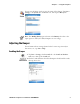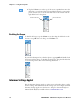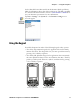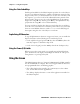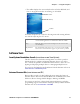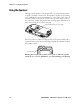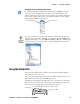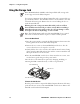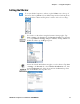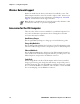User's Manual Part 1
Table Of Contents
- Legal Information
- Contents
- Before You Begin
- Chapter 1 - Using the Computer
- Introducing the CN3 Mobile Computer
- Learning Software Build Versions
- Resetting Your CN3 Computer
- Scanning Bar Codes
- Using the Batteries
- Adjusting the Beeper
- Intermec Settings Applet
- Using the Keypad
- Using the Screen
- Software Tools
- Using the Speakers
- Using the Status LEDs
- Using the Storage Card
- Setting the Vibrator
- Wireless Network Support
- Accessories for the CN3 Computer
- Physical and Environmental Specifications
Chapter 1 — Using the Computer
12 PRELIMINARY - CN3 Mobile Computer User’s Manual
Using the Color-Coded Keys
Each keypad available for the CN3 Computer provides color-coded keys to
let you access additional characters, symbols, and functions printed on the
keypad overlay. Once you understand how to use the color-coded keys and
key sequences, you can access all of the additional features printed on the
keypad overlay. There are two color-coded modifier keys on the numeric
keypad: the orange B key and the green C key. The alphanumeric key-
pad just has the orange B color-coded modifier key.
You press and release the first key, then press and release the second key to
access the color-coded character or function printed above a key. Note that
there are several hidden characters (such as < or >) on each CN3 keypad
that require using the color-coded keys to access them.
Capitalizing All Characters
To type all alphanumeric characters as uppercase letters, you can enable the
Caps Lock feature on the CN3 keypad. To enable Caps Lock:
• On the alphabetic keypad, press the B key, then the Shift key. Press the
same key sequence to disable the Caps Lock.
• On the numeric keypad, press the C key, then the A (backspace) key.
Using the Power (I/O) Switch
When you press the power switch, you actually suspend the CN3 Com-
puter. In this mode, the display and backlight are turned off. This power-
saving feature is to prolong battery life.
Using the Screen
The CN3 Computer has a 3.5” diagonal, 240x320 pixel (QVGA) transflec-
tive TFT-LCD 64K color display. The screens support Unicode characters,
user-programmable fonts, and bitmap graphics.
• The toolbar displays the Start flag, the connectivity icon, the volume
icon, and the time and next appointment.
• The desktop displays shortcuts to some of the applications installed on
the CN3 Computer.