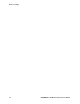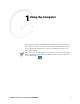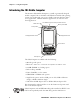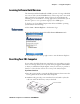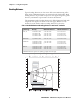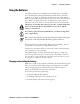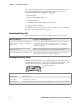User's Manual Part 1
Table Of Contents
- Legal Information
- Contents
- Before You Begin
- Chapter 1 - Using the Computer
- Introducing the CN3 Mobile Computer
- Learning Software Build Versions
- Resetting Your CN3 Computer
- Scanning Bar Codes
- Using the Batteries
- Adjusting the Beeper
- Intermec Settings Applet
- Using the Keypad
- Using the Screen
- Software Tools
- Using the Speakers
- Using the Status LEDs
- Using the Storage Card
- Setting the Vibrator
- Wireless Network Support
- Accessories for the CN3 Computer
- Physical and Environmental Specifications
Chapter 1 — Using the Computer
8 PRELIMINARY - CN3 Mobile Computer User’s Manual
The charge/operating power can be applied to the CN3 Computer using
any of the following. For more information on these accessories, see
“Accessories for the CN3 Computer” on page 18.
• AC wall adapter
• a Magnetic Card Reader Snap-on
• a CN3 Single Dock
• a CN3 Multidock, either charge-only or Ethernet
• a Cigarette Lighter Adapter
To install the battery, insert the tabs on the charged battery into the CN3
Computer and snap the battery into place.
Maximizing Battery Life
Below are things that you can do to maximize the life of your battery.
Checking the Battery Status
The Battery Status LED above your CN3 display, as shown in the follow-
ing illustration, indicates the status of your battery. See the following table
to understand the meanings of the lights emitted from the LED.
When You Want To: Do This to Save Battery Power:
Operate the CN3 Computer and the Low
Battery status icon appears or the Battery
light comes on.
Press I to turn off the CN3 Computer. Remove the battery and insert
another fully charged battery as quickly as possible or you may lose
state. Or, you can insert the CN3 Computer into a powered CN3
Quad Battery Charger.
Stop using the CN3 Computer for five
minutes or longer.
Make sure the low battery icon is not on the screen and that the Battery
light is not turned on. Press I to turn off the CN3 Computer.
Store CN3 Computers for more than a day. Save your state and end your computer session, press I to turn off the
CN3 Computer, then insert a fully charged battery.
Steady Green Battery is more than 95% charged and unit is on a charger.
Blinking Red Battery is low.
Steady Red Main battery is on charge.
Steady Yellow The battery is either out of the unit or the pack temperature is too hot or too cold to charge.
Battery Status LED