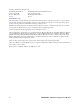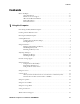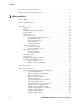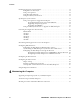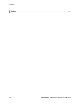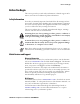User's Manual CN3 Mobile Computer
Intermec Technologies Corporation Worldwide Headquarters 6001 36th Ave.W. Everett, WA 98203 U.S.A. Cedar Rapids Technical Communications 550 Second Street SE Cedar Rapids, IA 52401 U.S.A. www.intermec.com The information contained herein is provided solely for the purpose of allowing customers to operate and service Intermec-manufactured equipment and is not to be released, reproduced, or used for any other purpose without written permission of Intermec Technologies Corporation.
Contents Contents Before You Begin . . . . . . . . . . . . . . . . . . . . . . . . . . . . . . . . . . . . . . . . . . . . . . . . . . . . . . . . . ix Safety Information . . . . . . . . . . . . . . . . . . . . . . . . . . . . . . . . . . . . . . . . . . . . . . . . . ix Global Services and Support . . . . . . . . . . . . . . . . . . . . . . . . . . . . . . . . . . . . . . . . . . ix Who Should Read this Manual. . . . . . . . . . . . . . . . . . . . . . . . . . . . . . . . . . . . . . . .
Contents Accessories for the CN3 Computer . . . . . . . . . . . . . . . . . . . . . . . . . . . . . . . . . . . . . . . . . . 18 Physical and Environmental Specifications . . . . . . . . . . . . . . . . . . . . . . . . . . . . . . . . . . . . 19 2 Windows Mobile . . . . . . . . . . . . . . . . . . . . . . . . . . . . . . . . . . . . . . . . . . . . . . . . . . . . . . . . . . . . 21 Software Builds . . . . . . . . . . . . . . . . . . . . . . . . . . . . . . . . . . . . . . . . . . . . . . . . . . . . .
Contents Changing Calendar Options . . . . . . . . . . . . . . . . . . . . . . . . . . . . . . . . . . Contacts: Tracking Friends and Colleagues . . . . . . . . . . . . . . . . . . . . . . . . . . . . . Creating a Contact . . . . . . . . . . . . . . . . . . . . . . . . . . . . . . . . . . . . . . . . . Synchronizing Contacts. . . . . . . . . . . . . . . . . . . . . . . . . . . . . . . . . . . . . . Viewing Contacts . . . . . . . . . . . . . . . . . . . . . . . . . . . . . . . . . . . . . . . . . .
Contents Installing Applications on the Computer . . . . . . . . . . . . . . . . . . . . . . . . . . . . . . . . . . . . . . Using Microsoft ActiveSync . . . . . . . . . . . . . . . . . . . . . . . . . . . . . . . . . . . . . . . . . Using a Storage Card . . . . . . . . . . . . . . . . . . . . . . . . . . . . . . . . . . . . . . . . . . . . . . Using Wavelink Avalanche . . . . . . . . . . . . . . . . . . . . . . . . . . . . . . . . . . . . . . . . . . Using the SmartSystems Console . . . . . . . . . . . .
Contents 5 Network Support . . . . . . . . . . . . . . . . . . . . . . . . . . . . . . . . . . . . . . . . . . . . . . . . . . . . . . . . . . . 99 Personal Area Networks . . . . . . . . . . . . . . . . . . . . . . . . . . . . . . . . . . . . . . . . . . . . . . . . . . Wireless Manager . . . . . . . . . . . . . . . . . . . . . . . . . . . . . . . . . . . . . . . . . . . . . . . . Bluetooth . . . . . . . . . . . . . . . . . . . . . . . . . . . . . . . . . . . . . . . . . . . . . . . . . . . . . . Mode. .
Contents I Index viii . . . . . . . . . . . . . . . . . . . . . . . . . . . . . . . . . . . . . . . . . . . . . . . . . . . . . . . . . . . . . . . . . . . . . . . .
Before You Begin Before You Begin This section provides you with safety information, technical support information, and sources for additional product information. Safety Information Your safety is extremely important. Read and follow all warnings and cautions in this document before handling and operating Intermec equipment. You can be seriously injured, and equipment and data can be damaged if you do not follow the safety warnings and cautions.
Before You Begin Telephone Support These services are available from Intermec Technologies Corporation. In the U.S.A. and Canada, call 1-800-7555505 and choose this option Service Description Order Intermec products • Place an order. • Ask about an existing order. 1 and then choose 2 Order Intermec media Order printer labels and ribbons. 1 and then choose 1 Order spare parts Order spare parts 1 or 2 and then choose 4 Technical Support Talk to technical support about your Intermec product.
Before You Begin Document Title Part Number CN3 Mobile Computer Quick Start Guide 962-054-115 Intermec Computer Command Reference Manual 073529 TE 2000 Terminal Emulation Programmer’s Guide 977-055-008 To download documents 1 Visit the Intermec web site at www.intermec.com. 2 Click Service & Support > Manuals. 3 In the Select a Product field, choose the product whose documentation you want to download.
Before You Begin xii PRELIMINARY - CN3 Mobile Computer User’s Manual
1 Using the Computer This chapter introduces the CN3 Mobile Computer, developed by Intermec to enhance wireless connectivity needs and contains hardware and software configuration information to assist you in making the most out of your CN3 Computer. Note: Desktop icons and applet icons are shown to the left. Any place that Start is mentioned, tap the following Windows icon in the top, left corner of your CN3 desktop.
Chapter 1 — Using the Computer Introducing the CN3 Mobile Computer The Intermec CN3 Mobile Computer is a small, ergonomically designed mobile computer built on the Microsoftr Windowsr Mobile 5.0 operating system. It is a lightweight, easy-to-use, reliable computer that runs client/ server applications, terminal emulation applications, as well as browserbased applications.
Chapter 1 — Using the Computer Learning Software Build Versions The SmartSystems Platform Bundle (SSPB) is an area of storage embedded in a section of the system’s FLASH memory. This storage area is not erased when a clean-boot is performed. It may, however, be erased during the reflashing process. In addition to storing applications and data files, you do have the option to store a persistent registry to the SSPB region.
Chapter 1 — Using the Computer Scanning Bar Codes Use the scanner to scan and enter bar code data. The type of scanner you are using and the type of bar code you are decoding determines the way you scan the bar code. The CN3 Computer supports scanning 2D images.
Chapter 1 — Using the Computer When the CN3 Computer successfully reads a bar code label, a high beep is emitted and the Scan LED lights briefly. Good Scan LED 3 Release the Scan button. If you have problems scanning a bar code with the 2D imager, try following some of these tips to improve the performance of your imager: • Change to another predefined imager mode: • Select 1D if only 1D labels are needed.
Chapter 1 — Using the Computer Reading Distances Typical reading distances are done in an office environment using office lights (4 lux). Minimum distances are measured in the dark (0 lux). Both reading distances are provided in respective scan engine integration guides. Contact your Intermec representative for more information. The minimum standard reading distances for CN3 Computers built with integrated scan engines are shown on the next pages.
Chapter 1 — Using the Computer Using the Batteries The CN3 Computer uses a 8.0 Watt-hour standard pack or 14.0 Watthour extended pack replaceable Lithium-Ion (LiIon) battery. Standard packs are of 2.2 A Hr, 3.7 VDC; and extended packs are of 4.0 A Hr, 3.7 VDC. You must fully charge the battery before you can use the CN3 Computer. When you change the battery, a backup battery (super capacitor) maintains your status, memory, and real-time clock for at least 5 minutes.
Chapter 1 — Using the Computer The charge/operating power can be applied to the CN3 Computer using any of the following. For more information on these accessories, see “Accessories for the CN3 Computer” on page 18. • AC wall adapter • a Magnetic Card Reader Snap-on • a CN3 Single Dock • a CN3 Multidock, either charge-only or Ethernet • a Cigarette Lighter Adapter To install the battery, insert the tabs on the charged battery into the CN3 Computer and snap the battery into place.
Chapter 1 — Using the Computer You can use the Power applet to view the status of this battery. Tap Start > Settings > the System tab > the Power icon, then tap the Battery tab. Note: The Backup battery option shown in the Battery tab refers to the super capacitor used by the CN3 Computer to store energy. Adjusting the Beeper For information about setting volume levels for screen taps, ActiveSync alert noises, etc., tap Start > Help.
Chapter 1 — Using the Computer 3 Tap the Volume icon at the top of the screen, tap On, then move the slider bar to your desired level. If your CN3 Computer comes with a phone, then be sure to use the left slider bar for the volume and the right slider bar for the phone. Volume slider bar Phone slider bar Disabling the Beeper To disable the beeper, tap the Volume icon, then drag the left slider to the bottom, or tap Off. Note the change in the Volume icon.
Chapter 1 — Using the Computer See the Data Collection Resource Kit in the Intermec Developer Library (IDL) for information about data collection functions. The IDL is available as a download from the Intermec web site at www.intermec.com/idl. Contact your Intermec representative for more information. Tap Start > Settings > the System tab > the Intermec Settings icon to access the applet.
Chapter 1 — Using the Computer Using the Color-Coded Keys Each keypad available for the CN3 Computer provides color-coded keys to let you access additional characters, symbols, and functions printed on the keypad overlay. Once you understand how to use the color-coded keys and key sequences, you can access all of the additional features printed on the keypad overlay. There are two color-coded modifier keys on the numeric keypad: the orange B key and the green C key.
Chapter 1 — Using the Computer • The taskbar displays the onscreen keyboard icon, Pocket PC links, and icons to any applications that are running, yet are hidden. Toolbar Desktop Taskbar Your CN3 Computer has a stylus for selecting items and entering information. Use the stylus in place of a mouse. Tap Touch the screen once with the stylus to select options, close applications, launch applications, or launch menus from the taskbar.
Chapter 1 — Using the Computer Using the Speakers The high-volume speaker on the back and the top of the CN3 Computer, is capable of variable volume levels. This speaker is capable of reproducing voice and WAV files, and is used primarily to convey status tones. There is a separate volume control in the toolbar at the top of the display. You can also control the volume using the Intermec Settings applet. Information on this control and applet are on the next page.
Chapter 1 — Using the Computer Enabling the Speaker and Adjusting the Volume To enable the speaker and adjust the volume, tap the Volume icon at the top of the screen. Tap On, then move the system volume slider to the desired volume level. Up is louder, down is quieter. If your CN3 Computer comes with a phone, then be sure to use the left slider bar for the volume and the right slider bar for the phone.
Chapter 1 — Using the Computer Using the Storage Card Note: MultiMediaCards (MMCs) and CompactFlash (CF) storage cards are not supported in the CN3 Computer. You can use a miniature Secure Digital (mini-SD) card to increase file storage and install software. The mini-SD card slot is located under a door that is beneath the battery pack. Remove the two screws holding the door to reach the mini-SD card.
Chapter 1 — Using the Computer Setting the Vibrator To set your CN3 Computer to vibrate, tap the Volume icon at the top of the screen, then tap Vibrate. If your CN3 Computer has a built-in phone, this sets both the volume and the phone to vibrate. Note the icon change. You can also set the vibrate using the Intermec Settings applet. Tap Start > Settings > the System tab > the Intermec Settings icon, then tap (+) to expand Device Settings > Beeper > Vibrate, then tap Vibrate.
Chapter 1 — Using the Computer Wireless Network Support Radios are installed at the factory and cannot be installed by a user. The CN3 Computer must be serviced to install or replace radios. Contact your Intermec representative for more information. See Chapter 5, “Network Support” for information about supported radios. Note: Changes or modifications not expressly approved by Intermec could void the user's authority to operate the equipment.
Chapter 1 — Using the Computer Physical and Environmental Specifications This section contains technical information, available features, and options. Physical Dimensions (excluding overmold) Length: Width: Height: Weight: 16.0 cm (6.3”) 8.1 cm (3.2”) 3.3 cm (1.
Chapter 1 — Using the Computer Wireless LAN Standards Compliant: Data Rates: Radio Power Output: Security: Certifications: IEEE 802.11g (2.4 GHz - OFDM) IEEE 802.11b (2.4 GHz - DSSS) Up to 54 Mbps for 802.11g Up to 11 Mbps for 802.11b 100 mW WEP, WPA, 802.11i, 802.