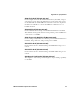User Manual
Table Of Contents
- Before You Begin
- Using the CN4
- Connecting and Configuring the CN4
- Connecting to a PC
- Configuring the CN4 Parameters
- Configuring the Phone
- Configuring the CN4 for Your Network
- Configuring Wireless Security
- Developing and Installing Applications
- Troubleshooting and Maintaining the CN4
- Specifications
- Default Settings
- Standard Characters
- Index
Chapter 4 — Troubleshooting and Maintaining the CN4
86 CN4 Series Mobile Computer User’s Manual
6 Release the Power button and both buttons on the left side, read
the message, and press either button on the right side to continue.
7 Wait for the CN4 to load files from its ROM.
Cleaning the CN4
To keep the CN4 in good working order, you may need to clean the
imager window, color camera window, and the touch screen. Clean
the windows and the touch screen as often as needed for the
environment in which you are using the CN4. To clean the CN4, use a
solution of ammonia and water.
To clean the imager window, camera window, and touch screen
1 Press the Power button to suspend the CN4.
2 Dip a clean cloth towel in the ammonia solution and wring out
the excess.
3 Wipe off the imager window, camera lens, and flash area. Do not
allow any abrasive material to touch these surfaces.
4 Wipe dry.
Note: You can also clean boot the CN4 using the SmartSystems
console. To clean boot the CN4 using the SmartSystems Console,
right-click on the CN4 and select Intermec Power Tools > Clean
Boot Device.
There are no user-serviceable parts inside the CN4. Opening the
CN4 will void the warranty and may cause damage to the internal
components.