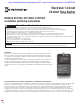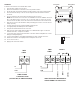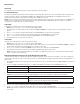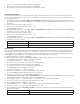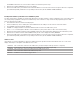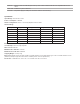Instruction Manual
6. Press + or - to select an ending month and press ENTER/NEXT.
7. Press + or - to select an ending week and press ENTER/NEXT.
8. Press MODE to save the DST rules and move to the next mode selection.
Setting Fixed Timed Events
Access the Fixed ON/OFF screen to set xed switching times. Odd-numbered events are for ON switching and even-numbered
events are for OFF switching. Follow these steps to set xed time events (if no xed events need to be set press MODE to move to
the next mode selection):
1. Press MODE to advance until SET FIXED ON/OFF EVENTS and ON@ icons appear on the display (if this selection is not
already active). The Event Number and LOAD icon are also displayed. Press ENTER/NEXT if this xed on event is not needed,
go to step 5.
2. If an event is not set the time display will show - - - -.
3. Press + or - to set the time for the xed event to occur.
4. Press ENTER/NEXT to save.
5. The Event Number increments and the SET FIXED ON/OFF EVENTS and OFF@ icons are displayed. Press ENTER/NEXT if
this xed off event is not needed, go to step 9.
6. If an event is not set the time display will show - - - -.
7. Press + or - to set the time for the xed event to occur.
8. Press ENTER/NEXT to save.
9. The Event Number increments and the SET FIXED ON/OFF EVENTS and ON@ icons are displayed. Press ENTER/NEXT if
this xed off event is not needed.
If Then
Another xed event needs to be set Return to step 2.
All the events are set Press MODE to save and exit. The procedure is complete.
Setting Holidays
There are 50 Holiday blocks that can be programmed along with a single schedule for each block. For each block there will be a
start date and an end date. Within each block one scheduled “on” event and one “off” event can be programmed. Holidays are
recognized by an H on the display. During the dates chosen, the relays will remain in the “OFF” state and HOLIdy will show on the
display. NOTE: During holiday blocks only programmed holiday events will trigger relay operations.
To program holiday blocks follow these guidelines:
1. Press MODE to advance until the SET, DATE and ON@ icons appear on the display if this selection is not already active. A
holiday Number is also displayed on the right side of the display.
2. The time display will ash - - - - and also show 1H.
3. Press the + or – buttons to choose the month that the holiday will start.
4. Press ENTER/NEXT and the day of the month, the 1, will ash.
5. Press the + or – buttons to choose the day that the holiday will start.
6. Press ENTER/NEXT and the OFF@ icon is displayed.
7. The time display will ash - - - - and also show 1H.
8. Press the + or – buttons to choose the month that the holiday will end.
9. Press the ENTER/NEXT and the day of the month, the 1, will ash.
10. Press the + or – buttons to choose the day that the holiday will end.
11. Press ENTER/NEXT and the SET ON@ ON/OFF EVENTS icons are displayed. (Press ENTER/NEXT twice to skip setting an
event during the holiday period in which case the circuit will remain off.)
12. The time display shows - - - - and event number 1 is also displayed on the right side of the display.
13. Press the + or – buttons to set the time for this holiday event to start.
14. Press ENTER/NEXT and the OFF@ icon is displayed.
15. The time display shows - - - - and event number 2 is also displayed on the right side of the display.
16. Press the + or – buttons to set the time for this holiday event to end.
17. Press ENTER/NEXT and the SET, DATE and ON@ icons appear on the display. The next holiday number is displayed on the
right side of the display.
If Then
Another holiday period needs to be set Return to step 2.