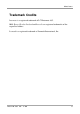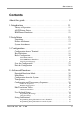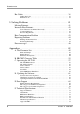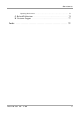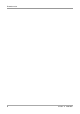LX T-04 Twinax Connection User's Guide Document GM-001-5 Fifth edition of the Intermate LX T-04 Twinax Connection User’s Guide Printed in Denmark No part of this guide may be photocopied or reproduced in any way, except where noted, without the written consent of LCI Intermate A/S. © Copyright LCI Intermate A/S 1998 and 1999. All rights reserved.
Notices Notice LCI Intermate A/S makes no warranty of any kind with regard to the contents or use of this guide, and specifically disclaims any express or implied warranties on merchant ability or fitness for any particular purpose. LCI Intermate A/S shall not be liable for errors contained herein or for incidental or consequential damages in connection with the performance or use of this product.
Notices Trademark Credits Intermate is a registered trademark of LCI Intermate A/S. IBM, Epson, Hewlett Packard and LaserJet are registered trademarks of the respective holders. Lexmark is a registered trademark of Lexmark International, Inc.
Notices 4 User‘s Guide
Contents Contents About this guide . . . . . . . . . . . . . . . . . . . . . . . . . . . . . . . . . . . . . . 9 1. Introduction . . . . . . . . . . . . . . . . . . . . . . . . . . . . . . . . . . . . . . 11 Theory of Operation . . . . . . . . . . . . . . . . . . . . . . . . . . . . . . . . . . . . . . 11 ASCII Printer Driver . . . . . . . . . . . . . . . . . . . . . . . . . . . . . . . . . . . . . . 11 IBM Printer Emulation . . . . . . . . . . . . . . . . . . . . . . . . . . . . . . . . . . . . 12 2.
Contents Bar Codes . . . . . . . . . . . . . . . . . . . . . . . . . . . . . . . . . . . . . . . . . . . . . . 38 Define Bar Codes . . . . . . . . . . . . . . . . . . . . . . . . . . . . . . . . . . . . . . . . . . . . . . . 38 Print Bar Code . . . . . . . . . . . . . . . . . . . . . . . . . . . . . . . . . . . . . . . . . . . . . . . . . 39 5. Solving Problems . . . . . . . . . . . . . . . . . . . . . . . . . . . . . . . . . . 41 Missing Printouts . . . . . . . . . . . . . . . . . . . . . . . . . . . . .
Contents Operating Environment . . . . . . . . . . . . . . . . . . . . . . . . . . . . . . . . . . . . . . . . . . 73 G. Related Publications . . . . . . . . . . . . . . . . . . . . . . . . . . . . . . . . . . . . 75 H. Customer Support . . . . . . . . . . . . . . . . . . . . . . . . . . . . . . . . . . . . . 77 Index . . . . . . . . . . . . . . . . . . . . . . . . . . . . . . . . . . . . . . . . . . . . .
Contents 8 User‘s Guide
About this manual About this guide The guide applies to the Intermate LX T-04 with software release K12-xxxx and to subsequent releases until otherwise notified. The guide consists of five sections: Introduction The Intermate LX T-04 and the concepts used in this guide. Installation Connecting your Intermate LX T-04 to the printer and the IBM system. Configuration How to configure your Intermate LX T-04 from a terminal. Advanced Functions How to use your printer beyond standard IBM operation.
About this manual 10 User‘s Guide
Introduction 1. Introduction The Intermate LX T-04 is a protocol converter, which makes it possible to connect the Lexmark 23xx Plus, Lexmark 4227 and Lexmark 4227 Plus printers to an IBM 5250 (Twinax) environment. Theory of Operation Print data from an IBM host is in a format that cannot be recognized by a PC type printer. The Intermate LX T-04 converts IBM control and character codes to ASCII control commands and characters, which are recognizable by the Lexmark matrix printer.
Introduction IBM Printer Emulation The following IBM printers can be emulated by the Intermate LX T-04 and the attached Lexmark matrix printer: IBM 4214 (default). IBM 4230. IBM 5256. IBM 5224. IBM 5225. See Appendix F for technical specifications.
Installation 2. Installation Unpacking Unpack and check all the items using the following check list. Contact your dealer if anything is missing or damaged. All packing materials are recyclable.
Installation 3. Set the address switch to position '9' (test printout function). 4. Switch on the printer. The SYSTEM indicator flashes for a few seconds. The Intermate LX T-04 produces a test printout on the printer, which shows the firmware revision and basic configuration. The default configuration is for a IBM Proprinter emulation.
Installation System Attachment When your Intermate LX T-04 is configured, and the configuration is verified by a test printout, it is time to connect it to the IBM host. The AS/400 configuration is easiest done using the Auto Configuration. The LX T-04 then configures as a *4214 printer device. Make sure that the printer is switched off and the T-cable and the twinax cables are properly attached. Then follow these steps to configure your AS/400 and the LX T-04. 1.
Installation 7. Make a test printout: CHGJOB PRTDEV(PRT08) PRTDEVADR CTLD(CTL01) If you do not receive a printout, check if there is a message waiting on the writer: WRKWTR PRT* Caution: Twinax cables are heavy. Please make sure that they are sufficiently mechanically supported in order to avoid damage to your Intermate LX T-04 or your printer. The SYSTEM indicator flashes for a few seconds and is then constantly lit. To verify the attachment, make a printout.
Configuration 3. Configuration Although the Intermate LX T-04 is prepared for operation at delivery, you may want to change the configuration. A test printout verifies the current configuration, see Section 2. The configuration can be done in two ways: Configuration from a Terminal This is the method described in this section. The configuration method requires a dedicated IBM 5250 terminal such as a 3180, 3179, 3197, 347x or 348x.
Configuration terminal. The rest of this section is a guide to the Configuration Utility. If you want to restart the configuration, just switch the Intermate LX T-04 off and repeat from step 3.
Configuration Basic Configuration ============================================================== Intermate LX T-04 4214 version: K12-xxxx 960103 ============================================================== MAIN MENU _Basic Configuration View Configuration Print Parameter List Print EBCDIC to ASCII table Edit Parameters Set Factory Defaults Save Exit Use to move, to Select All entries are described in Section 4 The 'Basic Configuration' entry initiates a configuration procedure which g
Configuration Select Printer Driver This submenu is shown after you have selected 'Basic Configuration' in the Main Menu.
Configuration Select IBM Printer Emulation This submenu is shown after you have selected Printer Driver.
Configuration Select System Language This submenu is shown after you have selected IBM Printer Emulation.
Configuration Save the Configuration Select 'Save' in the Main Menu. The following submenu is shown: ============================================================== SAVE ============================================================== SAVE SETTINGS PERMANENTLY _Yes No Use to move, to Select Select 'Yes' to save the current configuration permanently. The system indicator stops flashing while save is in progress. The Main Menu is displayed after a few seconds.
Configuration Exit the Configuration Select 'Exit' in the Main Menu. The following submenu is shown: ============================================================== SAVE ============================================================== EDIT CONFIGURATION _Yes No Please remember to set the Device Address on the Address Switch! Power off before connecting to the system. Use to move, to Select Select 'Yes' to exit the configuration.
Advanced Functions 4. Advanced Functions The Intermate LX T-04 supports a number of functions beyond standard IBM printer operation. During normal mode of operation, Intermate LX T-04, together with your printer, emulates the IBM twinax printer selected in your configuration. In addition, the Extended Emulation Mode gives you access to functions not available in standard IBM printers.
Advanced Functions Main Menu A number of the advanced functions can be programmed or edited using Configuration from a Terminal. The Main Menu is displayed when the configuration is started (See Configuration from a Terminal on page 16).
Advanced Functions Configuration from the System This function allows you to configure the Intermate LX T-04 without connecting it directly to a terminal as described in Section 3. By inserting configuration commands in your document, you can tailor the Intermate LX T-04 to meet special requirements your print jobs.
Advanced Functions Note: The comments (within brackets) should not be included in your document. Transparency IBM PC Support Virtual Printer is one way of sending data transparent to the printer. This method is always active and is not described in this guide. This section describes the Intermate LX T-04 specific transparency methods. The Transparency function allows you to send data directly to your printer without any conversion (pass-through).
Advanced Functions Document Example (Multi-byte Transparency): You want the text to have an underlined part in the middle. Assuming that you have selected IBM Proprinter emulation, 'start underline' and 'stop underline' are defined by the ASCII codes $1B,$2D,$31 and $1B,$2D,$30 respectively: This is %%1B2D31%underlined%%1B2D30% text Printout: This is underlined text Please refer to the manual for your PC type printer for information on ASCII printer commands.
Advanced Functions Define the Sequences The parameters are defined when Extended Emulation Mode is entered. Example: Enter Extended Emulation Mode and set the Transparency Lead-In Sequence to '%%', the Configuration Lead-In Sequence to '%P' and the Trailer Sequence to '%': &&??%%P (Enter Extended Emulation Mode and set parameters) Redefine the Sequences The parameters can be redefined using text sequences in the document.
Advanced Functions Example: Use the new sequences in the same example as in Section 4 (Multi-byte Transparency in IBM Proprinter emulation): This is !?<1B2D31>&underlined!?<1B2D30>& text Printout: This is underlined text This results is the same printout as in the previous section. Edit Translation Tables Normally, there is no need to edit the translation tables.
Advanced Functions Character Translation SCS data stream EBCDIC language specific characters are first translated into EBCDIC International Set 5 characters. This is the internal character representation in the Intermate LX T-04. The EBCDIC International Set 5 characters are then translated into ASCII codes, which are sent to the printer. The EBCDIC language specific-to-EBCDIC International Set 5 translation table is determined by the selected System Language.
Advanced Functions %P =54,5 =203,$4A,$7B =206 =205 % (Configuration lead-in sequence) (Select Editable Set) (Translate EBCDIC Int. 5 $4A to ASCII $7B) (Initialize settings) (Save settings permanently) '54' Is the Parameter number. '5' selects the Editable Set (see Appendix A). '203' Is the function number, '$4A' is the EBCDIC International Set 5 code and '$7B' is the new ASCII value (old ASCII value is deleted). '206' and '205' Are also function numbers.
Advanced Functions User Defined Strings There are ten parameters in the Parameter List that can be programmed as User Definable String (Parameters #120-#129). A common application is to program and store various printer control commands, and send them to the printer using string references rather than the commands themselves. Please refer to the manual for your PC type printer for information on ASCII printer commands. Programming the Strings Example: You want to store commands for underlining text.
Advanced Functions Using the Strings: To underline text in a document using strings number '0' and '1': This is %Z0underlined text%Z1 text Printout: This is underlined text Note: To use the Strings, Extended Emulation Mode must be entered. String Substitutions This function is useful when you want to print a document that is prepared for a different PC type printer than yours.
Advanced Functions Example: Assume that you have selected IBM Proprinter emulation. The document is prepared for an HP LaserJet and contains 'start underline' and 'stop underline' pass-through commands at several locations. To print the document with an IBM Proprinter, the sequences must be converted. To 'start underline', the IBM Proprinter uses ASCII value string $1B, $2D, $31 and the HP LaserJet uses $1B, $26, $64, $44. 'Stop underline' commands are $1B, $2D, $30 and $1B, $26, $64, $40 respectively.
Advanced Functions ============================================================== EDIT PARAMETERS ============================================================== Free String Area: $1AA0 #150 #151 #152 _#153 #154 #155 #156 #157 #158 #159 Match String Subst. String Match String Subst. String Match String Subst. String Match String Subst. String Match String Subst. String 1_____$1B,$26,$64,$44. 1_____$1B,$2D,$31. 2_____$1B,$26,$64,$40. 2_____$1B,$2D,$30. 3_____ . 3_____ . 4_____ . 4_____ . 5_____ . 5_____ .
Advanced Functions Note: String Substitutions are programmed in Extended Emulation Mode. Bar Codes This function gives you easy access to a range of standard bar code types. You can design every single bar code printout to meet your specific requirements, such as width and height. There are two functions and two parameters that are used for printing bar codes: Function '211' defines the bar code. Function '212' prints the bar code. Bar Code Driver #053, 4214.
Advanced Functions value 1: Bar Code Type. Selectable values (in decimal): 1 3 8 9 12 13 17 = = = = = = = Code 39 UPC-A EAN8 EAN13 2 of 5 Interleaved Codabar Matrix Code 128 value 2: Module Width as a multiple of 1/120 inch. The value may range from 1 to 32 (in decimal). value 3: Bar Code Height in number of lines (1/6 inch). The value may range from 1 to 32 (in decimal). value 4: Human Readable Text.
Advanced Functions Document Example: %P =211,9,2,2,1,10 =212,"123456789012" % (Configuration lead-in sequence) (Define Bar Code) (Print Bar Code) (Configuration trailer sequence) Printout Note: To Define and print bar code, Extended Emulation Mode must be entered.
Solving Problems 5. Solving Problems This section helps you to solve any problems that might arise when installing or using your Intermate LX T-04 interface. There are three major areas of difficulty: Missing printouts. Incorrect printouts. Host communication problems. Use the following checklists to pinpoint the possible cause. If your problems should continue, please contact your dealer/distributor. Missing Printouts In case of missing printout, check the following: 1.
Solving Problems 3. System printouts: Is the SYSTEM indicator on? No: The Intermate LX T-04 is not correctly connected to the system, or the power-up routine has been disturbed. Restart the interface (power-off/power-on). If this doesn't help, see Host Communication Problem. Flashing: The Intermate LX T-04 is in Test Mode. To exit set the address switch to position '9', or switch the Intermate LX T-04 off and on.
Solving Problems Corrupted Printouts This is generally caused by selecting a Printer Driver not matching your printer. The control commands are then misinterpreted by the printer, causing corrupted printouts. If changing Printer Driver does not help, you can use the ASCII hexdump function (see Producing Hexdumps) to locate the control commands causing the problem. Incorrect Page Breaks This may be caused by an incorrect Printer Driver selection.
Solving Problems 4. Has the print job been released from the host? Check that Vary On has been made and that the print job has been released from the print queue. Ask your System Manager. 5. Is the twinax line terminated? The last unit on the twinax line must be terminated. Check that all units along the twinax line are installed correctly and that the termination is correct. 6. Are any cables broken? Check that the cables are properly connected and fully functional.
Solving Problems 1. Make sure that your printer is on-line. 2. Set the address switch to '9', and wait for approx. 3 seconds until the SYSTEM indicator starts to flash. You are now in the Test Mode. 3. Set the address switch to '8' to start the printout. 4. Set the address switch to '9' when the printout is completed. The SYSTEM indicator stops flashing. 5. Select the device address to resume normal print operation.
Solving Problems 3. Select position '4' for system hexdump, or position '3' for ASCII hexdump. 4. Repeat your print job. The data is now printed in hexadecimal form. 5. Set the address switch to '9' when the printout is completed. The SYSTEM indicator stops flashing. 6. Select the device address to resume normal print operation.
Solving Problems BE-BAR CODE ERROR Incorrect or insufficient bar code definition. The bar code must be specified with five values. See Section 4. E2-PERMANENT MEMORY CHECKSUM ERROR, FACTORY DEFAULTS SET This message indicates that the non-volatile memory has been corrupted. The Intermate LX T-04 is automatically set to factory default state (your configuration is lost). If the message does not re-appear after power-off/power-on, configure the Intermate LX T-04. See Section 3.
Solving Problems 48 User‘s Guide
Appendices Appendices A. The Parameter List The Parameter List shows the available configuration of the Intermate LX T-04. Each parameter contains a value or string that is used to determine how the Intermate LX T-04 should behave towards the host and towards the printer. Printout Example This printout shows the beginning of a Parameter List (the header and the first 10 parameters) for the IBM Proprinter printer driver.
Appendices Printer Drivers A printer driver is a device driver containing all the parameters required to drive a particular range of printers.
Appendices #15 ASCII Character Set Selects the ASCII Character Set to be used in the printer. Value Description Value 0 US ASCII 7 Description Spanish 1 Swedish/Finnish 8 Japanese 2 Danish/Norwegian 9 PC-8 3 German/Austrian 10 Roman-8 4 UK English 11 PC-850 5 Italian 12 Xerox 3700 6 French/Belgian 13 PC 858 (Euro Support) #26 IBM Printer Emulation Selects the IBM Printer emulation.
Appendices #41 Transparency Lead-In Sequence Starts Multi-byte Transparency Mode. Value Description Value Description (max 8 character codes) * (default) #42 Configuration Lead-In Sequence Starts Configuration Mode. Value Description Value Description (max 8 character codes) * (default) #43 Transp./Config. Trailer Sequence Terminates the Transparency Multi-byte and Configuration Modes.
Appendices #46 Start of Job Sequence Sent before next host printout if timer Job Time-out has elapsed. Value Description Value Description (length and contents free of choice) * (default) #53 Bar Code Driver Selects the graphics driver used for bar code printing. The default value depends on the selected Printer Driver.
Appendices #150-#189 String Substitutions Programming and use are described in section 4. 54 Value Description Value Description
Appendices B. EBCDIC Character Table This table (EBCDIC International Set 5) shows the internal character representation in the Intermate LX T-04. Read each EBCDIC code as a column and row position. For example EBCDIC International Set 5 code $81 represents the character 'a'. Note: If Euro Support has been enabled, the international currency symbol “¤” symbol at position $9F is replaced with the Euro symbol “€”.
Appendices 56 User‘s Guide
Appendices C. Operating the LX T-04 The SYSTEM indicator This indicator (green) is lit when the Intermate LX T-04 is connected to your IBM system. It can also flash under the following conditions: Flash during a few seconds at power up. Flash in Test Mode. Described later in this chapter. Note: Rapid flash during test function execution and during flash loading of new software. If the power up flashing continues, a hardware error has occurred. Contact your dealer/ distributor.
Appendices Device address Follow these steps to change the device address: 1. Switch the Intermate LX T-04 off. 2. Select a new device address (positions 0-6). 3. Switch the Intermate LX T-04 on. A warning for change of device address is printed. 4. Step the address switch one position forward, and then back. The new device address is confirmed by a printed message. Test Mode Test Mode is reached from normal print operation. It is used to access a number of internal functions.
Appendices Pos. Test Mode Function 0 Restart - same as power off/power on. 1 Set Factory Defaults - abandon the current configuration. See note. 2 Print Character Translation Table - see Appendix B. 3 ASCII Hex Dump Mode - trap the outgoing data stream and print characters and control commands as hexadecimal values. 4 System Hex Dump Mode - trap the incoming data stream and print characters and control codes as hexadecimal values. 5 Reserved. 6 Not used.
Appendices 4. Press the printer's ONLINE/OFFLINE key twice to change emulation. The new emulation is confirmed by a printed message. Repeat until the required emulation mode is achieved. Refer to the list in Section 1. 60 5. Switch the Intermate LX T-04 off to save the current emulation. 6. Set the device address and switch the Intermate LX T-04 on for normal print operation.
Appendices D. Updating the Software Software that can be Updated The Intermate LX T-04 software held in Flash ROM. A specific cable is needed to upgrade the firmware. Checking if an update is available Contact your dealer to check if a new firmware release is available. You should have the printer's current firmware release number ready to compare against the latest software release from LCI Intermate A/S. Alternatively you can visit the Intermate web site: http://www.intermate.
Appendices 3. Disconnect the LX T-04 from the printer, ie disconnect the ribbon cable from the printer. 4. Make sure the PC has been powered Off. 5. Attach the download cable to the PC’s LPT1 port. Contact your dealer for further information on the download cable. 6. Connect the LX T-04 to the download cable. 7. Make sure the the power cable from the PCB is connected with the 5V power cable assembly mounted in the printer. 8.
Appendices 18. Disconnect the interface from the download cable. 19. Connect the interface to the printer, ie connect the ribbon cable and the power cable. 20. Mount the interface on the back of the printer. 21. Set the switch on the side of the interface case to “9" (= test printout function). 22. Power On the printer. 23. Look at the test printout to confirm the update of the firmware. Note: The error message printed after the test printout text can be ignored.
Appendices 64 User‘s Guide
Appendices E. Euro Support Support for the Euro symbol can be achieved in two ways. Either by updating the LX T-04 firmware and selecting the Euro character set or by making a permanent character substitution in the interface. Both approaches require that the printer firmware supports the Euro symbol and are covered by this appendix. The interface firmware release K12-8491 and above supports the Euro symbol via the new ASCII character set "PC-858".
Appendices Euro Support via Terminal Configuration The Euro symbol is contained in the ASCII character set “PC-858". This is also the default character set for the firmware release K12-8491. Euro Support is disabled by selecting an ASCII character set other than “PC-858" for the current printer driver.
Appendices 2. Make sure the Intermate LX T-04 is attached correctly to the printer. See separate sheet for details about installing the interface. Note: If the LX T-04 was attached to the system and operating, then the current address switch position represents the device address assigned to the LX T-04. Write this number down and save it. 3. Set the address switch to position “9". This generates a test printout at the next power On. 4. Switch On the printer.
Appendices 10. Select position “7" again. Within a few seconds, the Key Definitions menu should appear on your terminal. ============================================================== Intermate LX T-04 4214 version: K12-8491 981130 ============================================================== KEY DEFINITIONS Right Left Up Down Enter Assign Cursor keys Intermate International A/S 1996 11. Assign the on-screen navigation keys according to your preferences. 12.
Appendices 13. Select the “Edit Parameters” menu item. This brings up the following screen. ============================================================== EDIT PARAMETERS ============================================================== Free String Area: $1D99 Printer Driver: IBM Proprinter 001 002 003 004 005 006 007 008 009 010 011 012 014 015 016 017 Form Length____________ Char.
Appendices 20. Connect the LX T-04 to the network and power the printer On. Euro Support via Command Sequences Note: This approach does NOT require that the LX T-04 has been updated with the firmware K12-8491 or greater. This is because the substitution of the international currency with the Euro symbol takes place after the character set has been chosen in the LX T-04. Send one of the below command sequences to the printer to disable or enable Euro Support.
Appendices F. Technical Specifications Supported Printers Lexmark 23xx Plus Lexmark 4227 Lexmark 4227 Plus Attachments IBM System/34. IBM System/36. IBM System/38. IBM System AS/400. IBM 5259 Migration Data Link. IBM 5294 Control Unit. IBM 5394 Control Unit. IBM 5251 Model 12 Control Unit. IBM 5299 Terminal Multiconnector.
Appendices IBM Printer Emulation IBM 4214 model 2(default). IBM 5256 model 1,2 and 3. IBM 5224 model 1 and 2. IBM 5225 model 1,2,3 and 4. IBM 4230 model 101. IBM System Features SCS and FFT Data stream. Page Presentation Media. Cut Sheet Feeder Command. PC/Support Virtual Printer. Multiple Bin Support. 15 National Languages. Additional IBM 4214 feature 72 Graphics Support Through LAC.
Appendices Intermate LX T-04 Additional Features Configuration from a Terminal or from the System. Editable Character Translation Table. 10 User Definable Strings. Programmable Transparency Function (data pass-through). Predefined Printer Drivers for all major ASCII printers, fully editable. Bar Codes. String Substitutions. Hardware Specifications Size: 29x55x100 mm / 1.2"x2.2"x4.0". Weight: 0.15 kg/ 0.3 lb. Power: 5 VDC, min 170 mA(applied by the printer).
Appendices 74 User‘s Guide
Appendices G.
Appendices 76 User‘s Guide
Appendices H. Customer Support If you cannot find answers in this guide about using the Intermate LX T-04, please contact your point of purchase, your local Lexmark office, or call the Lexmark Technical Support line. North America: Lexmark International, Inc. 740 New Circle Road Lexington, KY 40550 Phone: 1-800-Lexmark or 606-232-3000 Fax: 606-232-2873 Europe: Lexmark International S.A. B.P.
Appendices 78 User‘s Guide
Index Index A D About this guide . . . . . . . . . . . . . 9 Additional IBM 4214 feature . . 72 Address Switch . . . . . . . . . . . . 57 Advanced functions . . . . . . . . . 25 Appendices . . . . . . . . . . . . . . . . 49 Approvals EMC . . . . . . . . . . . . 73 ASCII character set . . . . . . . . . 51 ASCII printer driver . . . . . . . . . 11 Attachments . . . . . . . . . . . . . . . 71 Disabling euro support . . . . 66, 70 B Bar Codes . . . . . . . . . . . . . . . . . 38 Attributes . . . . . . . .
Index Main menu . . . . . . . . . . . . . . . . 26 Missing printouts . . . . . . . . . . . 41 Multi-byte Transparency . . . . . 29 #40 Escape Character 51 #41 Transparency LeadIn Sequence . . . . . . . . . . . . 52 #42 Configuration Lead-In Sequence . . . . . . . 52 #43 Transparency/Configuration Trailer Sequence . . . . . . . . 52 #45 Job Time-out . . 52 #46 Start of Job Sequence . . . . . . . . . . . . . . 53 #53 Bar Code Driver 53 #54 Bar Code Attributes . . . . . . . . . . . . . . . . . . . . . . . .
Index SYSTEM indicator . . . . . . . . . . . 14, 16, 42, 45, 57, 67 System Language . . . . . . . . 22, 50 T Technical specifications . . . . . . 71 Test Mode . . . . . . . . . . . . . 57, 58 test printout . . . . . . . . . . . . . . . 14 Theory of operation . . . . . . . . . 11 Trademark credits . . . . . . . . . . . . 3 Translation Table . . . . . . . . . . . 31 Transparency . . . . . . . . . . . . . . 28 Lead-In Sequence . . . . . . . 30 Multi-byte . . . . . . . . . . . . . 28 Multi-byte Transparency .