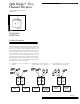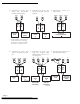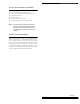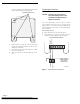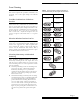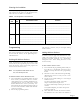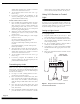Installation Manual
Page 9
Quik Bridge ® Two-Channel Receiver
Planning the installation
Before you begin programming, it’s a good idea to
write down how you plan to use the wireless devices
with each zone. Use Table 5 as a worksheet.
Programming
This section explains how to add and delete wireless
devices from the memory of the Quik Bridge Two-
Channel Receiver.
Deleting All Wireless Devices
Delete all wireless devices from the memory of the
receiver before you begin adding any new ones. This
clears the memory of the receiver and prepares the
receiver for new wireless devices.
Note: It is not possible to delete devices one at a
time, or to clear only one zone.
To delete all wireless devices from the receiver:
1) Press and hold the programming button. In about
three seconds, you will hear and feel a “double-
click” from the receiver. Continue holding the pro-
gramming button, and you will hear a second
double-click from the receiver (3 seconds). Con-
tinue holding the programming button until you
hear two more consecutive double-clicks from the
receiver (3 seconds).
2) Release the programming button.
The memory is cleared, and you can begin adding
wireless devices.
Adding Wireless Devices
See Tables 3 and 4 on page 7 for information on com-
patible ITI wireless devices. If you plan to use an
encrypted Keychain Touchpad, see “Transmitting
Encryption Codes” before adding this device to the
receiver memory.
To add a wireless device to zone 1:
1) Press and hold the programming button until you
hear and feel a “double-click” from the receiver
(about 3 seconds), then release the programming
button.
2) Wait three seconds. The LED will begin flashing,
indicating the receiver is ready to learn a new
wireless device.
3) Trip the device while holding it at arms length
from the receiver:
For sensors with tamper switches, activate the
tamper switch by removing the cover
For sensors without tamper switches, put the sensor
in alarm.
For Keychai n Touchpads, press the desired pair of
buttons (see Tabl e3).
4) After about three seconds, the receiver will dou-
ble-click from one to four times. The number of
Table 5. Zone assignments for wireless devices
Receiver
Zone
Panel
Zone
Devices/button modes Functions
1
_________________________________________
_________________________________________
_________________________________________
_________________________________________
_________________________________________
_________________________________________
_________________________________________
_________________________________________
2
_________________________________________
_________________________________________
_________________________________________
_________________________________________
_________________________________________
_________________________________________
_________________________________________
_________________________________________