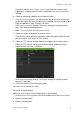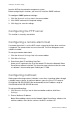User Manual
10BChapter 11: Alarm settings
TruVision NVR 50 User Manual 95
In the Rule window, click Trigger channel and select the cameras to be
triggered for recording when an alarm is detected. Click Apply to save the
settings.
6. Select the recording schedules for the external alarm.
Click the Arming schedule tab and select the day of the week and the time
periods during the day when motion can be recorded. You can schedule up to
eight time periods in a day. Default is 24 hours.
Click Apply to save the settings. Click Copy to copy the settings to other
days of the week and holiday period.
Note: The time periods defined cannot overlap.
7. Select the response method to an external alarm.
Click the Rule tab to define the method by which you want the NVR to notify
you of the alarm. Click Apply to save settings.
8. Select the PTZ camera function required in response to an external alarm.
Select the PTZ camera and the preset, preset tour or shadow tour that is
triggered when the alarm is detected.
Click Apply to save the settings. Click Copy to copy the settings to other
cameras, if required.
9. Click OK to return to the alarm input screen.
10. Click Back to return to live view.
To set up an alarm output:
Note: Not all IP cameras can be triggered by an alarm output.
1. Click the Alarm Settings icon in the menu toolbar and select Alarm Output.
2. Select the alarm output.
3. Select a timeout option.