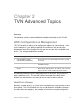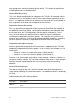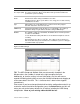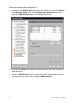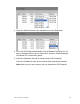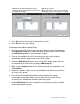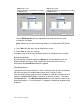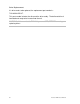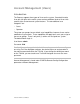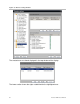User Manual User guide
Table Of Contents
- Chapter 1 TVN 20 System Basics
- Chapter 2 TVN Advanced Topics
- HDD Configuration & Management
- Account Management (Users)
- Advanced Camera Settings
- Exception Parameters – System Health Monitoring
- Video Loss
- Remote Record & Video Download
- Additional Network Settings
- Remote Update
- Serial Port Settings – RS-232 & RS-485
- Log Files
- Appendix A Troubleshooting
- Appendix B TVN 20 Specifications
- Appendix C TVN 20 IP Camera Capacities
- Appendix D TVN 20 Supported IP Cameras
- Appendix E TVN 20 USB Archive Options
- Appendix F TruVision Device Finder
- Appendix GGlossary of Terms
- Appendix HWarranty and Support
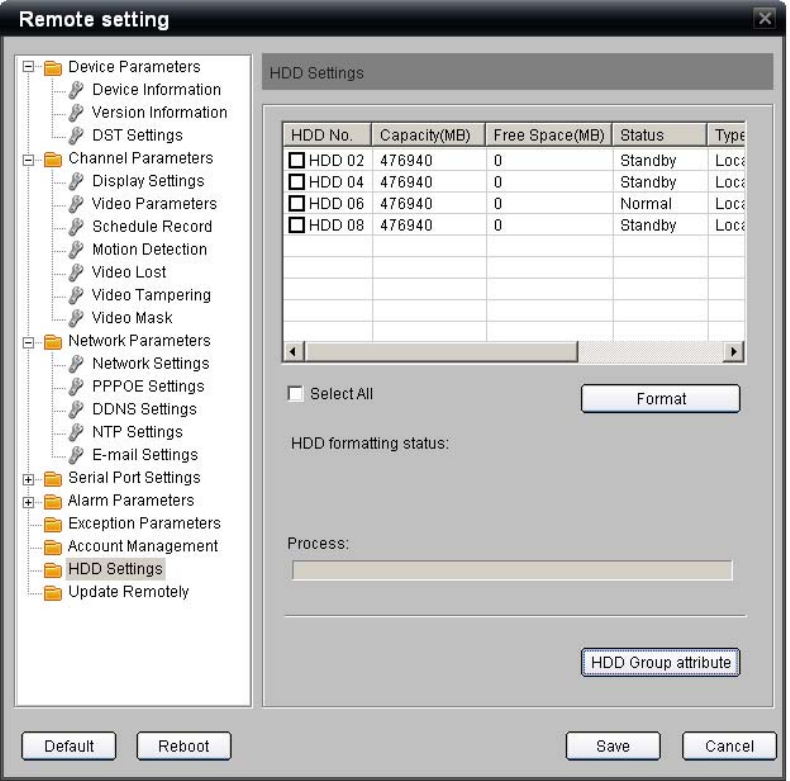
58 TruVision NVR 20 User Manual
Redundant Camera Recording Steps
1. Navigate to the HDD Settings page from Main Browser Page: Click Config >
under Remote Config area, select Configuration parameters and then
select the HDD Settings option in the Navigation window
2. Click on the checkbox for the desired Hard Drive that you want to make the
redundant drive.
3. Select the HDD Group field and select a new HDD Group number from the
one defined for the normal drive (typically HDD Group 02).