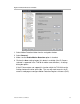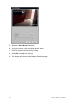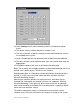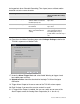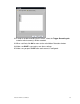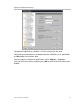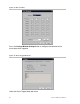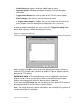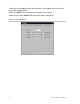User Manual User guide
Table Of Contents
- Chapter 1 TVN 20 System Basics
- Chapter 2 TVN Advanced Topics
- HDD Configuration & Management
- Account Management (Users)
- Advanced Camera Settings
- Exception Parameters – System Health Monitoring
- Video Loss
- Remote Record & Video Download
- Additional Network Settings
- Remote Update
- Serial Port Settings – RS-232 & RS-485
- Log Files
- Appendix A Troubleshooting
- Appendix B TVN 20 Specifications
- Appendix C TVN 20 IP Camera Capacities
- Appendix D TVN 20 Supported IP Cameras
- Appendix E TVN 20 USB Archive Options
- Appendix F TruVision Device Finder
- Appendix GGlossary of Terms
- Appendix HWarranty and Support
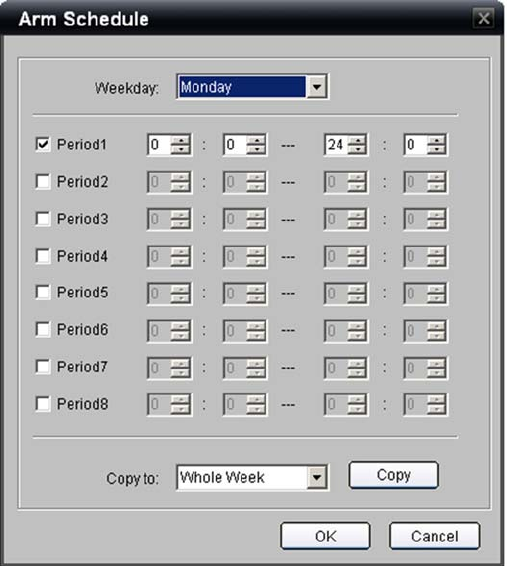
TruVision NVR 20 User Manual 37
10. Select Settings from the Arm Schedule to define a schedule for motion
events.
11. The default setting is motion detection is enabled 7 x 24.
12. The User can define a specific schedule for when motion detection streams
are available to the system.
13. Up to 8 Enabled periods may be defined with an On time and an Off time.
14. The daily schedule can be copied to other days or the entire week using the
Copy button.
15. Click OK, the browser will return to the Motion Detection page.
Note: These settings are available regardless of how motion detection areas are
defined in the camera (by the TVN 20 or at the Camera).
Configuration Note: If a Recording schedule with Motion Detection periods is
defined, is it necessary to have the motion activation schedule match the
Schedule Recording settings?
Matching the schedules provides for more precision in how video may be
recorded and viewed when two recording streams are supported. Normally,
Schedule Recording (Time-Lapse) will be at a lower frame rate and perhaps
lower image resolution than Motion Event recording which is typically at higher
frame rates and resolution settings.
The default setting when motion is activated for a camera with the event
schedule set at 7x24 hours will increase the amount of storage on the system