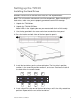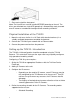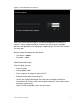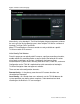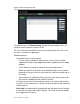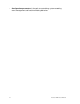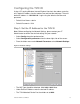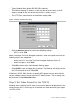User Manual User guide
Table Of Contents
- Chapter 1 TVN 20 System Basics
- Chapter 2 TVN Advanced Topics
- HDD Configuration & Management
- Account Management (Users)
- Advanced Camera Settings
- Exception Parameters – System Health Monitoring
- Video Loss
- Remote Record & Video Download
- Additional Network Settings
- Remote Update
- Serial Port Settings – RS-232 & RS-485
- Log Files
- Appendix A Troubleshooting
- Appendix B TVN 20 Specifications
- Appendix C TVN 20 IP Camera Capacities
- Appendix D TVN 20 Supported IP Cameras
- Appendix E TVN 20 USB Archive Options
- Appendix F TruVision Device Finder
- Appendix GGlossary of Terms
- Appendix HWarranty and Support
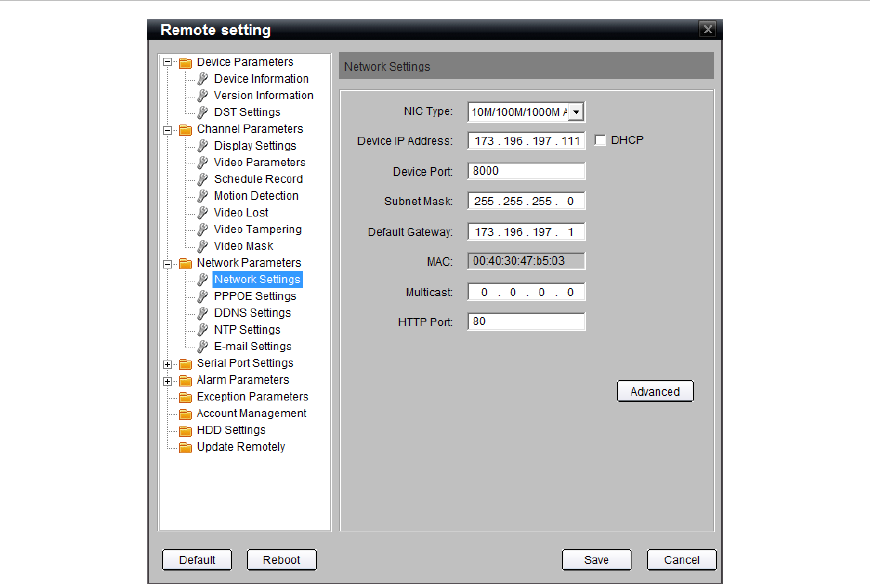
TruVision NVR 20 User Manual 13
Configuring the TVN 20
Using a PC running Windows Internet Explorer Version 6.0 or above, enter the
unit’s default IP address into the address bar and load the web page. The unit’s
default IP address is: 192.168.1.82. Login using the default username and
password.
• Default User Name = admin
• Default Password = 1234
Step 1: Set the IP Address for the TVN 20
Note: Before configuring the Network Settings, please contact your IT
Administrator to confirm the desired settings for your network.
• Select Config along the top feature bar.
• Select Configuration parameters from the lower right side of the screen.
• From the folder menu under Network Parameters select Network Settings.
Figure 6: Network Settings
• The NIC Type should be defaulted 10M/100M/1000M Auto.
• Under Device IP Address enter the desired IP address.
• The TVN 20 default Device Port should be set at 8000.