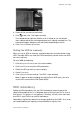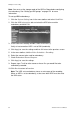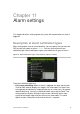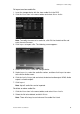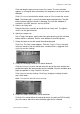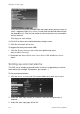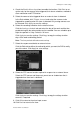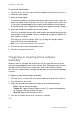User Manual Owner's manual
10BChapter 11: Alarm settings
TruVision DVR 41 User Manual 101
Click and drag the mouse cursor across the screen. The area selected
appears as a red grid. Areas covered by the red grid are sensitive to motion
detection.
Click Full screen to activate the whole screen or Clear to clear the screen.
Note: The motion grid is sensitive to motion during configuration. The grid
blocks become red when motion is detected. This real time feedback is
available in the OSD, browser, and via the SDK.
5. Set the sensitivity level.
Drag the Sensitivity scroll bar to the desired sensitivity level. The highest
value is on the right of the bar.
6. Specify the target size.
In the Target size option, specify how many grid squares must be activated
before motion is detected. Enter a value between 0 and 255 squares.
7. Select the cameras that will record the motion detected.
Click Rule. The Rule screen appears. Click the Trigger Channel tab and
select the cameras that will record when a motion alarm is triggered. Click
Apply to save the settings.
8. Select the recording schedules for motion detection.
Click the Arming schedule tab and select the day of the week and the time
periods during the day when motion can be recorded. You can schedule up to
eight time periods in a day. Default is 24 hours.
Click Apply to save the settings. Click Copy to copy the settings to other
days of the week.
Note: Time periods defined cannot overlap.
9. Select the response method to motion detection.
Click the Rule tab to define the method by which you want the DVR to notify
you of the alarm. More than one notification type can be selected.