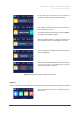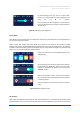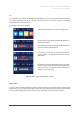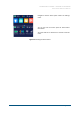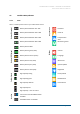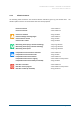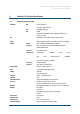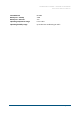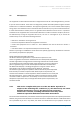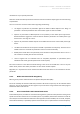Reference Manual
DISTRIBUTION: INTERNAL + INTERLINK-U CUSTOMERS
Interlink-U ID Reference Manual
© Interlink-U Ltd, 2020 Page 32 of 44
On the following screen you will see a slider which
allows you to easily adjust the screen brightness level
using the “<” & “>” buttons.
Once you have your device brightness is at your desired
level, you should hold the “<” button for two seconds to
exit the menu.
Figure 22: Adjusting screen brightness
Privacy Mode
A Key feature for the Interlink-U ID, is the ability for a device user to have full control over whether they are
(or are not) sharing their location.
When a device user enables the Privacy Mode, their location is not shared to the Interlink-U Insights
platform, unless they activate a Red/Amber/Incapacitation Alert. This ensures, that if a device user perceives
a potential risk to their safety or those around them, they can still be located and given any assistance they
require. You can use Privacy Mode as detailed below:
Firstly, you must select the Privacy Mode option on the
Settings page.
On the next page you will see the status of your device’s
Privacy Mode. By default, this will be set to the “Off”
position. To enable Privacy Mode, you must press the
“Confirm” button.
When Privacy Mode is active, you will see the Privacy
Icon on the left of the screen indicates that your location
is not being shared.
You must hold the “<” button for 2 seconds to exit this
menu.
Figure 23: Adjusting Privacy mode
RIP Detection
When using the supplied Interlink-U ID belt clip as your wear option it is important to deactivate the RIP
Detection feature. This is to ensure that the device does not raise a Red Alert in error when you remove the