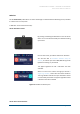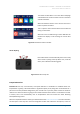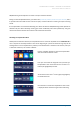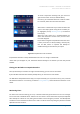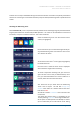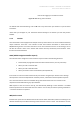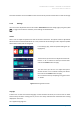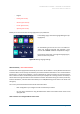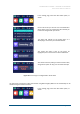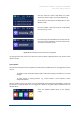Reference Manual
DISTRIBUTION: INTERNAL + INTERLINK-U CUSTOMERS
Interlink-U ID Reference Manual
© Interlink-U Ltd, 2020 Page 30 of 44
Next you select the “Connect with WPS” icon, which
allows your device to begin scanning for WPS pairing.
At this point you should press the WPS button on your
Wireless router.
Once the network is found by the device it will display
the “connecting” screen.
Once the pairing has completed and a connection to the
internet has been established, the device will show the
“connection successful” screen.
Figure 20: Connecting to a Wi-Fi Access Point using WPS
The pairing process will cancel on your device if it does not detect a WPS signal from your wireless router
within 2 minutes.
System Update
Your Interlink-U ID device has the capability to receive software updates which can be triggered for various
reasons:
- To update to a new version of Firmware which could contain bug fixes, new features, or security
changes.
- To make changes to existing features e.g., contact numbers, visual indicators, certain
configurable options.
When an update is sent to your device, it will be downloaded in the background immediately, and you will
be notified of a pending update. You can trigger this update by using the Software Update function as
detailed below:
Select the Software Update option on the Settings
screen.