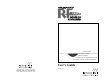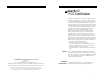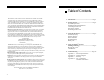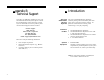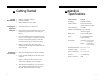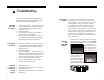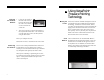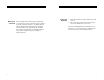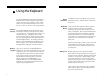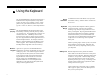VERSAPOINT RF WIRELESS KEYBOARD USERS GUIDE 100-foot range 360° navigation Sleek and elegant 8 address pairs to eliminate interference Compatible with the new RemotePoint RF Users Guide 546 Flynn Road Camarillo, CA 93012 (805) 484-8855 Fax (805) 484-8989 www.interlinkelectronics.com Version 1.
VERSAPOINT RF WIRELESS KEYBOARD Appendix D FCC Certification Notice: VersaPointRF® Wireless Keyboard Users Guide Version 1.1 P/N 90-15730 1/01 2001 © Interlink Electronics, Inc. All Rights Reserved. Interlink Electronics, the 6 dot logo, VersaPoint and VersaPad are registered trademarks of Interlink ELectronics, Inc. All other trademarks are the property of their respective owners. Canadian conformance USERS GUIDE This device complies with Part 15 of the FCC Rules.
VERSAPOINT RF WIRELESS KEYBOARD NEGLIGENCE, STRICT TORT OR ANY OTHER LEGAL THEORY. SUCH DAMAGES INCLUDE, BUT ARE NOT LIMITED TO, LOSS OF PROFITS, LOSS OF SAVINGS OR REVENUES, INABILITY TO USE THE PRODUCT OR ANY ASSOCIATED EQUIPMENT, COST OF CAPITAL, COST OF ANY SUBSTITUTE EQUIPMENT, FACILITIES OR SERVICES, CLAIMS BY THIRD PARTIES OTHER THAN YOU, AND INJURY TO PROPERTY.
VERSAPOINT RF WIRELESS KEYBOARD Appendix B Technical Support If you have any difficulties installing or using your VersaPoint RF Wireless Keyboard, please re-check the Troubleshooting section of this Users Guide. If you are still unable to solve the problem, please call our Product Support team for assistance. Product Support (800) 340-1331 Hours: 8 am to 5 pm, PST Tel: (805) 484-1331 Fax: (805) 484-8989 Email: support@interlinkelec.
VERSAPOINT RF WIRELESS KEYBOARD 2. Getting Started System § Requirements § § IBM PC compatible computer USB port available Microsoft Windows 98 or higher Installing the 1. Keyboard Batteries 2. Turn the keyboard over onto its face. 3. 4. Connecting 1. the Receiver 2. 3. 4. 2 By pressing the latch tab toward the center of the keyboard, pry open the battery door with your fingers.
VERSAPOINT RF WIRELESS KEYBOARD USERS GUIDE 5. Troubleshooting If you have connected your VersaPointRF Wireless Keyboard receiver and are having difficulties, please consult these troubleshooting guidelines. Keyboard § Does Not Send Keys § § § § Cursor Does § Not Move § § § § § Reduced Range or Lost Keys at Longer Ranges 10 § § § § Check your connections make sure the receiver is securely plugged into your computers USB port. Assure that the keyboard is pointed generally toward the receiver.
VERSAPOINT RF WIRELESS KEYBOARD Changing the Receiver Address 1. 2. Locate the slot cutout on the back of the receiver between the antenna and the cable. The switches can be seen inside the cutout slot. The receiver must be set to the same address as the keyboard described above. The switches are set in the same way as those on the keyboard using the table above. Power your computer back on. Position the receiver as described in the next section.
VERSAPOINT RF WIRELESS KEYBOARD Battery Life When it finally comes time for battery replacement, continued you may begin to notice a reduction in range, typified by lost keys at longer distances. In addition, the low battery indicator located above the keys will illuminate when batteries are approaching the end of life. We strongly recommend the use of alkaline batteries only. Please remember to dispose of depleted batteries properly. 8 USERS GUIDE Testing the 1. Keyboard 2.
VERSAPOINT RF WIRELESS KEYBOARD 3. Using the Keyboard The VersaPointRF Wireless Keyboard operates like a traditional wired computer keyboard, except that it requires no cable to your computer. That is, simply point it in the general direction of the receiver and type on it. There are, however, a few unique features: Function The VersaPointRF Wireless Keyboard achieves the (Fn) Key functionality of 104 keys with only 88 keys within a very compact size. To accomplish this, some keys are used more than once.
VERSAPOINT RF WIRELESS KEYBOARD 3. Using the Keyboard The VersaPointRF Wireless Keyboard operates like a traditional wired computer keyboard, except that it requires no cable to your computer. That is, simply point it in the general direction of the receiver and type on it. There are, however, a few unique features: Function The VersaPointRF Wireless Keyboard achieves the (Fn) Key functionality of 104 keys with only 88 keys within a very compact size. To accomplish this, some keys are used more than once.
VERSAPOINT RF WIRELESS KEYBOARD Battery Life When it finally comes time for battery replacement, continued you may begin to notice a reduction in range, typified by lost keys at longer distances. In addition, the low battery indicator located above the keys will illuminate when batteries are approaching the end of life. We strongly recommend the use of alkaline batteries only. Please remember to dispose of depleted batteries properly. 8 USERS GUIDE Testing the 1. Keyboard 2.
VERSAPOINT RF WIRELESS KEYBOARD Changing the Receiver Address 1. 2. Locate the slot cutout on the back of the receiver between the antenna and the cable. The switches can be seen inside the cutout slot. The receiver must be set to the same address as the keyboard described above. The switches are set in the same way as those on the keyboard using the table above. Power your computer back on. Position the receiver as described in the next section.
VERSAPOINT RF WIRELESS KEYBOARD USERS GUIDE 5. Troubleshooting If you have connected your VersaPointRF Wireless Keyboard receiver and are having difficulties, please consult these troubleshooting guidelines. Keyboard § Does Not Send Keys § § § § Cursor Does § Not Move § § § § § Reduced Range or Lost Keys at Longer Ranges 10 § § § § Check your connections make sure the receiver is securely plugged into your computers USB port. Assure that the keyboard is pointed generally toward the receiver.
VERSAPOINT RF WIRELESS KEYBOARD 2. Getting Started System § Requirements § § IBM PC compatible computer USB port available Microsoft Windows 98 or higher Installing the 1. Keyboard Batteries 2. Turn the keyboard over onto its face. 3. 4. Connecting 1. the Receiver 2. 3. 4. 2 By pressing the latch tab toward the center of the keyboard, pry open the battery door with your fingers.
VERSAPOINT RF WIRELESS KEYBOARD Appendix B Technical Support If you have any difficulties installing or using your VersaPoint RF Wireless Keyboard, please re-check the Troubleshooting section of this Users Guide. If you are still unable to solve the problem, please call our Product Support team for assistance. Product Support (800) 340-1331 Hours: 8 am to 5 pm, PST Tel: (805) 484-1331 Fax: (805) 484-8989 Email: support@interlinkelec.
VERSAPOINT RF WIRELESS KEYBOARD Appendix C Warranty USERS GUIDE 1. What product is covered by this warranty? The following product (the Product) is covered by this warranty: VersaPointRF Wireless Keyboard. 2. What does this warranty cover? Interlink Electronics, Inc.
VERSAPOINT RF WIRELESS KEYBOARD NEGLIGENCE, STRICT TORT OR ANY OTHER LEGAL THEORY. SUCH DAMAGES INCLUDE, BUT ARE NOT LIMITED TO, LOSS OF PROFITS, LOSS OF SAVINGS OR REVENUES, INABILITY TO USE THE PRODUCT OR ANY ASSOCIATED EQUIPMENT, COST OF CAPITAL, COST OF ANY SUBSTITUTE EQUIPMENT, FACILITIES OR SERVICES, CLAIMS BY THIRD PARTIES OTHER THAN YOU, AND INJURY TO PROPERTY.
VERSAPOINT RF WIRELESS KEYBOARD Appendix D FCC Certification Notice: VersaPointRF® Wireless Keyboard Users Guide Version 1.1 P/N 90-15730 1/01 2001 © Interlink Electronics, Inc. All Rights Reserved. Interlink Electronics, the 6 dot logo, VersaPoint and VersaPad are registered trademarks of Interlink ELectronics, Inc. All other trademarks are the property of their respective owners. Canadian conformance USERS GUIDE This device complies with Part 15 of the FCC Rules.
VERSAPOINT RF WIRELESS KEYBOARD USERS GUIDE 100-foot range 360° navigation Sleek and elegant 8 address pairs to eliminate interference Compatible with the new RemotePoint RF Users Guide 546 Flynn Road Camarillo, CA 93012 (805) 484-8855 Fax (805) 484-8989 www.interlinkelectronics.com Version 1.