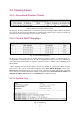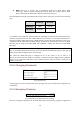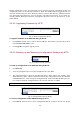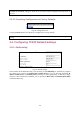User's Manual
22
Fig. 26: TFTP Server
NOTE: After the dialog box of the TFTP server program appears, be sure to specify the working
folder within which the downloaded firmware files reside.
NOTE: Make sure the Accept read requests check box of TFTP Server is selected.
NOTE: The LAN IP address of the IEEE 802.11b/g and the IP address of the TFTP server must be in
the same IP subnet for TFTP to work.
NOTE: Due to the unreliable nature of wireless media, it’s highly recommended that the TFTP server
and the to-be-upgraded wireless IEEE 802.11b/g be connected by Ethernet, and on the same LAN, so
that the upgrade process would be smooth.
NOTE: After the firmware is upgraded, be sure to delete the contents of the Web browser cache, so
that the Web management pages can be shown correctly.
NOTE: A failed upgrade may corrupt the firmware and make the IEEE 802.11b/g unbootable. When
this occurs, call for technical support.
TIP: If you want to remotely upgrade the firmware of a deployed IEEE 802.11b/g from the Internet,
adjust the Timeout and Max no. of retries settings of TFTP Server for remote TFTP upgrade to suc-
ceed.
3.3.3.4. Backing up and Restoring Configuration Settings by TFTP
Fig. 27: Configuration backup/restore