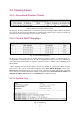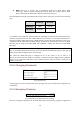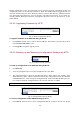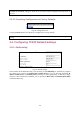User's Manual
20
backup, configuration restore, and configuration reset. Firmware upgrade, configuration backup, and
configuration restore can be achieved via HTTP or TFTP. The HTTP method is suggested since it is
more user friendly. However, due to different behavior of various Web browsers, HTTP-based firm-
ware management operations may not work properly with some Web browsers. If you cannot suc-
cessfully perform HTTP-based firmware management operations with your Web browser, try the
TFTP-method.
3.3.3.1. Upgrading Firmware by HTTP
Fig. 21: Firmware upgrade by HTTP
To upgrade firmware of the IEEE 802.11b/g by HTTP:
1. Click Browse and then select a correct firmware .bin file. The firmware file path will be shown
in the Firmware file name text box.
2. Click Upgrade to begin the upgrade process.
3.3.3.2. Backing up and Restoring Configuration Settings by HTTP
Fig. 22: Firmware backup by HTTP
To back up configuration of the IEEE 802.11b/g by HTTP:
1. Click Back Up.
2. You’ll be prompted to open or save the configuration file. Click Save.
3. The configuration file is named by the IEEE 802.11b/g’s MAC address. For example, if the
IEEE 802.11b/g’s MAC address is 00-01-02-33-44-55, the configuration backup file should be
“000102334455.hex”. Don’t change the configuration file name in the Save As dialog box. Se-
lect a folder in which the configuration file is to be stored. And then, click Save.
NOTE: The procedure may be a little different with different Web browsers.
Fig. 23: Configuration restore by HTTP
To restore configuration of the IEEE 802.11b/g by HTTP:
1. Click Browse and then select a correct configuration .hex file. You have to make sure the file