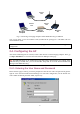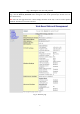User's Manual
11
5. Fine-tune the alignment of the antenna until you get a best response time.
6. Increase the data rate of each bridge simultaneously until a maximal workable data rate is
reached. You may not be able to use the highest data rate, 11Mbps, because of the distance and
the gain of the antennas.
Fig. 9 illustrates the idea.
Bridge 1
WDS Link
Computer 1 Computer 2
Bridge 2
PING (ICMP Echo Request)
ICMP Echo Reply
Adjust antenna alignment
Fig. 9: Adjusting alignments of external directional antennas
TIP: When doing dynamic bridging, configure Bridge 1 to be in AP Client mode and configure
Bridge 2 to be in AP/Bridge mode.
2.6. Setting up Client Computers
The TCP/IP and IEEE 802.11b-related settings of wireless client computers must match those of the
IEEE 802.11b/g.
2.6.1. Configuring IEEE 802.11b-Related Settings
Before the TCP/IP networking system of a wireless client computer can communicate with other hosts,
the underlying wireless link must be established between this wireless computer and an IEEE
802.11b/g.
To establish a wireless link to an AP:
1. Launch the configuration/monitoring utility provided by the vendor of the installed WLAN NIC.
2. Use the utility to make appropriate Operating Mode, SSID and WEP settings.
NOTE: A wireless client computer must be in infrastructure mode, so that it can associate with an
AP.
NOTE: The SSID of the wireless client computer and the SSID of the IEEE 802.11b/g must be iden-
tical. Or, in case the SSID broadcasts capability of the IEEE 802.11b/g is enabled (by default), the
SSID of the wireless client computer could be set to “any”.
NOTE: Both the wireless client computer and the IEEE 802.11b/g must have the same WEP settings
for them to communicate with each other.