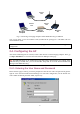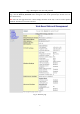User's Manual
9
NOTE: Although it’s more convenient to use dynamic bridging, it has a limitation—the AP Client
only can forward TCP/IP packets between its wireless interface and Ethernet interface; other type of
traffic (such as IPX and AppleTalk) is not forwarded.
TIP: When the IEEE 802.11b/g is configured to be in AP Client, it can be used as an
Ethernet-to-wireless network adapter. For example, a notebook computer equipped with an Ethernet
adapter can be connected to this device with a crossover Ethernet cable for wireless connectivity to
another access point.
2.4.3. Step 2: Configuring TCP/IP Settings
Fig. 6: TCP/IP settings
Go to the TCP/IP, Addressing section to configure IP address settings. The IP address can be manu-
ally set or automatically assigned by a DHCP server on the LAN. If you are manually setting the IP
address, Subnet mask, and Default gateway settings, set them appropriately, so that they comply
with your LAN environment. In addition, you can specify the Host name and Domain (DNS suffix)
of the AP.
When you are finished, click Save at the bottom of this page, and then you are brought back to the
start page.
2.4.4. Step 3: Configuring IEEE 802.11 Settings
Fig. 7: IEEE 802.11b communication settings
Go to the IEEE 802.11, Communication section to configure IEEE 802.11b-related communication
settings, including Regulatory domain, Channel number, and Network name (SSID).
The number of available RF channels depends on local regulations; therefore you have to choose an
appropriate regulatory domain to comply with local regulations. The SSID of a wireless client com-
puter and the SSID of the IEEE 802.11b/g must be identical for them to communicate with each
other.
When you are finished, click Save at the bottom of this page, and then you are brought back to the
start page.