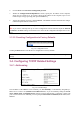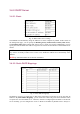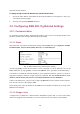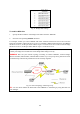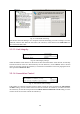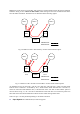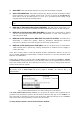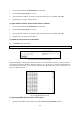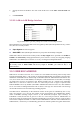User's Manual
Table Of Contents
- Introduction
- First-Time Installation and Configuration
- Using Web-Based Network Manager
- Appendix A: Default Settings
- Appendix B: Troubleshooting
- Appendix C: Additional Information
Fig. 43. Bridge links settings.
To enable a WDS link:
1. Specify the MAC address of the bridge at the other end of the WDS link.
2. Select the corresponding Enabled check box.
For example, assume you want a DRBAP with MAC addresses 00-02-65-01-62-C5 and a wireless
bridge/AP with MAC address 00-02-65-01-62-C6 to establish a WDS link between them. On DRBAP
00-02-65-01-62-C5, set the peer MAC address of port 1 to 00-02-65-01-62-C6 and on wireless bridge
00-02-65-01-62-C6, set the peer MAC address of port 1 to 00-02-65-01-C5.
TIP: Plan your wireless network and draw a diagram, so that you know how a DRBAP is connected
to other peer bridges and can therefore set the bridge links settings correctly.
WARNING: Don’t let your network topology consisting of wireless DRBAPs, wireless bridges,
Ethernet switches, Ethernet links, and WDS links contains loops. If any loops exist, packets will circle
around the loops and network performance will be seriously degraded.
Fig. 44. Network topology containing a loop.
TIP: You can check whether the WDS links of the DRBAP are functioning by using Wireless Net-
work Manager.
29