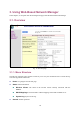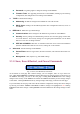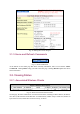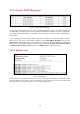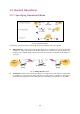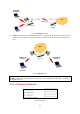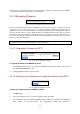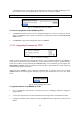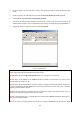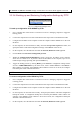User's Manual
Table Of Contents
- Introduction
- First-Time Installation and Configuration
- Using Web-Based Network Manager
- Appendix A: Default Settings
- Appendix B: Troubleshooting
- Appendix C: Additional Information
4. On the computer, run the TFTP Server utility. And specify the folder in which the firmware files
reside.
5. On the computer, run a Web browser and click the General, Firmware Tools hyperlink.
6. Choose TFTP as the Firmware management protocol.
7. Specify the IP address of the computer, which acts as a TFTP server. If you don’t know the IP
address of the computer, open a Command Prompt, and type IpConfig, then press the Enter key.
8. Trigger the firmware upgrade process by clicking Upgrade.
Fig. 36. TFTP Server.
NOTE: After the dialog box of the TFTP server program appears, be sure to specify the working
folder within which the downloaded firmware files reside.
NOTE: Make sure the Accept read requests check box of TFTP Server is selected.
NOTE: The LAN IP address of the DRBAP and the IP address of the TFTP server must be in the
same IP subnet for TFTP to work.
NOTE: Due to the unreliable nature of wireless media, it’s highly recommended that the TFTP server
and the to-be-upgraded wireless DRBAP be connected by Ethernet, and on the same LAN, so that the
upgrade process would be smooth.
NOTE: After the firmware is upgraded, be sure to delete the contents of the Web browser cache, so
that the Web management pages can be shown correctly.
NOTE: A failed upgrade may corrupt the firmware and make the DRBAP unstartable. When this oc-
curs, call for technical support.
TIP: If you want to remotely upgrade the firmware of a deployed DRBAP from the Internet, adjust
24