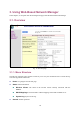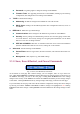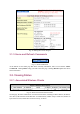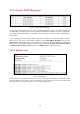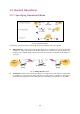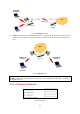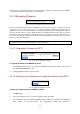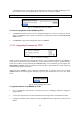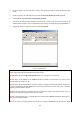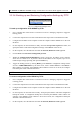User's Manual
Table Of Contents
- Introduction
- First-Time Installation and Configuration
- Using Web-Based Network Manager
- Appendix A: Default Settings
- Appendix B: Troubleshooting
- Appendix C: Additional Information
“000102334455.hex”. Don’t change the configuration file name in the Save As dialog box. Se-
lect a folder in which the configuration file is to be stored. And then, click Save.
NOTE: The procedure may be a little different with different Web browsers.
Fig. 33. Configuration restore by HTTP.
To restore configuration of the DRBAP by HTTP:
1. Click Browse and then select a correct configuration .hex file. You have to make sure the file
name is the DRBAP’s MAC address. The firmware file path will be shown in the Firmware file
name text box.
2. Click Restore to upload the configuration file to the DRBAP.
3.3.3.3. Upgrading Firmware by TFTP
Fig. 34. TFTP server settings.
When use TFTP as the firmware management protocol, you can configure settings for the DRBAP’s
TFTP client to communicate with a TFTP server. If the TFTP client does not get a response from the
TFTP server within a period specified by the Timeout setting, it will resend the previous request. The
Max number of retries setting specifies the maximal number of resend before the TFTP client stops
communicating with the TFTP server.
Within the folder “Utilities” on the companion CD-ROM disk, we offered a TFTP server program
(TftpSrvr.exe) for firmware upgrade. Run this program on the computer that is to serve as a TFTP
server.
Fig. 35. Firmware upgrade by TFTP.
To upgrade firmware of the DRBAP by TFTP:
1. Get a computer that will be used as a TFTP server and as a managing computer to trigger the
upgrade process.
2. Connect the computer and one of the LAN Ethernet switch port with a normal Ethernet cable.
3. Configure IP address of the computer so that the DRBAP and the computer are in the same IP
subnet.
23