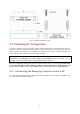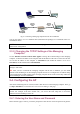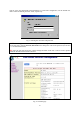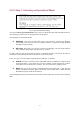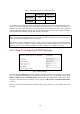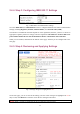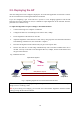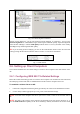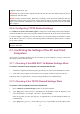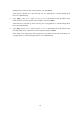User's Manual
Table Of Contents
- Introduction
- First-Time Installation and Configuration
- Using Web-Based Network Manager
- Appendix A: Default Settings
- Appendix B: Troubleshooting
- Appendix C: Additional Information
2.5. Deploying the AP
After the settings have been configured, deploy the AP to the field application environment. Connect
the AP to an Ethernet LAN through an Ethernet switch/hub.
If you are configuring a pair of the APs for a dynamic or static bridging application and external
high-gain directional antennas are used, it’s difficult to adjust alignments of the antennas when the
pair of devices is distance away.
To adjust the alignments of a pair of bridges’ directional antennas:
1. Connect each bridge to a computer via Ethernet.
2. Configure the date rate of each bridge to the lowest value, 1Mbps.
3. Fix the alignment of the antenna on one side.
4. Adjust the alignment of the antenna on other side by using response time information obtained
from PINGing (run PING.exe) the “fixed-side” computer.
5. Fine-tune the alignment of the antenna until you get a best response time.
6. Increase the data rate of each bridge simultaneously until a maximal workable data rate is
reached. You may not be able to use the highest data rate, 11Mbps, because of the distance and
the gain of the antennas.
Fig. 9 illustrates the idea.
Bridge 1
WDS Link
Computer 1
Computer 2
Bridge 2
Adjust antenna alignment
PING (ICMP Echo Request)
ICMP Echo Reply
Fig. 9. Adjusting alignments of external directional antennas.
TIP: When doing dynamic bridging, configure Bridge 1 to be in AP Client mode and configure
Bridge 2 to be in AP/Bridge mode.
TIP: If you are doing static bridging, you can make use of the Antenna Alignment Assistance feature
to help you align the directional antennas.
12