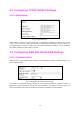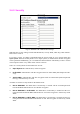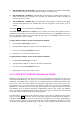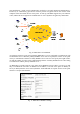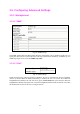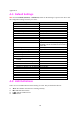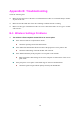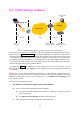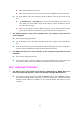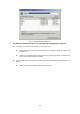User Manual
21
# Make sure the Ethernet link is OK.
# Make sure the wireless settings of the wireless client computer and of the AP match.
" Are the IP address of the client computer and the IP address of the AP in the same IP sub-
net?
# Use WinIPCfg.exe or IPConfig.exe to see the current IP address of the client com-
puter. Make sure the IP address of the client computer and the IP address of the AP
are in the same IP subnet.
# TIP: If you forget the current IP address of the AP, use the Wireless Network Man-
ager or Wireless Router/AP Browser to get the information (see Appendix C-3).
! The default gateway of the client computer does not respond to ping from the
client computer.
" Solve the preceding problem first.
" Are the IP address of the AP and the IP address of the client computer in the same IP sub-
net?
" If you cannot find any incorrect settings of the AP, the default gateway may be really down
or there are other communication problems on the network backbone.
! The DNS server(s) of the client computer do not respond to ping from the client
computer.
" Solve the preceding problems first.
" If you cannot find any incorrect settings of the AP, the default gateway of the AP may be
really down or there are other communication problems on the network backbone.
B-3: Unknown Problems
! The AP has been set to obtain an IP address automatically by DHCP. How can I
know its acquired IP address so that I can manage it using a Web browser?
" Use the utility, Wireless Router/AP Browser (WLBrwsr.exe), in the “Utilities” folder on
the companion CD-ROM disc. This utility can discover nearby APs and show their MAC
addresses and IP addresses. In addition, it can launch the default Web browser on your
computer.