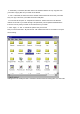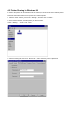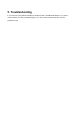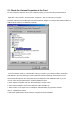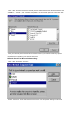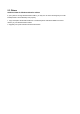User Manual
5.1 Check the Various Properties of the Card
To verify if the driver has been set in your computer properly, you can follow the procedures below.
Right-click “ My Computer “ and then select “ Properties “, then you will enter your system
properties. Select the Device Manager and click the Network Adapter. You will find the InterEpoch 802.11b
USB WLAN PC Card if it is installed successfully.
If there is Question-mark (?) or Exclamation-mark (!) in yellow on your InterEpoch 802.11b Wireless
LAN Adapter in previous picture (PC Card Properties & System Properties), please make sure you
have inserted the right PC Card, the proper driver and utility have been installed as well. If you are
not sure, follow the procedure below to reinstall (update) the driver.
a. Enter “System Properties” and click “Device Manager” on upper menu.
b. Click “Network Adapter” and choose InterEpoch USB FastVNET (A)
c. Select “Driver” on the upper menu of InterEpoch USB FastVNET (A) properties, and then
click on “ Update Driver” button.
d. Follow the Update Device Driver Wizard to complete the driver installation.