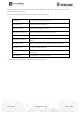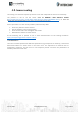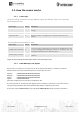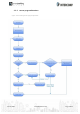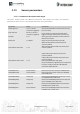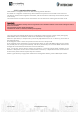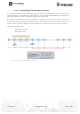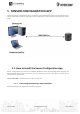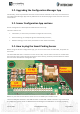User Manual
June 10, 2021 Ecoh 915 Manual 1.0.3 Pag. 18 of 25
4.10.4.
Factory default values
Intercomp provides all Smart Parking Sensors with factory default parameters.
Parameter
Default value
Sampling period
10 sec
Keep-alive time
1 hour
BLE Adv. for mainten.
6 sec.
BLE Adv. for busy status
Disabled
LoRaWAN join mode
1 (OTAA, confirmed packet, no wait ACK from server)
LoRaWAN DevEUI
Unique device Id
LoRaWAN DevAddr
Set by NS in ABP activation
LoRaWAN NwkSKey
0000 0000 0000 0000 0000 0000 0000 0000 0000 (or the key indicated by
customer)
LoRaWAN AppSKey
0000 0000 0000 0000 0000 0000 0000 0000 0000 (or the key indicated by
customer)
LoRaWAN AppKey
0000 0000 0000 0000 0000 0000 0000 0000 0000 (or the key indicated by
customer)
LoRaWAN AppEUI
00 00 00 00 00 00 00 00 (or the key indicated by customer)
LoRaWAN ADR
Enabled
All needed changes MUST be done before the sensor sealing procedure.
4.11.
Configure new parameter values
The Sensor Configuration App (for Windows desktop) and the Parking Sensor App (Android) allow
the user to configure new parameters to the sensor. The 1
st
one is a desktop application which
implies opening the sensor enclosure and plug a micro-USB cable to the sensor. The 2
nd
one is a
smartphone app, delivered by Intercomp direct to the customer, which permits to remotely change
some of the sensor parameters.
Regarding the time and sensor parameters, the same values are set to all sensors manufactured by
Intercomp. The default values can be seen in the previous section. However, the customer can
configure the time and sensor settings using both Configuration Manager App (if sensors are not
already sealed) and Sensor Configuration App.
Regarding the LoRaWAN parameters, if the customer require to have random LoRa WAN keys set
by Intercomp during production phase, all keys will be randomly generated for each sensor and
kept secret. The DevEUI set to the sensor is the LoRaWAN hardcoded EUI which is unique for each
radio chipset. However, the customer can configure/modify all LoRaWAN parameters using the
SensorConfiguration App or the ParkingSensor App.
Note
: For further information about this matter please refer to the next “Sensor Configuration App”
and “ParkingSensor App” sections.