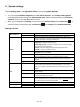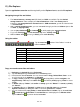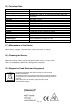Instruction Manual
EN - 22
13.) File Explorer
Open the applications overview and then tap briefly on the Explorer icon to start the file explorer.
Navigating through files and folders
The internal memory, memory card (SD Card) and USB are available. Tap the desired
storage location in order to display the files contained on a list. If no memory card is
inserted, or no storage device is mounted over the USB connection, you will be informed with
"... is unmounted."
With a vertical sweeping motion, you can now scroll through your files and folders. Open a file
or folder by tapping briefly.
You can jump backwards or forwards by briefly tapping the respective icons.
To go one level higher in the file structure, tap on the LevelUp icon .
With the Home icon you can go directly to the main directory.
Using the toolbar
Tap the menu key and then `Hide Toolbar´ in order to
fade the toolbar in or out.
Copy, move and rename files and folders
1.) Navigate to the desired file in the file browser.
2.) Tap and hold your finger on the file until an info box appears.
3.) Now select the desired function. You can choose between Copy, Delete, Move, Paste – to do
so, a file must be in the clipboard – and Rename.
4.) To copy or move, tap briefly on the appropriate icon (Copy/Move) and then navigate to the
target directory. Then tap on the editor icon and select by briefly tapping "Paste" to insert
the file.
5.) To delete a file, tap "Delete" and confirm for safety again with "Delete". To cancel, tap briefly
the "Cancel".
6.) To rename a file, tap on "Rename" and then enter the new file name over the virtual
keyboard. Confirm your entry with "OK" or cancel the process with "Cancel".
7.) You can simultaneously copy, delete or move several files and folders. Tap on the multi icon
and then tap the desired files. The marked files are now displayed in a different colour.
Tap the editor icon to perform the desired action.
Home
Go directly to the main directory.
LevelUp
Go one level higher.
Multi
Select multiple files.
Editor
Copy, move, delete, paste, or rename a file or folder.
New Folder
Create a new folder.
Back
One step back.
Next
One step forward.