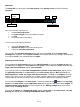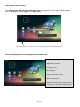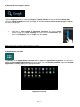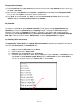Instruction Manual
EN - 17
Using the web browser
You can scroll through the display by performing a vertical sweeping motion with your finger.
Please do not start the sweeping motion on a menu item or link because otherwise the existing link
will open.
To open an Internet link, simply tap on the link. The new page will open automatically.
Press the menu key to open the web browser menu. Here multiple functions are provided. Among
other things you can refresh the opened website here, open a new tab, make offline websites
readable or switch to the web browser settings.
To return to the previous page, please press the back button .
To go directly back to home screen, press the home button .
To enter a text, tap the appropriate field and use the virtual keyboard for entering the text.
Note: For this function, a wireless Internet connection is required.
ff) E-Book
Tip on the E-book symbol to display your book shelf. To use this function, e-books must be saved on
the device in a supported format. To save files on the device, follow the instructions in the respective
paragraph of this manual of use.
gg) Camera
Tip shortly on the camera icon to start the camera. You can find different symbols to modify the
settings of the camera, to change camera, to zoom and to move from photo to video function and vice
versa.
hh) Video
Tap briefly on the Video icon in the home screen or the applications overview, to open the video
playback.
It will now display the video files in a list. Select the desired file by briefly tapping and the video will
start.