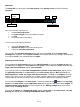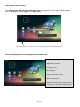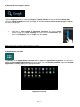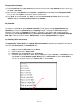Instruction Manual
EN - 14
(5) Enter the required information (server, port, etc.).
(6) Select the server type for outgoing e-mails and enter the required information.
(7) Tap "Next" to continue in the menu. The e-mail application will check the server settings made.
After successful set-up you will see the message: "Your account is set up, and email is on its
way". Your account is now set up.
(8) Enter a name for your mailbox, then tap "Done" to complete the process.
Note: If you have more than one email account, each time you start the e-mail application, the default account is called up.
Managing email accounts
Adding a new mailbox:
(1) Open the email application and tap the menu key to display additional options. Select the menu
item `Settings´ and subsequently `Add account´ to create a new mailbox.
(2) Follow the instructions of the Setup Wizard to create a new mailbox.
Deleting a mailbox:
(1) Open the email application and tap the menu key to display additional options. Select the menu
item `Settings´ and subsequently `Delete account´ to delete the desired mailbox.
Checking the account properties:
(1) Open the email application and tap the menu key to display additional options and then select
`Settings´. All already created mailboxes will now be displayed on the left side of the menu.
(2) Tap the desired mailbox to display the account settings.
(3) Tap the `Account setting´ you wish to change in order to make the desired entries.
Viewing e-mail messages
Open the e-mail application by briefly tapping the e-mail icon. The mailbox you already created is
displayed.
You can scroll through your e-mail with a vertical sweeping motion.
Tap briefly on a particular e-mail to open it.
Tap and hold your finger on a particular e-mail in order to display more options – an info box will
be displayed. You can now open, reply, forward or delete the e-mail.