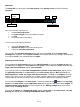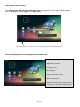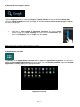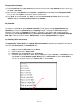Instruction Manual
EN - 13
By briefly tapping the touchscreen, additional functions are available.
Tap the `Menu´ icon to get additional options
Here you can start a slide show, edit, rotate, and cut the image, set
it as background image or view the image details.
Tap the dustbin icon to delete the selected image.
Tap the sharing icon in order to send the image, for instance
via email.
e) Pre-installed applications on the home screen
Here you will find an assortment of the applications which have already been preinstalled.
aa) Sending / Receiving E-Mails
An e-mail application is pre-installed in this device. You can use your existing e-mail address to
send and receive e-mails.
Note: For this function, a wireless Internet connection is required.
Open the application with the "Email" icon which is found on the application menu.
Setting up your e-mail box
(1) Start the e-mail application by tapping on the Email icon. You are now prompted to set-up your e-mail
account.
(2) Enter your e-mail address and the corresponding password and then tap "Next". Then name your
account and fix the name that will be displayed on outgoing messages. Tap "Done" to complete
the set-up. Your e-mail mailbox is selected as the default mailbox if you select the option "Send e-
mails from this account by default".
(3) You can set up your e-mail account manually as well. Enter your e-mail address and associated
password and then tap on "Manual Setup" to enter the e-mail server information.
(4) Choose from the server types POP3, IMAP or Exchange for incoming e-mails.
Note: If you do not know what settings you need to make, please contact your e-mail provider, your network administrator or search
terms such as "POP address" and "name of your provider" for the required information on the Internet.