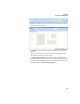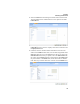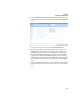Manual
INTELLITRACK WMS: WAREHOUSE MANAGEMENT SYSTEM V8.1
User Manual
126
Customers
Form Buttons
This form uses buttons to add, edit, delete, and process data:
Adding New
Customers
To add a new customer to the database, please refer to the steps that follow.
Warning: When entering data in the application, DO NOT USE special
characters or quotes with the exception of dashes, dots, and spaces. Except
for dashes, dots, and spaces, if you use special characters or quotes when
entering data in the application, the database will become corrupted. For
more information, please refer to
“Precautions When Entering Data” on
page 20.
1. Select Manage > Customers. The Customers form appears.
TABLE 7. Customers Form Buttons
Button Description Function
Add Places the form in Add mode so that you can
add a new customer to the database.
Save Saves data changes.
Preview Preview the Customer form in report format.
Print Print the Customer form in report format.
Delete Delete the entire Customer record (including
customer ID information and customer ship-
ping information), or
ONLY delete this customer’s shipping infor-
mation, if using this button from the Ship To
tab of the Customers form.
Cancel Close the form and cancel data changes.
Close Close the form and save data changes.