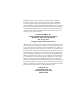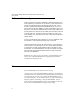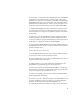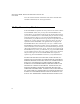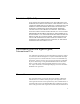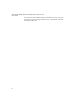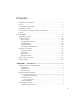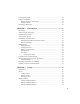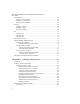Reasonable measures have been taken to ensure that the information included in this manual is complete and accurate. However, IntelliTrack reserves the right to change any specification at any time without prior notice. IntelliTrack is a registered trademark of IntelliTrack, Inc. The IntelliTrack logo is a trademark of IntelliTrack. Microsoft Windows, Microsoft Access and Microsoft SQL Server are registered trademarks of Microsoft Corporation.
INTELLITRACK WMS: WAREHOUSE MANAGEMENT SYSTEM V8.1 User Manual Software License Agreement THIS SOFTWARE LICENSE AGREEMENT FOR RESELLERS AND END-USERS IS YOUR PROOF OF LICENSE TO USE THIS INTELLITRACK INCORPORATED SOFTWARE PROGRAM (THE “SOFTWARE”) UNDER THE TERMS DESCRIBED BELOW.
(2) as a reseller, you may sublicense repackaged units of the SOFTWARE as licensed to you by IntelliTrack, Inc., including a copy of this SOFTWARE License Agreement, provided that (i) the quality of the repackaged SOFTWARE must equal or exceed the quality of the prepackaged SOFTWARE provided by IntelliTrack, Inc.
INTELLITRACK WMS: WAREHOUSE MANAGEMENT SYSTEM V8.1 User Manual tions, will result in automatic termination of this license and will make available to IntelliTrack, Inc. other legal remedies. 30-Day Guarantee; Disclaimer If the SOFTWARE is inoperable due to any defects in the media on which the SOFTWARE resides, then you may return the SOFTWARE to the location where you purchased it within the 30-day period from the date of your invoice. IntelliTrack, Inc.
Limitation Of Liability IN NO EVENT WILL INTELLITRACK, INC. BE LIABLE FOR ANY DAMAGES, INCLUDING LOSS OF DATA, LOST PROFITS, COST OF COVER OR OTHER SPECIAL, INCIDENTAL, CONSEQUENTIAL OR INDIRECT DAMAGES ARISING FROM THE USE OF THE SOFTWARE OR ACCOMPANYING DOCUMENTATION, HOWEVER CAUSED AND ON ANY THEORY OF LIABILITY. THIS LIMITATION WILL APPLY EVEN IF INTELLITRACK, INC. OR AN AUTHORIZED RESELLER HAS BEEN ADVISED OF THE POSSIBILITY OF SUCH DAMAGE.
INTELLITRACK WMS: WAREHOUSE MANAGEMENT SYSTEM V8.1 User Manual this Agreement will continue in full force and effect. If you have any questions, please contact in writing: IntelliTrack, Inc., 5 Shawan Rd., Suite 200, Hunt Valley, MD 21030.
Contents Software License Agreement....................................................................................... ii License ......................................................................................................................... ii 30-Day Guarantee; Disclaimer ................................................................................... iv Limitation Of Liability.................................................................................................
INTELLITRACK WMS: WAREHOUSE MANAGEMENT SYSTEM V8.1 User Manual Defining Storage Locations ........................................................................... 8 Defining Items ............................................................................................... 9 Calculating Available Space .......................................................................... 9 Establishing Material Flow ............................................................................ 9 Receiving Area ....
Purging History Data ................................................................................................. 29 Purging Lookup Data ................................................................................................. 29 Purging Customers/Vendors Data....................................................................... 30 Purging Lookups................................................................................................. 30 Performing a Data Purge.........................
INTELLITRACK WMS: WAREHOUSE MANAGEMENT SYSTEM V8.1 User Manual Unit of Measure.......................................................................................................... 65 Adding a Unit of Measure................................................................................... 66 Editing a Unit of Measure ................................................................................... 67 Deleting a Unit of Measure ........................................................................
Review Mode............................................................................................. 108 Add Mode.................................................................................................. 108 Edit Mode .................................................................................................. 108 Item Data Form Buttons ................................................................................... 109 Adding an Item to the Database......................................
INTELLITRACK WMS: WAREHOUSE MANAGEMENT SYSTEM V8.1 User Manual Let Downs ................................................................................................................ 145 Performing a Let Down..................................................................................... 145 Reaching the Inventory Let Down Form from the Inventory Data Form.. 146 Tracking Inventory Movement.................................................................................
Introduction.............................................................................................................. 180 Picking Order Information....................................................................................... 180 Picking Order Forms Buttons .................................................................................. 182 Adding New Picking Orders.................................................................................... 184 Reviewing Picking Orders ..............
INTELLITRACK WMS: WAREHOUSE MANAGEMENT SYSTEM V8.1 User Manual Selecting an Interface........................................................................................ 222 The Interface Template .............................................................................. 222 The Host Picking Interface....................................................................................... 224 The Host Receiving Interface.................................................................................
Viewing Transaction History ................................................................................... 262 Retrieving History Data ........................................................................................... 264 History Data Displayed in the View History Form .......................................... 267 History Reports ........................................................................................................ 268 Inventory History Reports ..............................
INTELLITRACK WMS: WAREHOUSE MANAGEMENT SYSTEM V8.1 User Manual APPENDIX A: Database Maintenance ...............................................319 Verifying Database Connection................................................................................ 320 IntelliTrack Database ........................................................................................ 320 SQL Server Logon Information ........................................................................
Pallet Flag Report .................................................................................................... 373 Pallet Summary Report ............................................................................................ 374 Primary Location Report ......................................................................................... 375 Reorder Summary Report ........................................................................................ 376 Replenishment Report...............
INTELLITRACK WMS: WAREHOUSE MANAGEMENT SYSTEM V8.1 User Manual New Receiving Orders Report ................................................................................. 408 Open Receiving Order Items Report ........................................................................ 409 Open Receiving Orders Report ................................................................................ 410 Past Due Receiving Orders Report...........................................................................
PREFACE About this Manual The WMS 8.
INTELLITRACK WMS: WAREHOUSE MANAGEMENT SYSTEM V8.1 User Manual The WMS 8.1 Interface WMS 8.1 uses the Microsoft Access 2007 or 2010 runtime (*for Microsoft Access 2010, 32-bit version only). WMS 8 uses a ribbon across the top of the screen for application navigation. The example below shows the tab options in the WMS ribbon: Manage, View, Reports, Local Site Settings, Tools, Help. Use the ribbon to reach application areas.
Preface About this Manual When you open other application forms, they also appear in the Work Area of the screen as tabbed windows. To move between the tabbed areas, click between them. Tabbed Windows When you want to close a tabbed window, click on it to bring it to the front and click the Close button found in the bottom right corner of the tabbed window.
INTELLITRACK WMS: WAREHOUSE MANAGEMENT SYSTEM V8.1 User Manual Action Conventions This documentation uses action conventions to explain screen actions such as using the computer mouse, selecting ribbon options, clicking buttons, choosing settings and options, responding to Query and Dialog Box prompts, and using the keyboard. Mouse Actions Click Clicking is used to select specific buttons on various forms and tables.
Preface About this Manual > select the System Options selection in the ribbon. This will open the System Options form in the work area of the WMS application. Ribbon Options Clicking Buttons You are often instructed “to click a button.” In many WMS forms, “transaction” buttons are found along the bottom right portion of the form: • When instructed to “click the Do It button,” click the Do It button found along the bottom of the WMS form to process your data changes.
INTELLITRACK WMS: WAREHOUSE MANAGEMENT SYSTEM V8.1 User Manual Note: The “transaction” buttons found in WMS forms are defined for each form individually throughout this documentation. Choosing a Setting Many forms contain check boxes and/or radio buttons next to selection options: Check Box Examples Query Boxes and Dialog Boxes 8 Radio Button Examples • Radio Button: To select an option, click the button or the adjacent text.
Preface About this Manual Formatting Conventions This documentation uses formatting conventions to consistently describe forms, command entries, and keyboard characters while you are working with IntelliTrack WMS. It also uses special conventions for notes and warnings. Cautions and Notes Note: Important: Notes, Important Notes, Warning, and Caution messages appear throughout the manual to provide notable information about a topic.
INTELLITRACK WMS: WAREHOUSE MANAGEMENT SYSTEM V8.1 User Manual button names are set off in bold typeface: Form/Screen Items. Tools specific to WMS are also identified with this bold typeface. Date and Time Conventions The IntelliTrack WMS workstation application uses the date format and time format set for your computer in your computer’s control panel. Technical Support Technical support is available from a variety of resources.
CHAPTER 1 Introduction IntelliTrack WMS Features and Benefits RF Standard RF Professional Product Features IntelliTrack WMS Architecture First Tier: Workstation Area Second Tier: Server Third Tier: Database Preparing Warehouse Data Assembling Warehouse Data 1
INTELLITRACK WMS: WAREHOUSE MANAGEMENT SYSTEM V8.1 User Manual IntelliTrack WMS Features and Benefits Welcome to IntelliTrack WMS v8.1. Benefits of the IntelliTrack WMS system include improved inventory accuracy, increased labor productivity, and better customer service. Furthermore, IntelliTrack® WMS is a reliable, affordable, and easy-to-use warehouse management solution available in real-time radio frequency (RF) versions. Major features of this version are listed below.
Chapter 1 Introduction RF Professional Provides you with a cost-effective and feature-rich inventory management system, which is combined with a RF portable interface application that can be opened as a separate application. It adds advanced warehouse management features to meet the growing demand of warehouse management professionals. Product Features IntelliTrack WMS v8.1 features by version are found in the table below: TABLE 1.
INTELLITRACK WMS: WAREHOUSE MANAGEMENT SYSTEM V8.1 User Manual TABLE 1. IntelliTrack Version Availability Feature Description Inventory Moves and Transfers Move item from one site or location to another site or location. Performed from the portable data collection terminal or workstation. RF Standard Kitting A “kit” represents a preset group of items, of varying quantities.
Chapter 1 Introduction TABLE 1. IntelliTrack WMS Features by Version (Continued) Version Availability Feature Description Replenishment Used with the portable data collection terminal for replenishing inventory. Directs you to move material from a bulk location to a forward pick location.
INTELLITRACK WMS: WAREHOUSE MANAGEMENT SYSTEM V8.1 User Manual TABLE 1. IntelliTrack WMS Features by Version (Continued) Version Availability Feature Description Zone Picking In the RF Portable device, the user can be assigned a picking zone, thus limiting the inventory for picking to the locations in the assigned zone.
Chapter 1 Introduction inventory adjustments, etc.) initiated in this first tier are sent to the second tier to be processed. Workstation Components The workstation components of IntelliTrack WMS consist of the program applications used from the PC desktop: Second Tier: Server • Workstation Application: The PC desktop application. • Import/Export Utility: A separate utility that allows you to import data into its database tables and export data from them.
INTELLITRACK WMS: WAREHOUSE MANAGEMENT SYSTEM V8.1 User Manual Preparing Warehouse Data A warehouse operates within a dynamic environment in which material moves from receiving to storage to shipping. In order for the warehouse to operate efficiently, plan your material storage and warehouse layout based upon how the goods and materials are received, stored, picked, and shipped.
Chapter 1 Introduction Defining Items Define the items the warehouse contains. Typically, these items and descriptions are already defined in the system that is currently processing invoices. Calculating Available Space Note: Cubing is an advanced feature of WMS that is supported in the RF Professional version ONLY. Calculate the space available for item storage to support the cubing feature.
INTELLITRACK WMS: WAREHOUSE MANAGEMENT SYSTEM V8.1 User Manual Receiving Area Your warehouse receiving area is the space allocated to accept, inspect, and process receiving orders; therefore, it is critical to determine what space is needed for these processes.
Chapter 1 Introduction The efficiency of the put-away process and the picking process is central to creating an effective storage layout process. Numerous theories abound on how best to accomplish efficiency goals. Whatever approach is selected, we recommend clearly defining material movement in storage BEFORE enabling the location sequencing and the put-away and replenishment features of IntelliTrack WMS: • Identify primary put-away and primary pick locations for items.
INTELLITRACK WMS: WAREHOUSE MANAGEMENT SYSTEM V8.
CHAPTER 2 Getting Started Basic Startup Procedures Using the Application Opening the WMS Workstation Application Security Ribbon Options Exiting the Workstation Application Using the Ribbon Using the Dashboard Reloading the Dashboard Precautions When Entering Data 13
INTELLITRACK WMS: WAREHOUSE MANAGEMENT SYSTEM V8.1 User Manual Basic Startup Procedures Upon installation, you are provided with sample data. Use WMS with the sample database to become familiar with the application. For basic usage information, see “Using the Application” on page 15. After you have registered your product, and are ready to use WMS to track and manage your daily warehouse activities, PURGE the sample data from the system via the Purge form.
Chapter 2 Getting Started WMS” on page 107. For more information about creating your physical inventory, please refer to Inventory Management, on page 135. Before you enter any data, please review “Precautions When Entering Data” on page 20. Warning: When entering data in the application, DO NOT USE special characters or quotes with the exception of dashes, dots, and spaces.
INTELLITRACK WMS: WAREHOUSE MANAGEMENT SYSTEM V8.1 User Manual Logging into the Application Log into the application by clicking the drop-down arrow in the User ID field, entering your Password in the Password field, and then clicking the Login button. The Dashboard window appears; the Security tab displays your User ID in the User ID field, verifying you as the logged-in user for this session.
Chapter 2 Getting Started The Login tab appears; you are logged out of the application. Change Password Option To change your password, click the Change Password option in the Security ribbon. The Login window appears. At the Login window, enter your Password in the Password field. In the New Password field, enter your new password. In the Confirm Password field, re-enter your new password. Next, click the Do It button to process your password change.
INTELLITRACK WMS: WAREHOUSE MANAGEMENT SYSTEM V8.1 User Manual Quit Option To exit the application, select the Quit option; the application closes. Exiting the Workstation Application Using the Ribbon To close the WMS Workstation application: • Select Manage > Security > Quit option from the ribbon. • Select File > Exit from the Office menu to exit IntelliTrack WMS • Click the Windows Close icon (X) in the upper right corner of the screen. The ribbon runs along the top of the WMS application.
Chapter 2 Getting Started The Dashboard contains queries that display information about your inventory. The following queries are available: • Top 10 Oldest Open Pick Orders • Top 10 Oldest Open Receiving Orders • Picking orders due today • Recently received items • Todays Picks by user • Oldest inventory (requires expiration dates) To preview a query onscreen, select it from the dashboard’s query list and then click the View button.
INTELLITRACK WMS: WAREHOUSE MANAGEMENT SYSTEM V8.1 User Manual Precautions When Entering Data Warning: When entering data in the application, DO NOT USE special characters or quotes with the exception of dashes, dots, and spaces. Except for dashes, dots, and spaces, if you use special characters or quotes when entering data in the application, the database will become corrupted. When entering data in the application, DO NOT USE special characters WITH THE EXCEPTION OF dashes, dots, and spaces.
CHAPTER 3 Purging Data Introduction Sample Data Reaching the Purge Form Purge Form Buttons Selecting a Site Purging Inventory Data Sites Items Locations Reorder Quantity Primary Location Inventory by Location Zero Locations Purging Picking Order Data Purging Receiving Order Data Purging History Data Purging Lookup Data Purging Customers/Vendors Data Purging Lookups Performing a Data Purge 21
INTELLITRACK WMS: WAREHOUSE MANAGEMENT SYSTEM V8.1 User Manual Introduction The Purge function manages application data by deleting old or obsolete information from the application. This keeps the database size to a minimum and improves system performance. Data is purged at the Purge form. Important: Before purging data, we recommend backing up your database. For information about backing up your database, please refer to “Backing Up the Database” on page 254.
Chapter 3 Purging Data The Purge form contains five areas: Inventory, Picking Orders, Receiving Orders, History, and Lookup Tables. Item, location, picking order, receiving order and history data may be purged from a specific Site or “all” Sites in the IntelliTrack WMS application. Lookup table information is purged independent of the Site selected. Purge Form Buttons The Purge form contains three command buttons found along the bottom of the form: TABLE 2.
INTELLITRACK WMS: WAREHOUSE MANAGEMENT SYSTEM V8.1 User Manual TABLE 2. Purge Button Selecting a Site Form Buttons (Continued) Description Do It Processes the data purge and closes the form. Close Closes the form WITHOUT processing the data purge or saving your settings. Much of the data you will purge will be within a chosen Site in the system. In other words, the data selections will be purged ONLY for the selected site.
Chapter 3 Purging Data Purging Inventory Data Inventory data that may be purged, such as site(s), items, and locations, are found in the Inventory section of the form. Sites When you elect to purge a Site, all data associated with that site in the system will also be purged.
INTELLITRACK WMS: WAREHOUSE MANAGEMENT SYSTEM V8.1 User Manual To delete reorder quantity information for the selected site, select the Reorder Quantity check box in the Inventory section of the form. All reorder quantity information (found in the Reorder Quantity tab of the Item Data form) including item minimum quantity, maximum quantity, and reorder quantity associated with the selected Site will be purged from the application.
Chapter 3 Purging Data Purging Picking Order Data Picking data is purged from the Picking Orders section of the Purge form. When you elect to purge picking order data, all picking order data selected will be purged for the selected site. 1. To purge all picking orders in the database, select the All Orders option. If All Orders is selected, the Reset Next Picking Order Number check box is enabled.
INTELLITRACK WMS: WAREHOUSE MANAGEMENT SYSTEM V8.1 User Manual Purging Receiving Order Data You are able to purge receiving order data in the Purge form in the Receiving Orders section of the form. When you elect to purge receiving order data, all receiving order data selected will be purged for the selected site. 1. To purge all receiving orders from the database, select the All Orders option. If All Orders is selected, the Reset Next Receiving Order Number check box is enabled.
Chapter 3 Purging Data Purging History Data Inventory, picking, and receiving history records in the database are purged in the History section of the Purge form. When you elect to purge history data, all selected history data will be purged for the selected site: 1. To purge inventory history records from the database, check the Inventory check box. 2. To purge picking history records from the database, check the Picking check box. 3.
INTELLITRACK WMS: WAREHOUSE MANAGEMENT SYSTEM V8.1 User Manual Purging Customers/ Vendors Data Purging Lookups Customer and vendor records are not Site specific, hence all Customer and/ or Vendor records in the system will be purged when you select either option. 1. To purge all customer records in the database; check the Customers check box in the Lookup Tables section of the form. 2. To purge all vendor records in the database, check the Vendors check box in the Lookup Tables section of the form.
Chapter 3 Purging Data If you wish to clear your purge selections without closing the form, click the Clear Selections button. To close the purge form without performing a purge or saving your changes, click the Close button.
INTELLITRACK WMS: WAREHOUSE MANAGEMENT SYSTEM V8.
CHAPTER 4 System Options Introduction Setting Company Information Enabling System Features Setting System Options Establishing Order Parameters Setting Picking and Receiving Order Options Line Number Mode Setting Security Enabling Security Adding a New User Editing User Information Deleting a User User Tasks Language, Time, and Date Settings Making Language Changes in the Application Language Settings Renaming a Title, Label, or Command Enabling a Form’s User-Defined Fields 33
INTELLITRACK WMS: WAREHOUSE MANAGEMENT SYSTEM V8.1 User Manual Introduction Before you begin using IntelliTrack WMS to track and manage your daily warehouse activities, we encourage you to activate the features and options included with your system that you intend to use; set security options; add system users and sites; and choose system language and date and time formats. IntelliTrack WMS features and options are set at the System Options form.
Chapter 4 System Options Setting Company Information When the System Options form opens, the Company tab is in the front. If you are viewing another tabbed section in the System Setup form, click the Company tab to bring this tab to the front. At the Company tab, enter the company contact information in the Company Information section of the form. Note: The Company name as entered in the Company field will automatically be printed on the WMS reports. 1. Enter the name of your company in the Company field.
INTELLITRACK WMS: WAREHOUSE MANAGEMENT SYSTEM V8.1 User Manual Important: Be aware of the features included with your IntelliTrack WMS version. The features included with your IntelliTrack WMS version must be activated before use. For a list of WMS features by version, please refer to Table 1, “IntelliTrack WMS Features by Version,” on page 3. To activate WMS features: 1. Click the Features tab to bring this section to the front. 2.
Chapter 4 System Options enabled, the underlying data is dated 1/1/30 (January 1, 1930). FIFO picking can also be enabled when the expiration date option is selected. • FIFO Picking: The FIFO (First In, First Out) Picking option becomes enabled if the Expiration Date feature is activated. Check this box to activate FIFO picking. If enabled, IntelliTrack WMS lists the locations of items being shipped in the order of their expiration date.
INTELLITRACK WMS: WAREHOUSE MANAGEMENT SYSTEM V8.1 User Manual making them available as UOM selections in various forms in IntelliTrack WMS. For more information about the Units of Measure Lookup table, please refer to “Unit of Measure” on page 65. 3. • Serial number: Check this box to activate the serial number feature. When activated, you may enter one unique serial number per item. When used, this feature enables the tracking of inventory using serial numbers.
Chapter 4 System Options Setting System Options IntelliTrack WMS options are set in the Options tab. Important: Options must be activated before use. 1. To set system options, click the Options tab to bring this section to the front. 2. The Options section of the form contains the following selections: • Log History: Check this box to enable the Log History option.
INTELLITRACK WMS: WAREHOUSE MANAGEMENT SYSTEM V8.1 User Manual system form name in the Title Bar of each WMS form. If this feature is not enabled, the form’s title appears in the Title Bar. • Replace On-Hand Quantities: Check this box to enable this option. If enabled, this option replaces on hand quantity for an item in the Inventory Data form with the portable or imported inventoried quantity, if a discrepancy exists between them.
Chapter 4 System Options you must manually enter the desired entry into the desired field for data retrieval (instead of selecting it from a drop-down list). • Local Tables: On Startup, As Needed, As Requested: Set how often the front and back end databases are synchronized. Important: The On Startup option is recommended for large databases or Wide Area Networks. The As Needed option is recommended for smaller databases. It is also recommended if you frequently change information in the Lookup tables.
INTELLITRACK WMS: WAREHOUSE MANAGEMENT SYSTEM V8.1 User Manual Note: If auto numbering is on, the order numbers will contain all numeric characters. The default starting auto number for picking orders, receiving orders and pallets have five (5) digits to allow for place holding of the number when sort ordering. Use numbers with at least four (4) digits for best results in listing orders. The default starting auto number for waves contains three (3) digits.
Chapter 4 System Options Order options include: • Automate Order Numbering: When enabled, this option automates order numbering for picking and/or receiving order records in WMS. To have the system automatically generate an order number for picking order records, check this box in the Picking column. To have the system automatically generate an order number for receiving order records, check this box in the Receiving column.
INTELLITRACK WMS: WAREHOUSE MANAGEMENT SYSTEM V8.1 User Manual • Line Number Mode To have the system automatically assign line numbers, mark the Automate Line Numbering check box. If desired, enter a starting line number in the Starting Line Number field (the line number defaults to 10000.
Chapter 4 System Options Important: If security is not enabled, security rights are not enforced. • Security is not enabled at application startup. Before you set security rights for each system user, you must enable security. • To enable security, check the Enable Security check box. When enabled, security is activated and the privileges defined in the Security tab are enforced. (If disabled, no security restriction is enforced and all defined privileges are ignored.
INTELLITRACK WMS: WAREHOUSE MANAGEMENT SYSTEM V8.1 User Manual • Adding a New User The system Admin user has rights to add users and assign user tasks. In addition, the Admin user has rights to perform all user tasks. The Admin user name and rights cannot be edited. Usually, the Admin user adds users to the system and assigns user tasks. However, you may assign this right to other users. An unlimited number of users may be added to the application.
Chapter 4 System Options assign system users, but do not want to use passwords, leave the password and confirm fields blank. Editing User Information 4. In the Password field, enter the user password (limit 15 characters). 5. In the Confirm field, enter the password again. 6. Click Do It to add the user and close the dialog box. (Clicking Cancel cancels adding the user.) The newly added user is now listed in the User ID section of this window.
INTELLITRACK WMS: WAREHOUSE MANAGEMENT SYSTEM V8.1 User Manual 1. From the Security tabbed area of the System Options form, select the User ID that you would like to delete in the User Security section of the form. Next, click the Delete button in the User Security section of the form: Delete Button A dialog appears, asking you if you want to delete this user: 2. 48 Click Yes to delete the user. The User ID is deleted from the User ID list, and the user is removed from the system.
Chapter 4 System Options User Tasks User tasks refer to basic WMS actions, that are performed every day by the system. By enabling security and adding system users, you have the ability to limit user access to a number of tasks in IntelliTrack WMS. These tasks include: • Add Items: Add item data to the system. • Delete Items: Delete item data from the system. • Inventory Adjustments: Adjust inventory (i.e., change item quantity). • Purge Selections: Purge data from the system.
INTELLITRACK WMS: WAREHOUSE MANAGEMENT SYSTEM V8.1 User Manual Select All De-select All 3. You are finished assigning tasks to this user and may assign tasks to another user. 4. If you are finished at the System Options form, click the Close button found along the bottom of the form to exit the form and save your changes. (Clicking the Cancel button will close the form and cancel your changes.
Chapter 4 System Options 1. To select the language for form titles, click the option button next to the desired choice in the Language section of this form: English: the application is in English by default. Francais: inserts a complete French translation. Reserved: reserved for future WMS language options. User Language: inserts a complete translation of WMS English titles, as set in the Language form (Tools > Setup > Language). Language 4: reserved for future WMS language options. 2.
INTELLITRACK WMS: WAREHOUSE MANAGEMENT SYSTEM V8.1 User Manual your in-house terminology. Additionally, the data dictionary is used to retain foreign languages. Important: Language changes made using the Language form do not apply to RF components. Make language changes for RF portables in each RF component. Refer to the RF Guide for more information on use of languages with RF portables.
Chapter 4 System Options Language Settings • Error Messages: Displays application generated error messages that are available for translation. • User Tasks: Displays titles for the user tasks in the System Options form/Security Tab (Set Up > System Options) that are available for translation. • Transactions: Displays transaction titles that show in the View History form and History reports which are available for translation.
INTELLITRACK WMS: WAREHOUSE MANAGEMENT SYSTEM V8.1 User Manual • User Titles: This field allows you to change a selected form title, field name, or form command. • Enable Prompt: This check box becomes enabled when a user defined field is selected from the title list. Mark this check box to enable the user defined field in the application.
Chapter 4 System Options Manage Forms Button 4. When you are finished viewing all the record information about the form title, click the Close button to exit the Forms Using Selected Title form and return to the Language form. 5. Enter the customized name for the form prompt in the User Titles field. 6. Click the Save button to save the customized name to the system. 7. Click the Close button to close the Language form.
INTELLITRACK WMS: WAREHOUSE MANAGEMENT SYSTEM V8.1 User Manual 2. To define the User1 field in the Item Data form/User Defined tab, select Tools > Setup > Language from the ribbon. The Language form appears. Enable Prompt Check Box Item User 1 is the User-defined field selected from the list. 3. 56 Save button Close button At the Language form, click the Form Prompts tab to bring this tab to the front.
Chapter 4 System Options 4. Select the user defined field that you want to define from the list (in this case, we have selected ItemData User 1). When you select a user defined field, the Enable Prompt check box becomes enabled. 5. Select the Manage Forms button to view all forms that use this selected title. The Forms Using Selected Title form appears, listing all forms in which this user defined field resides. 6.
INTELLITRACK WMS: WAREHOUSE MANAGEMENT SYSTEM V8.
CHAPTER 5 Lookups Introduction Carrier Adding a Carrier Editing a Carrier Deleting a Carrier Shipping Method Adding a Shipping Method Editing a Shipping Method Deleting a Shipping Method Unit of Measure Adding a Unit of Measure Editing a Unit of Measure Deleting a Unit of Measure Category Adding a Category Editing a Category Deleting a Category Site Adding a Site Editing a Site Deleting a Site Setting Site Privileges UPS WorldShip®-WMS Integration Preparing the Databases Setting Up a Keyed Import Sett
INTELLITRACK WMS: WAREHOUSE MANAGEMENT SYSTEM V8.1 User Manual Introduction IntelliTrack WMS Lookups help you accurately track site, item, and inventory data by maintaining up-to-date lists for critical information. Note: Before entering location and item information, it is important to accurately enter carriers, shipping methods, units of measure, item categories, and sites into the system, so that this information is available for selection. Lookups in the application include: 1. Carrier 2.
Chapter 5 Lookups that you deal with for delivery and shipment of goods at this table. To add, edit, or delete a carrier from the Carrier Lookup table, please refer to the sections that follow. Adding a Carrier You are able to add a new carrier to the system via the Carrier lookup table. Select Manage > Lookups > Carriers: Warning: When entering data in the application, DO NOT USE special characters or quotes with the exception of dashes, dots, and spaces.
INTELLITRACK WMS: WAREHOUSE MANAGEMENT SYSTEM V8.1 User Manual Editing a Carrier Carriers are edited at the Carrier lookup table. To edit a carrier entry from the Carrier lookup table: Warning: When entering data in the application, DO NOT USE special characters or quotes with the exception of dashes, dots, and spaces. Except for dashes, dots, and spaces, if you use special characters or quotes when entering data in the application, the database will become corrupted.
Chapter 5 Lookups Shipping Method A “shipping method” represents a delivery method by the carrier. For example, UPS “next day air” is a shipping method. You are able to assign a carrier shipping method to a carrier in IntelliTrack WMS via the Shipping Methods Lookup table, which lists the delivery method(s) by carrier. To add, edit, or delete a shipping method from the Shipping Methods Lookup table, please refer to the sections that follow.
INTELLITRACK WMS: WAREHOUSE MANAGEMENT SYSTEM V8.1 User Manual Editing a Shipping Method 3. Press the key to advance to the Method field. 4. Enter the new delivery method for the selected carrier in the Method field. It is now part of the Methods list. 5. Click Close to exit the Shipping Methods lookup table. Shipping methods are edited at the Shipping Methods lookup table. To edit a shipping method entry from the Shipping Methods lookup table: 1.
Chapter 5 Lookups Unit of Measure A unit of measure (UOM) allows you to measure the amount of an item in the database in a structured and distinct unit. Units of measure define a base unit of measurement such as each, and then higher increments of the base unit such as carton, bundle, and case.
INTELLITRACK WMS: WAREHOUSE MANAGEMENT SYSTEM V8.1 User Manual Adding a Unit of Measure Note: In order to add a unit of measure to the system, the Multiple Units of Measure check box must be marked in the System Options form/Features tab. If multiple Units of Measure (UOM) are enabled in the system options, enter all UOM values that are used in the warehouse in the Units of Measure Lookup table.
Chapter 5 Lookups Editing a Unit of Measure From the Unit of Measure lookup table: Warning: When entering data in the application, DO NOT USE special characters or quotes with the exception of dashes, dots, and spaces. Except for dashes, dots, and spaces, if you use special characters or quotes when entering data in the application, the database will become corrupted. For more information, please refer to “Precautions When Entering Data” on page 20. Deleting a Unit of Measure 1.
INTELLITRACK WMS: WAREHOUSE MANAGEMENT SYSTEM V8.1 User Manual Category A category refers to the types of items stocked in your warehouse facility. Including categories in the Category lookup table allows you to sort or catalog items by category at the Item Data form and review items by category via the Inventory by Category report. A category could be related to your finished goods product line, or in-stock inventory type such as printed material, raw materials, or finished goods.
Chapter 5 Lookups Editing a Category From the Category lookup table: Warning: When entering data in the application, DO NOT USE special characters or quotes with the exception of dashes, dots, and spaces. Except for dashes, dots, and spaces, if you use special characters or quotes when entering data in the application, the database will become corrupted. For more information, please refer to “Precautions When Entering Data” on page 20. Deleting a Category 1.
INTELLITRACK WMS: WAREHOUSE MANAGEMENT SYSTEM V8.1 User Manual Site A “Site” refers to a warehouse. The warehouse(s) in the application database are listed in the Sites Lookup table.
Chapter 5 Lookups Editing a Site 3. Click the Add button found along the bottom of the form. 4. The cursor is placed in the bottom row of the form. Enter the new Site in this row. 5. Click the Save button found along the bottom of the form to save the new value into the system. 6. Click the Close button to exit the lookup table. Note: We DO NOT RECOMMEND editing a Site that contains open orders.
INTELLITRACK WMS: WAREHOUSE MANAGEMENT SYSTEM V8.1 User Manual From the Sites lookup table: Deleting a Site 1. Click in the Site line whose name you want to edit. 2. Edit the Site entry, making the desired changes. 3. When you are finished, click the Save button to save the information. 4. Click Close to exit the Sites lookup table. Important: A Site CANNOT BE DELETED if it has ORDERS, LOCATIONS, or INVENTORY RECORDS associated with it in the database. Purge the Site data before deleting it.
Chapter 5 Lookups Setting Site Privileges If you have multiple Sites entered into the database, you are able to assign how to access the Sites in the IntelliTrack WMS application. At the Local Site Settings form, you are able to set which Sites you can view and whether Site data can be modified. Select Local Site Settings > Local Site Settings. The Local Site Settings options appear. 1.
INTELLITRACK WMS: WAREHOUSE MANAGEMENT SYSTEM V8.1 User Manual UPS WorldShip®-WMS Integration For UPS WorldShip® customers, IntelliTrack WMS offers an integration feature that enables you to send picking order data to the WorldShip application. The data received by UPS WorldShip from WMS will populate the UPS WorldShip Shipping Detail with information such as Company, Address, Contact Information, and UPS Service Type.
Chapter 5 Lookups Prior work with databases is helpful. If you are not experienced in working with databases, and are unsure about any of the steps involved in the setup process, contact your network administrator for help. Creating a Data Source Name (DSN) Before you begin setting up the import and export maps, you must create a Data Source Name (DSN) for your WMS database, so that UPS WorldShip and IntelliTrack WMS can communicate and share data with each other.
INTELLITRACK WMS: WAREHOUSE MANAGEMENT SYSTEM V8.1 User Manual 76 3. In the New Map section of the form, select Import from OBDC Database. In the field below, click the drop-down arrow. A list of data types appears. Since we are importing and exporting shipping data, select Shipment from the choices that appear. 4. Next, enter a name for the map in the Name field (it is a good idea to select a name that readily identifies your map).
Chapter 5 Lookups 5. Click the Create button. The Select an ODBC source dialog appears. Select the DSN that was created to connect to WMS and then click OK. 6.
INTELLITRACK WMS: WAREHOUSE MANAGEMENT SYSTEM V8.1 User Manual The form contains two primary parts: ODBC Tables: contains the WMS database tables WorldShip Fields: contains WorldShip fields The top portion of the form shows the database column names and the Worldship field names. The What You Have Mapped So Far section of the form (towards the bottom) shows the linked relationship between the ODBC Table and the WorldShip fields. 7.
Chapter 5 Lookups 8. To define the Site and Picking Order Number that WorldShip will use to locate the order from WMS, select the column name ShipKey in the ODBC Tables portion of the form and then click the Define Primary Key for import button. (Since UPS only allows one field to be defined, the Site and Order Number are combined into one WMS field.) 9.
INTELLITRACK WMS: WAREHOUSE MANAGEMENT SYSTEM V8.1 User Manual WorldShip Fields and select the destination field from the list that appears. 10. With vUPSShipInfo selected, select a Column Name in the ODBC Tables portion of the form. Next, select the matching WorldShip field in the WorldShip Fields portion of the form. Click the Connect button. A connect symbol appears next to each selection, and the mapped fields are listed in the What have you mapped so far portion of the form.
Chapter 5 Lookups Continue mapping each WMS vUPSShipInfo column name in the ODBC Tables portion of the form with the corresponding WorldShip Destination Field. The field relationships are found in Table 3, “Import Mapping Guide: WMS ODBC Table to WorldShip Fields,” on page 81. When you are finished, the complete mapping will appear in the What you have mapped so far section of the form: TABLE 3.
INTELLITRACK WMS: WAREHOUSE MANAGEMENT SYSTEM V8.1 User Manual TABLE 3.
Chapter 5 Lookups 2. Select the keyed import you mapped from the menu that appears to turn it on and activate it. If your import map is not listed in the menu, select More...; a window appears listing all the import maps. Select your import map from the window. 3. A dialog box appears: Your WMS data can be entered via a keyboard wedge scanner or by typing in the Site and picking order number, and pressing on your keyboard.
INTELLITRACK WMS: WAREHOUSE MANAGEMENT SYSTEM V8.1 User Manual 84 3. In the New Map section of the form, select Export data from WorldShip. In the field below, click the drop-down arrow. A list of data types appears. Since we are importing and exporting shipping data, select Shipment from the choices that appear. 4. Next, enter a name for the map in the Name field (it is a good idea to select a name that readily identifies your map).
Chapter 5 Lookups 5. Click the Create button. The Select an ODBC source dialog appears. Select the DSN that was created to connect to WMS and then click OK. 6.
INTELLITRACK WMS: WAREHOUSE MANAGEMENT SYSTEM V8.1 User Manual The form contains two primary parts: WorldShip Fields: contains WorldShip fields ODBC Tables: contains the WMS database tables The top portion of the form shows the WorldShip field names and the database column names. The What You Have Mapped So Far section of the form (towards the bottom) shows the linked relationship between the ODBC Table and the WorldShip fields. 7.
Chapter 5 Lookups The WMS database source names for UPS shipping appears in the ODBC Tables portion of the form. 8.
INTELLITRACK WMS: WAREHOUSE MANAGEMENT SYSTEM V8.1 User Manual mapping in Table 4, “Export Mapping Guide: WorldShip Destination Fields to WMS ODBC Table,” on page 90: 9. 88 • The WMS data is mapped from the ShippingDetail ODBC Table. • The WorldShip data is mapped from the Package and Shipment Information destination fields. To reach a WorldShip Destination Field, click the drop-down arrow in the field underneath WorldShip Fields and select the desired destination table from the list that appears.
Chapter 5 Lookups Click the Connect button. A connect symbol appears next to each selection, and the mapped fields are listed in the What have you mapped so far portion of the form. Continue mapping each WMS ShippingDetail column in the ODBC Tables portion of the form with the corresponding WorldShip Destination Field and Field Name as identified in Table 4, “Export Mapping Guide: WorldShip Destination Fields to WMS ODBC Table,” on page 90.
INTELLITRACK WMS: WAREHOUSE MANAGEMENT SYSTEM V8.1 User Manual When you are finished, the complete mapping will appear in the What have you mapped so far section of the form: TABLE 4.
Chapter 5 Lookups 11. Click OK to close this form and return to the main UPS WorldShip application menu. Activating the Keyed Export After you create an export map, it must be activated in UPS WorldShip. Once you activate the export map, the shipping information will be exported to the WMS Shipping Form for this order automatically upon UPS shipment processing.
INTELLITRACK WMS: WAREHOUSE MANAGEMENT SYSTEM V8.1 User Manual 3. A check mark appears next to it, indicating the keyed export is activated. The mapped shipping information (delivery method, tracking number, and shipping charge) will be exported to WMS for each order automatically when the shipment is processed in UPS. (If you do not see the automatic export you created for WMS as an option in the UPS Online Connect menu, click the More... option to view the Select Map from list for export window.
Chapter 5 Lookups 2. Select the keyed export you created for WMS. 3. A check mark appears next to it, indicating the keyed export is activated. The mapped shipping information (delivery method, tracking number, and shipping charge) will be exported to WMS at the “End of Day” order processing. (If you do not see the automatic export you created for WMS as an option in the UPS Online Connect menu, click the More... option to view the Select Map from list for export window.
INTELLITRACK WMS: WAREHOUSE MANAGEMENT SYSTEM V8.
CHAPTER 6 Initializing the Warehouse Introduction Creating Locations for Each Site Adding a Location to A Site Adding Items to IntelliTrack WMS Form Modes Item Data Form Buttons Adding an Item to the Database User Defined Fields Storing Reorder Quantity Ranges & Cycle Count Intervals Establishing an Item Unit of Measure Range Assigning a Primary Location for the Item Entering a Duplicate Item Deleting an Item Record Adding Inventory from the Item Data Form Managing Customer Information Customers Form But
INTELLITRACK WMS: WAREHOUSE MANAGEMENT SYSTEM V8.1 User Manual Introduction Once you have set up your system options and lookups, you are ready to assemble the following warehouse information and enter it into the system. Note: Before you can effectively enter receiving and picking orders into the system, it is important to establish site locations, items, initial item quantities, customer information and vendor information, so that it is available for selection in the receiving and picking order forms.
Chapter 6 Initializing the Warehouse Creating Locations for Each Site Locations reside within a “Site” and are added to a site at the Locations form. When you create locations for a site, the warehouse space is divided into specific areas. The following information is required to add a location, and must be entered in the Locations form: Warning: When entering data in the application, DO NOT USE special characters or quotes with the exception of dashes, dots, and spaces.
INTELLITRACK WMS: WAREHOUSE MANAGEMENT SYSTEM V8.1 User Manual Adding a Location to A Site A location is added to a Site at the Locations form. Select Manage > Inventory > Locations. Warning: When entering data in the application, DO NOT USE special characters or quotes with the exception of dashes, dots, and spaces. Except for dashes, dots, and spaces, if you use special characters or quotes when entering data in the application, the database will become corrupted.
Chapter 6 Initializing the Warehouse 3. Press the key to advance to the Description field. Enter the location description (i.e., forward pick, staging, bulk storage, receiving) in the Description field. Implementing Cubing for a Location Important: The cubing feature is an advanced feature of the WMS Workstation application, which is available with the WMS-RF Professional version only. Cubing is available with the WMS-RF Professional version only.
INTELLITRACK WMS: WAREHOUSE MANAGEMENT SYSTEM V8.1 User Manual 2. Enter the location cube size in the Cube Size field. Press the key to advance to the Location Quarantine field. Assigning Cubic Size to a Location IntelliTrack WMS uses a basic concept for space management, based on a relative numeric value of location space to item storage space requirements. To assign location cubic space: 1. Determine the types of locations that you are using such as drawers, bins, pallets, and flow racks. 2.
Chapter 6 Initializing the Warehouse Note: IntelliTrack WMS allows overrides to quarantine locations. Selecting a Quarantine Location If you select a quarantine location for put away, picking or moving transactions (in the New Picking Order, Change Picking Order, New Receiving Order or Change Receiving Order forms), a dialog appears informing you that this location is a quarantine location. It asks you if you wish to continue. Click Yes to close the prompt and continue.
INTELLITRACK WMS: WAREHOUSE MANAGEMENT SYSTEM V8.1 User Manual and presents the line item in sequential order.) This reduces the travel time when putting away and picking order(s). • Picking Sequence: Location path (travel) sequence when picking orders. • Put Away Sequence: Location path (travel) sequence when putting away orders.
Chapter 6 Initializing the Warehouse REC Totes T100 T200 FP-005 FP-004 FP-003 FP-002 01-A-08 01-A-07 Forward Picking Area FP-001 01-A-06 01-A-05 01-A-04 01-A-09 01-A-03 01-A-02 Receiving Area 01-A-01 Bulk Storage Area Packing Area (Staging) SHP1 Key Receiving: Area where goods are received. Bulk Storage: Main storage area for inventoried items. Forward Picking: Area where goods are placed before they are shipped out. Packing Area (Staging): Area where goods are shipped out of the warehouse.
INTELLITRACK WMS: WAREHOUSE MANAGEMENT SYSTEM V8.1 User Manual Specifying the Replenishment Sequence When you restock a forward pick (or prime) location, you are able to use a replenishment sequence to guide you in the put away process. The replenishment sequence is an inventory move based on the pick sequence of the bulk storage location. When replenishing a forward pick location, an item location may be specified.
Chapter 6 Initializing the Warehouse Pick Sequence Put Away Sequence Often, a location with the lowest primary pick sequence number will have the highest put away sequence number. The table below highlights a typical location number sequence. TABLE 5.
INTELLITRACK WMS: WAREHOUSE MANAGEMENT SYSTEM V8.1 User Manual TABLE 5. Location Sequence Numbers (Continued) Location Description Pick Sequence Put Away Sequence 01-A-06 Bulk Storage 4 6 Locations FP-001 through FP-0005 and 01-A-01 through 01-A-06 show a location sequence for picking and put away. Locations REC and SHP1 have a pick and put away sequence number of zero, which is outside the sequence number range, hence these locations are excluded from location sequencing.
Chapter 6 Initializing the Warehouse 6. If inventory is not associated with the location, the location record is deleted from the list. 7. When you are finished, click the Close button to close the Locations form. Adding Items to IntelliTrack WMS New items are added to the system at the Item Data form. To reach the item data form, select Manage > Inventory > Item Data Selection from the ribbon. The Item Data form appears.
INTELLITRACK WMS: WAREHOUSE MANAGEMENT SYSTEM V8.1 User Manual • User Defined: Stores user defined item data in user defined fields, which must be enabled. • Reorder Quantities: Stores the reorder quantity range for an item as well as the cycle count interval. • Units of Measure: Handles a single item’s various UOMs if Multiple Units of Measure is enabled for the system. • Primary Location: Stores Primary Pick Locations for an item.
Chapter 6 Initializing the Warehouse Item Data Form Buttons The Item Data form uses transaction buttons to place the form in Add or Edit mode, and to perform data processing. The buttons are found along the bottom of the form. The chart below shows an example of each button on the form, and explains its functionality. TABLE 6. Item Button Data Form Buttons Item Data Form Mode Availability Description Function Add Places the form in Add mode. Allows you to add an item to the database.
INTELLITRACK WMS: WAREHOUSE MANAGEMENT SYSTEM V8.1 User Manual TABLE 6. Item Button Data Form Buttons (Continued) Item Data Form Mode Availability Description Function Edit Place the form in Edit mode. Allows you to edit item data records in the Item Data form. Review Print item data form in report format. Review Print Add Edit Add Edit Preview and View Preview and view item data form in report format. Review Save Save the data.
Chapter 6 Initializing the Warehouse Warning: When entering an item number DO NOT USE quotes or special characters in the item number (i.e., brackets, asterisks, single quotes, etc.) With the exception of dashes, dots, and spaces, using any non alpha or non numeric characters, your database will become corrupted. For more information, please refer to “Precautions When Entering Data” on page 20. 3. Enter a new item number in the Item # entry field. Press the key to advance to the Description field.
INTELLITRACK WMS: WAREHOUSE MANAGEMENT SYSTEM V8.1 User Manual Note: If multiple units of measure is enabled (System Options form/Features tab), you must enter the UOM for the new item in the Units of Measure tab before exiting the Item Data form. Refer to “Establishing an Item Unit of Measure Range” on page 116 for more information on units of measure.
Chapter 6 Initializing the Warehouse Double-click in this box if you want to add a picture of the item. Picture file location is shown in this field. 2. The Item Data navigation window appears. By default it is at the IntelliTrack\WMS\Images folder. If your image file resides in another location, navigate to the directory that contains the item’s image file. 3. Select the image file by clicking on it. (The image file must be a supported file type in order to import it into the application.
INTELLITRACK WMS: WAREHOUSE MANAGEMENT SYSTEM V8.1 User Manual The network location of the image file is listed in this field. User Defined Fields The User Defined tab contains the user-defined fields Item User 1 through Item User 24. User-defined fields allow you to add specific data to a form. By default user-defined fields are not enabled or named. They have generic titles (such as Bill to User 1, Bill to User 2).
Chapter 6 Initializing the Warehouse Storing Reorder Quantity Ranges & Cycle Count Intervals You are able to set a reorder quantity, a minimum quantity, a maximum quantity, and a cycle period for an item. The minimum, maximum, and reorder quantities for an item as well as the cycle period (the waiting period between cycle counts, also called the cycle count interval) are stored in the Item Data form at the Reorder Quantity tab.
INTELLITRACK WMS: WAREHOUSE MANAGEMENT SYSTEM V8.1 User Manual Establishing an Item Unit of Measure Range When you enable the Multiple UOM feature in the System Options form\Features tab, you are required to enter a UOM value in the Item Data form. (If this feature is not enabled, the system will not use any UOM values.) The multiple Unit of Measure (UOM) feature enables you to handle a single item’s various units of measure (UOM).
Chapter 6 Initializing the Warehouse ment space management; thus reducing the time spent moving material within the warehouse. During an inventory move, receipt, replenishment, or put away, IntelliTrack WMS RF Professional ensures that the destination can accommodate the item quantity. If the location destination is too small, you are prompted to either over fill or find a new or empty location. Item cubic space is implemented at the Item Data form.
INTELLITRACK WMS: WAREHOUSE MANAGEMENT SYSTEM V8.1 User Manual For example, if you have an item with a cubic size of 10 for each item, you will be able to fit 10 items into a location with a cube size of 100. In this case, if a case equals 10 items, then the cube size for a case of this item would be 100. This case would fit into a location with a cube size of 100 or greater. Assigning a Primary Location for the Item You are able to assign a primary location to this item.
Chapter 6 Initializing the Warehouse 3. The form refreshes, and the cursor is placed in the Item # field. The following fields are populated: Category, On Hand Qty, Description, and if applicable, the item picture and picture file location. 4. Enter the item number in the Item # entry field for this item, and if applicable enter an alternate item number in the Alternate #. The On Hand Qty will change to zero.
INTELLITRACK WMS: WAREHOUSE MANAGEMENT SYSTEM V8.1 User Manual The Item Master tab is to the front, and the Data fields change from gray (disabled) to white (enabled). Edit the data in this form, as desired. (You are able to move between the tabbed sections.) 3. When you are finished editing the data, click the Save button found along the bottom of the form. The form refreshes, the data clears, and the Item Master tab is to the front.
Chapter 6 Initializing the Warehouse • If you want to change the Each Count amount for a UOM, click Yes to close the dialog box, implement the change, and clear the form. • If you do not want to change the Each Count amount for a UOM, click No to cancel the change. The dialog will close and your cursor will be in the Each Count field for the UOM you are editing.
INTELLITRACK WMS: WAREHOUSE MANAGEMENT SYSTEM V8.1 User Manual Adding Inventory from the Item Data Form Though quantity is usually added to inventory as part of a physical count, in some instances you may want to add an item quantity to inventory by way of the Item Data form. The Item Data form contains an Add to Inventory button along the bottom that opens the Inventory Data form with a record already present for the selected item.
Chapter 6 Initializing the Warehouse The Inventory Data form appears with a record already created for this item. The Inventory Data form displays the current inventory location of the item, including UOM and on-hand count. 3. Click the drop-down arrow in the Location field and select the desired location from the list that appears. Press the key until you advance to the UOM field. 4. Click the drop-down arrow in the UOM field and select the UOM from the list that appears.
INTELLITRACK WMS: WAREHOUSE MANAGEMENT SYSTEM V8.1 User Manual 6. Select the Do It button found along the bottom of the form to process your changes. Or, select the Preview button to view an inventory report of the item on-screen. Or, select the Print button to print an inventory report of the item. 7. Select the Close button to exit the Inventory Data form. You are returned to the Item Data form. 8. Next, select the Close button to save the entries and exit the Item Data form.
Chapter 6 Initializing the Warehouse • The Customers form appears. • Customers: Enter the customer contact information in this section of the form. When the form first opens it is not editable, and the fields are blank. Two tabbed sections are part of this form. • Customer Ship To IDs: Enter the customer ship to locations in this section of the form.
INTELLITRACK WMS: WAREHOUSE MANAGEMENT SYSTEM V8.1 User Manual Customers Form Buttons This form uses buttons to add, edit, delete, and process data: TABLE 7. Customers Button Form Buttons Description Function Add Places the form in Add mode so that you can add a new customer to the database. Save Saves data changes. Preview Preview the Customer form in report format. Print Print the Customer form in report format.
Chapter 6 Initializing the Warehouse 2. Select the Add button found along the bottom of the Customers form. The form fields become enabled and the cursor is placed in the Customer ID field. 3. Enter a unique customer identification for this customer in the Customer ID field. Next, enter the company name for this customer in the Company Name field. 4. If desired, enter the customer address information. Enter the street address in the Address 1 field.
INTELLITRACK WMS: WAREHOUSE MANAGEMENT SYSTEM V8.1 User Manual 5. Editing Customer Information When you are finished adding customer information, click the Save button found along the bottom of the form to save the customer information. To edit customer information (the information found in the Customers tab), click the drop-down arrow found in the Customer ID field at the top of the form and select the customer whose information you want to edit from the drop-down list that appears.
Chapter 6 Initializing the Warehouse 3. Enter a Ship To ID for this customer in the Ship To ID field (the Ship To ID must be different than the Customer ID entered for this customer in the Customers tab of this form for the system to accept the customer shipping information). Press the key to advance to the Company Name field. 4. Enter the name of the company in the Company Name field. Press the key to advance to the next field. 5. Enter the shipping street address in the Address 1 field.
INTELLITRACK WMS: WAREHOUSE MANAGEMENT SYSTEM V8.1 User Manual Editing Shipping Information 14. Enter any applicable comments about the shipping information in the Comments field. 15. Select the Save button found along the bottom of the form when you are finished entering the customer shipping information. Once the Ship To ID has been added to the system, it cannot be edited.
Chapter 6 Initializing the Warehouse Managing Vendor Information Information about your vendors (i.e., suppliers) may be added to the application at the Vendors form. To reach the Vendors form, select Manage > Vendors > Vendors Selection from the ribbon. The Vendors form appears. When the form first opens, it is not editable, and the fields are blank.
INTELLITRACK WMS: WAREHOUSE MANAGEMENT SYSTEM V8.1 User Manual TABLE 8. Vendors Button Adding a New Vendor Form Buttons Description Function Add Places the form in Add mode so that you can add a new vendor to the database. Save Save data changes. Preview Preview the Vendors form information in report format. Print Print the Vendors form to your default printer in report format. Delete Delete this Vendor record. Cancel Close the form and cancel data changes.
Chapter 6 Initializing the Warehouse 2. Select the Add button found along the bottom of the Vendors form. The form fields become enabled and the cursor is placed in the Vendor ID field. 3. Enter a unique vendor identification for this vendor in the Vendor ID field. Next, enter the vendor’s name in the Vendor Name field. 4. Enter the vendor address information. Enter the street address in the Address 1 field. Next, enter the second address line, if applicable, in the Address 2 field.
INTELLITRACK WMS: WAREHOUSE MANAGEMENT SYSTEM V8.1 User Manual Editing Vendor Information To edit vendor information, click the drop-down arrow found in the Vendor ID field at the top of the form. Select the vendor whose information you want to edit from the drop-down list that appears. Next, edit the desired fields. When you are finished click the Save button found along the bottom of the form to save any data changes.
CHAPTER 7 Inventory Management Working with Inventory Information Inventory Data Form Buttons Retrieving Inventory Data Adding an Item to a Location Editing an Item Quantity in a Location Modifying an Item’s Inventory Record Working with Inventory Counts Deleting Inventoried Values Let Downs Performing a Let Down Tracking Inventory Movement Moving an Item Between Locations Move Item Form Buttons Moving an Item Mass Move Recording a Mass Move Mass Move Form Buttons Moving All Items in a Location Using P
INTELLITRACK WMS: WAREHOUSE MANAGEMENT SYSTEM V8.1 User Manual Working with Inventory Information IntelliTrack WMS tracks item quantity, item location, and item movement at each of your sites. Additionally, IntelliTrack WMS RF versions will track inventory quantity, location, and movement on pallets. Note: Pallet capability is only available in the WMS RF Standard and RF Professional versions. At the Inventory Data form, you are able to quickly check inventory item quantities and item locations.
Chapter 7 Inventory Management Inventory Data Form Buttons • Unit of Measure (UOM): if this feature is enabled in the System Options Form/Features tab, and is being used by the system, this form will list the unit of measure for this item. • Serial Number: if this feature is enabled in the System Options form/ Features tab and is being used by the system, this form will list the item’s serial number. • On Hand Quantity: the on hand or “available” quantity of the item in this site location.
INTELLITRACK WMS: WAREHOUSE MANAGEMENT SYSTEM V8.1 User Manual TABLE 9. Inventory Button Retrieving Inventory Data Data Form Buttons (Continued) Description Function Preview Preview the Inventory Data form in report format on-screen. Print Print the Inventory Data form in report format to your default printer. Cancel Exit the form without saving entries. Close Save data and exit from the form.
Chapter 7 Inventory Management If the Location criteria is selected, the retrieved data in the form lists the items stored in the location, the item’s UOM, on hand quantity, and inventoried quantity, if available. Adding an Item to a Location Though it is preferred to add an item to a location and increase or decrease it’s quantity as part of a physical count, in some instances, you may want to add an item to a location at the Inventory Data form.
INTELLITRACK WMS: WAREHOUSE MANAGEMENT SYSTEM V8.1 User Manual If you chose to add an Item # to a location, a new line is added in the form for this item, and the cursor is automatically placed in the Location field. (The Site and Item # cells are assigned values based upon the existing system data.) In the newly added line, click the drop-down arrow in the Location field to assign a location to this item.
Chapter 7 Inventory Management Editing an Item Quantity in a Location To edit an item quantity in a location, refer to the following steps: 1. In the Search Filter to Retrieve Data section of the form, click the drop-down arrow in the Item # field and select the item number for the on hand quantity that you want to edit from the drop-down menu list that appears.
INTELLITRACK WMS: WAREHOUSE MANAGEMENT SYSTEM V8.1 User Manual Select Tools > Purge from the ribbon. The Purge form appears. In the Inventory section of the form, mark the Zero Locations check box. Click the Do It button to process the purge for all locations with zero inventory. Working with Inventory Counts At certain intervals, your operation will most likely perform cycle counts on items in your inventory.
Chapter 7 Inventory Management Next, click the Update Inventory button to update the inventory at this site. Update Inventory Button 2. The following message appears, asking you if you want to replace the on hand amount with the inventoried amount for this site. Click Yes to continue. (Clicking No will cancel updating the on hand quantity with the inventoried quantity for this site.
INTELLITRACK WMS: WAREHOUSE MANAGEMENT SYSTEM V8.1 User Manual 3. Deleting Inventoried Values 144 The On Hand quantity for the inventory is updated with the Inventoried quantity for the entire site. If you have not enabled the Replace On-Hand Quantities system option, you also have the option to delete inventoried values by site item or site location. To delete inventoried values, please refer to the following instructions: 1.
Chapter 7 Inventory Management Let Downs To convert an item’s unit of measure to a lower unit of measure, you need to perform a let down for the item’s quantity. (For more information about units of measure, please refer to “Unit of Measure” on page 65. For more information about defining an item’s units of measure, please refer to “Establishing an Item Unit of Measure Range” on page 116.) Performing a Let Down The let down is performed at the Inventory Let Down form.
INTELLITRACK WMS: WAREHOUSE MANAGEMENT SYSTEM V8.1 User Manual • Move Item form: The Let Down button becomes enabled when the item was selected to move. • Build Pallet form: The Let Down button becomes enabled when the item was selected for pallet. • Picking Order form: The Let Down form appears automatically if the item selection requires a UOM conversion.
Chapter 7 Inventory Management 4. In the Let Down To section of the form, click the drop-down arrow in the Unit of Measure field, and select the UOM to which the item is Let down in the drop-down list that appears. The UOM conversion ratio, as defined for this item in the Item Data form, is displayed in the UOM Conversion field. 5. Click in the Qty to Let Down field and enter the quantity to be let down.
INTELLITRACK WMS: WAREHOUSE MANAGEMENT SYSTEM V8.1 User Manual 7. The Inventory Let Down form closes, and you are returned to the form from which you initiated the Let Down process (in this example, you are returned to the Inventory Data form). The Inventory Item for which the Let Down process has been run contains the new UOM and corresponding On Hand quantity.
Chapter 7 Inventory Management Move Item Form Buttons The Move Item form contains action buttons along the bottom of the form to process data. A brief overview of these buttons is found in the chart that follows: TABLE 10. Move Button Moving an Item Item Form Buttons Description Function Let Down Opens the Inventory Let Down form to convert an item quantity to a lower unit of measure. Do It Process entries and clear data on the form. Cancel Exit the form without saving entries.
INTELLITRACK WMS: WAREHOUSE MANAGEMENT SYSTEM V8.1 User Manual the Serial # field beneath the Location field display the relevant information for this item. 6. If multiple sites are selected, in the Move To section of the form, click the drop-down arrow in the Site field and select the site to which you are moving the item from the drop-down menu list that appears. 7.
Chapter 7 Inventory Management The Mass Move form appears. Mass Move Form Buttons The Mass Move form contains buttons along the bottom of the form to process data. A brief overview of these buttons is found in the chart that follows: TABLE 11. Mass Move Form Buttons Button Moving All Items in a Location Description View Inventory to be Processed Opens the Selected Inventory form, which shows all inventory located in the location selected for the move. Do It Process entries and clear the form.
INTELLITRACK WMS: WAREHOUSE MANAGEMENT SYSTEM V8.1 User Manual 1. If recording a move that was performed by another operator, click the drop-down arrow in the User field, and select the operator that performed this move from the drop-down menu list that appears. 2. Enter the transaction reference number for the move, if desired, in the Reference # field. (The Reference # is not a system defined number–it is a user created, optional entry.) 3.
Chapter 7 Inventory Management • When you are finished reviewing the information about the inventory included in the move, close the form by clicking the Close button. You are returned to the Mass Move form. If you wish to continue with the mass move, do not change any settings in the Move From section of the form. Next, select where you are going to move this inventory. 6. If the multiple sites feature is enabled, click the drop-down arrow in the Site field in the Move To section of the form.
INTELLITRACK WMS: WAREHOUSE MANAGEMENT SYSTEM V8.1 User Manual Using Pallets Pallets provide an alternate storage area for inventory. Because they are portable, if you use pallets at your location, you are able to move large amounts of inventory at once. Additionally, pallets improve inventory tracking and control efficiency when moving large amounts of material (same or unlike items) around the warehouse. The pallet feature is supported in IntelliTrack WMS 8.x RF Standard and Professional.
Chapter 7 Inventory Management Build Pallet Form Buttons The Build Pallet form contains buttons along the bottom of the form to process data. A brief overview of these buttons are found in the chart that follows: TABLE 12. Build Button Using the Build Pallet Form Pallet Form Buttons Description Let Down Opens the Inventory Let Down form to convert the item to a lower unit of measure. Do It Process entries and clear the form. Cancel Exit the form without saving entries.
INTELLITRACK WMS: WAREHOUSE MANAGEMENT SYSTEM V8.1 User Manual 2. If recording a transaction that was performed by another operator, click the drop-down arrow in the User field, and select the operator that performed this transaction from the drop-down menu list that appears. 3. Enter the transaction reference number for the move, if desired, in the Reference # field. (The Reference # is not a system defined number–it is a user created, optional entry.) 4.
Chapter 7 Inventory Management tinue. If you do not want to select this location, choose No to close the dialog box and choose another location. 9.
INTELLITRACK WMS: WAREHOUSE MANAGEMENT SYSTEM V8.1 User Manual In the WMS application, a pallet move to a location is processed at the Move Pallet form. To reach the Move Pallet form, click Manage > Inventory > Move Pallet; The Move Pallet form appears: Move Pallet Form Buttons The Move Pallet form contains action buttons along the bottom of the form to process data. A brief overview of these buttons is found in the chart that follows: TABLE 13.
Chapter 7 Inventory Management Using the Move Pallet Form To record the inventory movement of a pallet that is moved to another location, use the Move Pallet form. 1. Because the User field defaults to the current logged in user, if recording a transaction that was performed by another operator, click the drop-down arrow in the User field and select the operator from the drop-down menu list that appears. 2. Enter a transaction reference code for the move in the Reference # field, if desired.
INTELLITRACK WMS: WAREHOUSE MANAGEMENT SYSTEM V8.1 User Manual pallet move, do not change any settings in the Move From section of the form. Next, select where you are going to move this pallet. 6. The default site is automatically listed in the Site field. If you are moving the pallet inventory to a location at another site, click the dropdown arrow in the Site field in the Move To section of the form, and select the Site to which you are moving the pallet from the drop-down menu list that appears.
Chapter 7 Inventory Management Kitting In IntelliTrack WMS, a “kit” represents a preset group of items, of varying quantities. Predetermined items that are part of a kit are picked from inventory when the kit is selected as part of a picking order. When creating a picking order that includes a kit, the picking order will automatically include all the items and item quantities that comprise the kit. Creating Kits In WMS, “kits” are created and maintained at the Kit Maintenance form.
INTELLITRACK WMS: WAREHOUSE MANAGEMENT SYSTEM V8.1 User Manual TABLE 14. Kit Maintenance Form Buttons Button Adding a New Kit Description Add Clears the form and adds a new record line so that you can add a kit to the database. Save Save form data. Preview Preview form kit information on-screen in report format. Print Prints form information in report format to your default printer. Delete Deletes kit record from the form. Cancel Exit the form without saving entries.
Chapter 7 Inventory Management Editing an Existing Kit Picking a Kit 4. In the Item # field, click the drop-down arrow. A drop-down menu list appears; select an item to be included in the kit from the list that appears. Press the key on your keyboard to advance to the UOM field. 5. In the UOM field, enter the UOM for the item in the kit. Press the key on your keyboard to advance to the Quantity field. 6. In the Quantity field, enter the amount of this item that goes in the kit. 7.
INTELLITRACK WMS: WAREHOUSE MANAGEMENT SYSTEM V8.
CHAPTER 8 Receiving Introduction Receiving Order Information Receiving Order Forms Buttons Adding New Receiving Orders Reviewing Receiving Orders Posting Changes to Receiving Orders Changing the Order Status Deleting Order Information Viewing the Order’s History 165
INTELLITRACK WMS: WAREHOUSE MANAGEMENT SYSTEM V8.1 User Manual Introduction IntelliTrack WMS accommodates receiving (i.e., incoming) orders in the workstation application via the three Receiving Order forms: • New Receiving Order form: Use this form to add receiving orders into the system. For more information, please refer to Adding New Receiving Orders. • Review Receiving Order form: Use this form to review receiving orders in the system.
Chapter 8 Receiving • Carrier: delivery carrier. Record Information Receiving Order Forms Buttons • Line Number: the line number for each order data record is displayed, thus allowing you to view the order by individual line items. • Item Number: displays the item number for each item in the order data record. If you are viewing the order by line number, an item number may be repeated multiple times, by line.
INTELLITRACK WMS: WAREHOUSE MANAGEMENT SYSTEM V8.1 User Manual TABLE 15. Receiving Button Order Forms: Buttons (Continued) Description Function Bar Code Labels Opens the Bar Code Labels form for the selected order. Receiving Form Availability New Receiving Order Review Receiving Order Change Receiving Order History Preview Opens the History form with this receiving order selected. Review Receiving Order Preview the Order form in Report format.
Chapter 8 Receiving Adding New Receiving Orders New receiving orders are added to the system at the New Receiving Orders form. To reach the New Receiving Orders form, select Manage > Receiving > New Order Selection from the ribbon. The New Receiving Order form appears. This form contains Order Information and User Information sections, a Data section, which displays the order record details, and buttons along the bottom, which allow you to process receiving data.
INTELLITRACK WMS: WAREHOUSE MANAGEMENT SYSTEM V8.1 User Manual The Order Date field defaults to the current date. To change the date, click in the Order Date field and enter the desired order date. The order due date defaults to today’s date. To change the date, click in the Due Date field and enter the desired order due date. 2. The Created By field defaults to the current user’s name.
Chapter 8 Receiving 11. Click the drop-down arrow in the UOM field and select the UOM from the drop-down menu list that appears. Press the or key to advance to the Comments field. 12. Repeat steps 6—11 until all of the order’s items have been entered. 13. Select the Do It button found along the bottom of the form to process the new order, and clear the form. The form is cleared and a new receiving order number appears in the Order # field.
INTELLITRACK WMS: WAREHOUSE MANAGEMENT SYSTEM V8.1 User Manual 1. If multiple sites are being used, click the drop-down arrow in the Site field and select the site where the order resides from the drop-down menu list that appears. 2. Click the drop-down arrow in the Select type of orders to retrieve field and select the type of orders to be reviewed from the drop-down menu that appears. You may select from open, closed, or all. Open Order: Full or partial delivery of item is pending.
Chapter 8 Receiving The Change Receiving Order form appears: 1. Click the drop-down arrow in the Site field and select the desired site from the list that appears, if multiple sites are being used. 2. Click the drop-down arrow in the Select type of orders to retrieve field, and select the type of orders to be retrieved from the list. You may select from open, closed, or all. Open Order: Full or partial delivery of item is pending. Closed Order: Item has been delivered in full.
INTELLITRACK WMS: WAREHOUSE MANAGEMENT SYSTEM V8.1 User Manual Ordered: The amount of the item that was ordered. Prior Rec: The number of order items that have been received to date. New Rec: The number of new items received on the order. This number is zero (0) when the order is first presented and returns to zero (0) once the changes are committed to the database. 5. To increase the item quantity ordered: click in the Ordered field of the selected item and enter the new quantity ordered. 6.
Chapter 8 Receiving 3. If the order is open, a dialog box appears, asking you if you want this order to be closed. If the order is closed, a dialog box appears, asking you if you want this order to be re-opened. To change the order status, click Yes. To cancel changing the order status, click No. The dialog box closes and the order status is changed in the Change Receiving Order form. Deleting Order Information Order information is deleted from the system at the Change Receiving Order form: 1.
INTELLITRACK WMS: WAREHOUSE MANAGEMENT SYSTEM V8.1 User Manual If the order contains at least two line number items, a Delete Order dialog appears. The Delete Order dialog contains two options. Select the desired option, and then click the Do It button. • Delete ORDER number: if you select this option, the entire order specified will be deleted from the system, including all line number entries in the order (by default, the order currently selected is entered into the order number field).
Chapter 8 Receiving sure you want to delete the selected item on this order. Click OK to continue deleting the selected line number item. The dialog box will close and you are returned to the Change Receiving Order form.The form will still contain the order information, however, the information pertaining to the specified line number will be deleted. Viewing the Order’s History The history button is enabled in the Review Receiving Order and Change Receiving Order form.
INTELLITRACK WMS: WAREHOUSE MANAGEMENT SYSTEM V8.
CHAPTER 9 Picking Introduction Picking Order Information Picking Order Forms Buttons Adding New Picking Orders Reviewing Picking Orders Posting Changes to Picking Orders Deleting Order Information Changing the Order Status Viewing the Order’s Shipping Information Viewing the Order’s History Waves Using Waves Filtering Picking Orders Tagging Orders for Waves Tagging Options Viewing Orders in the Wave Creating a New Wave of Selected Orders Assigning a Picker to Selected Orders Adding Orders to Existing Wave
INTELLITRACK WMS: WAREHOUSE MANAGEMENT SYSTEM V8.1 User Manual Introduction Picking orders are outbound orders from your warehouse. IntelliTrack WMS accommodates picking (i.e., outbound) orders in the workstation application via the three Picking Order forms: • New Picking Order form: Use this form to add picking orders into the system. Please see Adding New Picking Orders. • Review Picking Order form: Use this form to review picking orders in the system. Please see Reviewing Picking Orders.
Chapter 9 Picking • Customer: customer name or customer ID, as entered into the system at the Customers form. Customer information is required if the Require Customer option is enabled in the System Options form/ Orders tab. • Ship To: customer shipping information. “Ship To” information is required if the Require Ship To option is enabled in the System Options form/Orders tab. • Carrier: user-selected delivery carrier associated with this order.
INTELLITRACK WMS: WAREHOUSE MANAGEMENT SYSTEM V8.1 User Manual • Location: site location where pick order item(s) will be/are stored. • Pallet: pallet location where pick order items will be/are stored, if applicable. • Item Unit of Measure (UOM): unit of measure of picked item(s), only available if this feature is enabled in system options. • Item Serial Number: serial number of picking order item, only available if this feature is enabled in system options.
Chapter 9 Picking TABLE 16. Picking Button Order Forms: Buttons (Continued) Picking Form Activation Description Function Do It Processes a picking order and clears the form. New Picking Order Opens the History form with this picking order selected. Review Picking Order Preview the Order form in Report format. Review Picking Order Prints the Order form in Report format to your default network printer.
INTELLITRACK WMS: WAREHOUSE MANAGEMENT SYSTEM V8.1 User Manual Adding New Picking Orders A new picking order is entered at the New Picking Order form. The New Picking Order form may be reached from the ribbon: Manage > Picking > New Order option from the ribbon. The New Picking Order form opens with the new order # already entered if Automate Order Numbering for Picking orders is enabled in the System Options form/Orders tab. To add a new picking order to the system: 184 1.
Chapter 9 Picking If you want to change the due date, enter the new due date in the Due Date field. 4. Click the drop-down arrow in the Created By field and select the operator ID from the drop-down menu list that appears, if applicable. (The Created By field defaults to the login name.) 5. Customers may be viewed by name or by customer ID. Select how to view customers by toggling this button. Choices include by name or by number.
INTELLITRACK WMS: WAREHOUSE MANAGEMENT SYSTEM V8.1 User Manual 10. Click the drop-down arrow in the Item # field and select the item # for the new picking order. Next, press the key to advance to the Ordered field. 11. In the Ordered field, enter the total item quantity of this pick order. (This amount may be higher then the on hand quantity of the item if you are placing the pick order against an anticipated receiving order.) Next, press the key to advance to the New Pick field. 12.
Chapter 9 Picking When the Review Picking Order form opens, it is blank. To view a specific picking order, you must select the order: 1. If the multiple sites feature has been enabled, click the drop-down arrow in the Site field and select the warehouse from the menu that appears. 2. Next, select the picking order type by clicking the drop-down arrow in the Select type of orders to retrieve field and selecting the order type from the menu that appears: Open: Orders that have not been picked yet.
INTELLITRACK WMS: WAREHOUSE MANAGEMENT SYSTEM V8.1 User Manual Note: Changes cannot be made to the order while in the Review mode. 4. When you are finished reviewing the picking order information, select either the Cancel button or the Close button to exit the form. Posting Changes to Picking Orders Picking order information may be edited at the Change Picking Order form.
Chapter 9 Picking When the form appears, it is blank. To edit a picking order, please refer to the instructions that follow. 1. Click the drop-down arrow in the Site field and select a site from the menu that appears. 2. Click the drop-down arrow in the Select type of orders to retrieve field and select the type of orders to be reviewed from the menu that appears: Open: Orders that have not been picked yet. Closed: Orders that have been picked. All: All orders in the system, both open and closed.
INTELLITRACK WMS: WAREHOUSE MANAGEMENT SYSTEM V8.1 User Manual 7. To change the New Pick quantity: click in the New Pick field of an item and enter the new picked quantity. (If UOM is enabled, the quantity should be the number of the selected UOM units.) Next, press the key to advance to the Location field. Click the drop-down arrow in the Location field and select the new location from the menu that appears. The location list includes Locations, UOM and on hand quantity.
Chapter 9 Picking The picking order has been deleted from the system and the information on the form has been cleared. • Click the No button to cancel deleting the order. The dialog closes and you are returned to the Change Receiving Order form. The picking order information remains the same. If the order contains at least two line number items, a Delete Order dialog appears. It gives you two options for deleting order information. Select the desired option, and then click the Do It button.
INTELLITRACK WMS: WAREHOUSE MANAGEMENT SYSTEM V8.1 User Manual Note: If you elect to delete the entire order, the Delete Order dialog closes and you are returned to the Change Receiving order form. The form is cleared of order information. • Changing the Order Status If you elect to delete the specified line number only, the Delete Order dialog closes, and another dialog box appears, asking you if you are sure you want to delete the selected item on this order. Click Yes to continue.
Chapter 9 Picking Viewing the Order’s History Note: To view history information, the history feature must be enabled in the System Options form. The history button is enabled in the Review Picking Order and Change Picking Order form. To view history information for a particular order, click the History button found along the bottom of the form. The View History form appears, with this order already selected. To view transaction information about this order, click the Go button in the View History form.
INTELLITRACK WMS: WAREHOUSE MANAGEMENT SYSTEM V8.1 User Manual • Tagging Orders for Waves • Creating a New Wave of Selected Orders • Assigning a Picker to Selected Orders Using Waves Wave information is set at the Manage Waves form. To open this form, select Manage > Picking > Manage Waves Selection from the ribbon. The Manage Waves form appears. When the form first opens it is blank. The form includes action buttons along the bottom that allow you to process data.
Chapter 9 Picking TABLE 17. Manage Button Waves Form: Buttons Description Function Retrieve Data Clears all data filters and retrieves all picking orders for a Site. Show All Data Removes criteria filters assigned to viewing the data. (Once criteria filters are removed, all picking order data is again displayed.) Wave Order Items Opens Wave Order Items form to display items in selected pick order.
INTELLITRACK WMS: WAREHOUSE MANAGEMENT SYSTEM V8.1 User Manual TABLE 17. Manage Button Filtering Picking Orders 196 Waves Form: Buttons (Continued) Description Function Preview Preview the information in the Manage Waves form in report format. Print Prints the information in the Manage Waves from to your default printer. Cancel Exit the form without saving your changes. Close Exit the form and save your changes.
Chapter 9 Picking • Order #, Due Date, or Order Date, found in the Filter Viewed Data By area of the form: Order #: the pick order number. Click the radio button next to this selection to sort by order number. Due Date: the date the pick order must be picked. Click the radio button next to this selection to sort by pick order due date. Order Date: the date the pick order was placed. Click the radio button next to this selection to sort by pick order date.
INTELLITRACK WMS: WAREHOUSE MANAGEMENT SYSTEM V8.1 User Manual • 4. Wave: waves in the database. To sort orders by existing waves, click the drop-down arrow in the Wave field and select the desired wave from the menu that appears. To remove criteria filters from the data, click the Show All Data button: found along the bottom of the form. The selection criteria is removed from the data, and all picking orders are again displayed. Viewing Items in a Selected Order To view items in a selected order: 1.
Chapter 9 Picking 4. Tagging Orders for Waves When you are finished reviewing the order item information, click the Close button found along the bottom of the Wave Order Items form to close this form and return to the Manage Waves form. For orders to be assigned to a wave, they must be tagged. Orders are tagged in the data area section of the Manage Waves form via the Tagged field. When an order is tagged, the circle inside the Tagged field is selected.
INTELLITRACK WMS: WAREHOUSE MANAGEMENT SYSTEM V8.1 User Manual Tagging Options To tag an order number, click in the Order # field, and then select one of these tagging options: Global Tag Selections: TABLE 18. Wave Button Tagging Options Tagging Option Description Tag All Orders Click this button to tag all the picking orders in the Manage Waves form. Untag Order Click this button to deselect all tagged picking orders in the Manage Waves form.
Chapter 9 Picking Viewing Orders in the Wave After you have selected your wave criteria, and have retrieved picking orders based on your selection criteria, you are able to view the orders displayed in the Manage Waves form in various ways. To specify how you want to view the orders in the wave, select the desired option: Wave Order Types Order Options in the Manage Waves Form TABLE 20.
INTELLITRACK WMS: WAREHOUSE MANAGEMENT SYSTEM V8.1 User Manual 3. Next, click the Assign button found next to Enter Wave field. The Wave number entered in the Enter Wave field is entered into the Wave # column of each tagged order. Assign button Get Next Wave# button 4. Assigning a Picker to Selected Orders 202 Enter Wave field Click the Save button found along the bottom of the form to save the newly created wave entries. (Clicking the Cancel button will cancel saving the entries.
Chapter 9 Picking Select Picker drop-down menu 3. Next, click the Assign button found beside the Select Picker field. The selected picker is entered in the Picker field of each tagged order. 4. When you are finished assigning the Picker, click the Save button found along the bottom of the form to save your entries. 5. (Clicking the Cancel button will cancel the new entries and close the form.) Note: A Wave # must also be assigned to the order when assigning a picker.
INTELLITRACK WMS: WAREHOUSE MANAGEMENT SYSTEM V8.1 User Manual 3. Enter the wave number to which you added the order(s) in the Enter Wave field and click the Assign button. 4. The Wave number is entered in the Wave # column for each order that you selected. 5. Click the Save button found along the bottom of the form to save your entry. (Clicking the Cancel button will cancel the changes you have made, and close the form.
Chapter 9 Picking —Or— click the Preview button found along the bottom of the form to preview the report. 3. After selecting print or preview, an option dialog appears. Select the desired wave report option, and then click the Do It button. 4. Depending on your selected output (print or preview), the report (Wave Report or Staged Wave Report) is generated. If you chose to print the report, the report will be sent to your default printer for printing.
INTELLITRACK WMS: WAREHOUSE MANAGEMENT SYSTEM V8.1 User Manual Establishing Zones Important: The Zone feature is only available with the RF Professional version. If you are using RF Standard or WMS Batch, this feature is not available for your WMS. In order to add zones to WMS, you must enable the zone feature in the System Options form\Features tab. In WMS RF Professional, zones are implemented during the picking order process with the RF portable application.
Chapter 9 Picking Working with the Zones Form Use the Zones form to manage your system zones. Transaction buttons reside along the bottom right of the form; use the transaction buttons to manage zone creation and maintenance. TABLE 21. Zones Button Form Transaction Buttons Description Function Add Select the Add button to place the form in Add mode, which enables you to add a zone.
INTELLITRACK WMS: WAREHOUSE MANAGEMENT SYSTEM V8.1 User Manual Adding a Zone A zone is a group of locations; it is implemented during the picking order process in the RF Client. To add a zone to the system, please refer to the steps that follow. 1. Select Manage > Picking > Manage Zones. The Zones form appears. 2. At the Zones form, your default site is automatically placed in the Site field.
Chapter 9 Picking All, Untag All, Invert Selection, Cancel, and Close buttons become enabled. 4. Enter the zone’s name in the Zone field. 5. If you want to enter a description for this zone, enter the description in the Description field. 6. If you are using any of the user definable fields (User 1 through User 4), enter the information in the respective field or fields. 7. Select each location in the zone by marking the option next to the location.
INTELLITRACK WMS: WAREHOUSE MANAGEMENT SYSTEM V8.1 User Manual To invert the location selections for the zone, click the Invert button. 8. To save the zone without closing the Zones form, click the Save button. The form clears and it is ready to add another zone. To save the Zone and close the form, click the Close button. To cancel adding this zone and close the form, click the Cancel button. Editing a Zone You are able to edit existing zones.
Chapter 9 Picking 2. At the Zones form, your default site is automatically placed in the Site field. If you have enabled multiple sites, and have the rights to view and modify sites, you are able to select another site for this zone. If you want to change the site, click the drop-down arrow in the Site field and select the site from the site list that appears. 3. Click the drop-down arrow in the Zone field and select the Zone that you want to edit from the Zone list that appears.
INTELLITRACK WMS: WAREHOUSE MANAGEMENT SYSTEM V8.1 User Manual 5. You are able to change the zone description, information in the user defined fields, or locations selected for the zone. 6. Select the Save button to save the changes without closing the form. The form clears and it is ready to add or edit another record. Select the Close button to save the changes and close the form. If you do not want to save the changes, click the Cancel button to close the form without saving the changes.
Chapter 9 Picking The Zones form appears. 2. At the Zones form, your default site is automatically placed in the Site field. If you have enabled multiple sites, and have the rights to view and modify sites, you are able to select another site for this zone. If you want to change the site, click the drop-down arrow in the Site field and select the site from the site list that appears. 3.
INTELLITRACK WMS: WAREHOUSE MANAGEMENT SYSTEM V8.1 User Manual 5. Select the Delete button to remove the selected zone from the system. 6. A message appears, asking you if you want to delete this record. To remove this zone from the application, click Yes to delete this record. The message closes and the form clears. The zone has been removed from the Zone list. If you do not want to remove this zone, click No. The message closes.
CHAPTER 10 Import and Export Utility Introduction Reaching the Import Export Utility Using the Import Export Utility File Menu View Menu Importing and Exporting Data Supported Import Export Utility File Types Selecting an Interface The Host Picking Interface The Host Receiving Interface Exporting and Importing Inventory Data Exporting Inventory Data Importing Inventory Data Exporting and Importing Item Data Exporting Item Data Exporting and Importing Location Data Exporting Location Data Importing Loca
INTELLITRACK WMS: WAREHOUSE MANAGEMENT SYSTEM V8.1 User Manual Introduction IntelliTrack WMS provides an Import Export utility to import data into its database tables and export data from them. Import and export data is stored in text files [files with a (.txt) extension]. A folder is created during installation to hold these files and is found in your program directory (\IntelliTrack\WMS\Import Export). The WMS Import Export Utility requires line number information.
Chapter 10 Import and Export Utility Menu Bar Configuration Settings Data Fields Command Buttons 3. The top section of the main form contains a menu bar and the interface configuration settings. Caution: Do not change the export template setting unless you create a new destination file for the exported data or purge old data from the existing destination file. When exporting data, the data does not replace the destination file data, it merely appends to the existing file.
INTELLITRACK WMS: WAREHOUSE MANAGEMENT SYSTEM V8.1 User Manual View Menu Allows you to view the import and export text files and the error log. 1. Click View > Text File to open Notepad. 2. Click View > Error log to open the Import Export error log: 3. The Import Export error log displays the following information: Date: Displays the date and time the error occurred. Important for automated references. Order: Holds the error number in the order it occurred.
Chapter 10 Import and Export Utility Language: Choose the language preference by clicking the drop-down arrow in the Language field and selecting the desired language from the list that appears. Auto-start Import Export when computer starts: Check this box to launch the Import Export Utility each time the computer is rebooted. Auto Load Filters: Check this box to load the data query filters automatically.
INTELLITRACK WMS: WAREHOUSE MANAGEMENT SYSTEM V8.1 User Manual Help Menu Click Help > About to display the About form, which contains the version and build information for the Import Export Utility. Importing and Exporting Data With the Import Export Utility, you are able to import inventory, item, location, picking order, and receiving order data into WMS. You are also able to import picking and receiving order data from a host system into WMS.
Chapter 10 Import and Export Utility TABLE 22. Import Export Utility Interfaces (Continued) Data Interfaces Description Picking Export Exports specified picking data to a specified text file. Note: The system will communicate line number information back and forth. Picking Import Imports picking data from a specified text file into the WMS database. Note: The system will communicate line number information back and forth. Receiving Export Exports specified receiving data to a specified text file.
INTELLITRACK WMS: WAREHOUSE MANAGEMENT SYSTEM V8.1 User Manual Selecting an Interface The data fields available for importing data or exporting data vary, depending on the import or export interface chosen. Before you are able to import or export data, you must select an interface and configure the import or export settings. 1. To select an interface, click the drop-down arrow in the Interface field and select one of the choices from the drop-down menu that appears. 2.
Chapter 10 Import and Export Utility • The Field Name field displays the WMS fields with information that can be imported or exported. • If the box in the Required field is checked, this field must be selected. The field must have a numeric position greater than zero, and it must be contained in your import file. • To include a field that is not required, enter the position that represents the order where this field’s data appears in the imported or exported file.
INTELLITRACK WMS: WAREHOUSE MANAGEMENT SYSTEM V8.1 User Manual • Enter a position number in the Position field for each field that is included in the file being imported. For example, if you select the Item Import interface, and you want to import the Item Number, Item Description, Unit of Measure, and Each Count, the each data line in the import file must have four fields fields. In the utility, assign a position for 1, 2, 3, 4 in the interface template. (Be sure that each field is assigned a position.
Chapter 10 Import and Export Utility To configure the host picking interface, please refer to the following instructions: Note: The host system is responsible for importing this data into its systems. 1. Click the drop-down arrow in the Interface field, and select Host Picking from the list that appears. The list of fields available for the selected interface are displayed. If necessary, reorder the field order positions. 2.
INTELLITRACK WMS: WAREHOUSE MANAGEMENT SYSTEM V8.1 User Manual 5. Select the Do It button to process the Host Picking export. If the export is unsuccessful, the error log is displayed. 6. Select the Preview/View button found along the bottom of the form to view the exported file. The Host Receiving Interface The Host Receiving Interface communicates receiving order activity back to a host system. The file type and name are set by the user.
Chapter 10 Import and Export Utility 2. Set a time interval for automatically communicating with the Host Receiving system by entering an amount of time in the Interval field, and then selecting the radio button next to the desired time parameter (Hours, Minutes, or Seconds). Communication with the host system will occur automatically at this interval. Entering zero (0) in the Interval field discontinues the service. 3. Select the ellipsis (...) button in the Export filename field.
INTELLITRACK WMS: WAREHOUSE MANAGEMENT SYSTEM V8.1 User Manual The list of inventory fields available to be exported are displayed. 2. Next, click the Filter button. The Filter Inventory dialog appears. 3. By default, the filter settings from your last session are applied. If no filtering is set, all items in all locations in all sites will be exported. This is indicated by an asterisk in each field, as shown in the Filter Inventory dialog example above.
Chapter 10 Import and Export Utility Click the Save button to apply the filter settings to the Inventory Export Interface template and close the Filter Inventory dialog. Click the Cancel button to cancel the filter settings you have chosen and close the Filter Inventory dialog (the system will revert back to the filtering from your previous session). 4. Select the ellipsis (...) button in the Export filename field. The Open window appears.
INTELLITRACK WMS: WAREHOUSE MANAGEMENT SYSTEM V8.1 User Manual The list of fields available to be imported are displayed. 230 2. Select the ellipsis (...) button in the Import filename field. The Open window appears. Navigate to the file location to enter it in the Import filename field. Or, manually enter the file name and location in the Import filename field. (By default the Open window points to the Program Files\IntelliTrack\WMS\Utility\Import folder.) The imported file must be a text file. 3.
Chapter 10 Import and Export Utility Exporting and Importing Item Data Item data may be exported from IntelliTrack WMS or imported into IntelliTrack WMS through the Import Export Utility. For more information about exporting and importing item data, please refer to the following sections. Exporting Item Data Item Data may be exported to a specified file, based on the configuration settings, the data filtering that is applied, and the selected field name position. 1.
INTELLITRACK WMS: WAREHOUSE MANAGEMENT SYSTEM V8.1 User Manual and the unchecked Serialized Only and Kit Masters Only check boxes. You are able to filter the following data: Type: To filter item data by a specific item type (or category), click the drop-down arrow in this field and select the item type from the list that appears. Serialized Only: Check this box to filter item data by serialized items. Kit Masters Only: Check this box to filter item data by Kit Masters.
Chapter 10 Import and Export Utility The list of available fields for importing item data is displayed. 2. Select the ellipsis button (...) by the Import filename field to open the Open window and navigate to the import file location and select it; or enter the file location in this field. The import file must be a text file. (The default import file location is Program Files\IntelliTrack\WMS\Utility\Import.) 3. Next, select the file type.
INTELLITRACK WMS: WAREHOUSE MANAGEMENT SYSTEM V8.1 User Manual Exporting and Importing Location Data Location data may be exported from IntelliTrack WMS or imported into IntelliTrack WMS through the Import Export Utility. For more information about exporting and importing location data, please refer to the following sections.
Chapter 10 Import and Export Utility above, and the unchecked Location Hold Only check box. You are able to filter the following data: Site: To filter location data by Site, click the drop-down arrow in this field and select the Site from the list that appears. Location Hold Only: Check this box to filter location data by locations with a hold (or quarantine) designation. Click the Apply button to apply the filter settings to the Location Export Interface template and close the Filter Location dialog.
INTELLITRACK WMS: WAREHOUSE MANAGEMENT SYSTEM V8.1 User Manual 2. Select the ellipsis button (...) by the Import filename field to navigate to the import file location and select it; or enter the file location in this field. 3. Next, select the file type. Click the radio button next to Tab Delimited if this is a tab delimited file. Or, click the radio button next to Fixed Width if this is a fixed width file. 4.
Chapter 10 Import and Export Utility Exporting Picking Order Data To export picking order data to a specified file: 1. Click the drop-down arrow in the Interface field and select Picking Export from the list that appears: 2. Next, click the Filter button. The Order Filter dialog appears: 3. By default, the filtering from your last session is applied. If no filtering is set, all picking orders in the database will be exported.
INTELLITRACK WMS: WAREHOUSE MANAGEMENT SYSTEM V8.1 User Manual radio button next to the Closed Only selection. To filter data by both open and closed orders, select the radio button next to the Both selection. Date Range for Order Date or Due Date: To filter data by order date, select the radio button next to the Order Date selection. To filter data by due date, select the radio button next to the Due Date selection.
Chapter 10 Import and Export Utility 1. Click the drop-down arrow in the Interface field and select Picking Import. 2. Set the time interval, if desired, for importing data to the specified file location. Enter the amount of time in the Interval field and then select the parameter: Hours, Minutes, or Seconds, by selecting the radio button next to the desired choice. Data will be imported automatically per the Interval setting. Entering a zero (0) in the Interval field discontinues this service. 3.
INTELLITRACK WMS: WAREHOUSE MANAGEMENT SYSTEM V8.1 User Manual Exporting and Importing Receiving Order Data Based on the configuration settings, the data filtering that is applied, and the field name position, the receiving order data is exported from IntelliTrack WMS into a specific file, or imported into the IntelliTrack WMS database from a specific file. Exporting Receiving Order Data 240 To export receiving order data to a specific file, please refer to the instructions that follow: 1.
Chapter 10 Import and Export Utility Site: To filter receiving order data by a specific site, click the dropdown arrow in this field and select a Site from the list that appears. Customer: To filter receiving order data by customer, click the dropdown arrow in this field and select a Customer from the list that appears. Order Type: To filter receiving order data by open orders, select the radio button next to Open Only.
INTELLITRACK WMS: WAREHOUSE MANAGEMENT SYSTEM V8.1 User Manual Importing Receiving Order Data Receiving orders may be created from an external host through this import function. The import data structure must include the order’s header information as well as the detail item information. While creating the order all dependent tables are updated. This means that new sites, items, line numbers, and units of measure are added to their respective tables. Vendor data may be updated also, but it is optional.
Chapter 10 Import and Export Utility heading. Site and Vendor ID selection are available based on application option settings. 5. If the Fixed Width file type is selected a Length entry is required for each selected field. 6. Select the Do It button to import the Receiving Order. If the import does not operate successfully the error log is displayed. 7. Select the View/Preview button to display the imported file.
INTELLITRACK WMS: WAREHOUSE MANAGEMENT SYSTEM V8.
CHAPTER 11 WMS System Maintenance Introduction Verifying Database Connection IntelliTrack Database SQL Server Logon Information Strong Password Requirements Testing the Database Connection via the UDL File Connecting to the Database with SQL Server Management Studio Changing the Application Database Connection Backing Up the Database Database Backup and Restore with SQL Server IntelliTrack Backup and Restore Utilities Front-End File Backup Compacting the Workstation 245
INTELLITRACK WMS: WAREHOUSE MANAGEMENT SYSTEM V8.1 User Manual Introduction IntelliTrack WMS is a client server system using SQL Express or SQL Server to handle the MDF back-end data file (or database) and MS Access to handle much of the application front-end. For optimum system performance, it is a good idea to regularly perform basic system maintenance, including: 1. Backing up your database; for more information: please see “Backing Up the Database” on page 254. 2.
Chapter 11 WMS System Maintenance contains varied characters and is at least 8 characters long. For strong password requirements, see “Strong Password Requirements” on page 247. Strong Password Requirements Testing the Database Connection via the UDL File The default IntelliTrack password for SQL 2008 login is IntelliTrack#2008. It is a strong password. A strong password is required for SQL Server login. A strong password meets the following requirements: 1.
INTELLITRACK WMS: WAREHOUSE MANAGEMENT SYSTEM V8.1 User Manual To test the WMS database connection by using the DATA.UDL file, refer to the steps that follow. 248 1. Go to the IntelliTrack WMS program folder. By default it is installed on C:\Program Files\IntelliTrack\WMS. Locate the DATA.UDL file. 2. Select the DATA.UDL file and then double-click it.
Chapter 11 WMS System Maintenance 3. The Data Link Properties screen appears. The Data Link Properties screen shows the database information that is currently stored by the application, including the server name, server logon information (username and password), and the database name on the server. Generally, this information is set during product installation.
INTELLITRACK WMS: WAREHOUSE MANAGEMENT SYSTEM V8.1 User Manual 250 4. To test the server and database connection for WMS, select the Test Connection button in the Data Link Properties screen. 5. If the database is properly setup and connected to WMS, the following message appears: Test Connection Succeeded.
Chapter 11 WMS System Maintenance Connecting to the Database with SQL Server Management Studio SQL Server or SQL Express is an application that manages and runs your IntelliTrack database. (If you do not have a full version of SQL Server on your system, WMS installation will run and install SQL Express.) Part of the SQL Server and SQL Express 2008 installation includes the Microsoft SQL Server Management Studio.
INTELLITRACK WMS: WAREHOUSE MANAGEMENT SYSTEM V8.1 User Manual example below shows the WMS80 database expanded in the Object Explorer portion of the window, thus showing you that the database has been created. Changing the Application Database Connection The IntelliTrack WMS database connection is set at workstation installation. However, if this location changes, or you need to connect to a different database while in WMS, perform the following steps: 1. 2.
Chapter 11 WMS System Maintenance 3. In the 1. Select to enter a server name field, click the drop-down arrow and select the server name on which the WMS database resides from the list that appears. If it is not listed in the drop-down list, type the server name in this field. 4. In the 2. Enter information to log on to the server field, select the Authentication mode used by the server. • Select the radio button next to the Use Windows NT Integrated security option if you are using NT Authentication.
INTELLITRACK WMS: WAREHOUSE MANAGEMENT SYSTEM V8.1 User Manual 7. Click OK to close the form. 8. For the database connection changes to take effect, you must exit from the IntelliTrack WMS application, and then open it again. Exit IntelliTrack WMS by clicking Manage > Quit from the Manage ribbon. Then, start IntelliTrack WMS by clicking Start > Programs > IntelliTrack > WMS > WMS Workstation. Backing Up the Database We recommend backing up the database daily.
Chapter 11 WMS System Maintenance restore.dat. The most recent backup file, backup.dat, found in the databackup folder in your WMS directory, is restored. Important: The Backup and Restore batch files are created during the database installation and they use the database settings from the installation. If the database settings are wrong, the utilities will not work. If you change the database settings, you must update them in the batch files. (You may edit the batch files in Notepad.
INTELLITRACK WMS: WAREHOUSE MANAGEMENT SYSTEM V8.1 User Manual 256 3. Next, select the databackup folder in your IntelliTrack program directory (typically located at C:\Program Files\IntelliTrack\WMS), and then right-click to view the right-click menu. 4. Select Properties from the right-click menu. The databackup Properties window appears.
Chapter 11 WMS System Maintenance 5. In the databackup Properties window, select the Security tab to bring this portion to the front. If the name of your service account is not listed in this window, you must add it; continue with the next step. (If the name of your service account is listed, skip ahead to step 9.) 6. Click the Add button in order add the name of the network service account that SQL Server uses. The Select Users, Computers, or Groups window appears.
INTELLITRACK WMS: WAREHOUSE MANAGEMENT SYSTEM V8.1 User Manual 258 7. In the Enter the Object Names area of the window, enter the service account name (typically this is called Network Service) and then click the Check Names button to verify this name. If the name is correct, it will automatically become underlined. (If this name is not correct, verify it again in the Administrative Tools\Services list, please see steps 1 and 2.) 8.
Chapter 11 WMS System Maintenance 10. Click OK to close the databackup Properties window. Your databackup folder now has the necessary permissions to create a backup database when you run the backup.bat batch utility. Front-End File Backup The IntelliTrack WMS front-end data files are stored in the IntelliTrack WMS root folder (\Program Files\IntelliTrack\WMS\WMS.ACCDB). Backup of the WMS front-end is normally not needed since only temporary data is stored there.
INTELLITRACK WMS: WAREHOUSE MANAGEMENT SYSTEM V8.
CHAPTER 12 History Introduction Viewing Transaction History Retrieving History Data History Data Displayed in the View History Form History Reports Inventory History Reports Picking History Reports Receiving History Reports 261
INTELLITRACK WMS: WAREHOUSE MANAGEMENT SYSTEM V8.1 User Manual Introduction The history option enables your system to continually monitor warehouse activity. Specific inventory, receiving, and picking transactions throughout the system are monitored and placed in a history table, which may be viewed at the View History form. History information is also included in several system reports. Note: History logging keeps track of most warehouse transactions, including those generated on portable data terminals.
Chapter 12 History Note: When the History form opens, the default site is selected, but no history data is retrieved until you click the Go button. The View History form appears. When you open the History form by selecting it from the command tab bar, the History form opens without any filters selected. —Or— Select the History button found along the bottom of any of the Receiving and Picking Order forms.
INTELLITRACK WMS: WAREHOUSE MANAGEMENT SYSTEM V8.1 User Manual Retrieving History Data History data is filtered, retrieved and viewed at the View History form. When you are ready to retrieve history data, click the Go button. For more information about filtering, retrieving, and viewing history data, please refer to the instructions below: 264 1. If you have enabled the multiple sites option and can view all sites, you are able to sort your history data by a specific site or by all sites in the system.
Chapter 12 History 3. To sort history data by location, click the drop-down arrow in the Location field and select the location from the list that appears. To sort by all locations, select the {All} choice or leave this field blank. 4. To sort history data by user, click the drop-down arrow in the User field and select the user from the list that appears. To sort by all users, select the {All} choice or leave this field blank. 5. To sort by an order number, enter the order number in the Order No.
INTELLITRACK WMS: WAREHOUSE MANAGEMENT SYSTEM V8.
Chapter 12 History History data has been retrieved and is displayed in the View History form. The sort was restricted by site, item number, User, and Picking Order. History Data Displayed in the View History Form 12. When you are finished viewing the history transactions, select Clear Filter to clear the filter selections. 13. Select Close to exit the form when you are finished.
INTELLITRACK WMS: WAREHOUSE MANAGEMENT SYSTEM V8.1 User Manual TABLE 24.
Chapter 12 History and Item#, Description and Transaction Type, User ID, UOM, Alternate item # and Quantity, and Net Balance. • Picking History Reports Receiving History Reports History by Item: Lists transaction history by item number for the item number range and the date range specified. Report values include: Transaction Date, Transaction Time, Transaction Description, User ID, Order #, Location, UOM, Quantity, Net Balance, and Balance at Site.
INTELLITRACK WMS: WAREHOUSE MANAGEMENT SYSTEM V8.
CHAPTER 13 Queries WMS Standard Queries Querying Inventory Data by Item # or Location Querying Item Data by Category and by Kits 271
INTELLITRACK WMS: WAREHOUSE MANAGEMENT SYSTEM V8.1 User Manual WMS Standard Queries IntelliTrack WMS contains two standard queries: the inventory query and the item query. • Inventory Query: contains preset inventory data fields and queries that information by item number or location. • Item Query: contains preset item data and queries that information by category or kit master name. To reach the application queries, select the View tab in the ribbon .
Chapter 13 Queries 2. The default system site is automatically selected in the Site field. If multiple sites are enabled, you may change the site setting to query data from another site. Click the drop-down arrow in the Site field and select a site from the list that appears. 3. To query inventory data by item, click the drop-down arrow in the Item # field and select the item from the list that appears.
INTELLITRACK WMS: WAREHOUSE MANAGEMENT SYSTEM V8.1 User Manual 7. To close the form, click the Close button found along the bottom of the form. Querying Item Data by Category and by Kits Item data is queried at the Item Query form. Item data may be queried by category for individual items, all items and kit master names, or kit master names.
Chapter 13 Queries 2. To query items by category, click the drop-down arrow in the Category field, and select the category from the list that appears; —Or— To query all items and all kit masters in the application, click the dropdown arrow in the Category field and select the {All}; —Or— To query items by the kit master name(s) entered into the application, mark the Show Kit Masters check box. (To see the items that comprise the kit, go to the Kit Maintenance form.
INTELLITRACK WMS: WAREHOUSE MANAGEMENT SYSTEM V8.1 User Manual 276 5. Click the Preview button found along the bottom of the form to view the item query information in a report format on-screen. 6.
CHAPTER 14 Printing Labels Bar Code Label Feature Label Printer Required Drivers Printing and Previewing Item and Location Labels Printing Sequential Number Labels Adding a New Label Format Editing an Existing Label Format Printing Custom Labels 277
INTELLITRACK WMS: WAREHOUSE MANAGEMENT SYSTEM V8.1 User Manual Bar Code Label Feature Your WMS application contains the NiceLabel print-only bar code engine. The Bar Code Labels form contains preformatted bar code label templates for each label type (Location, Item #, Item #/Description, Item#/Location, Sequential, Custom, Item ID, Cust/Emp ID). You are able to print preformatted labels from the Bar Code Labels form. Important: The preformatted label templates are created to work with Zebra printers.
Chapter 14 Printing Labels Printing and Previewing Item and Location Labels To preview and print bar code labels for inventory item data and for location data, please follow the steps below. 1. Select Reports > Bar Code Labels > Bar Code Labels Selection from the ribbon. 2. The Bar Code Labels form appears. 3. In the Label Type portion of the form, select a label type: Location: print a specified range of location labels in the label printing software application.
INTELLITRACK WMS: WAREHOUSE MANAGEMENT SYSTEM V8.1 User Manual Pallets: print a specified range of pallet labels in the label printing software application. 280 4. In the Label List portion of the form, select the preformatted label type that you want to print. 5. Click the Do It button found along the bottom of the form. 6. The Select Records form appears. The records for the selected label type are included in the form. 7.
Chapter 14 Printing Labels Records To Print portion of the form and select the site from the system site list. 10. Enter the amount of each label that you want to print in the Qty field found in the Select Records To Print portion of the form. 11. To preview the selected label or labels, click the Preview button found along the bottom of the form. 12. To print the selected label or labels in the label printing software application, click the Print button found along the bottom of the form. 13.
INTELLITRACK WMS: WAREHOUSE MANAGEMENT SYSTEM V8.1 User Manual 2. Select Sequential in the Label Type portion of the form. The Sequential Label formats appear in the Label List area of the form. Label List 282 3. Select the sequential label format that you want to use for the sequential label(s) from the list that appears in the Label List portion of the form. 4. Click the Do It button. The Sequential Bar Code form appears. 5.
Chapter 14 Printing Labels 6. In the Increment field, enter the incremental increase of each label number after the starting number. Press the Tab key on the keyboard to advance to the Total Qty field. 7. In the Total Qty field, enter the total amount of labels that you want to print. Press the Tab key to advance to the Qty of Each field. 8. In the Qty of Each field, enter the quantity for each label. Press the Tab key on the keyboard to advance to the Prefix field. 9.
INTELLITRACK WMS: WAREHOUSE MANAGEMENT SYSTEM V8.1 User Manual You must have the full version of NiceLabel software to create a new label and add it to the Bar Code Labels form. To add a new label format to the Bar Code Labels form, please follow the steps below. 1. Select Reports > Bar Code Labels > Bar Code Labels Selection from the ribbon. 2. The Bar Code Labels form appears. 3. In the Label Type portion of the form select a label type.
Chapter 14 Printing Labels The New Label form appears. 5. Enter the label name in the field along the bottom of the form. 6. Click the OK button to close the New Label form and continue creating the new label. (Clicking the Cancel button will cancel making the new label). The the label printing software application opens the new label file. 7. Edit the label file in the label printing software. 8. When you are finished, save your changes to the label and close the the label printing software.
INTELLITRACK WMS: WAREHOUSE MANAGEMENT SYSTEM V8.1 User Manual Editing an Existing Label Format For full label design capability (i.e., the ability to create and edit labels), the WMS application integrates with the NiceLabel application; however, NiceLabel must be purchased separately. Contact IntelliTrack Sales at sales@intellitrack.net for more information. You must have the full version of NiceLabel software to edit an existing label format. Please refer to the steps that follow. 1.
Chapter 14 Printing Labels Item#/ Location: edit an existing item number/location label for a specified label size in the label printing software. Sequential: edit an existing sequential label for a specified sequential label size in the label printing software. Custom: edit an existing custom label for a specified custom label size in the label printing software. Pallets: edit an existing pallet label for a specified pallet label in the label printing software. 4.
INTELLITRACK WMS: WAREHOUSE MANAGEMENT SYSTEM V8.1 User Manual Printing Custom Labels For full label design capability (i.e., the ability to create and edit labels), the WMS application integrates with the NiceLabel application; however, NiceLabel must be purchased separately. Contact IntelliTrack Sales at sales@intellitrack.net for more information. You must have a full version of NiceLabel software to use custom labels in the Bar Code Labels form.
Chapter 14 Printing Labels printing software, close the label and then close the label printing software. You are returned to the Bar Code Labels form in WMS.
INTELLITRACK WMS: WAREHOUSE MANAGEMENT SYSTEM V8.
CHAPTER 15 Reports Introduction Reaching the Select Reports Form Inventory Reports Generating an Inventory Report Picking Reports Generating a Picking Report Receiving Reports Generating a Receiving Report IntelliTrack Report Print and Export Options Print Options Export Options Customizing Reports Reaching the Customize Reports Form 291
INTELLITRACK WMS: WAREHOUSE MANAGEMENT SYSTEM V8.1 User Manual Introduction The WMS reports are grouped into three types: inventory, picking, and receiving. Inventory Reports: The Inventory Reports sort inventory information based on warehouse space, inventory transaction history, inventory locations, item category, and item detail. Inventory reports also keep track of inventory reconciliation, stock summary, prime locations, and reorder information.
Chapter 15 Reports Inventory Reports Inventory reports track inventory levels and movement in your warehouse. Inventory reports available at the Select Reports form are listed in the table below: TABLE 25. WMS Inventory Reports Inventory Report Description Available Warehouse Space Lists each location for the specified site(s), total cubic space, total occupied cubic space, available cubic space, and the percent available space for the site locations and percentage range specified.
INTELLITRACK WMS: WAREHOUSE MANAGEMENT SYSTEM V8.1 User Manual TABLE 25. WMS Inventory Reports (Continued) Inventory Report Description History by Item Lists transaction history by item number for the item number range and the date range specified. Report values include: Transaction Date, Transaction Time, Transaction Description, User ID, Order #, Location, UOM, Quantity, Net Balance, and Balance at Site.
Chapter 15 Reports TABLE 25. WMS Inventory Reports (Continued) Inventory Report Description Inventory W/Pictures Contains the items in the system that have referenced image files. For these items, the report gives the item number and description, image file location and name, along with the item “each” count, unit cost, cube size, and reorder quantity information. It also shows a copy of the image (i.e., picture). This item information is given for all sites in the system.
INTELLITRACK WMS: WAREHOUSE MANAGEMENT SYSTEM V8.1 User Manual TABLE 25. WMS Inventory Reports (Continued) Inventory Report Description Pallet Flag Report This report summarizes item storage information for items at a site. It lists the item number and description, alternate item number, unit of measure, on hand quantity and extended quantity for all items at the site(s) specified.
Chapter 15 Reports Generating an Inventory Report To generate an Inventory report, refer to the following instructions: 1. In the Select Reports form, click the radio button next to the Inventory selection to display the available inventory reports. 2. Next, select the Inventory Report that you want to run from the list of available Inventory reports displayed in the Report Type section of the form. The report’s selection criteria are enabled in the Selection Criteria section of the form.
INTELLITRACK WMS: WAREHOUSE MANAGEMENT SYSTEM V8.1 User Manual includes Site and Transaction Date. Hence, you are able to limit the data pulled for the report by a specified site and a specified date range. 3. Select the report criteria from the criteria selections available (the selections available will vary, depending on the report selected). If multiple sites are enabled in the System Options form/Features tab, click the drop-down arrow in the Site field and select the Site from the list that appears.
Chapter 15 Reports In the Expiration Date field, click the calendar button in the From field and select a starting expiration date from the calendar that appears. Next, click the calendar button in the To field and select an ending expiration date from the calendar that appears to set an expiration date range for the report. • To select one date for the report, enter the same date in the Expiration Date From and To fields.
INTELLITRACK WMS: WAREHOUSE MANAGEMENT SYSTEM V8.1 User Manual Or, select the Preview button to preview the report onscreen. When you preview the report onscreen, print options for the report area are also available there. In addition, export options for the report are available. For more information about the options available when previewing the report onscreen, please refer to the following section: “IntelliTrack Report Print and Export Options” on page 314.
Chapter 15 Reports TABLE 26. WMS Picking Reports (Continued) Picking Report Description New Picking Orders This report lists the new picking orders and displays the following information about the order: order number, associated customer, WMS user, item number, item description, and item unit of measure for all items in the order, ordered quantity, shipped quantity, quantity balance, and transaction date.
INTELLITRACK WMS: WAREHOUSE MANAGEMENT SYSTEM V8.1 User Manual TABLE 26. WMS Picking Reports (Continued) Picking Report Description Picking History Lots/Dates by Order Shows picking order transaction history by picking order number. The report also shows lot and expiration date information for the items included in the picking order. Picking Order Differences Contains picking order details for open picking orders that contain an order balance.
Chapter 15 Reports TABLE 26. WMS Picking Reports (Continued) Picking Report Description Picking Report with Bar Codes This report lists comprehensive picking order and item information. Each order included in the report resides on its own page(s). For each picking order included in the report, a bar code is printed for the picking order number, item numbers in the report, item locations, and order balance. Order information includes the order number, due date, ship date, site, and ship to ID.
INTELLITRACK WMS: WAREHOUSE MANAGEMENT SYSTEM V8.1 User Manual TABLE 26. WMS Generating a Picking Report 304 Picking Reports (Continued) Picking Report Description UPS Packing List Creates a packing list for picking orders with a shipped quantity (the shipped quantity is the amount picked against the order) in which UPS is listed as the carrier. Wave Report The Wave Report lists the wave information found in the Manage Waves form.
Chapter 15 Reports Note: The selection criteria fields for picking reports become enabled depending on the Picking report selected. In the Selection Criteria section of the Select Reports form shown above, the selection criteria enabled for the Closed Picking Orders report includes Site, Order #, Order Date, Due Date, and Ship Date. Hence, you are able to limit the date pulled for the report by a specified site, order number range, order date range, due date range, and ship date range. 3.
INTELLITRACK WMS: WAREHOUSE MANAGEMENT SYSTEM V8.1 User Manual • To include all order numbers in the report, leave the Order # From and To fields blank. In the Order Date field, click the calendar button in the From field and select a beginning order date from the calendar that appears. Next click the calendar button in the To field and select an ending order date from the calendar that appears to set an order date range for the report.
Chapter 15 Reports 5. When you are finished defining criteria, select the Print button to print the report to the default printer. Or, select the Preview button to preview the report onscreen. When you preview the report onscreen, print options for the report area are also available there. In addition, export options for the report are available.
INTELLITRACK WMS: WAREHOUSE MANAGEMENT SYSTEM V8.1 User Manual TABLE 27. WMS 308 Receiving Reports (Continued) Receiving Report Description New Receiving Orders The New Receiving Orders Report lists the new receiving orders and displays the following information about the order: order number, associated vendor, WMS user, item number, item description, and item unit of measure for all items in the order, ordered quantity, received quantity, quantity balance, and transaction date.
Chapter 15 Reports TABLE 27. WMS Receiving Reports (Continued) Receiving Report Description Put-Away Report This report lists comprehensive receiving order and item information. Each order included in the report resides on its own page. The report includes order information such as order number, due date, receive date, site, and vendor ID. Also included are items in the order along with item description, ordered item quantity, received item quantity, and balance.
INTELLITRACK WMS: WAREHOUSE MANAGEMENT SYSTEM V8.1 User Manual TABLE 27. WMS 310 Receiving Reports (Continued) Receiving Report Description Put-Away Sequence Report Lists the put-away sequence from lowest to highest for each location by site. If using the cubing features, this report also lists the cube size for each location. Received Orders Lists picking orders that have a received quantity.
Chapter 15 Reports TABLE 27. WMS Receiving Reports (Continued) Receiving Report Description Receiving Orders with Invalid Vendor Lists all receiving orders that contain invalid vendor information (such as orders that do not have a vendor assigned to them). Also displays order number, order date, due date, receive date, and order status. Vendor Records without Names The Vendor Records Without Names Report lists all vendor records in the system that do not contain a vendor name.
INTELLITRACK WMS: WAREHOUSE MANAGEMENT SYSTEM V8.1 User Manual Generating a Receiving Report 1. In the Select Reports form, click the radio button next to the Receiving selection to display the available receiving reports. 2. Next, select the desired Receiving report from the list of available Receiving Reports displayed in the form. The report’s selection criteria are enabled in the Selection Criteria section of the form.
Chapter 15 Reports If multiple sites are enabled in the System Options form/Features tab, click the drop-down arrow in the Site field and select the Site from the list that appears. In the Item # field, click the drop-down arrow in the From field and select the beginning item number. Next, click the drop-down arrow in the To field, and select the ending item number for the item number range. • To select one item number for the report, enter the same item number in the Item # From and To fields.
INTELLITRACK WMS: WAREHOUSE MANAGEMENT SYSTEM V8.1 User Manual • To include all receive dates in the report, leave the Receive Date From and To fields blank. In the Vendor ID field, click the drop-down arrow in the From field and select the beginning vendor. Next, click the drop-down arrow in the To field and select the ending vendor to set a Vendor ID range. • To select one vendor in the report, select the same vendor in the Vendor ID From and To fields.
Chapter 15 Reports Print Options Export Options While previewing the report onscreen, two print options are available in the IntelliTrack Report ribbon: print and quick print. • Print: Select the Print option to print the report via the Print window. At this window, select a printer from your list of available printers to send the report to, as well as any other printing options available from this window, such as page range and number of copies.
INTELLITRACK WMS: WAREHOUSE MANAGEMENT SYSTEM V8.1 User Manual in the File name field, .pdf or .xps appears in the Save As type field. Click the Save In button to browse to the folder in which you want to save the report.When you are ready to export the report to PDF format, select the Publish button. If you select the Open file after publishing option, the Publish As PDF or XPS window closes and the report appears onscreen as a PDF or XPS file.
Chapter 15 Reports Adding the New Report to the Front End 1. Select the data type of the report by clicking the radio button next to the desired report type: Inventory Picking Receiving The data refreshes automatically to display the current data type selection. 2. Click the Add button found along the bottom of the form: 3. A blank line is added to the bottom of the list. 4. Click in the Report Name field and enter the report name. Press the key to advance to the Report Description field.
INTELLITRACK WMS: WAREHOUSE MANAGEMENT SYSTEM V8.1 User Manual 7. When you are finished adding the new report information, click the Save button found along the bottom of the form. To exit the form and cancel your changes, click the Cancel button found along the bottom of the form. To delete an added report from the list, click the Delete button found along the bottom of the form. (You cannot delete a report that is shipped with IntelliTrack WMS from the Customize Reports form.
Appendix A Database Maintenance Verifying Database Connection IntelliTrack Database SQL Server Logon Information Testing the Database Connection via the UDL File Connecting to the Database with SQL Server Management Studio Changing the Application Database Connection Database Backup and Restore Database Maintenance Database Backup and Restore with SQL Server/SQL Express IntelliTrack Backup and Restore Database Utilities 319
INTELLITRACK WMS: WAREHOUSE MANAGEMENT SYSTEM V8.1 User Manual Verifying Database Connection Your IntelliTrack application contains a database that stores your data and all data transactions. It is located on a PC or network server. In IntelliTrack v8.x applications, the database is managed by SQL Server or SQL Express. During application installation, SQL login is set and your IntelliTrack database is created.
Appendix A Database Maintenance that it must be a strong password. A strong password meets the following requirements: Testing the Database Connection via the UDL File 1. Can’t contain the account name or part of the account name in it. 2. Must be at least 8 characters long. 3.
INTELLITRACK WMS: WAREHOUSE MANAGEMENT SYSTEM V8.1 User Manual TABLE 30. IntelliTrack Application Folder Location: 64-bit System IntelliTrack Application Default Folder Location Check InOut C:\Program Files (x86)\IntelliTrack\DMS\Check In Out\8.1 Fixed Assets C:\Program Files (x86)\IntelliTrack\DMS\Fixed Assets\8.1 Inventory C:\Program Files (x86)\IntelliTrack\DMS\Inventory\8.1 Stockroom C:\Program Files (x86)\IntelliTrack\DMS\Stockroom\8.
Appendix A Database Maintenance Database Connection Test Example You are able to easily test your IntelliTrack application’s database connection by using the DATA.UDL file. In this example, the Check In-Out database connection is tested by using the DATA.UDL file. You may test any IntelliTrack application’s database connection in the same way. 1. Go to the IntelliTrack Check In-Out program folder. By default it is installed on C:\Program Files\IntelliTrack\DMS\Check In Out\8.1. Locate the DATA.UDL file.
INTELLITRACK WMS: WAREHOUSE MANAGEMENT SYSTEM V8.1 User Manual 324 4. To test the server and database connection for Check In-Out, select the Test Connection button in the Data Link Properties screen. 5. If the database is properly setup and connected to Check In-Out, the following message appears: Test Connection Succeeded.
Appendix A Database Maintenance 6. Connecting to the Database with SQL Server Management Studio If the test connection fails, it is usually because the database cannot be located or the server name or logon information is wrong. If this is the case, the database may not have been created during installation, or the name is different than the one entered. Or, the server connection information to the database is entered incorrectly.
INTELLITRACK WMS: WAREHOUSE MANAGEMENT SYSTEM V8.1 User Manual 326 3. It contains the server name, authentication, and database name of your IntelliTrack database. If all necessary information is entered correctly, including server type (Database Engine), server name (name of your IntelliTrack server/instance), authentication (logon method), username and password, you will be able to connect to your IntelliTrack database engine when you click the Connect button.
Appendix A Database Maintenance Changing the Application Database Connection The application database connection is set at application installation. If the database location changes, or you need to connect to a different database, you are able to do so from the IntelliTrack application.
INTELLITRACK WMS: WAREHOUSE MANAGEMENT SYSTEM V8.1 User Manual 3. The server is found in the 1. Select to enter a server name field. (This is the SQL Server that runs your database.) To change the database server, click the drop-down arrow in this field to view the list of servers and select the server name\instance name (if you are using an instance name) on which the database resides. If it is not listed, type the server name in this field. 4. The server log on information is found in the 2.
Appendix A Database Maintenance example for Check In-Out: DATACHE80, and then browsing or entering the database name including the full path to it (for example): for 32-bit systems: • C:\Program Files\Microsoft SQL Server\MSSQL\Data\DATACHE80.MDF for 64-bit systems: 7. • C:\Program Files (x86)\Microsoft SQL Server\MSSQL\Data\DATACHE80.MDF • Click the Test Connection button to verify the database is connected.
INTELLITRACK WMS: WAREHOUSE MANAGEMENT SYSTEM V8.1 User Manual 2. In the Database portion of the Options window, click the Change Database button. The Data Link Properties window appears. It contains information about the database connection. 3. To change the server connection: In the 1. Select to enter a server name field, click the drop-down arrow and select the server name\instance name (if you are using an instance name) on which the Package Track data file resides from the list that appears.
Appendix A Database Maintenance then browsing or entering the data file name, including the full path (example for 32-bit systems: C:\Program Files\Microsoft SQL Server\MSSQL\Data\PTSQL.MDF); or for 64-bit systems: C:\Program Files(x86)\Microsoft SQL Server\MSSQL\Data\PTSQL.MDF. 7. Click OK to close the form and attach the database to the application. Changing the Database Connection in WMS or ISRP The IntelliTrack WMS/ISRP database connection is set at workstation installation.
INTELLITRACK WMS: WAREHOUSE MANAGEMENT SYSTEM V8.1 User Manual • Select the radio button next to the Use Windows NT Integrated security option if you are using NT Authentication. • Select the radio button next to the Use a specific user name and password option if SQL Server Authentication is used. The User name and Password fields become enabled. Enter a valid user login and password in the fields provided (the default IntelliTrack sa user password for SQL 2008 Express is IntelliTrack#2008).
Appendix A Database Maintenance Database Maintenance Database Backup and Restore with SQL Server/ SQL Express We recommend backing up the database every day. Use SQL Server or an IntelliTrack Utility to backup your database: • If you have the full version of SQL Server, this process is provided for by SQL Server. (Please refer to “Database Backup and Restore with SQL Server/SQL Express” on page 333 for more information.
INTELLITRACK WMS: WAREHOUSE MANAGEMENT SYSTEM V8.1 User Manual 334 3. Once you are connected, the IntelliTrack database appears in the Object Explorer portion (left pane) of the window. 4. Select the IntelliTrack database that you want to back up and then right-click it. The right-click menu appears.
Appendix A Database Maintenance 5. In the right-click menu, select Tasks > Back Up. 6. The Back Up Database dialog appears. The General page is displayed.
INTELLITRACK WMS: WAREHOUSE MANAGEMENT SYSTEM V8.1 User Manual 336 7. In the Back Up Database window, accept all the default settings in the Source and Backup set portion of the window. 8. The Destination portion of the window shows the type of backup destination (options include Disk or Tape) and where the database will be backed up to. In the Back up to portion of the window, the Disk option and a backup folder location are automatically set for database backup destination.
Appendix A Database Maintenance 9. The Destination area of the window is cleared. 10. Next, select where you want the backup to go. Click the Add button in the Destination portion of the window. The Select Backup Destination dialog appears. 11. In the Select Backup Destination dialog, click the Browse button to select where you want the backup to go. 12. The Locate Database Files window appears. Browse to the backup file location. Make sure that the Backup Files (*.
INTELLITRACK WMS: WAREHOUSE MANAGEMENT SYSTEM V8.1 User Manual 13. Click OK to close this window. You are returned to the Select Backup Destination window. The database location and file name are set. Make sure that the file extension is set as .bak.
Appendix A Database Maintenance 14. In the Select Backup Destination dialog, click the OK button to close it. You are returned to the Backup Database window. The backup file destination and filename with extension (in this example, DATACHE80_0607.bak) are entered in the Destination portion of the window. 15. Next, bring the Options portion of the Back Up Database window to the front by clicking the Options selection in the Select a Page portion of the Backup Database window.
INTELLITRACK WMS: WAREHOUSE MANAGEMENT SYSTEM V8.1 User Manual 340 16. In the Options portion of the Back Up Database window, in the Overwrite Media portion to the right, select the Overwrite all existing backup sets option. 17. You are now ready to execute the backup procedure. Click OK to execute the database backup.
Appendix A Database Maintenance 18. The database is backed up. (Note the default location of your database backup file; it is found in the Destination portion of the Backup Database window, shown above.) Database Restore with SQL Server Management Studio You are able to use SQL Server Management Studio to restore (or recover) a backup of your IntelliTrack database in the event of data loss or damage.
INTELLITRACK WMS: WAREHOUSE MANAGEMENT SYSTEM V8.1 User Manual 3. 342 Once you are connected, the IntelliTrack database appears in the Object Explorer portion (left pane) of the window.
Appendix A Database Maintenance 4. Select the IntelliTrack database that you want to restore and then right-click it. The right-click menu appears. 5. In the right-click menu, select Tasks > Restore > Database.
INTELLITRACK WMS: WAREHOUSE MANAGEMENT SYSTEM V8.1 User Manual 344 6. The Restore Database window appears. It automatically selects the Destination and Source to restore. This is for the selected IntelliTrack database. 7. In the Source for restore section of the window, select the From Device option. 8. Next, click the Browse (...) button. The Specify Backup Dialog appears.
Appendix A Database Maintenance 9. The Specify Backup dialog appears. Click the Add button in the Specify Backup dialog. 10. The Locate Backup File window appears. Browse to the Backup file location and select the database backup file. The file information including the selected path, file type, and file name populate the form. 11. Click Ok to select this file to restore. You are returned to the Specify Backup window.
INTELLITRACK WMS: WAREHOUSE MANAGEMENT SYSTEM V8.1 User Manual 346 12. Click Ok to close the Specify Backup window. You are returned to the Restore Database window. This file location/filename are entered in the Select the backup sets to restore portion of the window. 13. In the Select the backup to restore section, mark the Restore check box for this database.
Appendix A Database Maintenance 14. In the Select Page portion of the Restore Database window select the Options selection to view the Options portion of the Restore Database window. 15. From the Options portion of the Restore Database window, in the Restore Options portion, select the Overwrite the existing database (WITH REPLACE) option. Note that by default, the selected backup database will be restored to the original database name (in this example, DATACHE80).
INTELLITRACK WMS: WAREHOUSE MANAGEMENT SYSTEM V8.1 User Manual 16. If restoring a backup to the same database that the backup file came from, the Restore As “destination” settings (where the database will be restored to) should be the same as the backup location that is automatically entered for Row Data and File Type. However, the Restore As destination location should be verified.
Appendix A Database Maintenance IntelliTrack Backup and Restore Database Utilities 18. When the database is successfully restored, the following message appears onscreen. 19. Click OK to close the message. The next time that you open your IntelliTrack application, it will use the restored database. IntelliTrack batch utilities may also be used to backup and restore the database. The backup and restore methods are explained in the following section: “Batch Utilities” on page 349.
INTELLITRACK WMS: WAREHOUSE MANAGEMENT SYSTEM V8.1 User Manual 2. These utilities are found in your program folder: • For 32-bit systems: TABLE 31. IntelliTrack Application Folder Location: 32-bit Systems IntelliTrack Application Default Folder Location Check InOut C:\Program Files\IntelliTrack\DMS\Check In Out\8.1\backup.bat and restore.bat. Fixed Assets C:\Program Files\IntelliTrack\DMS\Fixed Assets\8.1\backup.bat and restore.bat. Inventory C:\Program Files\IntelliTrack\DMS\Inventory\8.
Appendix A Database Maintenance TABLE 32. IntelliTrack IntelliTrack Application Application Folder Location: 64-bit Systems Default Folder Location WMS C:\Program Files (x86)\IntelliTrack\WMS\backup.bat and restore.bat. ISRP C:\Program Files (x86)\IntelliTrack\ISRP\backup.bat and restore.bat. 3. To create a backup, double-click the backup utility file backup.bat. A backup file of the database called backup.dat is placed in the databackup folder in your Check In Out directory. 4.
INTELLITRACK WMS: WAREHOUSE MANAGEMENT SYSTEM V8.1 User Manual From the Administrative Tools, select Services to reach the Services list. 352 2. In the list of Services, locate SQL Server (MSSQL). This listing contains a Log On As entry. This is the name of the Service Account for SQL Server. Typically, it is named Network Service. Make a note of the Log On As entry name because this is the name of the service account. In order to create a backup database with the backup.
Appendix A Database Maintenance 4. Select Properties from the right-click menu. The databackup Properties window appears. 5. In the databackup Properties window, select the Security tab to bring this portion to the front. If the name of your service account is not listed in this window, you must add it; continue with the next step. (If the name of your service account is listed, skip ahead to step 9.
INTELLITRACK WMS: WAREHOUSE MANAGEMENT SYSTEM V8.1 User Manual 354 6. Click the Add button in order add the name of the network service account that SQL Server uses. The Select Users, Computers, or Groups window appears. 7. In the Enter the Object Names area of the window, enter the service account name (typically this is called Network Service) and then click the Check Names button to verify this name. If the name is correct, it will automatically become underlined.
Appendix A Database Maintenance 8. Click OK to add the account to the Groups or user names area of the Security tab. The Select Users, Computers, or Groups window closes and you are returned to the databackup Properties window\Security tab. 9. Select the account name in the Group or user names portion of the window (typically this is called Network Service). In the Permissions for (service account) area of the window, make sure that the Allow check box is marked for Read and Write.
INTELLITRACK WMS: WAREHOUSE MANAGEMENT SYSTEM V8.1 User Manual 10. 356 Click OK to close the databackup Properties window. Your databackup folder now has the necessary permissions to create a backup database when you run the backup.bat batch utility.
Appendix B Sample Inventory Reports Available Warehouse Space Report Batch Cycle Count History by Date Report History by Item Report Inventory by Category Report Inventory by Location Report Inventory by Lot, Expiration Date Report Inventory Item Detail Report Inventory Item Summary Report Inventory Reconciliation Report Inventory with Pictures Report Inventory with Negative Quantity Report Kit Maintenance Form Report Location Sequence Report Overstock Summary Report Pallet Flag Report Pallet Summary Repor
INTELLITRACK WMS: WAREHOUSE MANAGEMENT SYSTEM V8.
Appendix B Sample Inventory Reports Batch Cycle Count 359
INTELLITRACK WMS: WAREHOUSE MANAGEMENT SYSTEM V8.
Appendix B Sample Inventory Reports History by Item Report 361
INTELLITRACK WMS: WAREHOUSE MANAGEMENT SYSTEM V8.
Appendix B Sample Inventory Reports Inventory by Location Report 363
INTELLITRACK WMS: WAREHOUSE MANAGEMENT SYSTEM V8.
Appendix B Sample Inventory Reports Inventory Item Detail Report 365
INTELLITRACK WMS: WAREHOUSE MANAGEMENT SYSTEM V8.
Appendix B Sample Inventory Reports Inventory Reconciliation Report 367
INTELLITRACK WMS: WAREHOUSE MANAGEMENT SYSTEM V8.
Appendix B Sample Inventory Reports Inventory with Negative Quantity Report 369
INTELLITRACK WMS: WAREHOUSE MANAGEMENT SYSTEM V8.
Appendix B Sample Inventory Reports Location Sequence Report 371
INTELLITRACK WMS: WAREHOUSE MANAGEMENT SYSTEM V8.
Appendix B Sample Inventory Reports Pallet Flag Report 373
INTELLITRACK WMS: WAREHOUSE MANAGEMENT SYSTEM V8.
Appendix B Sample Inventory Reports Primary Location Report 375
INTELLITRACK WMS: WAREHOUSE MANAGEMENT SYSTEM V8.
Appendix B Sample Inventory Reports Replenishment Report 377
INTELLITRACK WMS: WAREHOUSE MANAGEMENT SYSTEM V8.
Appendix B Sample Inventory Reports Velocity Report–Receiving 379
INTELLITRACK WMS: WAREHOUSE MANAGEMENT SYSTEM V8.
Appendix C Sample Picking Reports Closed Picking Orders Report Customer Records without Names Report Customer Report New Picking Order Report Open Picking Order Items Report Open Picking Orders Report Packing List Report Past Due Picking Orders Report Pick Sequence Report Picking History Lots/Dates by Customer Report Picking History Lots/Dates by Item Report Picking History Lots/Dates by Order Report Picking Order Differences Report Picking Order Form Report (w/Serial Number) Picking Orders with Invalid Cu
INTELLITRACK WMS: WAREHOUSE MANAGEMENT SYSTEM V8.
Appendix C Sample Picking Reports Customer Records without Names Report Lists all customer records in the system that do not contain a customer name. This report is useful because customer records can be entered without a name via the portable device. To run this report: 1. In the Report Type section of the form, select Picking. Next, select Customer Records without Names. (This report cannot be filtered.) 2.
INTELLITRACK WMS: WAREHOUSE MANAGEMENT SYSTEM V8.
Appendix C Sample Picking Reports New Picking Order Report 385
INTELLITRACK WMS: WAREHOUSE MANAGEMENT SYSTEM V8.
Appendix C Sample Picking Reports Open Picking Orders Report 387
INTELLITRACK WMS: WAREHOUSE MANAGEMENT SYSTEM V8.
Appendix C Sample Picking Reports Past Due Picking Orders Report 389
INTELLITRACK WMS: WAREHOUSE MANAGEMENT SYSTEM V8.
Appendix C Sample Picking Reports Picking History Lots/Dates by Customer Report 391
INTELLITRACK WMS: WAREHOUSE MANAGEMENT SYSTEM V8.
Appendix C Sample Picking Reports Picking History Lots/Dates by Order Report 393
INTELLITRACK WMS: WAREHOUSE MANAGEMENT SYSTEM V8.
Appendix C Sample Picking Reports Picking Order Form Report (w/Serial Number) 395
INTELLITRACK WMS: WAREHOUSE MANAGEMENT SYSTEM V8.
Appendix C Sample Picking Reports Picking Report 397
INTELLITRACK WMS: WAREHOUSE MANAGEMENT SYSTEM V8.
Appendix C Sample Picking Reports Shipped Picking Orders Report 399
INTELLITRACK WMS: WAREHOUSE MANAGEMENT SYSTEM V8.1 User Manual Shipping Information For the specified picking order, the report lists the shipping details as logged into the WMS application. If your WMS application is integrated with UPS On Line WorldShip, this report will list the UPS Tracking Number(s) associated with this shipment, if applicable. To run this report: 400 1. In the Report Type section of the form, select Picking. Next, select Shipping Information. 2.
Appendix C Sample Picking Reports Staged Wave Report 401
INTELLITRACK WMS: WAREHOUSE MANAGEMENT SYSTEM V8.
Appendix C Sample Picking Reports Wave Report 403
INTELLITRACK WMS: WAREHOUSE MANAGEMENT SYSTEM V8.
Appendix D Sample Receiving Reports Backordered P.O.
INTELLITRACK WMS: WAREHOUSE MANAGEMENT SYSTEM V8.1 User Manual Backordered P.O.
Appendix D Sample Receiving Reports Closed Receiving Orders Report 407
INTELLITRACK WMS: WAREHOUSE MANAGEMENT SYSTEM V8.
Appendix D Sample Receiving Reports Open Receiving Order Items Report 409
INTELLITRACK WMS: WAREHOUSE MANAGEMENT SYSTEM V8.
Appendix D Sample Receiving Reports Past Due Receiving Orders Report 411
INTELLITRACK WMS: WAREHOUSE MANAGEMENT SYSTEM V8.
Appendix D Sample Receiving Reports Put-Away Report with Bar Codes 413
INTELLITRACK WMS: WAREHOUSE MANAGEMENT SYSTEM V8.
Appendix D Sample Receiving Reports Received Orders Report 415
INTELLITRACK WMS: WAREHOUSE MANAGEMENT SYSTEM V8.
Appendix D Sample Receiving Reports Receiving History Lots/Dates by Order Report 417
INTELLITRACK WMS: WAREHOUSE MANAGEMENT SYSTEM V8.
Appendix D Sample Receiving Reports Receiving Order Differences Report 419
INTELLITRACK WMS: WAREHOUSE MANAGEMENT SYSTEM V8.
Appendix D Sample Receiving Reports Receiving Orders with Invalid Vendor Report Lists all receiving orders that contain invalid vendor information (such as orders that do not have a vendor assigned to them). Also displays order number, order date, due date, receive date, and order status. To run this report: 1. In the Report Type section of the form, select Receiving. Next, select Receiving Orders with Invalid Vendor. (This report cannot be filtered.) 2.
INTELLITRACK WMS: WAREHOUSE MANAGEMENT SYSTEM V8.
Glossary Actual Quantity The actual quantity represents the prior pick or new pick quantity in a picking order or the prior receive or new receive quantity in a receiving order. Application Directory The target path where a program executable file resides, consisting of the drive letter and folder. The application directory is important to know when installing the WMS workstation application, and if setting an external bar code application for label creation and printing.
INTELLITRACK WMS: WAREHOUSE MANAGEMENT SYSTEM V8.1 User Manual Cross Docking IntelliTrack WMS-RF supports cross docking during the put-away process. Cross docking is only available when putting away an item. Cross docking enables an operator to place newly received inventory directly into a staging area, as opposed to putting the item into a storage location. When cross docking is implemented, any pending orders that are awaiting the received item are displayed to the operator.
Extended Quantity The total individual item quantity in a location or site. (When using multiple units of measure, the extended quantity represents the item total in “eaches.”) FIFO (First In First Out) Picking Used in conjunction with product expiration date. IntelliTrack WMS lists the locations of items being shipped in the order of their expiration date, and prompts the user to pick items in expiration date order.
INTELLITRACK WMS: WAREHOUSE MANAGEMENT SYSTEM V8.1 User Manual 360 Location Sequencing Allows for efficient order picking and put away. Locations are associated with a sequence number, which directs the user, with an RF portable, to a predefined location when picking and/or putting away order items. (WMS sorts line items into the sequence defined and presents the line item in sequential order.) This reduces the travel time when putting away and picking order(s).
Picking Order Outbound orders. Inventory is picked to fulfill the order. Portable Data Collection Terminal (PDT) RF portable device used to collect inventory data and perform inventory functions. Interfaces with the WMS workstation application through a separate RF Server application. Primary Location (for picking and put away) A location established as the prime location for an item. Useful in location sequencing for picking, put away, and replenishment.
INTELLITRACK WMS: WAREHOUSE MANAGEMENT SYSTEM V8.1 User Manual 362 RF Terminal An RF enabled wireless portable data terminal that uses the WMS RF server application. Sequential Number Label A bar code setting in the WMS Bar Code Labels form. This label setting provides for an incremental increase for a specific quantity of labels based upon an initial value. The data behind these labels is not tied to any WMS record information, but is strictly based upon the initial value and its incremental increase.
Unit of Measure Units of Measure define a base unit (each) of measurement, and then higher increments of the base unit such as carton, bundle, and case for the items in stock. You are able to list your defined units of measure at the Units of Measure Lookup table. Listing them here makes them available as UOM selections in various forms in IntelliTrack WMS. User (also User ID) A person who is authorized to use the system.
INTELLITRACK WMS: WAREHOUSE MANAGEMENT SYSTEM V8.
Index Index A Adding item picture 112 item to picking order 189 item to receiving order 174 kit 162 picking order 184 wave 201 Application closing 18 logging into 16 logging out of 16 Auto Delete Inventory when zero quantity 40 B Backing up WMS files 259 Backup database 333 Bar Code printing 3, 4 Bar Code Label creating a new format 284 editing an existing format 286 feature 278 previewing 279 printer required drivers 278 printing 279 sequential numbers 281 Build pallet 4, 154 Buttons clicking xxiii using
INTELLITRACK WMS: WAREHOUSE MANAGEMENT SYSTEM V8.
Index Import Map for UPS WorldShip-WMS Integration 75 activating 82 Import-Export Utility 215 exiting 217 exporting inventory data 227 exporting item data 231 exporting picking data 237 exporting receiving data 240 host picking interface 220, 224 host receiving interface 220, 226 importing inventory data 229 importing item data 232 importing location data 235 importing picking data 238 importing receiving data 242 inventory data 227 inventory export interface 220 inventory import interface 220 item export
INTELLITRACK WMS: WAREHOUSE MANAGEMENT SYSTEM V8.
Index M Maintenance back-end 254 front-end 252, 331 recommendations 245 Material establishing flow 9 in storage areas 10 Menu bar 18 Mouse using xxvi Mouse Actions xxii double click xxii right click xxii select xxii Move item 148–150 pallet 158 Multiple Units of Measure 4 N Navigation menu bar 18 Negative Pick Quantity 190 New Pick Quantity 181, 190 Newly Received Quantity 167 O On Hand Quantity 137, 140, 190 system option for 40 Open Receiving Order 166 Operator ID 170 Options import-export utility 218 sy
INTELLITRACK WMS: WAREHOUSE MANAGEMENT SYSTEM V8.
Index orders 174 change 172 new 169 posting 172 retrieve 172, 173 review 171 paperless 4 prior received quantity 174 quantity ordered 174 reports 307 review 171 reviewing orders 173, 174, 175 space required for 10 user 170 vendor 166 Vendor ID 170 Vendor Name 170 WMS functionality 166 Receiving Data purging 28 Receiving Export Interface 221 Receiving Import Interface 221 Receiving Orders adding 169 Recommendations system maintenance 245 Replenishment 11, 104 Replenishment Quantity 118 Replenishment, of inv
INTELLITRACK WMS: WAREHOUSE MANAGEMENT SYSTEM V8.
Index adding 132 associated with receiving order 166 Vendor Data purging 30 Viewing error log 218 exported text files 218 imported text files 218 Z Zone adding 208 changing a zone record 210 managing 207 picking 6 picking in WMS RF Professional 206 removing a zone record 212 W Warehouse inventory 138 layout 11 operating environment 8 preparing data 8 Wave 11 adding order to 203 assign picker 202 batched orders for picking 193 carrier association 193 clear selection filter 198 creating 201 customer associ
INTELLITRACK WMS: WAREHOUSE MANAGEMENT SYSTEM V8.