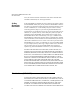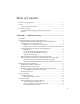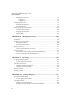Reasonable measures have been taken to ensure that the information included in this manual is complete and accurate. However, IntelliTrack reserves the right to change any specification at any time without prior notice. IntelliTrack is a registered trademark of IntelliTrack, Inc. The IntelliTrack logo is a trademark of IntelliTrack.
INTELLITRACK ISRP CE CLIENT V8.1 CE Client Guide Software License Agreement THIS SOFTWARE LICENSE AGREEMENT FOR RESELLERS AND END-USERS IS YOUR PROOF OF LICENSE TO USE THIS INTELLITRACK INCORPORATED SOFTWARE PROGRAM (THE “SOFTWARE”) UNDER THE TERMS DESCRIBED BELOW.
(2) as a reseller, you may sublicense repackaged units of the SOFTWARE as licensed to you by IntelliTrack, Inc., including a copy of this SOFTWARE License Agreement, provided that (i) the quality of the repackaged SOFTWARE must equal or exceed the quality of the prepackaged SOFTWARE provided by IntelliTrack, Inc.
INTELLITRACK ISRP CE CLIENT V8.1 CE Client Guide tions, will result in automatic termination of this license and will make available to IntelliTrack, Inc. other legal remedies. 30-Day Guarantee; Disclaimer If the SOFTWARE is inoperable due to any defects in the media on which the SOFTWARE resides, then you may return the SOFTWARE to the location where you purchased it within the 30-day period from the date of your invoice. IntelliTrack, Inc.
WILL APPLY EVEN IF INTELLITRACK, INC. OR AN AUTHORIZED RESELLER HAS BEEN ADVISED OF THE POSSIBILITY OF SUCH DAMAGE. YOU ACKNOWLEDGE THAT THE LICENSE FEE REFLECTS THE ALLOCATION OF RISK. SOME STATES DO NOT ALLOW THE LIMITATION OR EXCLUSION OF LIABILITY FOR INCIDENTAL OR CONSEQUENTIAL DAMAGES, SO THE ABOVE LIMITATION MAY NOT APPLY TO YOU.
INTELLITRACK ISRP CE CLIENT V8.
Table of Contents Software License Agreement....................................................................................... ii License ......................................................................................................................... ii 30-Day Guarantee; Disclaimer ............................................................................ iv Limitation of Liability ................................................................................................
INTELLITRACK ISRP CE CLIENT V8.1 CE Client Guide Manual IIS Setup........................................................................................................ 18 RDA Configuration for Manual IIS Setup .......................................................... 18 Manual IIS RDA Setup Options .................................................................. 18 Manual IIS Setup Security Requirements.................................................... 20 Applying Firewall Exceptions................
CHAPTER 5: Batch Utility Preferences .............................................55 Setting Utility Options .............................................................................................. 56 Setting Upload Processing Options .................................................................... 56 Setting System Options ...................................................................................... 57 Customizing Application Terminology...................................................
INTELLITRACK ISRP CE CLIENT V8.1 CE Client Guide Opening the CE Client ........................................................................................ 96 Logging In.................................................................................................... 97 Logging Out ................................................................................................. 98 Configuring CE Client ...............................................................................................
Picking with the CE Client ...................................................................................... 148 Closing an Order ...................................................................................................... 151 CHAPTER 11: CE Client Data Search ...............................................153 Introduction.............................................................................................................. 154 Searching for Data ......................................
INTELLITRACK ISRP CE CLIENT V8.
CHAPTER 1 ISRP CE Client Setup Introduction Batch Installation Prerequisites by Operating System Remote Data Access Components RDA Configuration Automatic IIS Setup Manual IIS Setup Applying Firewall Exceptions PC and Handheld Device Communication 1
INTELLITRACK ISRP CE CLIENT V8.1 CE Client Guide Introduction The IntelliTrack ISRP CE Client application is installed on the batch portable device. The ISRP CE Client application must be run locally from each batch portable device that is using it. Use the CE Client application to collect data remotely with a batch portable device and then upload the collected data to the workstation application.
Chapter 1 ISRP CE Client Setup Batch Installation Prerequisites for Windows Vista and Windows 7 If you are using Windows Vista or Windows 7, follow these basic steps for batch installation preparation: 1. Windows Vista/Windows 7 use Internet Information Services (IIS) v7.0. To use IIS v7 for workstation-batch database communication, certain settings must be turned on PRIOR to IntelliTrack ISRP installation on the device.
INTELLITRACK ISRP CE CLIENT V8.1 CE Client Guide Disabling User Account Control in Windows 7 In Windows 7, User Account Control (UAC) is disabled at the User Account Control Settings dialog. To reach this dialog, go to the Start menu and enter UAC or go to the Control Panel’s Search box and enter UAC. At the User Account Control Settings dialog, move the slider to the Never Notify position.
Chapter 1 ISRP CE Client Setup 1. IIS and the required features are turned on at the Windows Features window. Click Start > Control Panel. The Control Panel selections appear. 2. Select Control Panel Home from the task bar found along the left side of the window. 3. From the selections that appear in the right pane of the window, select Programs. 4. The Program options appear in the window. From the Program and Features options in the right pane of the window, select Turn Windows Features on or off.
INTELLITRACK ISRP CE CLIENT V8.1 CE Client Guide 1. After you turn on the IIS Web Management Tools features, turn on the IIS World Wide Web Services features from the Windows Features window. 2. Click the plus sign next to the World Wide Web Services selection; the options available for this category appear. 3. Click the plus sign next to the Application Development Features selection, the options available for this selection appear.
Chapter 1 ISRP CE Client Setup • For 64-bit Operating Systems, the Application Development and IIS 6 Management Compatibility role services must be installed with IIS. 4. Make sure the Windows PowerShell feature is installed. It is installed from the Server Manager. 5. Windows Server 2008 uses Windows Mobile Device Center for PCdevice data synchronization. You must install the Desktop Features Experience before installing WMDC. Please see “Installing the Desktop Features Experience” on page 24. 6.
INTELLITRACK ISRP CE CLIENT V8.1 CE Client Guide work.” Please refer to “Installing Microsoft ActiveSync on your Desktop Computer” on page 21. 5. Test your IIS setup after installing ISRP by going to the ISRP Batch Utility and testing the Sync URL setting. Please refer to “Sync URL Setting” on page 44. 6. If you are using a Firewall, certain ports must be set as exceptions in order for the workstation and CE Client application databases to communicate with each other.
Chapter 1 ISRP CE Client Setup 5. In the Tasks portion of the window, select Add a new Web service extension... option. The New Web Service Extension window appears. Select this option to add a new web service extension 6. Enter IntelliTrack in the Extension name field. 7. Next, click the Add button in the Required files portion of the window. The Open window appears. Browse to the network location of the sqlcesa35.dll file and select it. It appears in the Find field.
INTELLITRACK ISRP CE CLIENT V8.1 CE Client Guide 10. The Internet Information Services (IIS) Manager window appears. The Web Service Extensions portion is still selected. The IntelliTrack Web Service Extension status has been set to Allowed. IntelliTrack Web Service Extension has been added and set to Allowed. 11. 10 After you enable the web service extensions for IntelliTrack, make sure the web service extension for ASP.NET 2.0 is allowed.
Chapter 1 ISRP CE Client Setup Remote Data Access Components Remote Data Access (RDA) involves the following components: • IntelliTrack Workstation Application • Internet Information Services (IIS) • Microsoft ActiveSync or Windows Mobile Device Center Software • Microsoft SQL Server/Microsoft SQL Server Compact Edition The required components for Remote Data Access (RDA) are discussed in this section.
INTELLITRACK ISRP CE CLIENT V8.1 CE Client Guide Important: You must install or turn on IIS BEFORE installing the IntelliTrack workstation. IIS will only accept connections if it can locate an active network connection. If your computer does not have a network adapter, you must install and configure one or IIS will not work.
Chapter 1 ISRP CE Client Setup Using WMDC with Windows Server 2008 When you use Windows Server 2008 operating system, you must install the Desktop Features Experience before installing Windows Mobile Device Center software. Please see “Installing the Desktop Features Experience” on page 24. Microsoft SQL Server IntelliTrack uses Microsoft SQL Server to run the workstation application database and Microsoft SQL Server Compact Edition to run the CE Client application database.
INTELLITRACK ISRP CE CLIENT V8.1 CE Client Guide RDA Setup Categories IntelliTrack contains two RDA setup categories: • Automatic IIS Setup: allows for automatic IIS-IntelliTrack CE configuration when you run the Create IIS Dependencies Utility. This utility is run during IntelliTrack software installation when you opt to automatically configure IIS. The utility is also accessible from your Program menu: Start > Programs > IntelliTrack > ISRP > Create IIS Dependencies Utility.
Chapter 1 ISRP CE Client Setup • Domain Security Account: requires a username and password for logging into IIS Services. It is only used in a domain environment. • IIS Account: an administrative account that your handheld device or PDT uses to communicate with the database. • IIS Anonymous User: if IIS installed, this is a built-in account for anonymous access to IIS. • IIS Server: the PC on which IIS resides. It is either your local PC or a remote PC/server, depending on your configuration option.
INTELLITRACK ISRP CE CLIENT V8.1 CE Client Guide Automatic IIS Setup When IIS and SQL Server reside on the same computer, you are able to use the IntelliTrack Create IIS Dependencies Utility to automatically configure your IIS setup for IntelliTrack CE Batch communication. When you use this utility, IIS setup is automatically handled by the utility. The utility is run during IntelliTrack software installation when you opt to automatically configure IIS.
Chapter 1 ISRP CE Client Setup and SQL Server are installed on this one computer, hence, this RDA setup supports automatic IIS setup with the IntelliTrack Create IIS Dependencies Utility.
INTELLITRACK ISRP CE CLIENT V8.1 CE Client Guide • Sets full control file permissions for the Internet user in the virtual directory. • Adds the Internet user to the ISRP_USER role in SQL Server. • Verifies the Sync URL setting in the Batch Synchronization Utility. It should be set to http://{computer name}/IntelliTrack/ sqlcesa35.dll. For more information about the Sync URL setting in the Batch Synchronization Utility, please see “Sync URL Setting” on page 44.
Chapter 1 ISRP CE Client Setup • Since IIS and SQL Server reside on different computers, you must manually configure the IIS and SQL Server permissions. The first manual IIS option shown below uses two computers: the IntelliTrack workstation application, IIS and ActiveSync or Windows Mobile Device Center software reside on the local computer; SQL Server resides on a remote computer.
INTELLITRACK ISRP CE CLIENT V8.1 CE Client Guide Manual IIS Setup Security Requirements When you use SQL Server and IIS reside on different computers, please be aware of the following security requirements. • The installer must have administrative privileges on the PC. • You may only use SQL Server Authentication with SQL Server. • A domain account is required.
Chapter 1 ISRP CE Client Setup PC and Handheld Device Communication Depending on your operating system, you will use either Microsoft ActiveSync or Windows Mobile Device Center Software for PC-handheld device communication. Installing Microsoft ActiveSync on your Desktop Computer • Windows XP/Windows Server 2003: uses Microsoft ActiveSync for PC-handheld device communication.
INTELLITRACK ISRP CE CLIENT V8.1 CE Client Guide Note: You are able to download the Microsoft ActiveSync application from www.microsoft.com. Please check the application specifications found in the product data sheets for supported version information. (The product data sheets may be found on the IntelliTrack website: www.intellitrack.net at the Support >Product Documentation page.
Chapter 1 ISRP CE Client Setup is marked, click the OK button to close the Connection Settings window and save your settings. Setting Up a Partnership Connect your handheld device to your Desktop Computer by means of a cradle, cable, or infrared connection, and establish a partnership between the computer and the handheld according to the instructions that came with your handheld device.
INTELLITRACK ISRP CE CLIENT V8.1 CE Client Guide automatically from the Microsoft website when you place the device in the cradle. If your computer is not connected to the Internet, you must download and install the Windows Mobile Device Center software from the Microsoft website www.microsoft.com/windowsmobile/devicecenter.mspx.
Chapter 1 ISRP CE Client Setup Required WMDC Connection Setting Before you install the ISRP Batch Portable application on the handheld device, you must have WMDC installed and configured for work network communication on the PC where the handheld device(s) will be connected.
INTELLITRACK ISRP CE CLIENT V8.
CHAPTER 2 Manual IIS Setup Introduction Manual IIS Setup Requirements Manually Configuring IIS on Windows XP/Windows Server 2003 Manually Configuring IIS on Windows Vista/ Windows 7/Windows Server 2008 Setting Up IIS v7.
INTELLITRACK ISRP CE CLIENT V8.1 CE Client Guide Introduction The additional IIS Setup information in this section pertains to the Manual IIS RDA setup options. To determine if you are using a manual IIS RDA configuration, please see “Manual IIS RDA Setup Options” on page 18. Perform the manual configuration steps listed in this section after you install the IntelliTrack workstation application.
Chapter 2 Manual IIS Setup Manually Configuring IIS on Windows XP/ Windows Server 2003 When you use RDA Setup Options in which IIS and SQL Server reside on different computers, such as RDA Options 2 and 4, you must manually configure IIS to run with the domain account. If you are using a Windows XP Operating System/Windows Server 2003 and need to manually configure IIS to run with the domain account, please refer to the guidelines in this section.
INTELLITRACK ISRP CE CLIENT V8.1 CE Client Guide Important:If you do not enable the ISRP web extension in IIS v6.0, you cannot synchronize the ISRP workstation and batch portable application databases. 1. From the Control Panel options, select Administrative Tools. 2. The Administrative Tools available appear on the screen. 3. Next, select Internet Information Services (IIS) Manager. The Internet Information Services Manager options appear. 4.
Chapter 2 Manual IIS Setup 7. Next, click the Add button in the Required files portion of the window. The Open window appears. Browse to the network location of the sqlcesa35.dll file and select it. It appears in the Find field. Click the Open button to close the Open window and place the file location in the Required files portion of the window. (For example, the file location should be similar to this: C:\Common Files\IntelliTrack\IIS\sqlcesa35.dll.) 8.
INTELLITRACK ISRP CE CLIENT V8.1 CE Client Guide 11. Manually Configuring IIS on Windows Vista/ Windows 7/ Windows Server 2008 Setting Up IIS v7.0 to Allow the IntelliTrack Web Service Extension 32 After you enable the web service extensions for IntelliTrack, make sure the web service extension for ASP.NET 2.0 is allowed. If you use a Remote Data Access configuration in which IIS and SQL Server reside on different computers, you must manually configure IIS to run with the domain account.
Chapter 2 Manual IIS Setup 1. Open Internet Information Services (IIS) Manager. • In Windows 7/Vista, go to Control Panel > Administrative Tools and open Internet Information Services (IIS) Manager. • In Windows Server 2008, go to Start > Administrative Tools > IIS Manager. 2. In the left pane, select the top level node on the left with the computer name. 3. In the middle right pane, open ISAPI and CGI Restrictions; a list of applications appears. 4.
INTELLITRACK ISRP CE CLIENT V8.1 CE Client Guide • If SQL Server Compact Edition does not exist, right-click on the empty space; a context-sensitive menu appears. Select Add from the right-click menu; the Add ISAPI or CGI Restriction dialog appears. Add SQL Server Compact Edition and apply the settings outlined above in Step 4. When finished at the Edit ISAPI or CGI Restriction/Add ISAPI or CGI Restriction dialog, click OK to close it. 34 5.
Chapter 2 Manual IIS Setup (If ISAPI-dll does not exist in the list, you must add it. To add ISAPIdll, select Add Module Mapping under the Actions selection found in the right pane of the window. The Add Module Mapping window appears. Please follow steps 8–13 to add the correct settings to the Add Module Mapping window. 8. To set the executable path, click the browse (...) button in the Executable (optional) field. The open window appears.
INTELLITRACK ISRP CE CLIENT V8.1 CE Client Guide Request path: *.dll; Module: IsapiModule; Executable (optional): C:\Program Files\Common Files\IntelliTrack\IIS\sqlcesa35.dll; Name: ISAPI-dll. 36 10. In the Add/Edit Module Mappings window, click the Request Restrictions... button. 11. The Request Restrictions window appears. The Mapping tab is to the front. In the Mapping tab of this window, make sure that the Invoke handler only if request is mapped to check box is marked.
Chapter 2 Manual IIS Setup 13. In the Request Restrictions window, click the Access tab to bring this portion of the form to the front. Make sure that the Execute option is selected. 14. Click OK to close the window. 15. For Windows 7/Windows Vista, when the ISAPI-dll mappings are complete, set the handler permissions. Click Edit Handler Permissions... under Actions in the right pane of the window. The Edit Handler Permissions window appears.
INTELLITRACK ISRP CE CLIENT V8.1 CE Client Guide For Windows Server 2008, when the ISAPI-dll mappings are complete, set the feature permissions. Click Edit Feature Permissions... under Actions in the right pane of the window. The Edit Feature Permissions window appears. 38 16. Make sure that the Read, Script, and Execute check boxes are marked. 17. In the left pane of the window, right-click on the Default Website node; a right-click menu appears. Select Restart from the right-click menu.
Chapter 2 Manual IIS Setup Configuring the IntelliTrack Application Pool This section applies to the Windows Vista, Windows 7, or Windows Server 2008 operating system. When you use a manual IIS setup option, you must configure the IntelliTrack Application Pool in IIS Manager in order to download/upload data to the workstation application.
INTELLITRACK ISRP CE CLIENT V8.1 CE Client Guide 3. Next, select Application Pools in the left navigation pane of the window. 4. The Application Pools appear in the middle right pane; select the IntelliTrack Application pool. If the Application Pool wasn’t created during IntelliTrack installation, it will not appear in the list of Application Pools. In this case, add the IntelliTrack Application Pool.
Chapter 2 Manual IIS Setup 7. Select the drop-down arrow in the Load User Profile field and select True from the list that appears to set this setting to true and enable the application pool. 8. For 64-bit operating systems only, go to the (General) portion of the Advanced Settings windows. Select Enable 32-Bit Applications and set it to True (this enables the Application Pool).
INTELLITRACK ISRP CE CLIENT V8.1 CE Client Guide 9. After you have configured the application pool(s) to true, stop the application pool processes by selecting Stop in the Application Pool Tasks section of the Actions pane that is found in the far right portion of the window. Select Stop to stop the process. 10. Next, select Restart in the Application Pool Tasks portion of the Actions navigation pane to restart the processes. Select Start to restart the process. 11. 12.
CHAPTER 3 Checking IIS Setup Introduction Reaching the Batch Portable Utility Sync URL Setting 43
INTELLITRACK ISRP CE CLIENT V8.1 CE Client Guide Introduction After you setup your system and install IntelliTrack software, check your IIS setup at the Batch Utility before you install the CE Batch application on the device. Reaching the Batch Portable Utility After the workstation installation is complete, you may access the Batch Portable Utility from the Start menu by selecting Start > Programs > IntelliTrack > ISRP > Batch Terminal Communications.
Chapter 3 Checking IIS Setup You must enter the correct Sync URL setting (the network path to the IIS server location) in the Batch Portable Utility. The Sync URL setting depends upon your Remote Data Access configuration. For more information about setting up Remote Data Access for your system, please refer to “RDA Configuration” on page 13. The Sync URL setting is found in the System tab of the Options form.
INTELLITRACK ISRP CE CLIENT V8.1 CE Client Guide 4. If you used the Create IIS Dependencies Utility to configure your IIS settings, the default Sync URL setting should be correct. It should be similar to the following example: http://{computer name}/IntelliTrack/ sqlcesa35.dll or http://{IIS computer name}/IntelliTrack/sqlcesa35.dll. 5. If you manually configured your IIS settings, the default Sync URL setting must be changed to represent the network path to the remote server/IIS location.
CHAPTER 4 Installing the CE Client Determining your Device Installation Installing the CE Client Reaching your Device Installer Retrieving your Device Installer from the Hardware Support Matrix Installing the CE Client Application on the Handheld Device Registration Guidelines 47
INTELLITRACK ISRP CE CLIENT V8.1 CE Client Guide Determining your Device Installation IntelliTrack supports many portable devices; please refer to the Hardware Support Matrix on the IntelliTrack website for a complete list of supported devices. • If your device is supported, IntelliTrack offers a device-specific and operating system-specific device installer. • If your device is not supported, IntelliTrack offers a generic device installer for the supported CE Batch operating systems.
Chapter 4 Installing the CE Client Installing the CE Client Once you complete the Batch installation prerequisites, including: • Determining your Remote Data Access Setup; • Installing IIS; • Installing ActiveSync or Windows Device Center Software and establishing a partnership between your computer and your device; • Applying the required firewall exceptions (see “Applying Firewall Exceptions” on page 20); • Installing the IntelliTrack workstation application and configuring IIS dependencies; and
INTELLITRACK ISRP CE CLIENT V8.1 CE Client Guide Install Program. A message appears telling you that you are being redirected to the Hardware Support Matrix, where you can download your installer for your hardware device. Click Ok to close the message and be directed to the Hardware Support Matrix page at the IntelliTrack website (requires an Internet connection). 2. In the Product field, click the drop-down arrow and select your IntelliTrack Product from the drop-down list that appears. 3.
Chapter 4 Installing the CE Client Installing the CE Client Application on the Handheld Device Follow the prompts in the CE Setup Wizard to install the ISRP CE Client application to the device. 1. The Installation Setup Wizard appears, welcoming you to the setup wizard. 2. When you are ready to continue, click Next. 3. The License Agreement window appears. Read the terms of the agreement, and then click Yes to accept them. (You must click Yes to continue with the installation.) 4.
INTELLITRACK ISRP CE CLIENT V8.1 CE Client Guide SQL Server Compact Edition: the SQL Server for the CE Client Application or Scanning Control Libraries Specific to your Hardware Manufacturer: used with the handheld device. • To install all components, select the Full Installation. (We recommend that you select this option.) • To install selected components, click the drop-down arrow in the Select the type of install field and select Custom. The four individual components are listed individually.
Chapter 4 Installing the CE Client 6. After all components are installed, the Finish window appears. 7. Click the Finish button to close the form. 8. The handheld device will now include the CE Client in its program group. Opening the CE Client To open the ISRP CE Client application on your device, please refer to the instructions below: 1. Tap the Start > Programs on the handheld device to view the list of programs available: 2. The available programs appear.
INTELLITRACK ISRP CE CLIENT V8.1 CE Client Guide 4. While in DEMO mode, you may send data to the portable application and collect data with the portable application; data upload from the portable is limited to 10 items. For more information about registering and activating your ISRP software, please refer to your Quick Start Guide. Registration Guidelines Note: Until you register your software, the application runs in demo mode.
CHAPTER 5 Batch Utility Preferences Setting Utility Options Setting Upload Processing Options Setting System Options Customizing Application Terminology Batch Portable Utility Language Options CE Portable Language Options 55
INTELLITRACK ISRP CE CLIENT V8.1 CE Client Guide Setting Utility Options The Batch Utility options include data upload rules, data processing mode selection, and default site selection. Batch Utility options are set in the Options form. 1. Select Tools > Options from the menu bar. The Options form appears: 2. The Options form contains two tabbed areas: Upload Processing: contains a Record Rules section and a Processing Mode section for setting rules for the record upload process.
Chapter 5 Batch Utility Preferences New Items: to add new items to the database during the upload process, select the Add Record option. If you do not want to add a new item during the upload process, select the Reject Record option. Missing “From” Location: to add missing “destination” location records to the database during the upload process, select the Add Record option. If you do not want to add missing “destination” location records to the database, select the Reject Record option.
INTELLITRACK ISRP CE CLIENT V8.1 CE Client Guide 3. The system language defaults to the workstation application default language. 4. To set the default site for the Batch Utility, click the drop-down arrow in the Default Site field and select the site from the choices that appear. When sending item, inventory, and order data to the handheld application, the system will automatically default to this site selection.
Chapter 5 Batch Utility Preferences • 7. If this message does not appear, you need to reconfigure your Sync URL setting in the Sync URL field. The Options form\System tab contains a test button for your batch registration settings. This is a troubleshooting tool. Your batch registration settings must be in place in order to fully upload data once your product is licensed. To test these settings, click the Test Batch Registration Service button.
INTELLITRACK ISRP CE CLIENT V8.1 CE Client Guide Customizing Application Terminology With the Language feature, customize the terminology in the CE Client Application and in the Batch Utility so that it complies with your in-house terminology. For instance, if you prefer “bin location” to the standard IntelliTrack term “location,” you may change “location” to “bin location”. Batch Portable Utility Language Options Use the language options to customize the terminology.
Chapter 5 Batch Utility Preferences 2. When you are finished making the changes, click the Save button to save your changes. 3. Close the Batch Portable Utility and then re-open it to implement the language changes in the application. Customizing a Menu Selection A separate Language Settings form is available for changing the standard menu options.
INTELLITRACK ISRP CE CLIENT V8.1 CE Client Guide change for the appropriate selection in the Language column. In the screen example below, the system language is set to English and the CE Portable entry has been changed to Batch Portable. 2. When you are finished, click the Save button to save your changes. 3. Close the Batch Portable Utility and then re-open it to implement the language changes.
Chapter 5 Batch Utility Preferences desired change in the corresponding Language selection (i.e., the column that represents your system language selection). The screen example below shows the File Deleted message changed to File removed when the default system language is English. CE Portable Language Options 2. When you are finished, click the Save button to save your changes. 3. Close the Batch Portable Utility and then re-open it to implement the language changes.
INTELLITRACK ISRP CE CLIENT V8.1 CE Client Guide 1. To rename a selection from the Common Title column, enter the desired change in the appropriate Language column (i.e., the column that represents your system language selection). 2. When you are finished, click the Save button to save your changes and close the form. 3. Any changes are automatically sent to the handheld device via the Send Portable Data form during a data sync. To initiate a data sync, click CE Portable > Send Data.
Chapter 5 Batch Utility Preferences 1. To rename a selection from the Common Title column, enter the desired change in the appropriate Language column (i.e., the column that represents your system language selection). 2. When you are finished, click the Save button to save your changes and close the form. 3. In order for the change to update in the CE Client application on the portable device, send the language setting changes to the device. To initiate a data sync, click CE Portable > Send Data.
INTELLITRACK ISRP CE CLIENT V8.1 CE Client Guide 1. Messages found in the Control Name column may be changed by entering the desired change in the Language column selection next to it that represents your system language selection). 2. When you are finished, click the Save button to save your changes and close the form. 3. The updates are sent to the CE Client application during a data sync. To initiate a data sync, click CE Portable > Send Data. The Send Portable Data form appears.
CHAPTER 6 Data Download and Upload Validation Data Settings in the Batch Portable Utility Setting Validation Data Options in the Batch Portable Utility Sending Required Data Only Sending Specific Item, Inventory, and Order Data Sending Data to the Handheld Device Downloaded Data in the CE Client Application Sending Information from the CE Client to the Batch Portable Utility Syncing Data from the Batch Portable Utility Working with the Uploaded Data Deleting Uploaded Data Records Reaching the Upload Repo
INTELLITRACK ISRP CE CLIENT V8.1 CE Client Guide Validation Data Settings in the Batch Portable Utility Important: Upon initial installation of the CE Client application on the handheld device, you must perform a data synchronization to send application data to the CE Client application. When you synchronize your data, the data that is sent from the workstation database to the handheld is called downloaded data.
Chapter 6 Data Download and Upload TABLE 1. Downloaded Data Options (Continued) Application Data Download Options Unit of Measure (UOM) Information This information is ALWAYS downloaded to the CE Client application during a data synchronization Vendor Information This information is downloaded IF Vendor information is required for Receiving Orders as set in the System Options/Orders form. If this information is not required, it is not downloaded.
INTELLITRACK ISRP CE CLIENT V8.1 CE Client Guide TABLE 1. Downloaded Data Options (Continued) Application Data Download Options Serialized Item Information If item data is not downloaded, but the serial number feature is enabled, the CE Client application will assume all items are serialized.
Chapter 6 Data Download and Upload Sending Required Data Only To send only the required system data, such as site, locations, and unit of measure tables (if using multiple units of measure) do not set any additional options in this form for items, inventory, picking orders, or receiving orders. Skip ahead to the following section: “Sending Data to the Handheld Device” on page 76.
INTELLITRACK ISRP CE CLIENT V8.1 CE Client Guide To send all items to the handheld device: mark the Select All check box to include all items. To also send item descriptions to the handheld device: mark the Send Descriptions check box. To send selected items to the handheld: press the key while clicking on selected items separately; —Or— 2. Select one item and then press the key while selecting another item. This highlights all items between the two selections.
Chapter 6 Data Download and Upload To send selected item inventory data, press the key while clicking on selected items separately; —Or— Select one item and then press the key while selecting another item to select all items between the two selections Sending Picking Order Data Picking order data that is sent to the handheld device is set from the Picking tab of the Send Portable data form. 1. Select the Picking tab to bring this section to the front. 2.
INTELLITRACK ISRP CE CLIENT V8.1 CE Client Guide number, a drop-down arrow is found next to the From field and the To field. • To select all orders, click the drop-down arrow in the From field and select the asterisk. (The To field will become disabled.) • To select orders by a specific Order #, click the drop-down arrow in the From field and the To field to view the order numbers available. Select the same order number in the From and To fields.
Chapter 6 Data Download and Upload 3. In the Select Orders By portion of the form, click the drop-down arrow in the Site field and select the site from the list that appears to select a site other then the default site. 4. By default, all vendors in the system are selected. To select a specific vendor, click the drop-down arrow in the Vendor field and select a vendor from the list that appears.
INTELLITRACK ISRP CE CLIENT V8.1 CE Client Guide Sending Data to the Handheld Device After all of the data options are set, you are ready to send your data to the handheld device. Note: After the initial data is sent to the handheld, each subsequent time you send data to the handheld device, the existing data on the handheld will be overwritten and replaced with the new data. To send the data to the handheld device, please refer to the instructions that follow: 76 1.
Chapter 6 Data Download and Upload 8. When the data transfer is successfully completed, the status bar on the handheld device displays the message “successful download” and automatically closes, returning to the Main screen. 9. From the Main screen, select the CE Client application to open it. The application will contain the newly sent data. Downloaded Data in the CE Client Application The CE Client application resides on the handheld device; it supports receiving, picking, and inventory functions.
INTELLITRACK ISRP CE CLIENT V8.1 CE Client Guide TABLE 2. The Effect of Downloaded Data Selections on CE Client Performance CE Client Function Send Portable Data Download Selections/CE Client Application Performance Receive: To process existing receiv- The receiving order number is validated. You must downing orders in the system at the hand- load open receiving order data. Only orders in the downloaded data or open orders in the CE Client application held device will be available for selection.
Chapter 6 Data Download and Upload TABLE 2. The Effect of Downloaded Data Selections on CE Client Performance CE Client Function Auto Receive Existing Order: Add new order detail to an existing receiving order, or change the order detail in an existing receiving order at the handheld device Send Portable Data Download Selections/CE Client Application Performance Open orders in the system (via downloaded order data or newly added orders) will be available for selection. The Vendor ID cannot be changed.
INTELLITRACK ISRP CE CLIENT V8.1 CE Client Guide TABLE 2. The Effect of Downloaded Data Selections on CE Client Performance CE Client Function Send Portable Data Download Selections/CE Client Application Performance Auto Pick New Order: Create a new The new order number is allowed. A dialog box appears picking order at the handheld device asking if you want to add the new order number. A new Customer Bill To ID and/or Customer Ship To ID is allowed.
Chapter 6 Data Download and Upload TABLE 2. The Effect of Downloaded Data Selections on CE Client Performance CE Client Function Auto Pick Existing Order: Add new order detail to an existing picking order, or change the order detail in an existing picking order at the handheld device Send Portable Data Download Selections/CE Client Application Performance Open orders in the system (via downloaded order data or newly added orders) will be available for selection.
INTELLITRACK ISRP CE CLIENT V8.1 CE Client Guide TABLE 2. The Effect of Downloaded Data Selections on CE Client Performance CE Client Function Inventory Move Send Portable Data Download Selections/CE Client Application Performance The source location and destination location are limited to the downloaded location list. If item data was downloaded, item numbers are validated and invalid values are not allowed.
Chapter 6 Data Download and Upload TABLE 2. The Effect of Downloaded Data Selections on CE Client Performance CE Client Function Serialized Items: When the serial number feature is enabled in the System Options form/Features tab, the serial number prompt will appear in the CE Client application. Send Portable Data Download Selections/CE Client Application Performance If item data has not been downloaded, the CE Client application assumes all items are serialized.
INTELLITRACK ISRP CE CLIENT V8.1 CE Client Guide Sending Information from the CE Client to the Batch Portable Utility Information for transactions performed on the handheld device such as inventory moves, physical inventory counts, cycle counts, order receiving and order picking are sent to the Batch Portable Utility via the synchronization process. The data synchronization process may be initiated from the handheld device or from the Batch Portable Utility.
Chapter 6 Data Download and Upload • Click OK to close this message and continue with the data upload. Working with the Uploaded Data After data is uploaded to the Batch Portable Utility, the transaction records are stored in the Upload form. Each record is listed individually. When you upload data, all collected records are sent to the workstation Batch Utility. After you upload data, reach the uploaded data at the Upload form by selecting CE Portable > Process Data from the main menu.
INTELLITRACK ISRP CE CLIENT V8.1 CE Client Guide • Delete: uploaded records stored in the Upload form may be deleted one line at a time. For more information, see “Deleting Uploaded Data Records” on page 86. • Report: uploaded records stored in the Upload form may be viewed in report format. For more information, see “Reaching the Upload Report” on page 87.
Chapter 6 Data Download and Upload Reaching the Upload Report 4. The selected record is now deleted. Continue with steps 1-3 until you are finished deleting records. 5. If you are finished at the Upload form click the Close button. If you want to continue working with the uploaded data, please refer to the sections that immediately follow. Uploaded data may be previewed in the Upload Report. To display the Upload Report, please follow the steps below. 1.
INTELLITRACK ISRP CE CLIENT V8.1 CE Client Guide 88 3. To print the report to a network printer, select the Print button found along the top of the screen. 4. A Print window appears. Select the report printer and then click the Print button to send the Upload Report to the printer. The Print window closes and you are returned to the onscreen report preview. 5. To export the report to a file, select the Export button found along the top of the screen. The Export window appears. 6.
Chapter 6 Data Download and Upload Archiving Uploaded Data 7. The Export window closes and you are returned to the report preview. 8. To adjust the report view, click the drop-down arrow in the Zoom field and select the viewing size for the report from the options available. 9. When you are finished working with the Upload report, click the Windows Close (X) button found in the upper right corner of the onscreen report preview. The report closes and you are returned to the Upload window.
INTELLITRACK ISRP CE CLIENT V8.1 CE Client Guide • Process All Records: Automatically processes all records directly from the Uploads form. Rejected records are listed in the Error Log. • Return On Each Error: Records are processed automatically, however, processing stops when errors are found and allows changes using the Process Records form. • Step By Step Processing: Records are processed individually. You are prompted at each record while processing.
Chapter 6 Data Download and Upload When processing is finished, a message box appears, notifying you that processing has been completed. Return on Each Error If you have selected Return on Each Error processing, please refer to the steps below to process your records. 1. Select CE Portable > Process Data from the main menu. The Upload form appears: 2. Your data may be filtered by user. To process all the uploaded data records, click the drop-down arrow in the Filter by User field and select All.
INTELLITRACK ISRP CE CLIENT V8.1 CE Client Guide Step by Step Processing If you have selected Step By Step Processing, please refer to the steps below to process your records. 1. Select CE Portable > Process Data from the main menu. The Upload form appears: 2. Your data may be filtered by user. To process all the uploaded data records, click the drop-down arrow in the Filter by User field and select All.
Chapter 6 Data Download and Upload The record transaction is displayed in the Transaction Type field. Transaction types include Move From (Inventory Move), Physical Inventory, Cycle Count, Receive, and Pick. The date and time of the record transaction is displayed in the Transaction Date field. The logged in user at the time of the record transaction is displayed in the User ID field. The form also displays the following record details, which may be edited before processing: 5. 6.
INTELLITRACK ISRP CE CLIENT V8.1 CE Client Guide record error in the Process Records form and click the Process button to re-process this record. Continue processing records. When you are finished, click the Cancel button to exit the Process Records form. A dialog box appears, asking you if you are finished processing records. To close the dialog and the Process Records form, select Yes.
CHAPTER 7 CE Client Settings The CE Client Application Opening the CE Client Configuring CE Client Selecting Setup Options The About Screen Working with the CE Client Data Viewing Collected Data Purging Collected Data Syncing Data 95
INTELLITRACK ISRP CE CLIENT V8.1 CE Client Guide The CE Client Application The CE Client application resides on the handheld device. It supports picking/shipping, receiving, and inventory. You may also search for vendor, customer, and item data. Opening the CE Client Important: After installation, send validation data to the CE Client application from the Batch Portable Utility.
Chapter 7 CE Client Settings 4. The Main screen appears. Until you register your ISRP application and sync the data between the workstation application and the batch application, your batch application opens in DEMO mode. Demo mode limits the items you may add to the database; it also limits the item that you may transfer during a data upload to 10 items. To activate the CE Client on your handheld device, you must register your application via the License Manager.
INTELLITRACK ISRP CE CLIENT V8.1 CE Client Guide The CE Client application security settings are the same as the workstation security settings. Hence, your workstation user ID and password (if applicable) are also applied to the CE Client. (If you are not using passwords to log into the workstation application, your CE Client application will not contain a Password field on the Login screen.
Chapter 7 CE Client Settings Configuring CE Client The CE Client application is used to perform inventory counts, order receiving, and order picking. The application includes a Setup screen for configuring system settings. The CE Client application contains three types of system settings: Selecting Setup Options • Global System Settings: default site and data settings that are implemented across the entire application.
INTELLITRACK ISRP CE CLIENT V8.1 CE Client Guide Global Settings Pick and Receive Tabs The Setup screen, displaying the Global settings and the Pick settings (the Pick tab is selected). This screen contains global system settings along the top of the screen. It also contains a Pick tab with Pick Order setting options and a Receive tab with Receive Order setting options. 2. The following global settings are available: Site The default system site is selected in the Batch Portable Utility/Options form.
Chapter 7 CE Client Settings play a selection list, however, you may enter or scan the data into the field. If the CE Client screens take a long time to load because of large record set, we recommend turning off this setting to improve system performance. 3. Tap the Pick tab to bring this tab to the front. The picking order options available in the Setup screen appear. They are listed below.
INTELLITRACK ISRP CE CLIENT V8.1 CE Client Guide Working with the CE Client Data The CE Client application database handles the collected and received data. You are able to view the data, purge it, send it to the Batch Portable Utility, and receive it from the Batch Portable Utility. Viewing Collected Data To view the collected data in the CE Client application, tap View > Collected Data.
Chapter 7 CE Client Settings Important: To avoid duplication of inventory adjustments (such as picks, receives, moves, inventory counts, etc.), the collected data should be purged after uploading the data to the PC and processing the upload. To purge collected data manually, tap Purge > Collected Data from the menu bar found along the bottom of the Main screen. A message box appears, asking you if you want to proceed with purging all collected data on the handheld.
INTELLITRACK ISRP CE CLIENT V8.1 CE Client Guide 104 • To transfer collected data to the Batch Portable Utility, tap Sync > Send Data. A Status screen appears, showing you the status of the data transfer process. When the upload is completed successfully, the status bar will display “Successful Upload,” and you are returned to the Main screen. Once the data is uploaded to the workstation, you are able to process it into the main SQL database from the workstation Batch Utility.
CHAPTER 8 Managing Inventory Introduction Looking Up Inventory Data Item Inquire Option Location Inquire Option Moving Inventory Moving an Item Between Locations Inventory Counts Physical Inventory Counting with the Handheld Device Cycle Counting with the Handheld Device 105
INTELLITRACK ISRP CE CLIENT V8.1 CE Client Guide Introduction The CE Client application on the handheld device supports the following inventory functions: • Inquire: Looks up specific inventory data by item or location specified. For the item or location, several characteristics are displayed such as a summary of the on-hand inventory, item type, and description. If Multiple Unit of Measure (UOM) support is enabled, the summary includes a break down by UOM of the total on-hand inventory.
Chapter 8 Managing Inventory 2. From the Inventory menu, tap the Inquire option to reach the Inquire screen. 3. The Main Inquire screen appears. This screen contains a By Item tab and a By Location tab, supporting inventory inquire by item or by location. If using serial numbers, you are able to view item serial number information when you select to view the item by location.
INTELLITRACK ISRP CE CLIENT V8.1 CE Client Guide Once the item is selected, location, quantity, and UOM information about the item’s stored quantity is displayed in the Inquire Screen. 5. Location Inquire Option To look up inventory information by location, please refer to the steps that follow. 1. 108 When you are finished viewing the item information, tap the Clear button found towards the bottom of the screen to remove the item information from the screen.
Chapter 8 Managing Inventory 2. From the Inventory menu, tap the Inquire option to reach the Inquire screen. 3. The Main Inquire screen appears. You are able to view inventory information by item or by location. To view information by location, select the By Location tab found in the Main Inquire screen (depending on your device, the tab is along either the top or bottom of the screen). 4. Tap the drop-down arrow in the Location field and select the location from the list that appears.
INTELLITRACK ISRP CE CLIENT V8.1 CE Client Guide Once the location is selected, information about the item’s stored quantity is displayed in the Inquire Screen. The item number, item description, serial number (if applicable), item quantity, and UOM (if applicable) are listed for each item in the selected location. 5. 110 When you are finished viewing the location information, tap the Clear button found towards the bottom of the screen to remove the item by location information from the screen.
Chapter 8 Managing Inventory Moving Inventory The ISRP CE Client application records all aspects of inventory moves. Inventory moves deal with item and location information. When you move inventory with the ISRP CE Client, the move from (source) site and move to (destination) site are required information. Additionally, the item number and item amount being moved are required information.
INTELLITRACK ISRP CE CLIENT V8.1 CE Client Guide 3. The “source” Site field defaults to the site of your downloaded data. 4. Tap the drop-down arrow in the Location field and select the “source” location from which you want to move the item(s) or scan the “source location” into this field. (If you did not mark the Show Pull Down Lists check box in the CE Client Setup screen, the Location field will not contain a drop-down arrow or a selection list. You must scan or enter the data into the field.
Chapter 8 Managing Inventory 7. If you want to clear your selections and re-enter any “source” information, tap the Clear button. 8. Next, tap the Destination tab to enter the information for the “destination” (i.e., where you are moving the item). (If you did not mark the Show Pull Down Lists check box in the CE Client Setup screen, the Destination field will not contain a drop-down arrow or a selection list. You must scan or enter the data into the field.) 9.
INTELLITRACK ISRP CE CLIENT V8.1 CE Client Guide being moved exceeds the on hand quantity, you will receive a warning; however, the system will allow you process the transaction. If inventory data is not downloaded, then inventory information is not validated and all values are accepted for serial number, lot, expiration date, and unit of measure (as per the downloaded UOM list), and the move is processed.
Chapter 8 Managing Inventory Inventory Counts A main feature of ISRP is the physical and cycle counting of inventory. When you use this feature, you are able to track the last time a physical or cycle count was performed for a location or item. (When configured for inventory cycle counting, the workstation application will keep track of when it is time to perform the next physical and/or cycle counting of inventory via the Batch Cycle Count Report.
INTELLITRACK ISRP CE CLIENT V8.1 CE Client Guide 3. The default site is entered along the top of the form. (The default site for the CE Client application is set in the Setup screen.) 4. Enter the location in the Location field by scanning it or tapping the drop-down arrow in the Location field and selecting the desired location from the list that appears. (The location selections are limited to the downloaded location list.
Chapter 8 Managing Inventory You may enter the amount in addition format. For example, entering 1 + 1 + 2 in the quantity field is the same as entering 4 in the quantity field. The system will total the quantity. Note: If you have enabled the serial number feature in the workstation application, the CE Client requires a serial number for the item. When an item requires a serial number, the quantity defaults to one because each item must have a unique serial number. 8.
INTELLITRACK ISRP CE CLIENT V8.1 CE Client Guide Note: The items will not be incorporated into the inventory until the upload is completed AND the records are processed in the Batch Portable Utility. For more information about data processing in the Batch Portable Utility, please refer to “Processing Data Records” on page 89. 118 1. In the CE Client application, tap the Inventory button found in the Main screen. The Inventory menu appears. Next, select Cycle Count. 2. The Cycle Count screen appears.
Chapter 8 Managing Inventory Pull Down Lists check box in the CE Client Setup screen, the Item # field will not contain a drop-down arrow or a selection list. You must scan or enter the data into the field.) If item data was downloaded, the item selection is confirmed against the items found in the downloaded list. If the item is not found, a warning message appears, but allows you to continue adding the item.
INTELLITRACK ISRP CE CLIENT V8.1 CE Client Guide 120 11. When you are finished, tap the Save button. 12. Repeat steps 4-11 until all items are processed. 13. Select the Ok button or the Window Close icon (X) to return to the Main menu. 14. The next time you sync the data, the inventory counts will be sent to the workstation application database and incorporated in the Inventory tables.
CHAPTER 9 Receiving CE Client Receiving Menu A Note About Line Numbers Auto Receive Function Adding a New Receiving Order Changing an Existing Order Receive Function Closing an Order 121
INTELLITRACK ISRP CE CLIENT V8.1 CE Client Guide CE Client Receiving Menu Important: If security is enabled, you must have security rights to add and/or change receiving orders in order to use the CE Client application for order receiving. (Security is enabled and set in the workstation application.) The CE Client application accommodates receiving (i.e.
Chapter 9 Receiving Auto Receive Function Note: When receiving an order, the site, location, and item number are always required fields. Additional fields, such as unit of measure, serial number, lot, and expiration date are only required if they are enabled in the workstation application System Options form. If these options are not enabled, these fields are not displayed.
INTELLITRACK ISRP CE CLIENT V8.1 CE Client Guide of the screen). The default site in the CE Client application is displayed towards the top of the screen. (The default site is set at the CE Client application Setup screen.) 124 4. Enter the receiving location in the Location field. (Scan the location into the field or tap the drop-down arrow in the Location field and select the location from the list that appears.
Chapter 9 Receiving 7. Next, tap the Item tab to bring this portion of the screen to the front. 8. Tap the drop-down arrow in the Item # field and select the item number from the list that appears; or, scan the item number in the Item # field. If item data was downloaded, order items are limited to the list of downloaded items; this means that you cannot enter a new item. If item data was not downloaded, any item entry is permitted because the item number is not validated.
INTELLITRACK ISRP CE CLIENT V8.1 CE Client Guide 12. Next, tap the Qty tab to bring this portion of the screen to the front. Enter the amount of the item currently being received against this order. If you are using multiple units of measure, tap the drop-down arrow in the field next to the quantity and select the desired unit of measure from the list that appears. (The UOM selections are limited to the downloaded list.
Chapter 9 Receiving the Serial No. field for the item amount. If a duplicate serial number is entered, you will be warned and prompted to enter a unique serial number. If you exit before the amount of serial numbers collected matches the received quantity, a warning message appears, telling you that you have not entered enough serial numbers and asking you if you want to continue.
INTELLITRACK ISRP CE CLIENT V8.1 CE Client Guide Changing an Existing Order 128 Use the Auto Receive function to change the details of an existing order (i.e., add items, change item quantity). 1. From the Main screen, tap the Receive button. 2. The Receive menu appears. Select AutoReceive. 3. The Auto Receive screen appears. The Order tab is to front.
Chapter 9 Receiving 7. Next, tap the Item tab to bring this portion of the screen to the front. The item number, item description, quantity, and amount received for this order appear in this screen. If item data was downloaded, the order items are limited to the list of downloaded items. If item data was not downloaded, any item entry is allowed but item data is not validated. 8. Next, tap the Qty tab to bring this portion of the screen to the front.
INTELLITRACK ISRP CE CLIENT V8.1 CE Client Guide • If item data has not been downloaded, the system assumes all items are serialized. You are required to enter a unique serial number for each item.
Chapter 9 Receiving If you do not want to close the order select No to close the prompt. To add a new item to the order, return to the item tab portion of the screen and repeat steps 7 though 9 to add a new item to the order. To exit the auto receive function, and leave this order still “open,” tap the Ok button or the Windows Close icon (X) at the top right corner of the screen. Receive Function Note: When receiving an order, the site, location, and item number are required fields.
INTELLITRACK ISRP CE CLIENT V8.1 CE Client Guide for the CE Client application is set at the CE Client application setup screen.) 132 4. Select the order to be received by tapping the drop-down arrow in the Order field and selecting it from the list that appears, or by scanning the order number into the Order field. (If you did not mark the Show Pull Down Lists check box in the CE Client Setup screen, the Order field will not contain a drop-down arrow or a selection list.
Chapter 9 Receiving If additional items are included in the order, you are able to see the additional item(s) and select the additional item(s) by tapping the dropdown arrow in the Item # field and viewing the item(s), or by scanning the item into the Item # field. (If you did not mark the Show Pull Down Lists check box in the CE Client Setup screen, the Item # field will not contain a drop-down arrow or a selection list. You must scan or enter the data into the field.) • 7.
INTELLITRACK ISRP CE CLIENT V8.1 CE Client Guide has been downloaded and this item is serialized, the quantity entered for the transaction will initiate a serial number collection process that requires an equivalent amount of unique serial numbers to be entered for each item. This means that an order with a receive quantity of five requires five serial numbers to be recorded for this item, one at a time, at a quantity of one each.
Chapter 9 Receiving Closing an Order To close open orders in the CE Client application, use the Close Order option. This option will manually mark an order as closed, which prevents further order activity. To mark an order as closed, please refer to the instructions that follow: 1. From the Main screen, select the Receive button. 2. The Receive menu appears. Select the Close Order choice to mark an order as closed in the CE Client application. 3. The Close Order screen appears.
INTELLITRACK ISRP CE CLIENT V8.1 CE Client Guide • 4. The order is placed in the Order field. Next, tap the Close button. A prompt appears, asking you if you are sure you want to close this order. If you want to continue closing this order, select the Yes button to close the prompt and mark the order as closed. If you want to cancel closing this order, select the No button to close the prompt but leave the order open. 5. 136 Continue following steps 3 and 4 until you are ready to stop closing orders.
CHAPTER 10 Picking/Shipping CE Client Pick/Ship Menu A Note About Line Numbers Auto Pick Function Adding a New Picking Order Changing the Order Detail of an Existing Pick Order Picking with the CE Client Closing an Order 137
INTELLITRACK ISRP CE CLIENT V8.1 CE Client Guide CE Client Pick/Ship Menu Important: If security is enabled, you must have security rights to add and/or change picking orders in order to use the CE Client application for order picking. (Security is enabled and set in the workstation application.) The CE Client application accommodates picking/shipping (i.e., outgoing) orders via the Pick/Ship menu, which contains three options: A Note About Line Numbers 1.
Chapter 10 Picking/Shipping Auto Pick Function Note: When picking an order, the site, location, and item number are always required fields. Additional fields, such as unit of measure, serial number, lot, and expiration date are only required if they were enabled during the setup process. If these fields are not enabled, they are not displayed. Use the Auto Pick function to: • Pick an order with no existing picking order in the system (auto pick).
INTELLITRACK ISRP CE CLIENT V8.1 CE Client Guide 3. The Auto Pick screen appears. The Order tab is to the front. The default site is displayed at the top of the screen. (The default site for the CE Client application is set at the CE Client Setup screen.) 4. Enter the picking order number in the Order field or scan the picking order bar code to place it in the Order field. 5. If customer information is required, enter the customer bill to ID in the Bill To field.
Chapter 10 Picking/Shipping 8. Enter the item in the Item # field. • If item data has been downloaded, items are limited to the list of downloaded items. • If item data was not downloaded, any item entry is allowed and item numbers are not validated. • If you did not mark the Show Pull Down Lists check box in the CE Client Setup screen, the Item # field will not contain a drop-down arrow or a selection list. You must scan or enter the data into the field.
INTELLITRACK ISRP CE CLIENT V8.1 CE Client Guide (The actual quantity represents the prior pick quantity in a picking order.) 142 9. If you have enabled the auto line numbering feature, the line number will be automatically entered in the Line # field. If you have not enabled the auto line numbering feature, enter the line number in the Line # field. 10. Next, tap the Location tab to bring this portion of the screen to the front. 11.
Chapter 10 Picking/Shipping item is not serialized, you do not have to enter a unique serial number for each item. If you must enter a unique serial number for each item, the quantity entered for the transaction will initiate a serial number collection process that requires an equivalent amount of unique serial numbers to be entered for each item.
INTELLITRACK ISRP CE CLIENT V8.1 CE Client Guide Changing the Order Detail of an Existing Pick Order Use the Auto Pick function to change the order detail of an existing/open picking order in the CE Client application. 1. From the Main screen, tap the Pick/Ship button. 2. The Pick/Ship menu appears. Select the AutoPick choice to change an existing picking order. 3. The Auto Pick screen appears. The Order portion of the screen is to front. The default site is listed towards the top of the screen.
Chapter 10 Picking/Shipping At this tab, you are able to view the items in the order or add a new item to the order. 5. To view the items in the order, tap the drop-down arrow in the Item # field; the items that are part of the order appear in the drop-down selection list. (If you did not mark the Show Pull Down Lists check box in the CE Client Setup screen, the Item # field will not contain a dropdown arrow or a selection list. You must scan or enter the data into the field.
INTELLITRACK ISRP CE CLIENT V8.1 CE Client Guide 146 8. The Location field displays the location for the item selected in the Item tab portion of this screen. If you want to change the location, place the new location in the Location field. (Locations are limited to the downloaded location list.) (If you did not mark the Show Pull Down Lists check box in the CE Client Setup screen, the Location field will not contain a drop-down arrow or a selection list. You must scan or enter the data into the field.
Chapter 10 Picking/Shipping 12. If applicable, enter the lot in the Lot field. If inventory data has been downloaded, and you enter a lot that is not found in the downloaded list, a warning message appears, but lets you add the new lot information. 13. If applicable, enter the expiration date in the Exp Date field. If inventory data has been downloaded, and you enter an expiration date that is not found in the downloaded list, a warning message appears, but lets you add the expiration date. 14.
INTELLITRACK ISRP CE CLIENT V8.1 CE Client Guide Picking with the CE Client Note: When picking an order, the site, location, and item number are required fields. Additional fields, such as unit of measure, serial number, lot, and expiration date are only required if they are enabled in the System Options form of the workstation application. If these options are not enabled, the fields are not displayed. To pick an order on the CE Client, please refer to the instructions that follow. 148 1.
Chapter 10 Picking/Shipping A list of existing open orders in the CE Client appears. The picking order number is validated against the list of open orders in the CE Client application. If customer information is required, the Bill To and ShipTo fields are displayed and this information is automatically added. These values cannot be changed. 5. Next, tap the Item tab to bring this portion of the screen to the front. Tap the drop-down arrow in the Item # tab to view the items in this order.
INTELLITRACK ISRP CE CLIENT V8.1 CE Client Guide If additional items are included in the order, you are able to see the additional item(s) and select the additional item(s) by tapping the dropdown arrow in the Item # field and viewing the item(s), or by scanning the item into the Item # field. 6. Next, go to the Location tab. The item location is displayed in the Location field.
Chapter 10 Picking/Shipping Closing an Order Use the Close Order option to manually mark an order as closed. To mark an open order in the CE Client application as closed, please refer to the instructions that follow: 1. From the Main screen, select the Pick/Ship button. 2. The Picking menu appears. Select the Close Order choice to mark an order as closed. The Close Order screen appears. 3. Scan the order you want to close so that it appears in the Order field.
INTELLITRACK ISRP CE CLIENT V8.1 CE Client Guide tain a drop-down arrow or a selection list. You must scan or enter the data into the field.) 4. Next, tap the Close button. A prompt appears, asking you if you are sure you want to close this order. 5. 152 • If you want to continue closing this order, select the Yes button. The prompt will close; the order will be marked as closed. • If you want to cancel closing this order, select the No button.
CHAPTER 11 CE Client Data Search Introduction Searching for Data 153
INTELLITRACK ISRP CE CLIENT V8.1 CE Client Guide Introduction The Find function in the CE Client application enables you to search for item, customer, and vendor data while working with the handheld device. Searching for Data To search for item data, please follow the instructions below: 1. From the Main screen, tap the Find button. Find button 154 2. The Find screen appears. 3.
Chapter 11 CE Client Data Search You may limit your search by letter or number, or view the entire search category list. • To limit your search, type the search string, such as the first letter in the customer or vendor name, or the item number prefix for an item number, in the Search string field. Next, tap the Preview button next to the Search string field; the list items that match the search string appear in the screen. To search an entire category list, leave the Search string field blank.
INTELLITRACK ISRP CE CLIENT V8.
Index Index A ActiveSync required connection setting 22 Archiving data records 89 Auto Pick in CE Client 139 Auto Picking functionality in the CE Client 80, 81 Auto Receive functionality in the CE Client 78 in CE Client 123 B Batch installation prerequisites 2 Batch Portable Utility opening 44 option settings 56 C CE Client auto pick 139 inventory functions 106 CE Client Application activating 54 installing 51–53 opening on the handheld device 53 Close picking order 151 receiving order 135 Configuration CE
INTELLITRACK ISRP CE CLIENT V8.
Index Processing 89 data records 89 records errors 90 Processing Data upload settings 56 R Receive close order 135 functionality in the CE Client 78 order in CE Client 131–134 Receiving adding new order in CE Client 123–127 changing order detail in CE Client 128–131 with CE Client 122 Receiving Order close order option 101 default quantity option 101 location option setting 101 system options 101 Receiving Order Data validation settings 74 Remote Data Access components 11 configuration 13 CE Client Applic
INTELLITRACK ISRP CE CLIENT V8.