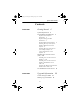ISRP_QS_C.book Page i Friday, July 8, 2011 3:44 PM Quick Start Guide Reasonable measures have been taken to ensure that the information included in this guide is complete and accurate. However, IntelliTrack reserves the right to change any specifications at any time without prior notice. IntelliTrack is a registered trademark of IntelliTrack, Inc. The IntelliTrack logo is a trademark of IntelliTrack.
ISRP_QS_C.book Page ii Friday, July 8, 2011 3:44 PM IntelliTrack ISRP v8.
ISRP_QS_C.
ISRP_QS_C.book Page iv Friday, July 8, 2011 3:44 PM IntelliTrack ISRP v8.
ISRP_QS_C.
ISRP_QS_C.book Page vi Friday, July 8, 2011 3:44 PM IntelliTrack ISRP v8.1 Setting up IIS v6.0 to Allow the ISRP Web Service Extension 57 Manually Configuring IIS in Windows Vista/Windows 7/Windows Server 2008 Operating Systems 59 Setting Up IIS v7.
ISRP_QS_C.
ISRP_QS_C.book Page viii Friday, July 8, 2011 3:44 PM IntelliTrack ISRP v8.
ISRP_QS_C.book Page 1 Friday, July 8, 2011 3:44 PM Quick Start Guide CHAPTER 1 Getting Started Welcome to IntelliTrack ISRP (Inventory, Ship, Receive, Pick) software. Your software contains the workstation application and the CE Batch Portable application. The ISRP CE Batch application is included with your ISRP software. The ISRP CE Batch application is installed on a portable device.
ISRP_QS_C.book Page 2 Friday, July 8, 2011 3:44 PM IntelliTrack ISRP v8.1 System Requirements TABLE 1. ISRP v8.1 Application Requirements Component Requirement Computer and Processor 2.
ISRP_QS_C.book Page 3 Friday, July 8, 2011 3:44 PM Quick Start Guide TABLE 1. ISRP CE Batch Mode v8.1 Application Requirements (Continued) Internet Information Services (IIS) Microsoft ActiveSync 4.
ISRP_QS_C.book Page 4 Friday, July 8, 2011 3:44 PM IntelliTrack ISRP v8.1 Required Network/System Information • Application Directory: Make sure you know which machine IntelliTrack ISRP will be installed on, and the drive letter of the \IntelliTrack ISRP directory (where the application executable resides). Note: The application directory represents the target path where the workstation application executable resides.
ISRP_QS_C.book Page 5 Friday, July 8, 2011 3:44 PM Quick Start Guide • Upgrade Considerations: If you are upgrading from a previous version, please consult “Upgrade Information” on page 13. Required Settings for ISRP Installation When using IntelliTrack ISRP, certain user account and application settings are required in order to use the application: 1. If you are using the Microsoft Windows Vista, Windows Server 2008, 2. 3. 4. 5. 6.
ISRP_QS_C.book Page 6 Friday, July 8, 2011 3:44 PM IntelliTrack ISRP v8.1 Installing Microsoft ActiveSync or Windows Mobile Device Center Software The Microsoft Sync application must be installed PRIOR to a full component or workstation component installation (it is not required for a Server component installation). Depending on your operating system, you will use either Microsoft ActiveSync or Windows Mobile Device Center Software for PC-handheld device communication.
ISRP_QS_C.book Page 7 Friday, July 8, 2011 3:44 PM Quick Start Guide ActiveSync Work Network Connection Setting Before you install the ISRP Batch Portable application on the handheld device, you must have Microsoft ActiveSync installed and configured for network communication on the PC where the handheld device(s) will be connected. In the Microsoft ActiveSync application, click File > Connection Settings. The Connection Settings window appears.
ISRP_QS_C.book Page 8 Friday, July 8, 2011 3:44 PM IntelliTrack ISRP v8.1 Setting Up a Sync Relationship Connect your handheld device to your PC by means of a cradle or cable, and establish a partnership between the computer and the handheld according to the instructions that came with your handheld device. If a partnership is already established between your handheld device and your computer, you are already able to synchronize the data.
ISRP_QS_C.book Page 9 Friday, July 8, 2011 3:44 PM Quick Start Guide The computer will restart after the Desktop Experience is installed. After the Desktop Features experience is installed, proceed with PC-device connection and Windows Mobile Device Center Software installation. Setting Up a Windows Mobile Partnership Before you can sync with your device, you must set up a partnership between your device and your PC.
ISRP_QS_C.book Page 10 Friday, July 8, 2011 3:44 PM IntelliTrack ISRP v8.1 Disabling User Account Control (UAC) You must disable User Account Control in Windows Vista, Windows Server 2008, and Windows 7 in order to run the IntelliTrack software. Disabling User Account Control in Windows 7 In Windows 7, User Account Control (UAC) is disabled at the User Account Control Settings dialog. To reach this dialog, go to the Start menu and enter UAC or go to the Control Panel’s Search box and enter UAC.
ISRP_QS_C.book Page 11 Friday, July 8, 2011 3:44 PM Quick Start Guide 8. Click Next. The Confirm Installation Selections windows appears. It shows the Windows PowerShell selection. 9. To install the Windows PowerShell, click Install. 10. The Installation Progress windows appears. It shows the installation progress. When installation is finished, the Installation Results windows appears. If the PowerShell is installed successfully, you will see an Installation succeeded message.
ISRP_QS_C.book Page 12 Friday, July 8, 2011 3:44 PM IntelliTrack ISRP v8.
ISRP_QS_C.book Page 13 Friday, July 8, 2011 3:44 PM Quick Start Guide CHAPTER 2 Upgrade Information Before you upgrade to v8.1, make sure that you perform the following steps: 1. Back up your database. See “Backing Up your Database” on page 13. 2. Upgrade your database, if applicable. See “Upgrading your Data” on page 13. 3. Remove the previous version from your system. See “Removing the Previous Version” on page 15.
ISRP_QS_C.book Page 14 Friday, July 8, 2011 3:44 PM IntelliTrack ISRP v8.1 to 7.0, you must manually upgrade your data. Please see “ISRP v8.0 Data Upgrade Process by Previous Version” on page 14. TABLE 2. ISRP v8.0 Data Upgrade Process by Previous Version Previous Software Version Number ISRP v6.0 Data Upgrade Process BEFORE you install the v8.0 software, you must run the following upgrade scripts: First, run upgrade60.sql; Second run upgrade601.sql; Third run upgrade62.sql.
ISRP_QS_C.book Page 15 Friday, July 8, 2011 3:44 PM Quick Start Guide Removing the Previous Version For ISRP CE Batch, remove the CE Batch application from the device before you install the new version of ISRP. Clear the existing data from your batch portable application(s) by uploading the data to the workstation application. Next, uninstall the ISRP Batch Portable Application from the portable device(s).
ISRP_QS_C.book Page 16 Friday, July 8, 2011 3:44 PM IntelliTrack ISRP v8.
ISRP_QS_C.book Page 17 Friday, July 8, 2011 3:44 PM Quick Start Guide CHAPTER 3 ISRP CE Batch Setup ISRP CE Batch Installation Setup This section covers ISRP CE Batch installation issues and procedures. Use the ISRP Batch application to collect data remotely with a batch portable device. ISRP Installation Prerequisites when Using ISRP CE Batch IntelliTrack applications use Remote Data Access (RDA) for workstationbatch communication. RDA encompasses many components and involves system setup.
ISRP_QS_C.book Page 18 Friday, July 8, 2011 3:44 PM IntelliTrack ISRP v8.1 Batch Installation Prerequisites for Windows Vista and Windows 7 If you are using Windows Vista or Windows 7, follow these basic steps for batch installation preparation: 1. Specific IIS settings must be turned on PRIOR to IntelliTrack ISRP 2. 3. 4. 5. 6. 7. 8. installation on the device. This includes: Turning On IIS, Turning On IIS Web Management Tools, and Turning On IIS World Wide Web Services.
ISRP_QS_C.book Page 19 Friday, July 8, 2011 3:44 PM Quick Start Guide Required IIS Settings for Windows Vista and Windows 7 Important: These requirements pertain to Windows Vista/Windows 7 operating systems. The required settings are listed in this section. If you are not using Windows Vista/Windows 7/IIS v7.0, this section does not apply to you. Internet Information Services (IIS) version 7 is included with Windows. However, you must turn Internet Information Services (IIS) on before you can use it.
ISRP_QS_C.book Page 20 Friday, July 8, 2011 3:44 PM IntelliTrack ISRP v8.1 Turning on the IIS Web Management Tools To turn on the IIS Web Management Tools features, please refer to the steps that follow. • • • • After you turn on IIS, you need to turn on specific IIS features. In the Windows Features window, click on the plus sign next to Internet Information Services.
ISRP_QS_C.book Page 21 Friday, July 8, 2011 3:44 PM Quick Start Guide • • the following features to turn them on: HTTP Logging, Request Monitor. Click the plus sign next to the Performances Features selection, the options available for this selection appear; mark the check box next to the following feature to turn it on: Status Content Compression.
ISRP_QS_C.book Page 22 Friday, July 8, 2011 3:44 PM IntelliTrack ISRP v8.1 4. Make sure the Windows PowerShell is installed. To reach the installa- tion for the Windows Power Shell, go to Admin Tools > Server Manager > Add Features. Select Windows Power Shell and select Install. Follow the prompts to install the Windows Power Shell. (For more information, please refer to “Installing the Windows PowerShell on Windows Server 2008” on page 10.) 5.
ISRP_QS_C.book Page 23 Friday, July 8, 2011 3:44 PM Quick Start Guide Batch Installation Prerequisites for Windows XP/Windows Server 2003 If you are using Windows XP/Windows Server 2003, follow these basic steps for batch installation preparation. 1. Familiarize yourself with the RDA components. Please see “Remote Data Access (RDA) Components” on page 26 for more information. 2. Determine your RDA configuration. Please refer to “RDA Configura- tion” on page 29 for more information. 3.
ISRP_QS_C.book Page 24 Friday, July 8, 2011 3:44 PM IntelliTrack ISRP v8.1 Setting up IIS v6.0 to Allow the ISRP Web Service Extension If you are using IIS v6.0 with Windows Server 2003, you must enable the web service extensions to allow the ISRP Sync URL dll to run after you install ISRP. (This applies to manual and automatic IIS setup options.) Important: If you do not enable the ISRP web extension in IIS v6.0, you cannot synchronize the IntelliTrack workstation and batch portable application databases.
ISRP_QS_C.book Page 25 Friday, July 8, 2011 3:44 PM Quick Start Guide 6. Enter ISRP in the Extension name field. 7. Next, click the Add button in the Required files portion of the window. The Open window appears. Browse to the network location of the sqlcesa35.dll file and select it. It appears in the Find field. Click the Open button to close the Open window and place the file location in the Required files portion of the window.
ISRP_QS_C.book Page 26 Friday, July 8, 2011 3:44 PM IntelliTrack ISRP v8.1 11. After you enable the web service extensions for IntelliTrack, make sure the web service extension for asp.net 2.0 is allowed.
ISRP_QS_C.book Page 27 Friday, July 8, 2011 3:44 PM Quick Start Guide Internet Information Services (IIS) Internet Information Services (IIS) is a Windows component that your batch application database uses to communicate with the main IntelliTrack workstation database. IIS is included with Windows XP Professional, Windows Server 2003, Windows Vista, Windows 7, and Windows Server 2008. IIS must be properly setup and configured before the SQL Server and the SQL CE databases will communicate.
ISRP_QS_C.book Page 28 Friday, July 8, 2011 3:44 PM IntelliTrack ISRP v8.1 is installed on your PC, a partnership is established between your handheld device and your computer, and that you are able to synchronize data between the PC and your handheld device. For more information about installing ActiveSync on your desktop computer, please refer to “Installing Microsoft ActiveSync on your Desktop Computer” on page 6.
ISRP_QS_C.book Page 29 Friday, July 8, 2011 3:44 PM Quick Start Guide SQL Server and the SQL CE database will communicate (please refer to “Remote Data Access (RDA) Components” on page 26 for more information). (Microsoft SQL Server Compact Edition is the database engine used on the handheld device to run the IntelliTrack ISRP CE database. It is installed on the handheld device during CE Batch Portable installation.
ISRP_QS_C.book Page 30 Friday, July 8, 2011 3:44 PM IntelliTrack ISRP v8.1 • Windows 7/Windows Vista: “Batch Installation Prerequisites for Windows Vista and Windows 7” on page 18. Windows Server 2008: “Batch Installation Prerequisites for Windows Server 2008” on page 21. Windows XP/Windows Server 2003: “Batch Installation Prerequisites for Windows XP/Windows Server 2003” on page 23. For more information about Automatic IIS Setup options, please see “Automatic IIS RDA Setup Options” on page 32.
ISRP_QS_C.book Page 31 Friday, July 8, 2011 3:44 PM Quick Start Guide • • • • • • • • • • IIS Account: an administrative account that your handheld device or PDT uses to communicate with the database. IIS Anonymous User: if IIS is installed, a built-in account for anonymous access to IIS. IIS Server: the PC on which IIS resides. It is either your local PC or a remote PC/server, depending on your configuration option. IIS Sub folder: the IIS folder found under the common files in the program folder.
ISRP_QS_C.book Page 32 Friday, July 8, 2011 3:44 PM IntelliTrack ISRP v8.1 use this utility, IIS setup is automatically handled by the utility. The utility is run during IntelliTrack software installation when you opt to automatically configure IIS. RDA Configuration for Automatic IIS Setup In order to use the Create IIS Dependencies Utility for automatic IIS setup, you must include IIS and SQL Server on the same computer in your RDA setup.
ISRP_QS_C.book Page 33 Friday, July 8, 2011 3:44 PM Quick Start Guide supports automatic IIS setup with the IntelliTrack Create IIS Dependencies Utility.
ISRP_QS_C.book Page 34 Friday, July 8, 2011 3:44 PM IntelliTrack ISRP v8.1 • • • Sets full control file permissions for the Internet user in the virtual directory. Adds the Internet user to the ISRP_USER role in SQL Server. Verifies the Sync URL setting in the Batch Synchronization Utility. It should be set to http://{computer name}/IntelliTrack/ sqlcesa35.dll. For more information about the Sync URL setting in the Batch Synchronization Utility, please see “Sync URL Setting” on page 69.
ISRP_QS_C.book Page 35 Friday, July 8, 2011 3:44 PM Quick Start Guide • • Works in a domain environment only. Since IIS and SQL Server reside on different computers, you must manually configure the IIS and SQL Server permissions. This first manual IIS option shown below uses two computers: the IntelliTrack workstation application, IIS and ActiveSync or Windows Mobile Device Center software reside on the local computer; SQL Server resides on a remote computer.
ISRP_QS_C.book Page 36 Friday, July 8, 2011 3:44 PM IntelliTrack ISRP v8.1 Local Computer Contains: Remote Computer Contains: -- IntelliTrack -- SQL Server Workstation Application --Microsoft ActiveSync or Windows Mobile Device Center software Remote Computer Contains: --IntelliTrack Workstation Application -- IIS Manual IIS Setup Security Requirements When you use SQL Server and IIS reside on different computers, please be aware of the following security requirements.
ISRP_QS_C.book Page 37 Friday, July 8, 2011 3:44 PM Quick Start Guide • • Windows XP/Windows Server 2003: uses Microsoft ActiveSync for PC-handheld device communication. For more information about installing and setting up Microsoft ActiveSync, please refer to “Installing Microsoft ActiveSync on your Desktop Computer” on page 6, “ActiveSync Work Network Connection Setting” on page 7, and “Setting Up a Sync Relationship” on page 8.
ISRP_QS_C.book Page 38 Friday, July 8, 2011 3:44 PM IntelliTrack ISRP v8.
ISRP_QS_C.book Page 39 Friday, July 8, 2011 3:44 PM Quick Start Guide CHAPTER 4 Installing your Application IntelliTrack ISRP v8.x operates in a network environment and involves application and server setup. ISRP may be setup on your system on a single workstation (all components on one PC), or in a network setup (workstation, database, and server components distributed on two or more PCs). • Single Workstation Setup: Uses SQL Server on the PC to run the ISRP database.
ISRP_QS_C.book Page 40 Friday, July 8, 2011 3:44 PM IntelliTrack ISRP v8.1 • Authentication: The method that IntelliTrack ISRP uses to validate • • your PC’s user status with your SQL Server login name and password. When installing the ISRP workstation application, you must know your SQL Server Authentication type. It is either SQL Authentication or NT Authentication. Strong Password: A strong password is required for SQL Server 2008. The default IntelliTrack SQL password is IntelliTrack#2008.
ISRP_QS_C.book Page 41 Friday, July 8, 2011 3:44 PM Quick Start Guide directory; for 64-bit systems, SQL Express is placed in C:\Program Files(x86)\Microsoft SQL Server\MSSQL directory. The database is attached to this directory. Note: If you already have SQL Server or SQL Express installed on your machine, the installation wizard will detect it and will not install SQL Express. It will install the workstation application and the database.
ISRP_QS_C.book Page 42 Friday, July 8, 2011 3:44 PM IntelliTrack ISRP v8.1 • Click Next. The setup will check for Windows Installer 4.5 and .NET Framework 3.5 Service Pack 1 on the PC. • If both Windows Installer 4.5 and .NET Framework 3.5 with Service Pack 1 are not detected, setup install Windows Installer 4.5 when you click Next. After installation, a reboot of your PC is required. • After the PC reboots, you must enter ISRP setup again by browsing to the ISRPSetup.exe file on Disk #1.
ISRP_QS_C.book Page 43 Friday, July 8, 2011 3:44 PM Quick Start Guide For more information about IIS setup, please refer to “ISRP Installation Prerequisites when Using ISRP CE Batch” on page 17. Please see your network administrator if you have any questions about IIS setup. If you are unsure of your IIS setup, we recommend that you select the Automatically Configure IIS option. 6. The SQL Server Information window appears. SQL Server is an application that manages and runs your IntelliTrack database.
ISRP_QS_C.book Page 44 Friday, July 8, 2011 3:44 PM IntelliTrack ISRP v8.1 • The default IntelliTrack SQL 2008 login is username sa; the default password is IntelliTrack#2008. NT Authentication: If your system uses NT Authentication, mark the NT Authentication check box. You will use your Windows username and password when you log into SQL Server. When you are ready to continue, click Next. 7. The IntelliTrack License Service window appears.
ISRP_QS_C.book Page 45 Friday, July 8, 2011 3:44 PM Quick Start Guide and navigate to the network location in which you want to place the backup directory. • When you are ready to continue, click Next. 10. The Select Program Manager Group window appears. By default, the ISRP Program Group will appear as IntelliTrack > ISRP in the Start menu. If desired, you may change the Program Manager Group name at this window, however, we recommend that you use the default Program Manager Group name.
ISRP_QS_C.book Page 46 Friday, July 8, 2011 3:44 PM IntelliTrack ISRP v8.1 Note: If you already have SQL Server or SQL Express, installed on your machine, the installation wizard will detect it and will not install it. It will only install the database. To install IntelliTrack software, you must have administrative privileges at the PC. Your IntelliTrack software comes on 2 CDs. Follow the prompts in the installation wizard for switching between CD #1 and CD #2. 1. Insert CD #1 in the CD-ROM drive.
ISRP_QS_C.book Page 47 Friday, July 8, 2011 3:44 PM Quick Start Guide Pack 1 is not detected on your PC, a message appears telling you that .NET Framework needs to be installed. Click OK to install it. An Insert Installation Disk #2 dialog appears, prompting you to install Disk #2 and then click OK. Setup extracts the .NET Framework installation files and installs .NET Framework. This may take several minutes. After installation, a reboot of your PC is required.
ISRP_QS_C.book Page 48 Friday, July 8, 2011 3:44 PM IntelliTrack ISRP v8.1 2008. Enter the server name and location, database name, and server login information in this window: • SQL Server: (Local) is automatically filled in by the installation wizard. Enter the server name and server instance (if applicable), in this field. • Database: The name of the database is automatically filled in by the Installation Wizard.
ISRP_QS_C.book Page 49 Friday, July 8, 2011 3:44 PM Quick Start Guide If the license service is found on your network, a window appears that shows the hostname/IP address and port of the IntelliTrack License Service already installed on your local area network. When you are ready to continue, click Next. 8. The Select Program Manager Group window appears. At this window, it asks you to enter the name of the Program Manager group to add IntelliTrack ISRP Installation icons to.
ISRP_QS_C.book Page 50 Friday, July 8, 2011 3:44 PM IntelliTrack ISRP v8.1 Your IntelliTrack software comes on 2 CDs. Follow the prompts in the installation wizard for switching between CD #1 and CD #2. 1. Insert CD #1 in the CD-ROM drive. Browse to the ISRPSetup.exe file on the CD and double-click on it to begin ISRP setup. 1. The Welcome window appears, welcoming you to IntelliTrack ISRP. Click Next to continue. 2. The Select Components window appears.
ISRP_QS_C.book Page 51 Friday, July 8, 2011 3:44 PM Quick Start Guide work installation files and installs .NET Framework. This may take several minutes. After installation, a reboot of your PC is required. After the reboot, remove Disk #2 from the CD-ROM drive and reinsert Disk #1. Restart ISRP setup by browsing to the ISRPSetup.exe file on Disk #1 of CD and double-clicking on it.
ISRP_QS_C.book Page 52 Friday, July 8, 2011 3:44 PM IntelliTrack ISRP v8.1 the name in this field. If you do not know the name of the database, please contact your network administrator. Username and Password: Provide your server login information in the Username and Password fields. • (The default IntelliTrack username is sa; the default IntelliTrack password is IntelliTrack#2008.) • NT Authentication: If your system uses NT Authentication, mark the NT Authentication check box.
ISRP_QS_C.book Page 53 Friday, July 8, 2011 3:44 PM Quick Start Guide • If you select Yes, the Backup File Destination Directory portion of the window becomes enabled. The default backup file destination directory is placed in the IntelliTrack ISRP directory. If you want to place the backup directory somewhere else, click the Browse button and navigate to the network location in which you want to place the backup directory. • When you are ready to continue, click Next. 9.
ISRP_QS_C.book Page 54 Friday, July 8, 2011 3:44 PM IntelliTrack ISRP v8.1 ISRP application with the IntelliTrack License Service, please refer to the “Registration” on page 77. Exiting IntelliTrack ISRP To close the ISRP workstation application: • Select Manage > Quit from the ribbon. A Note About Sample Data Upon a new database installation, you are provided with sample data. Use ISRP with the sample database to become familiar with the application.
ISRP_QS_C.book Page 55 Friday, July 8, 2011 3:44 PM Quick Start Guide CHAPTER 5 Manual IIS Setup with ISRP CE Batch The additional IIS setup information listed in this section pertains to the Manual IIS RDA setup options. To determine if you are using a manual IIS RDA configuration, please see “Manual IIS RDA Setup Options” on page 34. Perform the manual configuration steps listed in this section after you install the IntelliTrack workstation application.
ISRP_QS_C.book Page 56 Friday, July 8, 2011 3:44 PM IntelliTrack ISRP v8.1 (applies to both automatic and manual IIS setup). For more information, please refer to “Setting up IIS v6.0 to Allow the ISRP Web Service Extension” on page 57 or “Setting Up IIS v7.0 to Allow the ISRP Web Service Extension” on page 60. Manually Configuring IIS on Windows XP/Windows Server 2003 Operating Systems When you use a manual IIS setup option, you must manually configure IIS to run with the domain account.
ISRP_QS_C.book Page 57 Friday, July 8, 2011 3:44 PM Quick Start Guide Setting up IIS v6.0 to Allow the ISRP Web Service Extension If you are using IIS v6.0 with Windows Server 2003, you must enable the web service extensions to allow the ISRP Sync URL dll to run. (This applies to manual and automatic IIS setup options.) Important: If you do not enable the ISRP web extension in IIS v6.0, you cannot synchronize the IntelliTrack workstation and batch portable application databases. 1.
ISRP_QS_C.book Page 58 Friday, July 8, 2011 3:44 PM IntelliTrack ISRP v8.1 6. Enter ISRP in the Extension name field. 7. Next, click the Add button in the Required files portion of the window. The Open window appears. Browse to the network location of the sqlcesa35.dll file and select it. It appears in the Find field. Click the Open button to close the Open window and place the file location in the Required files portion of the window.
ISRP_QS_C.book Page 59 Friday, July 8, 2011 3:44 PM Quick Start Guide 11. After you enable the web service extensions for IntelliTrack, make sure the web service extension for asp.net 2.0 is allowed. Manually Configuring IIS in Windows Vista/Windows 7/ Windows Server 2008 Operating Systems If you use a Remote Data Access configuration in which IIS and SQL Server reside on different computers, you must manually configure IIS to run with the domain account.
ISRP_QS_C.book Page 60 Friday, July 8, 2011 3:44 PM IntelliTrack ISRP v8.1 4. Make sure that IIS is turned on and the required features for Intelli- Track CE Batch are turned on. 5. From the IIS Manager, create a virtual folder called IntelliTrack under the Default Website. 6.
ISRP_QS_C.book Page 61 Friday, July 8, 2011 3:44 PM Quick Start Guide If it exists, double-click to open the Edit ISAPI or CGI Restriction dialog and make sure that the ISAPI or CGI path is pointing to the correct sqlcesa35.dll. The description should be SQL Server Compact Edition and the Allow extension path to execute check box should be marked. If SQL Server Compact Edition does not exist, right-click on the empty space; a context-sensitive menu appears.
ISRP_QS_C.book Page 62 Friday, July 8, 2011 3:44 PM IntelliTrack ISRP v8.1 5. Select the top level node (with the computer name) in the left pane of the IIS Manager window. 6. In the middle right pane of the window, double-click the Handler Mappings selection; the Handler Mappings list appears. 7. In the Name column, ISAPI-dll should be displayed. If it exists, verify the settings by selecting ISAPI-dll and selecting Edit under the Actions column in the right pane of the window.
ISRP_QS_C.book Page 63 Friday, July 8, 2011 3:44 PM Quick Start Guide sqlcesa35.dll; it appears in the Filename field. Click the Open button to set the network path for the sqlcesa35.dll. 9. The Open window closes and you are returned to the Add/Edit Module Mapping window; make sure that these values are set in this window: Request path: *.dll; Module: IsapiModule; Executable (optional): for 32-bit systems, C:\Program Files\Common Files\IntelliTrack\IIS\sqlcesa35.
ISRP_QS_C.book Page 64 Friday, July 8, 2011 3:44 PM IntelliTrack ISRP v8.1 11. The Request Restrictions window appears. The Mapping tab is to the front. In the Mapping tab of this window, make sure that the Invoke handler only if request is mapped to check box is marked. Make sure that the File option is selected. 12. In the Request Restrictions window, click the Verbs tab to bring this portion to the front. In the Specify the verbs are to be handled field, select the All verbs option. 13.
ISRP_QS_C.book Page 65 Friday, July 8, 2011 3:44 PM Quick Start Guide 14. Click OK to close the window. 15. For Windows 7/Windows Vista, when the ISAPI-dll mappings are complete, set the handler permissions. Click Edit Handler Permissions... under Actions in the right pane of the window. The Edit Handler Permissions window appears. For Windows Server 2008, when the ISAPI-dll mappings are complete, set the feature permissions. Click Edit Feature Permissions...
ISRP_QS_C.book Page 66 Friday, July 8, 2011 3:44 PM IntelliTrack ISRP v8.1 17. In the left pane of the window, right-click on the Default Website node; a right-click menu appears. Select Restart from the right-click menu. Configuring the IntelliTrack Application Pool This section applies to the Windows Vista, Windows 7, and Windows Server 2008 Operating System.
ISRP_QS_C.book Page 67 Friday, July 8, 2011 3:44 PM Quick Start Guide Note: You must register the software in order to fully upload portable device data to the workstation application. The batch portable application limits the item count to 10 during data upload while running in demo mode. The IntelliTrack application pool is configured in IIS Manager. To configure the IntelliTrack Application Pool, please refer to the instructions that follow. 1. Open Internet Information Services (IIS) Manager.
ISRP_QS_C.book Page 68 Friday, July 8, 2011 3:44 PM IntelliTrack ISRP v8.1 Enter IntelliTrack in the Name field. Make sure the Managed Pipeline mode is set to Integrated and the Start application pool immediately check box is marked. Click OK to close the dialog and return to the IIS Manager. The IntelliTrack application pool is now part of the list. Select the IntelliTrack Application Pool. 5. Once the IntelliTrack Application Pool is selected, right-click to view the right-click menu. 6.
ISRP_QS_C.book Page 69 Friday, July 8, 2011 3:44 PM Quick Start Guide CHAPTER 6 Checking your IIS Setup After you setup your system and install IntelliTrack software, check your IIS setup at the Batch Utility before you install the CE Batch application on the device. Reaching the Batch Synchronization Utility Note: The Batch Synchronization Utility is reached through the Start menu or the workstation. For instructions on installing ISRP, please refer to “Installing your Application” on page 39.
ISRP_QS_C.book Page 70 Friday, July 8, 2011 3:44 PM IntelliTrack ISRP v8.1 The Sync URL setting is found in the System tab of the Options form. To verify the Sync URL setting in the Batch Utility, please refer to the instructions that follow. 1. Select Tools > Options from the menu bar. 2. In the Options form, select the System tab to bring this portion to the front. Next, in the left pane of the form, select Upload Processing. The upload processing options appear in the right pane of the form.
ISRP_QS_C.book Page 71 Friday, July 8, 2011 3:44 PM Quick Start Guide CHAPTER 7 Installing the Batch Application Determining your Device Installation IntelliTrack supports many portable devices; please refer to the Hardware Support Matrix on the IntelliTrack website for a complete list of supported devices. • • If your device is supported, IntelliTrack offers a device-specific and operating system-specific device installer for the IntelliTrack batch application.
ISRP_QS_C.book Page 72 Friday, July 8, 2011 3:44 PM IntelliTrack ISRP v8.1 Once you have determined what kind of installation we offer for your device, download the mobile device installer from the Hardware Support Matrix.
ISRP_QS_C.book Page 73 Friday, July 8, 2011 3:44 PM Quick Start Guide 3. In the Version field, click the drop-down arrow and select your Intelli- Track Product version from the list that appears. 4. In the Make field, click the drop-down arrow and select your device manufacturer from the list that appears. 5. A list of supported devices appears. Look for your device and operating system.
ISRP_QS_C.book Page 74 Friday, July 8, 2011 3:44 PM IntelliTrack ISRP v8.1 5. The Choose Components window appears. At the Choose Components windows, you have the option of selecting the Full option or the Custom option. To install all components, select the Full option. (We recommend that you select this option.) To install selected components, select the Custom option and then select the options that you want to install.
ISRP_QS_C.book Page 75 Friday, July 8, 2011 3:44 PM Quick Start Guide 8. After all components are installed, the Finish window appears. Click the Finish button to close the form. The handheld device will now include the Batch Portable application in its program group. Opening the Batch Portable Application The final step of the installation is opening the application on the batch portable device. 1. Tap Start > Programs on the handheld device to view the list of pro- grams available.
ISRP_QS_C.book Page 76 Friday, July 8, 2011 3:44 PM IntelliTrack ISRP v8.
ISRP_QS_C.book Page 77 Friday, July 8, 2011 3:44 PM Quick Start Guide CHAPTER 8 Registration You must register and activate your software to use the fully licensed version. When registering and activating your ISRP software, you must have access to the IntelliTrack License Service, and you must have your product serial number available.
ISRP_QS_C.book Page 78 Friday, July 8, 2011 3:44 PM IntelliTrack ISRP v8.1 nents, and add-ons installed on your system/network are activated, which means they run in the fully licensed version. The License Manager is used to add your license to the license service and to monitor your IntelliTrack software licenses. You may open the License Manager in two ways: by using the License Service Tray icon or by using your computer’s Start menu.
ISRP_QS_C.book Page 79 Friday, July 8, 2011 3:44 PM Quick Start Guide Using the License Manager to Register and Activate your ISRP Software If you have access to the Internet, the easiest way to register and activate your ISRP software is through the IntelliTrack License Manager. When you use the license manager to register your ISRP software, the registration and activation process is entirely automatic. 1.
ISRP_QS_C.book Page 80 Friday, July 8, 2011 3:44 PM IntelliTrack ISRP v8.1 1. Go to the IntelliTrack Registration website: http://www.intellitrack.net/ register. 2. Log into the website by entering your IntelliTrack account username and password. (If you do not have an IntelliTrack account, you must create one before proceeding.) 3. Select the “register a product link.” 4. Enter the product serial number and other information and click the Register button. 5.
ISRP_QS_C.book Page 81 Friday, July 8, 2011 3:44 PM Quick Start Guide 15. Upon refreshing the list of applications imported into the License Ser- vice, the newly registered product will now show in the list. Your IntelliTrack ISRP software is now registered and activated. Calling IntelliTrack Technical Support to Register and Activate your ISRP Software If you do not have Internet access, you must call IntelliTrack Technical Support to register and activate your ISRP software. 1.
ISRP_QS_C.book Page 82 Friday, July 8, 2011 3:44 PM IntelliTrack ISRP v8.1 10. Upon refreshing the list of applications imported into the License Ser- vice, the newly registered product will now show in the list. Your ISRP software is now registered and activated. Moving or Re-Installing the IntelliTrack License Service If you need to move or re-install the IntelliTrack License Service for any reason: • • • • Remove the IntelliTrack License Service from your system. First, close your ISRP v7.
ISRP_QS_C.book Page 83 Friday, July 8, 2011 3:44 PM Quick Start Guide mand prompt. It requires two parameters: the host name or IP address of the new license server and the port number, which defaults to 15313. After you have completed these steps, restart the applications; they should be pointing to the correct server now.
ISRP_QS_C.book Page 84 Friday, July 8, 2011 3:44 PM IntelliTrack ISRP v8.