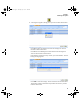Instruction Manual
Chapter 7
Initializing the System
99
Adding an
Item to the
Database
New items are added to the database at the Item Data form. To add an item
to the database, please refer to the steps below.
Warning: When entering data in the application, DO NOT USE special
characters or quotes with the exception of dashes, dots, and spaces. Except
for dashes, dots, and spaces, if you use special characters or quotes when
entering data in the application, the database will become corrupted. For
more information, please refer to
“Precautions When Entering Data” on
page 42.
1. Click the Add button at the bottom of the Item Data form to place the
form in Add mode. The cursor is placed in the Item # field.
2. Enter the item number in the Item # field. Press the Tab key on the
keyboard to advance to the Alt No field.
Save Save the data.
Zoom Opens the picture file that is linked to this
item.
Print Prints the information in the item data form in
a report format.
Delete Deletes the item from the database.
Undo Exit the form without saving changes.
Close Save your data and close/exit the form.
Page The Item Data form contains two pages.
Click this button to navigate between the
Item Data form pages.
TABLE 3. Item Data Form Buttons (Continued)
Button Description Function
2287.book Page 99 Thursday, July 7, 2011 4:45 PM