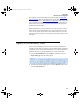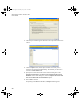Manual
Appendix F
Microsoft Access Integration
473
Follow the steps in the import wizard to import data into a table.
If the imported file has the field names in the first row of the tables,
select the First Row Contains Field Name option.
Click Next.
At the prompt for data storage, select In a New Ta ble. Click Next.
In the next window, specify the details of each field being imported.
Click Next.
Select a primary key or let the wizard pick one.
In the last window, name the table and click Finish.
If existing data is going to be stored in several files, import each of the
files and repeat the procedure for each file.
7. After the data is imported into the Check In-Out system, you must build
and run several queries to transfer the imported data into the following
Check In-Out tables:
Site table (please refer to
“Query Import Data – Site Table” on page 474)
Bin Location table (please refer to
“Query Import Data – Bin Location
Tab le” on page 474)
Inventory table (please refer to
“Query Import Data – Inventory Table”
on page 475)
TblCheck table (please refer to
“Query Import Data – TblCheck Table”
on page 476)
Inventory by Location table (please refer to
“Query Import Data –
Inventory by Location Table” on page 477)
2283.book Page 473 Thursday, July 7, 2011 2:29 PM