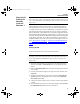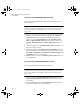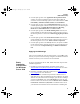Manual
Chapter 2
DMS CE Batch Setup
15
Batch
Installation
Prerequisites
for Windows
XP/Windows
Server 2003
If you are using Windows XP or Windows Server 2003, follow these basic
steps for batch installation preparation.
1. Familiarize yourself with the RDA components. Please refer to
“Remote Data Access (RDA) Components” on page 18 for more infor-
mation.
2. Determine your RDA configuration. Please refer to “RDA Configura-
tion” on page 20 for more information.
3. Make sure that IIS is installed and operational. Please refer to your
Windows documentation for more information on installing IIS.
4. Install Microsoft ActiveSync and establish a partnership with your
device. Make sure that the connection setting is set for “work net-
work.” Please refer to
“Installing Microsoft ActiveSync on your Desktop
Computer” on page 27, “Work Network Communication Setting” on
page 28, and “Setting Up a Sync Relationship” on page 29 for more
information.
5. If you are using a Firewall, specific ports must be set as exceptions.
Please refer to
“Applying Firewall Exceptions” on page 31 for more
information.
6. Test your IIS setup after you install IntelliTrack by going to the DMS
Batch Synchronization Utility and testing the Sync URL setting. Please
refer to
“Sync URL Setting” on page 465.
7. Determine your Device Installation. Please refer to “Determining your
Device Installation” on page 276.
Windows Server 2003 Requirement AFTER DMS
Installation
Windows Server 2003 requires a batch installation setup step AFTER you
install IntelliTrack. You must set up the web service extensions for Intelli-
Track DMS. Please refer to
“Setting up IIS v6.0 to Allow the DMS Web Ser-
vice Extension” on page 15.
Setting up IIS v6.0 to Allow the DMS Web Service
Extension
If you are using IIS v6.0 with Windows Server 2003, you must enable the
web service extensions to allow the DMS Sync URL dll to run AFTER you
install your IntelliTrack software.
2283.book Page 15 Thursday, July 7, 2011 2:29 PM