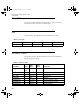Manual
INTELLITRACK CHECK IN-OUT V8.1
User Manual
394
The Batch Portable Application supports twelve types of transactions,
which are listed in
Table 10, “Batch Portable Transactions,” on
page 393.
2. If you are using multiple sites and have multiple sites in the Batch Por-
table Application database, you may search by site. Tap the drop-down
arrow in the Site field and select the site by which you want to search
inventory.
3. To view the Physical Inventory transactions for consumable items, tap
the drop-down arrow in the Transaction field and select Physical
Inventory.
To view the Move From Inventory transactions for consumable items,
tap the drop-down arrow in the Transaction field and select Move
From.
To view the Move To Inventory transactions for consumable items, tap
the drop-down arrow in the Transaction field and select Move To.
To view the Issue Inventory transactions for consumable items, tap the
drop-down arrow in the Transaction field and select Issue.
To view the Receive Inventory transactions for consumable items, tap
the drop-down arrow in the Transaction field and select Receipt.
To view the Return Inventory transactions for consumable items, tap
the drop-down arrow in the Transaction field and select Return.
To view the Physical Inventory transactions for check out items, tap the
drop-down arrow in the Transaction field and select Physical Inven-
tory (CIO).
To view the Move From Inventory transactions for check out items, tap
the drop-down arrow in the Transaction field and select Move From
(CIO).
To view the Move To Inventory transactions for check out items, tap
the drop-down arrow in the Transaction field and select Move To
(CIO).
2283.book Page 394 Thursday, July 7, 2011 2:29 PM