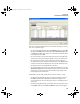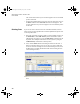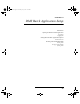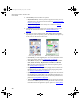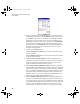Manual
INTELLITRACK CHECK IN-OUT V8.1
User Manual
328
3.
The Inventory button contains two options.
• Physical Inventory: select to perform a physical inventory for con-
sumable items or for check out items. Please see
“Counting Physical
Inventory” on page 342.
• Move: select to perform an inventory move. Please see “Moving
Inventory” on page 344.
4. The Find button opens the Find screen; use the find screen to search
through the collected data. Please see
“CE Data Searching” on
page 375.
5. The menu bar options include: User, View, Purge, Sync and Tools.
Depending on your CE operating system, the menu bar is along the top
of the screen or the bottom of the screen.
• User Menu: provides a logout option. For more information about
the Logout option, please see
“Logging Out” on page 329.
• View Menu: displays data from the following tables: Sites, Loca-
tions, Items, Inventory, Departments, Customers, Collected
Data. For more information about the View menu options, please
see
“Viewing Data” on page 331.
• Purge Menu: provides an option for purging collected data on the
handheld device. For more information about purging data, please
see
“Purging Collected Data” on page 337.
• Sync Menu: provides an option for receiving data from the worksta-
tion application or sending data to the workstation application. For
more information about syncing your data from the portable device,
please see
“Syncing Data” on page 338.
• Tools Menu: includes an Options selection for reaching the Options
screen and an About option for reaching the About screen. For more
information about CE application options, please see
“Setting Batch
Menu Along Top of Screen Menu Along Bottom of Screen
2283.book Page 328 Thursday, July 7, 2011 2:29 PM