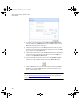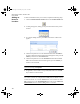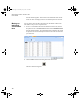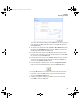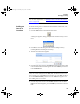Manual
INTELLITRACK CHECK IN-OUT V8.1
User Manual
174
Adding an
Item to a
Location
To add consumable inventory to a location, complete the following steps:
1. Click the Add Location for Item# button in the Location/Item# form.
2. A dialog box appears, asking you if you want to add inventory to this
location:
3. To continue adding inventory, click Ye s. The Item at Location form
appears.
4. Click the drop-down arrow in the Item# field and select the Item# of
the item to add to this location from the list that appears. Next, press the
TAB key to advance to the Location field.
5. Click the drop-down arrow in the Location field and select the loca-
tion to store the item from the list that appears; press the TAB key to
advance to the next field.
Note: The Lot field appears if you have enabled the Lot/Cust/Serial#
option in the Setup form/Options.
6. If applicable, enter lot data in the (optional) Lot field. Press the TAB
key to advance to the next field.
Note: You can only add items to locations that are located at the currently
selected site (current site is displayed in the Site field). To add an item to a
location at another site, click the Cancel button, select another site in the
Site pull-down list on the Location/Item# form and select the Add Loca-
tion for Item# button to continue adding items to a location.
2283.book Page 174 Thursday, July 7, 2011 2:29 PM