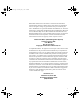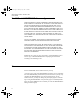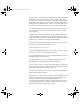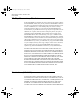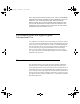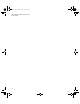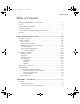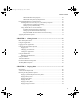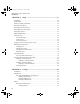2283.book Page i Thursday, July 7, 2011 2:29 PM Reasonable measures have been taken to ensure that the information included in this manual is complete and accurate. However, IntelliTrack reserves the right to change any specification at any time without prior notice. IntelliTrack is a registered trademark of IntelliTrack, Inc. The IntelliTrack logo is a trademark of IntelliTrack.
283.book Page ii Thursday, July 7, 2011 2:29 PM INTELLITRACK CHECK IN-OUT V8.1 User Manual IntelliTrack SOFTWARE License Agreement THIS SOFTWARE LICENSE AGREEMENT FOR RESELLERS AND END-USERS IS YOUR PROOF OF LICENSE TO USE THIS INTELLITRACK INCORPORATED SOFTWARE PROGRAM (THE “SOFTWARE”) UNDER THE TERMS DESCRIBED BELOW.
2283.book Page iii Thursday, July 7, 2011 2:29 PM (2) as a reseller, you may sublicense repackaged units of the SOFTWARE as licensed to you by IntelliTrack, Inc., including a copy of this SOFTWARE License Agreement, provided that (i) the quality of the repackaged SOFTWARE must equal or exceed the quality of the prepackaged SOFTWARE provided by IntelliTrack, Inc.
2283.book Page iv Thursday, July 7, 2011 2:29 PM INTELLITRACK CHECK IN-OUT V8.1 User Manual 30-Day Guarantee; Disclaimer If the SOFTWARE is inoperable due to any defects in the media on which the SOFTWARE resides, then you may return the SOFTWARE to the location where you purchased it within the 30-day period from the date of your invoice. IntelliTrack, Inc.
2283.book Page v Thursday, July 7, 2011 2:29 PM WILL APPLY EVEN IF INTELLITRACK, INC. OR AN AUTHORIZED RESELLER HAS BEEN ADVISED OF THE POSSIBILITY OF SUCH DAMAGE. YOU ACKNOWLEDGE THAT THE LICENSE FEE REFLECTS THE ALLOCATION OF RISK. SOME STATES DO NOT ALLOW THE LIMITATION OR EXCLUSION OF LIABILITY FOR INCIDENTAL OR CONSEQUENTIAL DAMAGES, SO THE ABOVE LIMITATION MAY NOT APPLY TO YOU.
2283.book Page vi Thursday, July 7, 2011 2:29 PM INTELLITRACK CHECK IN-OUT V8.
2283.book Page vii Thursday, July 7, 2011 2:29 PM Table of Contents Table of Contents IntelliTrack SOFTWARE License Agreement ........................................................... ii License ......................................................................................................................... ii 30-Day Guarantee; Disclaimer ................................................................................... iv Limitation of Liability ................................................
2283.book Page viii Thursday, July 7, 2011 2:29 PM INTELLITRACK CHECK IN-OUT V8.1 User Manual Installation and Activation .................................................................................... 3 Disabling User Account Control........................................................................... 4 Upgrading the v8.0 Database ................................................................................ 4 Upgrading the v7.x Database ......................................................
2283.book Page ix Thursday, July 7, 2011 2:29 PM Table of Contents Manual IIS RDA Setup Options.................................................................. 25 Manual IIS Setup Security Requirements ................................................... 26 PC and Handheld Device Communication ................................................................ 27 Installing Microsoft ActiveSync on your Desktop Computer ............................ 27 Work Network Communication Setting.......................
2283.book Page x Thursday, July 7, 2011 2:29 PM INTELLITRACK CHECK IN-OUT V8.1 User Manual CHAPTER 5: Setup ..............................................................................57 Introduction ................................................................................................................ 58 System Setup .............................................................................................................. 58 Entering Company Information ....................................
2283.book Page xi Thursday, July 7, 2011 2:29 PM Table of Contents Editing a Model ........................................................................................... 99 Deleting a Model ....................................................................................... 101 Category................................................................................................................... 102 Reaching the Categories Form...................................................................
2283.book Page xii Thursday, July 7, 2011 2:29 PM INTELLITRACK CHECK IN-OUT V8.1 User Manual Adding a Location to a Site............................................................................... 138 Changing Location Information........................................................................ 139 Deleting a Location ........................................................................................... 139 Adding Items Manually...............................................................
2283.book Page xiii Thursday, July 7, 2011 2:29 PM Table of Contents Moving a Check Out Item ....................................................................................... 180 Mass Move Form ..................................................................................................... 181 CHAPTER 9: Check Out Functions .................................................185 Performing a Check Out Transaction.......................................................................
2283.book Page xiv Thursday, July 7, 2011 2:29 PM INTELLITRACK CHECK IN-OUT V8.1 User Manual Reaching the Import and Export Options................................................................. 226 Importing Inventory Data......................................................................................... 227 Additional Importing Information............................................................................ 227 Import File Type Options .....................................................
2283.book Page xv Thursday, July 7, 2011 2:29 PM Table of Contents Printing and Previewing Location and Item Labels................................................. 263 Printing Sequential Labels ...................................................................................... 266 Printing Custom Labels ........................................................................................... 268 Creating a New Label Format.............................................................................
2283.book Page xvi Thursday, July 7, 2011 2:29 PM INTELLITRACK CHECK IN-OUT V8.1 User Manual Previewing Uploaded Data ............................................................................... 320 Deleting Data .................................................................................................... 322 Processing the Uploaded Data .......................................................................... 323 Process All Records .............................................................
2283.book Page xvii Thursday, July 7, 2011 2:29 PM Table of Contents CHAPTER 21: CE Data Searching .....................................................375 Overview.................................................................................................................. 376 Searching for Sites............................................................................................ 376 Searching for Locations....................................................................................
2283.book Page xviii Thursday, July 7, 2011 2:29 PM INTELLITRACK CHECK IN-OUT V8.1 User Manual Database Backup and Restore with SQL Server/SQL Express ........................ 419 Database Backup with SQL Server Management Studio .......................... 419 Database Restore with SQL Server Management Studio .......................... 427 IntelliTrack Backup and Restore Database Utilities ........................................ 435 Batch Utilities .......................................................
2283.book Page xix Thursday, July 7, 2011 2:29 PM Table of Contents Adding Reports................................................................................................. 479 Custom Queries ....................................................................................................... 479 Adding Queries................................................................................................. 480 APPENDIX G: Customizing IntelliTrack ..........................................
2283.book Page xx Thursday, July 7, 2011 2:29 PM INTELLITRACK CHECK IN-OUT V8.1 User Manual Receipt Transactions Report .................................................................................... 513 Reconciliation Report............................................................................................... 514 Rental Billing by Transaction # Report.................................................................... 515 Rental Cost by Account Report........................................
2283.book Page xxi Thursday, July 7, 2011 2:29 PM PREFACE About This Documentation The DMS 8.
83.book Page xxii Thursday, July 7, 2011 2:29 PM INTELLITRACK CHECK IN-OUT V8.1 User Manual The DMS 8.1 Interface DMS 8.1 uses the Microsoft Access 2007 or 2010 runtime (*for Microsoft Access 2010, 32-bit version only). The navigation structure is based upon the command tabs in the ribbon. The example below shows the Command Tabs along the top of the ribbon; they include: Manage, Local Site Settings, Reports, Import, Tools, Portable and Help.
2283.book Page xxiii Thursday, July 7, 2011 2:29 PM Preface About This Documentation The Work Area of the screen contains a Dashboard tabbed window, which is the default window. When you open other application forms, they also appear in the Work Area of the screen as tabbed windows. To move between the tabbed areas, click between them.
2283.book Page xxiv Thursday, July 7, 2011 2:29 PM INTELLITRACK CHECK IN-OUT V8.1 User Manual When you want to close a tabbed window, click on it to bring it to the front and click the Close button found along the bottom right portion of the window.
2283.book Page xxv Thursday, July 7, 2011 2:29 PM Preface About This Documentation 1. Click on the Manage Command tab to reach the Manage options. The Manage options appear along the bottom of the Manage ribbon. They include Security, Check In, Stock, Inventory, and Lookup Tables. The Manage tab Security, Check In, Stock Command Sets and their ribbon options appear 2.
2283.book Page xxvi Thursday, July 7, 2011 2:29 PM INTELLITRACK CHECK IN-OUT V8.1 User Manual Processing Transactions in Check InOut You are often instructed to click a button along the bottom of the form to process a transaction: Transaction Buttons For example, click the Do It button to process a Check In transaction from the Check In form.
2283.book Page xxvii Thursday, July 7, 2011 2:29 PM Preface About This Documentation Choosing a Setting Many forms contain check boxes and/or radio buttons next to selection options; you are often instructed to mark a check box or select an option: • Check Box: To enable a check box option, mark the check box by clicking the check box or the adjacent text. • Radio Button: To select an option, click the button or the adjacent text.
2283.book Page xxviii Thursday, July 7, 2011 2:29 PM INTELLITRACK CHECK IN-OUT V8.1 User Manual • Use the ALT key combined with the underlined letter of a feature to activate. For example, to access the File commands, use the ALT+F keyboard shortcut instead of the mouse. Formatting Conventions This documentation uses formatting conventions to consistently describe forms, command entries, and keyboard characters while you are working with IntelliTrack DMS Check In-Out.
2283.book Page xxix Thursday, July 7, 2011 2:29 PM Preface About This Documentation ENTER Key The ENTER key refers to the Return or Carriage Return key and is used to input data to a cell or field. ESC Key The ESC key is located on the top left of most keyboards, to the left of the function keys and above the numeral keys. TAB Key The TAB key is located on most keyboards above the Caps Lock key on the left side of the keyboard. The TAB key is used to navigate the cells and fields of tables and forms.
2283.book Page xxx Thursday, July 7, 2011 2:29 PM INTELLITRACK CHECK IN-OUT V8.1 User Manual IntelliTrack Website Technical Support The most comprehensive source for technical support and information for IntelliTrack products is the IntelliTrack website: www.intellitrack.net. The site offers product support, product registration, warranty information, product manuals, product FAQs, software updates, patches and demos.
2283.book Page 1 Thursday, July 7, 2011 2:29 PM CHAPTER 1 Introduction Overview Program Requirements Using Microsoft Access with Check In-Out Installation and Activation Disabling User Account Control Upgrading the v8.0 Database Upgrading the v7.x Database Upgrading the v5.
2283.book Page 2 Thursday, July 7, 2011 2:29 PM INTELLITRACK CHECK IN-OUT V8.1 User Manual Overview The IntelliTrack Check In-Out v8.1 SQL software is designed to be used with portable or fixed station bar code readers to provide a complete turnkey solution to manage your inventory (if you have only purchased the Check In-Out module, you will need to purchase your hardware separately).
2283.book Page 3 Thursday, July 7, 2011 2:29 PM Chapter 1 Introduction and create custom reports and queries. [IntelliTrack DMS v8.1 supports Microsoft Access 2007 and 2010* (*for Microsoft Access 2010, 32-bit version only.] Installation and Activation Please refer to the IntelliTrack DMS Quick Start Guide for installation and upgrade instructions. During IntelliTrack installation, the application and database connection is set.
2283.book Page 4 Thursday, July 7, 2011 2:29 PM INTELLITRACK CHECK IN-OUT V8.1 User Manual Disabling User Account Control If you use the Windows Vista, Windows 7, or Windows Server 2008 operating system, you must disable user account control in order for the IntelliTrack application and DMS database to connect with each other. To disable User Account Control, please follow these basic steps, or consult your Windows help.
2283.book Page 5 Thursday, July 7, 2011 2:29 PM Chapter 1 Introduction Portable Bar Code Reader Support Your DMS application contains RF portable device support and CE Batch portable device support; please refer to “DMS RF Support” on page 5 and “DMS CE Batch Support” on page 5 for more information. DMS RF Support IntelliTrack DMS contains the DMS RF Server application, which enables you to use RF Portable Devices for remote data collection.
2283.book Page 6 Thursday, July 7, 2011 2:29 PM INTELLITRACK CHECK IN-OUT V8.
2283.
2283.book Page 8 Thursday, July 7, 2011 2:29 PM INTELLITRACK CHECK IN-OUT V8.1 User Manual DMS Batch Installation Overview This section covers DMS CE Batch installation issues and procedures. Use the DMS Batch application to collect data remotely with a batch portable device. Important: This section pertains to DMS CE Batch only. If you are using DMS RF Server and RF portable devices, this section DOES NOT apply to you.
2283.book Page 9 Thursday, July 7, 2011 2:29 PM Chapter 2 DMS CE Batch Setup Batch Installation Prerequisites by Operating System The steps for completing the IntelliTrack DMS Batch Application prerequisites differ by operating system.
2283.book Page 10 Thursday, July 7, 2011 2:29 PM INTELLITRACK CHECK IN-OUT V8.1 User Manual Disabling User Account Control (UAC) 5. After you setup Remote Data Access and install IntelliTrack, test your setup by going to the DMS Batch Synchronization Utility and testing the Sync URL setting. Please refer to “Sync URL Setting” on page 465 for more information. 6. If you are using a Firewall, specific ports must be set as exceptions.
2283.book Page 11 Thursday, July 7, 2011 2:29 PM Chapter 2 DMS CE Batch Setup Required IIS Settings for Windows Vista and Windows 7 Important: These requirements pertain to the Windows Vista and Windows 7 operating systems. The required settings are listed in this section. If you are not using Windows Vista/Windows 7/IIS v7.0, this section does not apply to you. Internet Information Services (IIS) version 7 is included with Windows Vista and Windows 7.
2283.book Page 12 Thursday, July 7, 2011 2:29 PM INTELLITRACK CHECK IN-OUT V8.1 User Manual Turning on the IIS Web Management Tools To turn on the IIS Web Management Tools features, please refer to the steps that follow. Important: These requirements pertain to Windows Vista and Windows 7 operating systems. The required settings are listed in this section. If you are not using Windows Vista/Windows 7/IIS v7.0, this section does not apply to you. 1.
2283.book Page 13 Thursday, July 7, 2011 2:29 PM Chapter 2 DMS CE Batch Setup 3. Click the plus sign next to the Application Development Features selection, the options available for this selection appear. Mark the check box next to the following options to turn on these features: .NET Extensibility, ASP.NET, ISAPI Extensions, and ISAPI Filters. 4.
2283.book Page 14 Thursday, July 7, 2011 2:29 PM INTELLITRACK CHECK IN-OUT V8.1 User Manual • For 32-bit operating systems, you must install the asp.net and IIS 6 Management Compatibility role services with IIS • For 64-bit operating systems, you must install the Application Development and IIS 6 Management Compatibility role services with IIS. 4. Windows Server 2008 uses Windows Mobile Device Center Software for PC-device data synchronization.
2283.book Page 15 Thursday, July 7, 2011 2:29 PM Chapter 2 DMS CE Batch Setup Batch Installation Prerequisites for Windows XP/Windows Server 2003 If you are using Windows XP or Windows Server 2003, follow these basic steps for batch installation preparation. 1. Familiarize yourself with the RDA components. Please refer to “Remote Data Access (RDA) Components” on page 18 for more information. 2. Determine your RDA configuration. Please refer to “RDA Configuration” on page 20 for more information. 3.
2283.book Page 16 Thursday, July 7, 2011 2:29 PM INTELLITRACK CHECK IN-OUT V8.1 User Manual Important:If you do not enable the DMS web extension in IIS v6.0, you cannot synchronize the Check In-Out v8.1 workstation and batch portable application databases. 16 1. From the Control Panel options, select Administrative Tools. 2. The Administrative Tools available appear on the screen. 3. Next, select Internet Information Services (IIS) Manager. The Internet Information Services Manager options appear.
2283.book Page 17 Thursday, July 7, 2011 2:29 PM Chapter 2 DMS CE Batch Setup 7. Next, click the Add button in the Required files portion of the window. The Open window appears. Browse to the network location of the sqlcesa35.dll file and select it. It appears in the Find field. Click the Open button to close the Open window and place the file location in the Required files portion of the window.
2283.book Page 18 Thursday, July 7, 2011 2:29 PM INTELLITRACK CHECK IN-OUT V8.1 User Manual Remote Data Access (RDA) Components Remote Data Access (RDA) involves the following components: • IntelliTrack Workstation Application • Internet Information Services (IIS) • Microsoft ActiveSync or Windows Mobile Device Center Software • Microsoft SQL Server/Microsoft SQL Server Compact Edition The required components for Remote Data Access (RDA) are discussed in this section.
2283.book Page 19 Thursday, July 7, 2011 2:29 PM Chapter 2 DMS CE Batch Setup your network administrator if you have questions about the network connection status on your computer. Microsoft ActiveSync or Windows Mobile Device Center Software Depending on your operating system, you will use either Microsoft ActiveSync or Windows Mobile Device Center (WMDC) Software for PC-handheld device communication. Microsoft ActiveSync is used by Windows XP and Windows Server 2003 for PC and device communication.
2283.book Page 20 Thursday, July 7, 2011 2:29 PM INTELLITRACK CHECK IN-OUT V8.1 User Manual Microsoft SQL Server IntelliTrack uses Microsoft SQL Server to run the workstation application database and Microsoft SQL Server Compact Edition to run the batch application database. Microsoft SQL Server is a server application that runs the IntelliTrack DMS Check In-Out database. The Microsoft SQL Server Express is also a server application that runs the IntelliTrack Check In-Out database.
2283.book Page 21 Thursday, July 7, 2011 2:29 PM Chapter 2 DMS CE Batch Setup For more information about automatic IIS setup options, please see “Automatic IIS RDA Setup Options” on page 23. For more information about the Create IIS Dependencies Utility, please see “Create IIS Dependencies Utility” on page 24.
2283.book Page 22 Thursday, July 7, 2011 2:29 PM INTELLITRACK CHECK IN-OUT V8.1 User Manual Domain Name is usually assigned by the network administrator. It is only used in a domain environment. Automatic IIS Setup • Domain Security Account: requires a username and password for logging into IIS Services. It is only used in a domain environment. • IIS Account: an administrative account that your handheld device or PDT uses to communicate with the database.
2283.book Page 23 Thursday, July 7, 2011 2:29 PM Chapter 2 DMS CE Batch Setup RDA Configuration for Automatic IIS Setup In order to use the Create IIS Dependencies Utility for automatic IIS setup, you must include IIS and SQL Server on the same computer in your RDA setup. Automatic IIS RDA Setup Options IntelliTrack software supports two basic RDA configurations for automatic IIS setup. Please note the following about these options: • Work in both a domain and workgroup network environment.
2283.book Page 24 Thursday, July 7, 2011 2:29 PM INTELLITRACK CHECK IN-OUT V8.
2283.book Page 25 Thursday, July 7, 2011 2:29 PM Chapter 2 DMS CE Batch Setup • Manual IIS Setup Verifies the Sync URL setting in the Batch Synchronization Utility. It should be set to http://{computer name}/IntelliTrack/ sqlcesa35.dll. for more information about the Sync URL setting in the Batch Synchronization Utility, please see “Sync URL Setting” on page 465.
2283.book Page 26 Thursday, July 7, 2011 2:29 PM INTELLITRACK CHECK IN-OUT V8.
2283.book Page 27 Thursday, July 7, 2011 2:29 PM Chapter 2 DMS CE Batch Setup 3. A domain user account is required. 4. Since IIS and SQL Server reside on different computers, the Create IIS Dependencies Utility cannot be used to configure IIS and SQL Server permissions; they must be manually configured.
2283.book Page 28 Thursday, July 7, 2011 2:29 PM INTELLITRACK CHECK IN-OUT V8.1 User Manual Mobile Device Center Software” on page 29 for information on PC-device communication. Please be aware of the system requirement for the Microsoft ActiveSync version; it can be found in the Quick Start Guide or the product data sheet found on the IntelliTrack website (www.intellitrack.net).
2283.book Page 29 Thursday, July 7, 2011 2:29 PM Chapter 2 DMS CE Batch Setup • When Work Network is listed in the This computer is connected to field and the Open ActiveSync when my device connects check box is marked, click the OK button to close the Connection Settings window and save your settings.
2283.book Page 30 Thursday, July 7, 2011 2:29 PM INTELLITRACK CHECK IN-OUT V8.1 User Manual installed on your PC when you place your device in the cradle. If it doesn’t detect the Windows Mobile Device Center software, it will download and install it automatically from the Microsoft website when you place the device in the cradle. If your computer is not connected to the Internet, you must download and install the Windows Mobile Device Center software from the Microsoft website www.microsoft.
2283.book Page 31 Thursday, July 7, 2011 2:29 PM Chapter 2 DMS CE Batch Setup Required WMDC Work Network Connection Setting Before you install the DMS Batch Portable application on the handheld device, you must have WMDC installed and configured for work network communication on the PC where the handheld device(s) will be connected. Applying Firewall Exceptions Important:This is an advanced setting. Please consult your network administrator before applying any firewall exceptions.
2283.book Page 32 Thursday, July 7, 2011 2:29 PM INTELLITRACK CHECK IN-OUT V8.
2283.
2283.book Page 34 Thursday, July 7, 2011 2:29 PM INTELLITRACK CHECK IN-OUT V8.1 User Manual Basic Startup Procedures Upon installation, you are provided with sample data. Use IntelliTrack DMS Check In-Out with the sample database to become familiar with the application. After you have registered your product and are ready to use Check In-Out to track and manage your circulating inventory, PURGE the sample data from the system via the Purge tab options.
2283.book Page 35 Thursday, July 7, 2011 2:29 PM Chapter 3 Getting Started Using the Application Before you set system options and enter any data, it is a good idea to become familiar with the workstation application, since this is where you will set up and maintain your information, print bar code labels, and run reports. The following sections overview how to open, close, and navigate through the workstation application to help you get started.
2283.book Page 36 Thursday, July 7, 2011 2:29 PM INTELLITRACK CHECK IN-OUT V8.1 User Manual Using the Security Ribbon Options The Security ribbon options enable you to logout of the application, change your password, and close the application. Logging Out • Logout: for more information about the logout function, please refer to “Logging Out” on page 36. • Change Password: for more information about changing your password, please refer to “Changing your Password” on page 37.
2283.book Page 37 Thursday, July 7, 2011 2:29 PM Chapter 3 Getting Started Changing your Password If security is enabled in the application, the Change Password option is available in the Manage > Security ribbon. You are able to change your password by selecting the Change Password option. When you select this option, the Change Password form appears. Enter your current password in the Old Password field. Next, enter your new password in the New Password field and then confirm it in the Verify field.
2283.book Page 38 Thursday, July 7, 2011 2:29 PM INTELLITRACK CHECK IN-OUT V8.1 User Manual Using the Dashboard After you log into the application, the Dashboard appears. It is the default window and always remains open. The Dashboard automatically displays information about your inventory, depending on the queries that you select.
2283.book Page 39 Thursday, July 7, 2011 2:29 PM Chapter 3 Getting Started • Overstock Summary • Last 10 Transactions • Pending Uploads To preview a query onscreen, select it from the dashboard’s query list and then click the View button. (If the View button is disabled for the query that you select, then that particular query is not available for onscreen preview.) To print a query to your default printer, select it from the dashboard’s query list and then click the Print button.
2283.book Page 40 Thursday, July 7, 2011 2:29 PM INTELLITRACK CHECK IN-OUT V8.1 User Manual To use the ribbon, click on a ribbon command tab; ribbon options appear. In the example below, the Manage tab has been selected and the Manage Tab ribbon options are displayed. Selecting a ribbon option will open an application form.
2283.book Page 41 Thursday, July 7, 2011 2:29 PM Chapter 3 Getting Started TABLE 1. Transaction Button Buttons (Continued) Description Function Delete Delete the selected record. Detail Define check out items. Do It! Run or process the data files. Duplicate Duplicate existing record. Edit Edit or modify the data record. Filter Select specific records. Find Find and/or replace data. First Record Go to the first record.
2283.book Page 42 Thursday, July 7, 2011 2:29 PM INTELLITRACK CHECK IN-OUT V8.1 User Manual TABLE 1. Transaction Button Buttons (Continued) Description Function Page Navigate between pages of a form. Past Due Indicate when checked out item is overdue. Preview Preview a report. Previous Go to the previous record. Print Print the desired report or label. Retire Retire the selected item. Save Save the data file to the default location on the PC. Show All Show all selectable records.
2283.book Page 43 Thursday, July 7, 2011 2:29 PM Chapter 3 Getting Started When entering data in the application, DO NOT USE special characters WITH THE EXCEPTION OF dashes, dots, and spaces. Except for dashes, dots, and spaces, special characters that cannot be used include any non alpha or non numeric characters such as double quotes, single quotes, brackets, asterisk, ampersand, tilde, pound sign, per cent sign, caret sign, etc.
2283.book Page 44 Thursday, July 7, 2011 2:29 PM INTELLITRACK CHECK IN-OUT V8.1 User Manual The help contains a left pane view that lists the help contents, a help index, a help search tab, and a help favorites tab. The help topic is displayed in the right pane of the help window. Use the Contents tab to view the help contents; to reach a help topic, click on the content listing. The help topic is displayed in the right pane. If you need to search for a topic, use the index or search tabs.
2283.book Page 45 Thursday, July 7, 2011 2:29 PM Chapter 3 Getting Started Selecting Help > Help > About option from the ribbon opens the About screen. The About screen contains useful application information such as the application build and licensing information.
2283.book Page 46 Thursday, July 7, 2011 2:29 PM INTELLITRACK CHECK IN-OUT V8.
2283.
2283.book Page 48 Thursday, July 7, 2011 2:29 PM INTELLITRACK CHECK IN-OUT V8.1 User Manual Introduction The Purge function manages application data by deleting old or obsolete information from the application. This keeps the database size to a minimum and improves system performance. Data is purged at the Purge form. Caution:IntelliTrack strongly recommends performing a complete database backup before using purge functions. A Note About Sample Data The application ships with sample test data.
2283.book Page 49 Thursday, July 7, 2011 2:29 PM Chapter 4 Purging Data The Purge options include: Purging Uploaded Physical Inventory Data Purging History Data • History: Please see “Purging History Data” on page 49. • Uploaded Inventory: Please see “Purging Uploaded Physical Inventory Data” on page 49. • Select from All Data: Please see “Purging All Data” on page 51. • Lookup Tables: Please see “Purging Lookup Data” on page 52.
2283.book Page 50 Thursday, July 7, 2011 2:29 PM INTELLITRACK CHECK IN-OUT V8.1 User Manual History data is deleted by date range. To delete history data, please refer to the steps below. Purging Retire Data 50 1. Select History from the purge options. The Purge History Data form appears. 2. Click the drop-down arrow in the From Date field and select the beginning date from the list of dates that appears. 3.
2283.book Page 51 Thursday, July 7, 2011 2:29 PM Chapter 4 Purging Data Purging All Data 3. Next, click the drop-down arrow in the To Date field to set the ending date for the purge date range. 4. Click the Do It button to complete the retire data purge. (To cancel the retire data purge, click the Cancel button.) Important: Use the Purge Select From All Data function to remove sample and practice data from the application before using IntelliTrack Check In-Out system with live or real data.
2283.book Page 52 Thursday, July 7, 2011 2:29 PM INTELLITRACK CHECK IN-OUT V8.1 User Manual matically marked, which means that this information will automatically be purged when you elect to purge Site data. Purging Lookup Data 3. To purge Location data, mark the Location check box.
2283.book Page 53 Thursday, July 7, 2011 2:29 PM Chapter 4 Purging Data Caution:When purging test data, use the Purge Select from All Data option BEFORE deleting the Lookup Table data. IntelliTrack strongly recommends performing a complete database backup before using purge functions. To purge a specific lookup table, please follow these steps: 1. From the ribbon, select Tools > Purge > Lookup Tables. 2. The Purge Lookup Tables form appears. 3.
2283.book Page 54 Thursday, July 7, 2011 2:29 PM INTELLITRACK CHECK IN-OUT V8.1 User Manual • 5. A dialog appears notifying you that any lookup table data associated with other tables will remain and asking you if you want to continue with this purge. To continue with the data purge, select Yes to close the dialog. The selected data is purged and you are returned to the Dashboard. • Purging Empty Locations (Select the Cancel button to close the form and cancel the data purge.
2283.book Page 55 Thursday, July 7, 2011 2:29 PM Chapter 4 Purging Data 3. Click the OK button to close the message.
2283.book Page 56 Thursday, July 7, 2011 2:29 PM INTELLITRACK CHECK IN-OUT V8.
2283.
2283.book Page 58 Thursday, July 7, 2011 2:29 PM INTELLITRACK CHECK IN-OUT V8.1 User Manual Introduction Before you begin using IntelliTrack DMS Check In-Out to assist with storing, tracking, and managing your circulating inventory, we encourage you to activate the features and options included with your system that you intend to use; set security options; and choose system language and date and time formats.
2283.book Page 59 Thursday, July 7, 2011 2:29 PM Chapter 5 Setup TABLE 2. Setup Button Form Buttons Function Description Company Setup Click this button to bring the Company Information portion of this form to the front. Options Click this button to bring the Options portion of this form to the front. International Click this button to bring the International Options portion of this form to the front. Speed Click this button to bring the Pull Down Options portion of this form to the front.
2283.book Page 60 Thursday, July 7, 2011 2:29 PM INTELLITRACK CHECK IN-OUT V8.1 User Manual Entering Company Information When you choose Setup from the Tools options, the Company Information form appears. The Company information is to front of the form. Enter the company contact information in the Company Information portion of the form. Note: The Company name as entered in the Company field will automatically be printed on the Check In-Out reports. 60 1. Enter the company name in the Company field.
2283.book Page 61 Thursday, July 7, 2011 2:29 PM Chapter 5 Setup Setting System Options System options are set in the Options portion of the form. To set system options, please refer to the instructions below. 1. Click the Options button found along the bottom of the Setup form. 2. The Options portion of the form is brought to the front. 3. The following options are available: Caution:The History Logging, Pictures, and Sites options alter the way Check In-Out operates.
2283.book Page 62 Thursday, July 7, 2011 2:29 PM INTELLITRACK CHECK IN-OUT V8.1 User Manual Use 24 Hour Times: The time format displayed here must match the time format set in the Windows Regional Settings control panel. Sum Inventory on View: check this box to enable automatic sum of inventory when viewing the Location/Item# for Item#/Location form. History Logging: check this box to generate an on-going history of transactions occurring throughout the system.
2283.book Page 63 Thursday, July 7, 2011 2:29 PM Chapter 5 Setup Note: The pictures feature uses Object Linking and Embedding (OLE) technology for display and editing. Image files are imported into the Check In-Out application and linked to a network file location. • Show Pictures: None, Receipts, Issues, All: This option becomes enabled if the Pictures option is selected. When you select None, pictures are not viewable on Check In, Check Out, Issue, or Receipts forms.
2283.book Page 64 Thursday, July 7, 2011 2:29 PM INTELLITRACK CHECK IN-OUT V8.1 User Manual • Select the system language option from the choices available: English: the default system language Francais: select this option to set French as the system language. Espanol: this option is not in use at this time. German: this option is not in use at this time. User Defined: this option allows for a customer language selection; select this option to set your customized language option.
2283.book Page 65 Thursday, July 7, 2011 2:29 PM Chapter 5 Setup Important:Do not change the date format for your PC (control panel; Regional/Date settings) while Check In-Out is running. To change the date format, exit the application; change the date format via your computer’s control panel; and then restart the application. Setting Pull Down List Options The pull down list options influence how your system will find the available data for a field.
2283.book Page 66 Thursday, July 7, 2011 2:29 PM INTELLITRACK CHECK IN-OUT V8.1 User Manual For each option, you may select how you want to view the associated data. • Pull Down: select this option to view the item or location selections in a pull down list. • Auto Expand: select this option to enable the Access Auto Expand feature. This enters the entire data value that most closely matches what you begin to enter from the pre-existing set of data in the database.
2283.book Page 67 Thursday, July 7, 2011 2:29 PM Chapter 5 Setup 5. Next, select the site privilege option in the Site Privileges portion of the form: Local (Default) Site Only: view and modify the default site data only. View all Sites: view and modify the default site data only; view all site data at the History form. View and Modify All Sites: view and modify data for all sites in the system.
2283.book Page 68 Thursday, July 7, 2011 2:29 PM INTELLITRACK CHECK IN-OUT V8.1 User Manual • Receipts, Retire, Maintenance & Calibration, Reservations, Check In, Check Out, Issues, • Purge, Customize, User Titles, Database, and Setup options For more information about establishing security privilege access levels, please refer to “Assigning Access Levels to System Areas” on page 69. System Users System users are added by the Administrator.
2283.book Page 69 Thursday, July 7, 2011 2:29 PM Chapter 5 Setup 4. Select the Close button to close the form and enable security. Users have the access rights based upon the security privilege level for the user access level. Assigning Access Levels to System Areas Security privilege access levels range from one to nine. The security levels you assign to system privileges are hierarchical. • Level 1 grants full administrator access. It is the highest access level.
2283.book Page 70 Thursday, July 7, 2011 2:29 PM INTELLITRACK CHECK IN-OUT V8.1 User Manual Privileges Option in Security Command Set The Security Privileges form appears. 2. Place the access level in the Level column next to the Description column. Important:You do not have to assign all nine levels of access. You can use up to nine levels; however, if you decide you want to use only five levels, then 5 would represent the lowest level access in your hierarchical system.
2283.book Page 71 Thursday, July 7, 2011 2:29 PM Chapter 5 Setup • Manage Inventory: Enter the access level (1 through 9) necessary to access the Inventory options from the ribbon (Manage > Inventory) and the Kit Builder option available from the Manage > Check Items portion of the ribbon. • Check In: Enter the access level (1 through 9) necessary to perform item check in (Manage > Check Items > Check In) with the system.
2283.book Page 72 Thursday, July 7, 2011 2:29 PM INTELLITRACK CHECK IN-OUT V8.1 User Manual • You do not have to assign all nine levels of access. If you want to use only five levels, then 5 would represent the lowest level of access in your hierarchical system. For more information about setting up system users, please refer to “Adding Users” on page 72. Important:To define or modify security rights you must have administrator access to the application.
2283.book Page 73 Thursday, July 7, 2011 2:29 PM Chapter 5 Setup 5. To set a password for this user, place the cursor in the New Password field. Enter the password in the New Password field; press the Tab key to advance to the Verify field. Re-enter the password in the Verify field to confirm it. If you do not want to assign user passwords, leave the password field blank. A blank password is a valid password. Editing the User ID 6. Select the Close button to close the form when you are finished. 7.
2283.book Page 74 Thursday, July 7, 2011 2:29 PM INTELLITRACK CHECK IN-OUT V8.1 User Manual 74 3. Next, click inside the user name in the User ID column for the user name that you would like to edit. 4. In the User ID column, edit the username.
2283.book Page 75 Thursday, July 7, 2011 2:29 PM Chapter 5 Setup 5. Changing the User Password Click the Close button found along the bottom of the form to close the form and save the changes. Important:The password is changed for the user who is currently logged into the system. If you are using passwords, and want to change your password, follow the steps below. 1. Click Manage > Security > Change Password option in the ribbon. 2. The Change Password form appears. 3.
2283.book Page 76 Thursday, July 7, 2011 2:29 PM INTELLITRACK CHECK IN-OUT V8.1 User Manual Deleting a User 76 5. Enter the new password in the New Password field. 6. Enter the new password again in the Verify field to verify the new password for the system. 7. When you are finished, click the Close button found along the bottom of the form to close the Change Password form and set the new password. (Clicking the Cancel button will cancel the password change.
2283.book Page 77 Thursday, July 7, 2011 2:29 PM Chapter 5 Setup 5. To continue deleting the record, select Yes. (To cancel deleting the record, select No. The form closes; you are returned to the Users form; the record has not been deleted.) User Defined Titles Almost all of the fields that are in the Check In-Out application are user definable. This means that you may customize the application to fit your in-house terminology.
2283.book Page 78 Thursday, July 7, 2011 2:29 PM INTELLITRACK CHECK IN-OUT V8.1 User Manual • Check In/Out Titles: select to display the User Defined Titles form with Check In-Out field name titles available for custom defining. • Menu Titles: select to display the User Defined Titles form with ribbon options available for custom defining. • Other: select to display the User Defined Titles form with miscellaneous Check In-Out, Issue, and Receipt field name titles available for custom defining.
2283.book Page 79 Thursday, July 7, 2011 2:29 PM Chapter 5 Setup The inventory titles available for custom defining are listed in the Normal Title column. 3. Place the cursor in the Normal Title column of the title you want to change. An arrow appears to the left of the column, indicating that the title is selected. 4. The Field Used As portion of the form lists the areas in the application that use this title name. 5. Press the key to advance to the Your Title field.
2283.book Page 80 Thursday, July 7, 2011 2:29 PM INTELLITRACK CHECK IN-OUT V8.1 User Manual Important:User titles in the DMS Batch application are customized at the Main form of the DMS Batch Synchronization Utility (Portable > Synchronize CE Device). For more information, please refer to “Batch Utility Preferences” on page 283. 7. When you are finished click the Close button to close the form. The fields will be updated.
2283.book Page 81 Thursday, July 7, 2011 2:29 PM Chapter 5 Setup To add a customized query option to the Queries form in the application, select Tools > Customize > Queries options in the ribbon to reach the Customize Queries form. The Customize Queries form appears. 1. In this form, click the Add button to add a query to the application. (Please refer to your Access documentation for more information on creating forms.) 2. For the query that you created, enter the query title in the Title field. 3.
2283.book Page 82 Thursday, July 7, 2011 2:29 PM INTELLITRACK CHECK IN-OUT V8.1 User Manual Caution: Form Name is the actual object name of the form that is used when the Title is selected. If Form Name is removed or entered incorrectly, the query will not operate from the menu selection. 6. Click the Close button when you are finished adding the query or queries; the query is now part of the application and will be available at the Queries form.
2283.book Page 83 Thursday, July 7, 2011 2:29 PM Chapter 5 Setup Adding a Customized Report 4. A warning message appears, asking you if you are sure that you want to delete this record. Select Yes to delete the record and close the message box. You are returned to the Customize Queries form; the query has been deleted. (To cancel deleting this record, select No.) 5. When you are finished at this form, click the Close button to close the form and your changes.
2283.book Page 84 Thursday, July 7, 2011 2:29 PM INTELLITRACK CHECK IN-OUT V8.1 User Manual 84 1. In this form, click the Add button to add a report to the application. (Please refer to your Access documentation for more information on creating reports.) 2. For the report that you created, enter the report title in the Title field. (To change the appearance of the Name of a Report on the Report menu without changing the Report (form), modify the Title field of the desired report.) 3.
2283.book Page 85 Thursday, July 7, 2011 2:29 PM Chapter 5 Setup Caution:Name is the actual object name of the report that is run when Title is selected. If Name is accidentally removed or entered incorrectly, the report will not operate from the menu selection. 6. Click the Close button when you are finished adding the report(s). 7. Open the Reports table in Microsoft Access and find the Report ID value for the new report. 8. Open the Modules table and find the ModuleID value for your application.
2283.book Page 86 Thursday, July 7, 2011 2:29 PM INTELLITRACK CHECK IN-OUT V8.1 User Manual Customize Labels 1. Select Tools > Customize > Reports from the ribbon. The Customize Reports form appears. 2. Select the customized report that you want to delete. 3. Click the Delete button found along the bottom right portion of the form. 4. A warning message appears, asking you if you are sure that you want to delete this record. Select Yes to delete the record and close the message box.
2283.book Page 87 Thursday, July 7, 2011 2:29 PM Chapter 5 Setup To add a custom bar code label format in the Bar Code Labels form, select the Custom Label Type option in the Bar Code Labels form. For more information about this procedure, please refer to “Creating a New Label Format” on page 269.
2283.book Page 88 Thursday, July 7, 2011 2:29 PM INTELLITRACK CHECK IN-OUT V8.
2283.
2283.book Page 90 Thursday, July 7, 2011 2:29 PM INTELLITRACK CHECK IN-OUT V8.1 User Manual Introduction IntelliTrack Check In-Out lookups help you accurately track site, item, and inventory data by maintaining up-to-date lists for critical information. Lookups in the application include: • Manufacturer: Please see “Manufacturer” on page 90. • Model: Please see “Model” on page 96. • Category: Please see “Category” on page 102. • Condition: Please see “Condition” on page 107.
2283.book Page 91 Thursday, July 7, 2011 2:29 PM Chapter 6 Lookups edit, or delete a manufacturer from the Mfr form, please refer to the sections that follow. Reaching the Manufacturer Lookup Form You are able to add a new manufacturer to the system via the Mfr form. Select the Manage > Lookup Tables > Mfr option in the ribbon. The Mfr form appears: Adding a Manufacturer To enter a new manufacturer, refer to the instructions below.
2283.book Page 92 Thursday, July 7, 2011 2:29 PM INTELLITRACK CHECK IN-OUT V8.1 User Manual 2. Click the Add button found along the bottom of the form to place the form in Add mode. The cursor appears in the field above the manufacturer list. The Save and Undo buttons found in the bottom right portion of the form become enabled. 3. Next, enter the name of the new manufacturer in the field above the Manufacturer list.
2283.book Page 93 Thursday, July 7, 2011 2:29 PM Chapter 6 Lookups 6. The form has been reset and is ready for more transactions. When you are finished at this form, click the Close button to exit the Mfr form and save your changes. Editing a Manufacturer Manufacturers are edited at the Mfr form. To edit a manufacturer entry from the Mfr form please refer to the steps that follow.
2283.book Page 94 Thursday, July 7, 2011 2:29 PM INTELLITRACK CHECK IN-OUT V8.1 User Manual 3. The manufacturer that you selected appears in the field above the Manufacturer list. Edit the manufacturer in this field. If you want to cancel editing this entry, click the Undo button. 4. To save the changes to the entry, click the Save button found in the bottom right corner of the form. The field above the Manufacturer list clears and the edited manufacturer is updated in the Manufacturer list.
2283.book Page 95 Thursday, July 7, 2011 2:29 PM Chapter 6 Lookups 5. The form has been reset and is ready for more transactions. When you are finished at this form, click the Close button to close the form. Deleting a Manufacturer To delete a manufacturer from the Manufacturer list, please refer to the steps below. 1. Select the manufacturer that you want to delete.
2283.book Page 96 Thursday, July 7, 2011 2:29 PM INTELLITRACK CHECK IN-OUT V8.1 User Manual 2. Click the Delete button. The manufacturer is removed from the list. 3. The form has been reset and is ready for more transactions. When you are finished at this form, click the Close button to close the form. Model A model represents specific information about the products or goods that you are tracking with the Check In-Out application; for example, it may be a model number or a model description.
2283.book Page 97 Thursday, July 7, 2011 2:29 PM Chapter 6 Lookups Reaching the Model Form Select Manage > Lookup Tables > Model option from the ribbon. The Model form appears. Adding a Model To add a new entry to the Model form, please refer to the instructions below. Warning: When entering data in the application, DO NOT USE special characters or quotes with the exception of dashes, dots and spaces.
2283.book Page 98 Thursday, July 7, 2011 2:29 PM INTELLITRACK CHECK IN-OUT V8.1 User Manual 2. The cursor appears in the field above the Model list; enter the new model in this field. The Save and Undo buttons found in the bottom right portion of the form become enabled. (If you want to cancel adding this entry, click the Undo button.) 3. Click the Save button to place the new entry in the list. The field clears; the new entry is part of the list.
2283.book Page 99 Thursday, July 7, 2011 2:29 PM Chapter 6 Lookups 4. The form has been reset and is ready for more transactions. When you are finished at this form, click the Close button to close the form. Editing a Model To edit a model entry in the Model form, please refer to the instructions that follow. Warning: When entering data in the application, DO NOT USE special characters or quotes with the exception of dashes, dots and spaces.
2283.book Page 100 Thursday, July 7, 2011 2:29 PM INTELLITRACK CHECK IN-OUT V8.1 User Manual 3. Edit the entry in this field. (If you want to cancel your change to the entry, click the Undo button.) 100 4. When you are finished editing the model entry, click the Save button. 5. The model appears in the Model list with the changes in place.
2283.book Page 101 Thursday, July 7, 2011 2:29 PM Chapter 6 Lookups 6. The form has been reset and is ready for more transactions. When you are finished at this form, click the Close button to close the form. Deleting a Model To delete a model from the Model list, please refer to the instructions below. 1. From the Model form, select the model that you want to delete from the Model list. 2. Click the Delete button found along the bottom of the form. The entry will be deleted from the list. 3.
2283.book Page 102 Thursday, July 7, 2011 2:29 PM INTELLITRACK CHECK IN-OUT V8.1 User Manual Category A category refers to the types of items or goods stocked in your facility. A category could be related to a product type or in-stock inventory type such as raw materials or finished goods. Categories are maintained in the application at the Categories form. When entered in the Categories form, the Category list becomes available for category selection in various forms.
2283.book Page 103 Thursday, July 7, 2011 2:29 PM Chapter 6 Lookups Warning: When entering data in the application, DO NOT USE special characters or quotes with the exception of dashes, dots and spaces. Except for dashes, dots, and spaces, if you use special characters or quotes when entering data in the application, the database will become corrupted. For more information, please refer to “Precautions When Entering Data” on page 42. 1.
2283.book Page 104 Thursday, July 7, 2011 2:29 PM INTELLITRACK CHECK IN-OUT V8.1 User Manual The field clears and the newly added category is now part of the Category list. 4. The form has been reset and is ready for more transactions. Click the Close button when you are finished at this form. Editing a Category To edit a category entry in the Categories form, please refer to the instructions that follow.
2283.book Page 105 Thursday, July 7, 2011 2:29 PM Chapter 6 Lookups 2. Next, click the Change button. The category will appear in the field above the Category list. Edit the category entry. (To cancel this change, click the Undo button.) 3. Click the Save button to save the change to the category list. The category will appear in the Category list with the changes in place.
2283.book Page 106 Thursday, July 7, 2011 2:29 PM INTELLITRACK CHECK IN-OUT V8.1 User Manual 4. The form has been reset and is ready for more transactions. When you finished at this form, click the Close button to close the form. Deleting a Category To delete a category from the Category list, please refer to the instructions below. 1. Select the category that you want to delete from the list. 2. Click the Delete button found along the bottom of the form. The entry will be deleted from the list. 3.
2283.book Page 107 Thursday, July 7, 2011 2:29 PM Chapter 6 Lookups Condition A condition describes the state of the equipment, goods, or products that are tracked in the application. They are maintained in the Condition form. When entered in the Condition form, the condition list becomes available for condition selection in various forms. Hence, it is important to list the conditions that you use at this table.
2283.book Page 108 Thursday, July 7, 2011 2:29 PM INTELLITRACK CHECK IN-OUT V8.1 User Manual for dashes, dots, and spaces, if you use special characters or quotes when entering data in the application, the database will become corrupted. For more information, please refer to “Precautions When Entering Data” on page 42. 1. Click the Add button found along the bottom of the form. 2. The cursor appears in the field above the condition list. Enter the new category in this field.
2283.book Page 109 Thursday, July 7, 2011 2:29 PM Chapter 6 Lookups 4. The form has been reset and is ready for more transactions. When you are finished at this form, click the Close button. Editing a Condition To edit a condition entry in the Condition form, please refer to the instructions that follow. Warning: When entering data in the application, DO NOT USE special characters or quotes with the exception of dashes, dots and spaces.
2283.book Page 110 Thursday, July 7, 2011 2:29 PM INTELLITRACK CHECK IN-OUT V8.1 User Manual 2. Next, click the Change button. 3. The condition will appear in the field above the Condition list. Edit the condition entry. To cancel editing this entry, click the Undo button. 4. 110 To save the edited entry to the condition list, click the Save button.
2283.book Page 111 Thursday, July 7, 2011 2:29 PM Chapter 6 Lookups 5. The condition will appear in the Condition list with the changes in place. 6. The form has been reset and is ready for more transactions. When you are finished at this form, click the Close button to close the form. Deleting a Condition To delete a condition from the Condition list, please refer to the instructions below. 1. Select the condition that you want to delete from the list. 2.
2283.book Page 112 Thursday, July 7, 2011 2:29 PM INTELLITRACK CHECK IN-OUT V8.1 User Manual form so that they will be available as selections in the various Check InOut forms. After you have enabled the Sites option and entered your sites into the Sites form, be sure to assign the default site, site viewing privileges, and site modification privileges at the Local Site Settings form.
2283.book Page 113 Thursday, July 7, 2011 2:29 PM Chapter 6 Lookups 3. Click the Add button found along the bottom of the form. 4. The cursor appears in the field above the Site list. Enter the new site name in this field. Also, the Save and Undo buttons become enabled. To cancel adding this site, click the Undo button. 5. Click the Save button to save the site to the list.
2283.book Page 114 Thursday, July 7, 2011 2:29 PM INTELLITRACK CHECK IN-OUT V8.1 User Manual Editing a Site 6. The field clears and the newly added site is now part of the Site list. 7. The form has been reset and is ready for more transactions. When you are finished at this form click the Close button to close the form. Note: We DO NOT RECOMMEND editing a Site that contains items for check in-out. Sites are edited at the Site lookup form. To edit a site entry, please refer to the steps that follow.
2283.book Page 115 Thursday, July 7, 2011 2:29 PM Chapter 6 Lookups Warning: When entering data in the application, DO NOT USE special characters or quotes with the exception of dashes, dots and spaces. Except for dashes, dots, and spaces, if you use special characters or quotes when entering data in the application, the database will become corrupted. For more information, please refer to “Precautions When Entering Data” on page 42. 1. Select the Site you want to edit from the Site list. 2.
2283.book Page 116 Thursday, July 7, 2011 2:29 PM INTELLITRACK CHECK IN-OUT V8.1 User Manual To cancel your changes, click the Undo button. Deleting a Site 4. Click the Save button to save your changes to the entry. 5. The field clears and the Site is changed in the Site list. 6. The form has been reset and is ready for more transactions. When you are finished at this form, click the Close button to close the form.
2283.book Page 117 Thursday, July 7, 2011 2:29 PM Chapter 6 Lookups Department A department refers to a specialized division of your organization (i.e., Accounting Department, Engineering Department). When entered as a lookup the Department becomes available for selection in various forms. Hence, it is important to list the departments that you use. To add, edit, or delete a department from the Department list, please refer to the sections that follow.
2283.book Page 118 Thursday, July 7, 2011 2:29 PM INTELLITRACK CHECK IN-OUT V8.1 User Manual Warning: When entering data in the application, DO NOT USE special characters or quotes with the exception of dashes, dots and spaces. Except for dashes, dots, and spaces, if you use special characters or quotes when entering data in the application, the database will become corrupted. For more information, please refer to “Precautions When Entering Data” on page 42. 118 1.
2283.book Page 119 Thursday, July 7, 2011 2:29 PM Chapter 6 Lookups (To cancel adding this entry, click the Undo button. 4. Click the Save button to save the new entry to the list. The field clears and the department is now added to the Dept list. 5. The form has been reset and is ready for more transactions. When you are finished at this form, click the Close button to close the form.
2283.book Page 120 Thursday, July 7, 2011 2:29 PM INTELLITRACK CHECK IN-OUT V8.1 User Manual Editing a Department To edit a department in the Dept form, please refer to the steps below: Warning: When entering data in the application, DO NOT USE special characters or quotes with the exception of dashes, dots and spaces. Except for dashes, dots, and spaces, if you use special characters or quotes when entering data in the application, the database will become corrupted.
2283.book Page 121 Thursday, July 7, 2011 2:29 PM Chapter 6 Lookups Click the Undo button to cancel the change to the department entry. 4. Click the Save button to save your changes. The field clears and the edited entry is placed in the list. The Department is now changed in the Dept list. 5. The form has been reset and is ready for more transactions. When you are finished at this form, click the Close button to close the form.
2283.book Page 122 Thursday, July 7, 2011 2:29 PM INTELLITRACK CHECK IN-OUT V8.1 User Manual Deleting a Department To delete a Department from the Dept list, please refer to the steps below: 1. From the Dept form, select the entry that you want to delete from the Dept list. 2. Click the Delete button found along the bottom of the form. The entry has been removed from the list. 3. The form has been reset and is ready for more transactions.
2283.book Page 123 Thursday, July 7, 2011 2:29 PM Chapter 6 Lookups 2. The Accounts form appears: 3. Click the Add button found along the bottom of the form to place the form in the Add mode. The cursor is placed in the field above the account list; the Save and Undo buttons become enabled. 4. Enter the new account in the field found above the Account list.
2283.book Page 124 Thursday, July 7, 2011 2:29 PM INTELLITRACK CHECK IN-OUT V8.1 User Manual To cancel adding this entry, click the Undo button. 5. Click the Save button to save the entry to list. The field clears and the new entry is placed in the list. 6. 124 The form has been reset and is ready for more transactions. When you are finished at this form click the Close button to close the form.
2283.book Page 125 Thursday, July 7, 2011 2:29 PM Chapter 6 Lookups Editing the Account To edit an account entry, please refer to the instructions that follow. Warning: When entering data in the application, DO NOT USE special characters or quotes with the exception of dashes, dots and spaces. Except for dashes, dots, and spaces, if you use special characters or quotes when entering data in the application, the database will become corrupted.
2283.book Page 126 Thursday, July 7, 2011 2:29 PM INTELLITRACK CHECK IN-OUT V8.1 User Manual The field clears and the edited entry appears in the list. 5. Deleting the Account The form has been reset and is ready for more transactions. When you are finished at this form, click the Close button to close the form. To delete an account entry in the Accounts form, please refer to the instructions that follow. 1. Select the account that you want to remove from the Account list. 2.
2283.book Page 127 Thursday, July 7, 2011 2:29 PM Chapter 6 Lookups define them for the item in the Item Data form. Listing them in the Measure form makes them available as UOM selections in the application. To add, edit, or delete a unit of measure from the Measure form, please refer to the sections that follow. Adding a Unit of Measure To add a unit of measure (UOM) to the Measure form, please refer to the instructions below.
2283.book Page 128 Thursday, July 7, 2011 2:29 PM INTELLITRACK CHECK IN-OUT V8.1 User Manual 4. The cursor is placed in the field above the Unit of Measure list. The Save and Undo buttons become enabled. 5. Enter the new unit of measure in the field. If you want to cancel adding this entry, click the Undo button to remove it from the field. 6. To save the new entry, click the Save button. The field clears and the new entry appears in the list. 7.
2283.book Page 129 Thursday, July 7, 2011 2:29 PM Chapter 6 Lookups Editing a Unit of Measure To edit a unit of measure, please refer to the instructions below. Warning: When entering data in the application, DO NOT USE special characters or quotes with the exception of dashes, dots and spaces. Except for dashes, dots, and spaces, if you use special characters or quotes when entering data in the application, the database will become corrupted.
2283.book Page 130 Thursday, July 7, 2011 2:29 PM INTELLITRACK CHECK IN-OUT V8.1 User Manual 3. When you are finished editing the entry, click the Save button to save the change. The field clears and the edited entry appears in the list. 4. Deleting a Unit of Measure The form resets and is ready for another transaction. If you are finished at this form, click the Close button to close it. To delete a unit of measure entry in the Measure form, please refer to the instructions that follow. 1.
2283.book Page 131 Thursday, July 7, 2011 2:29 PM Chapter 6 Lookups Employee/Customer Information about your customers and employees are added to the database at the Employee/Customer form. When your check out inventory is checked out or reserved, it becomes tied to a customer or employee. Select Manage > Lookup Tables > Cust/EmpID from the ribbon. Lookup Tables Command Set: Cust/Emp ID selection The Employee/Customer form appears. This form contains contact information for customers or employees.
2283.book Page 132 Thursday, July 7, 2011 2:29 PM INTELLITRACK CHECK IN-OUT V8.1 User Manual TABLE 3. Customer/Employee Button Adding New Employee or Customer Information Form Buttons Function Description Add Click this button to place the form in Add mode so that you can add new customer/employee information to the database. Find Click this button to open the Find and Replace dialog. You are able to search through the Employee/Customer form by Cust/Emp ID via this dialog.
2283.book Page 133 Thursday, July 7, 2011 2:29 PM Chapter 6 Lookups 4. Enter the company where this customer/employee works in the Company field. Press the key to advance to the Name field. 5. Enter the customer/employee name in the Name field. Press the key to advance to the Address field. 6. Enter the street address in the first Address field. Press the key to advance to the next address field. 7. Enter the suite number, P.O.
2283.book Page 134 Thursday, July 7, 2011 2:29 PM INTELLITRACK CHECK IN-OUT V8.1 User Manual Editing Employee/ Customer Information 18. Enter the Email address for the customer/employee in the Email field. Press the key to advance to the Cust User3 field. This is a user defined field. Press the key to advance to the Cust User4 field. Enter customized information is the user defined fields, if you are using them. 19.
2283.
2283.book Page 136 Thursday, July 7, 2011 2:29 PM INTELLITRACK CHECK IN-OUT V8.1 User Manual Initializing the System Once you have set up your system options and lookups, you are ready to add locations, items, and inventory. Consider the following three methods of preparation: • Manual Entry: Manually enter inventory information, including locations, into the Check In-Out system. • Import: Import existing inventory information from another system (such as a spreadsheet) into the Check In-Out system.
2283.book Page 137 Thursday, July 7, 2011 2:29 PM Chapter 7 Initializing the System Use the Location Data form to list all locations, and to add, delete and change location data. Each location contains the following fields: • Site (Defaults to “{0}” when the Sites option is disabled in the Setup form): A location is contained within a site. • Location: Alphanumeric name (1B21) of up to 15 characters (bar code field). • LocDesc: Enter location description of up to 25 characters.
2283.book Page 138 Thursday, July 7, 2011 2:29 PM INTELLITRACK CHECK IN-OUT V8.1 User Manual Adding a Location to a Site 138 To add location data, complete the following steps: Warning: When entering data in the application, DO NOT USE special characters or quotes with the exception of dashes, dots and spaces. Except for dashes, dots, and spaces, if you use special characters or quotes when entering data in the application, the database will become corrupted.
2283.book Page 139 Thursday, July 7, 2011 2:29 PM Chapter 7 Initializing the System Changing Location Information Deleting a Location To change location data, complete the following steps: 1. Open the Location form and select the location that you want to edit. 2. Place the cursor in the Location field to change the location name. Press TAB to advance to the next field. 3. Make the desired change to the location description in the (optional) Loc Desc field. Press TAB. 4.
2283.book Page 140 Thursday, July 7, 2011 2:29 PM INTELLITRACK CHECK IN-OUT V8.1 User Manual Adding Items Manually Warning: When entering data in the application, DO NOT USE special characters or quotes with the exception of dashes, dots and spaces. Except for dashes, dots, and spaces, if you use special characters or quotes when entering data in the application, the database will become corrupted. For more information, please refer to “Precautions When Entering Data” on page 42.
2283.book Page 141 Thursday, July 7, 2011 2:29 PM Chapter 7 Initializing the System TABLE 4. Item Button Data Form Buttons Function Description Add Places the form in Add mode. Allows you to add an item to the database. Duplicate Duplicates data from an existing item to create a new item. Detail Opens the Check Out Detail form for a check out item. Add Item to Location Opens the Item at Location form for a consumable item, or an item marked as both.
2283.book Page 142 Thursday, July 7, 2011 2:29 PM INTELLITRACK CHECK IN-OUT V8.1 User Manual Adding an Item to the Database Items are manually added to inventory at the Item Data form in the application. Select Manage > Inventory > Item from the ribbon to reach this form. Warning: When entering data in the application, DO NOT USE special characters or quotes with the exception of dashes, dots and spaces.
2283.book Page 143 Thursday, July 7, 2011 2:29 PM Chapter 7 Initializing the System item IDs added to this item will be available as kit item IDs for item ID kit building. • Adding Consumable Items Both: Items that may function as either part of your consumable (i.e., stock) inventory or part of your circulating (i.e., check-in, check-out) inventory.
2283.book Page 144 Thursday, July 7, 2011 2:29 PM INTELLITRACK CHECK IN-OUT V8.1 User Manual 3. Enter the item number in the Item # field. Press the key to advance to the Alt No field. 4. Enter the alternate item number in the Alt No field, if applicable. Press the key to advance to the Desc field. 5. Enter the item description in the Desc field. Press the key to advance to the Mfr field. 6.
2283.book Page 145 Thursday, July 7, 2011 2:29 PM Chapter 7 Initializing the System 11. If applicable, enter any comments about this item in the Comment area of the form. 12. At this point, you have entered the basic information about this item and are ready to save it to the Item List in the application. Click the Save button found along the bottom of the form to save the item’s record to the application. Once the item is saved, it is part of your item list.
2283.book Page 146 Thursday, July 7, 2011 2:29 PM INTELLITRACK CHECK IN-OUT V8.1 User Manual The Item Data form contains an Add Item # to Location process button along the bottom of the form. When you click this button for a consumable item, the Item at Location form appears.
2283.book Page 147 Thursday, July 7, 2011 2:29 PM Chapter 7 Initializing the System Out. Kit building enables you to assemble similar item IDs together into a single kit for check out, reservation, and retire check out functions. An example of a kit item is a tool box that contains various tools. Adding a Check Out Item To add a check out item or a kit check out item, please refer to the steps that follow. 1. Open the Item Data form by selecting Manage > Inventory > Item from the ribbon.
2283.book Page 148 Thursday, July 7, 2011 2:29 PM INTELLITRACK CHECK IN-OUT V8.1 User Manual 148 3. Enter the item number in the Item # field. 4. Press the Tab key to reach the Alternate Item # field. If applicable, enter the alternate item number for this item in this field. 5. Press the Tab key to reach the Description field and enter the item description in this field. 6. Press the Tab key to reach the Mfr field. If applicable, select a manufacturer to associate with this item’s record.
2283.book Page 149 Thursday, July 7, 2011 2:29 PM Chapter 7 Initializing the System 9. Next, in the Item Type portion of the form, select Check Out Item for this item to designate this item as a check out item in the application. When an item is designated as a check out item, each check out item added to the application will always require a unique item ID. This item will always be assigned a normal location. The item will reside in this location unless it is checked out of the application. 10.
2283.book Page 150 Thursday, July 7, 2011 2:29 PM INTELLITRACK CHECK IN-OUT V8.1 User Manual is marked as a check out item, the Detail button along the bottom of the Item Data form is enabled. From the Item Data form, click the Detail button to reach the Check Out Item Detail form for the selected check out item. At the Check Out Item Detail form, you will enter the check out item IDs. Each check out item ID must also be assigned a normal location.
2283.book Page 151 Thursday, July 7, 2011 2:29 PM Chapter 7 Initializing the System Warning: When entering data in the application, DO NOT USE special characters or quotes with the exception of dashes, dots and spaces. Except for dashes, dots, and spaces, if you use special characters or quotes when entering data in the application, the database will become corrupted. For more information, please refer to “Precautions When Entering Data” on page 42. 1.
2283.book Page 152 Thursday, July 7, 2011 2:29 PM INTELLITRACK CHECK IN-OUT V8.1 User Manual Use the Check In Time field to enter a check in time for the item. This field is used as a reference only, the system calculates the due date and due time in by the check out period specified for the item. In the Check Out By section of the form, set the check out period from the options available: • Hour: the item may be checked out for the duration of hours specified.
2283.book Page 153 Thursday, July 7, 2011 2:29 PM Chapter 7 Initializing the System TAB to each of the remaining fields to enter the following information for each check item ID. Note: You must enter values for ITEM ID, SITE, and NORMAL LOCATION; the other fields are optional. Item ID: you must enter an item ID for each check out item. The Item ID is a unique identifier for individual Check Out Item#s. Each Item ID is associated with an Item#.
2283.book Page 154 Thursday, July 7, 2011 2:29 PM INTELLITRACK CHECK IN-OUT V8.1 User Manual 8. Adding an Item that Contains Consumable and Check Out Properties 154 • Calib Period: if applicable, enter the calibration period in days for the check out item. • Warranty Exp D: if applicable, enter the warranty expiration date for the check out item. • Purchase Cost: if desired, enter the purchase cost of the check out item. • Purchase Date: if desired, enter the purchase date of the check out item.
2283.book Page 155 Thursday, July 7, 2011 2:29 PM Chapter 7 Initializing the System Adding a Picture of the Item If you enabled the Pictures option in the Setup/Options form, you are able to link an image file of the item to the item number in the Item Data form. The image file must be a supported image file type (.wmf, .emf, .dib, .bmp, .ico, .BMP, .EPS, .GIF, .JPG, .PCT, .PNG, .WMF) in order to import it into the application.
2283.book Page 156 Thursday, July 7, 2011 2:29 PM INTELLITRACK CHECK IN-OUT V8.1 User Manual Doubleclick in this box if you want to add a picture of the item. 156 2. The IntelliTrack navigation window appears. It defaults to the following folder: for 32-bit systems: C:\Program Files\IntelliTrack\DMS\Check In Out\8.1\Pictures; for 64-bit systems: C:\Program Files(x86)\IntelliTrack\DMS\Check In Out\8.1\Pictures.
2283.book Page 157 Thursday, July 7, 2011 2:29 PM Chapter 7 Initializing the System Establishing an Item Unit of Measure All Unit of Measure (UOM) entries in the Units of Measure Lookup table are displayed in the Measure field drop-down list. You may also enter a new UOM in this field. To assign a unit of measure to the selected item: 1. In the Item Data form, click the drop-down arrow in the Measure field and select the UOM from the list that appears, or enter the Unit of Measure in the Measure field.
2283.book Page 158 Thursday, July 7, 2011 2:29 PM INTELLITRACK CHECK IN-OUT V8.1 User Manual Storing Reorder Quantity Ranges You are able to set a reorder quantity, a minimum quantity, and a maximum quantity for an item. This ensures that when you run a Reorder Report, the system will be able to track when you need to reorder the item. The minimum, maximum, and reorder quantities for an item are stored in the Item Data form.
2283.book Page 159 Thursday, July 7, 2011 2:29 PM Chapter 7 Initializing the System Warning: When entering data in the application, DO NOT USE special characters or quotes with the exception of dashes, dots and spaces. Except for dashes, dots, and spaces, if you use special characters or quotes when entering data in the application, the database will become corrupted. For more information, please refer to “Precautions When Entering Data” on page 42. Page 2 contains 24 user defined fields.
2283.book Page 160 Thursday, July 7, 2011 2:29 PM INTELLITRACK CHECK IN-OUT V8.1 User Manual Deleting an Item Record 4. Enter the item number in the Item# field, and if applicable, enter an alternate item number in the Alt No field. The Qty will change to zero. 5. Update the measure, conversion, unit cost and min, max, and reorder quantity information, if necessary. 6.
2283.book Page 161 Thursday, July 7, 2011 2:29 PM Chapter 7 Initializing the System check out items, this includes all item IDs). (If this is also a kit item, any kits associated with this item will also be removed from the application.) To continue deleting this item, click Yes. (To cancel deleting this item, click No.) 4. The message closes and you are returned to the Item Data form. The form clears and the item is deleted from the system.
2283.book Page 162 Thursday, July 7, 2011 2:29 PM INTELLITRACK CHECK IN-OUT V8.1 User Manual Note: Inventory can also be created for consumable or both consumable/ check out item definitions by following the instructions in Adding an Item to a Location using the Item#/Location or Location/Item# form. Adding Consumable Item Data To add consumable item data to an item record: 1. Select Manage > Inventory > Item option from the ribbon. 2. The Item Data form appears. 3.
2283.book Page 163 Thursday, July 7, 2011 2:29 PM Chapter 7 Initializing the System Adding Check Out Item# Detail Data To add check out item number information for a check out item, such as the check out item ID, please refer to the steps that follow. Warning: When entering data in the application, DO NOT USE special characters or quotes with the exception of dashes, dots and spaces.
2283.book Page 164 Thursday, July 7, 2011 2:29 PM INTELLITRACK CHECK IN-OUT V8.1 User Manual Use the Check In Time field to enter a check in time for the item. This field is used as a reference only, the system calculates the due date and due time in by the check out period specified for the item. In the Check Out By section of the form, set the check out period from the options available: • Hour: the item may be checked out for the duration of hours specified.
2283.book Page 165 Thursday, July 7, 2011 2:29 PM Chapter 7 Initializing the System • Week: select this option to charge rent by the week. • Month: select this option to charge rent by the month. Charge Weekends: mark this check box to include rent Saturday and Sunday in the rental charge period. If you do not mark this check box, Saturday and Sunday will not be calculated in the rental charge period. • 7. Qty: enter the amount for the rental charge option in this field.
2283.book Page 166 Thursday, July 7, 2011 2:29 PM INTELLITRACK CHECK IN-OUT V8.1 User Manual 166 • Next Maintenance Date: if applicable, updates automatically after a maintenance transaction is performed based upon the maintenance period. • Mtce Period: if applicable, enter the maintenance period in days for the check out item. • Last Calib Date: if a calibration transaction is performed on this item ID, the transaction date is automatically entered in this field.
2283.
2283.book Page 168 Thursday, July 7, 2011 2:29 PM INTELLITRACK CHECK IN-OUT V8.1 User Manual Working with Inventory Information IntelliTrack Check In-Out tracks item status for check out items (i.e., checked in, checked out). In addition, it tracks item quantity, item location, and item movement for both consumable and check out items at each of your sites. At the Item#/Location form and the Location/Item# form, you are able to quickly check inventory item quantities and item locations.
2283.book Page 169 Thursday, July 7, 2011 2:29 PM Chapter 8 Managing Inventory • Item#/Location Form: To reach the Item#/Location form, select the Manage tab > from the Inventory portion of the Manage ribbon, select Item#/Location ribbon option. The Item#/Location form appears. It automatically retrieves inventory data for the default site.
2283.book Page 170 Thursday, July 7, 2011 2:29 PM INTELLITRACK CHECK IN-OUT V8.1 User Manual Location/Item# and Item#/Location Form Buttons The Location/Item# form and the Item#/Location form contain “transaction” buttons along the bottom of the form to process data. The chart below contains a brief overview of these buttons: TABLE 5. Location/Item# Button Form Buttons Function Description Add Places the form in add mode so that you can add consumable item record(s) to the database.
2283.book Page 171 Thursday, July 7, 2011 2:29 PM Chapter 8 Managing Inventory TABLE 5. Location/Item# Button Form Buttons (Continued) Function Description Delete Deletes selected consumable item from location Close Save data and exit from the form. Location/Item# Form The Location/Item# form provides a method of viewing and editing locations and the items stored in them. When the Location/Item# form opens, it displays all items and their location for the default site.
2283.book Page 172 Thursday, July 7, 2011 2:29 PM INTELLITRACK CHECK IN-OUT V8.1 User Manual 3. To reference this transaction with an Order# or Move Reference#, enter the data in the Job/Ref# field and press TAB to advance to the Site field in the To portion of the form. 4. Click the drop-down arrow in the Site field and select the site of the location to move the item to from the list that appears. Press the TAB key to advance to the Location field. 5.
2283.book Page 173 Thursday, July 7, 2011 2:29 PM Chapter 8 Managing Inventory Changing Quantity and Lot Information Deleting an Inventory Item To edit a consumable item inventory record found in the Location/Item# form, please refer to the steps below. 1. From the Location/Item# form, select the record/item to change either Quantity or Location data by placing the cursor in the row of the item. 2. Click the Change button. 3. The Update Inventory form appears. 4.
2283.book Page 174 Thursday, July 7, 2011 2:29 PM INTELLITRACK CHECK IN-OUT V8.1 User Manual Adding an Item to a Location To add consumable inventory to a location, complete the following steps: 1. Click the Add Location for Item# button in the Location/Item# form. 2. A dialog box appears, asking you if you want to add inventory to this location: 3. To continue adding inventory, click Yes. The Item at Location form appears. 4.
2283.book Page 175 Thursday, July 7, 2011 2:29 PM Chapter 8 Managing Inventory Enter the quantity stored in the Quantity field. By default, the logged in user is placed in the Inv ID field. If recording an inventory add that was done by another user, click the drop-down arrow in the Inv ID field and select the user from the list that appears. 7.
2283.book Page 176 Thursday, July 7, 2011 2:29 PM INTELLITRACK CHECK IN-OUT V8.1 User Manual from the list that appears. All locations at the default site that contain check out items are displayed in the record detail portion of the form. Moving an Individual Consumable Item You are able to reach the Move Item form via the Item#/Location form. This makes it easy to move a specific item. 1.
2283.book Page 177 Thursday, July 7, 2011 2:29 PM Chapter 8 Managing Inventory The item is automatically placed in the Item# field, the Site is automatically placed in the Site field, the Location is automatically placed in the Location field. 3. To reference this transaction with an Job# or Move Reference#, enter that data in the Job#/Ref# field and press the TAB key to advance to the Site field in the To portion of the form. 4.
2283.book Page 178 Thursday, July 7, 2011 2:29 PM INTELLITRACK CHECK IN-OUT V8.1 User Manual Note: A check out item is moved at the Move Check Out Item form. Please refer to “Moving a Check Out Item” on page 180 for more information about moving a check out item. Changing Quantity and Lot Information Deleting an Inventory Item 178 Quantity and lot information can be changed at the Item#/Location form.
2283.book Page 179 Thursday, July 7, 2011 2:29 PM Chapter 8 Managing Inventory Note: To remove a check out item ID from inventory, use the retire function. For more information, see “Retiring an Item or Kit from the Check In Form” on page 195. Adding an Item to a Location To add an existing item to a location from the Item#/Location form, complete the following steps: 1. Click the Add button in the Item#/Location form. A dialog box appears, asking you if you want to add inventory to locations: 2.
2283.book Page 180 Thursday, July 7, 2011 2:29 PM INTELLITRACK CHECK IN-OUT V8.1 User Manual 6. Enter lot data in the (optional) Lot field. Press the TAB key to advance to the next field. 7. Enter the quantity to store in the Quantity field. 8. Today’s date is automatically entered as the inventory date in the InvDate field. Moving a Check Out Item A check out item’s normal location may be moved at the Move Check Out Item form.
2283.book Page 181 Thursday, July 7, 2011 2:29 PM Chapter 8 Managing Inventory 4. Enter the transaction reference number for the move, if desired, in the Job/Ref# field. (The Reference # is not a system defined number; it is a user created, optional entry.) 5. Click the drop-down arrow in the Item ID field and select the check out item ID for which you want to change the normal location from the list that appears.
2283.book Page 182 Thursday, July 7, 2011 2:29 PM INTELLITRACK CHECK IN-OUT V8.1 User Manual To perform a “mass move” (moving all items in one location to another location) of inventory, refer to the instructions that follow. 1. The User ID for the logged in user is automatically entered in the User ID field. 2. Enter the transaction reference number for the move, if desired, in the Job/Ref # field. (The Job/Ref # is not a system defined number; it is a user created, optional entry.) 3.
2283.book Page 183 Thursday, July 7, 2011 2:29 PM Chapter 8 Managing Inventory Check Out Items check box, a dialog box appears asking you if you want to change the Normal Location for this check out item. 9. Click Yes if you want the new location to become the check out items’ normal location. 10. Click No if you want to move the check out items to another location, but do not want to change the normal location for them. 11.
2283.book Page 184 Thursday, July 7, 2011 2:29 PM INTELLITRACK CHECK IN-OUT V8.
2283.
2283.book Page 186 Thursday, July 7, 2011 2:29 PM INTELLITRACK CHECK IN-OUT V8.1 User Manual Performing a Check Out Transaction Use the Check Out form to manage your check out transactions for check out items and consumable items: The Check Out Process • Check out items based on the unique item ID to an employee or customer. • Check out kits based on the unique kit item ID to an employee or customer. When you check out a kit item ID, all items in the kit will also become checked out.
2283.book Page 187 Thursday, July 7, 2011 2:29 PM Chapter 9 Check Out Functions 3. The Site List field contains the default site; the inventory data from the selected site will be available for item check out. To select another site, click the drop-down arrow in the Site List field and select the site from the list that appears (in order to select another site, you must have access to view and modify sites in the application). 4.
2283.book Page 188 Thursday, July 7, 2011 2:29 PM INTELLITRACK CHECK IN-OUT V8.1 User Manual • Click Yes to close the dialog box and view the past due items in the middle right portion of the Check In form. Note: If the selected customer or employee has past due items, the Past Due button toggles the Past Due display in the Check Out form on or off. 188 5. Enter an appropriate job or order number in the Order# field and press TAB. 6. Next, go to the record detail portion of the form.
2283.book Page 189 Thursday, July 7, 2011 2:29 PM Chapter 9 Check Out Functions Record Detail Portion of Form Note: Since ItemID, Cust/Emp ID, Name and Company are user definable titles, these prompts will change if you change the user titles in the database. Checking Out Item IDs When you check out item IDs, all item IDs in the application are available for check out. This includes individual item IDs, item IDs that are part of a kit, and kit item IDs that contain kit item IDs.
2283.book Page 190 Thursday, July 7, 2011 2:29 PM INTELLITRACK CHECK IN-OUT V8.1 User Manual 2. Click the drop-down arrow in the Item ID field and select the item ID for check out from the list that appears. 3. The Item ID appears in the Item ID field.
2283.book Page 191 Thursday, July 7, 2011 2:29 PM Chapter 9 Check Out Functions If the item ID is part of a kit, a message appears to notify you that this item is part of a kit and checking it out will remove it from the kit and it asks you if you want to continue checking out this item ID. To continue with this item check out, select Yes. The message closes and the item is entered in record detail portion of the form.
2283.book Page 192 Thursday, July 7, 2011 2:29 PM INTELLITRACK CHECK IN-OUT V8.1 User Manual based upon the information about the check out item that is entered in the Check Out Detail form. Performing a Check In Transaction Use the Check In form to check in items that have been checked out. Keying in or scanning the Item ID automatically looks up the Cust/Emp ID of the person who checked out the item; it is not necessary to enter the Cust/ Emp ID first.
2283.book Page 193 Thursday, July 7, 2011 2:29 PM Chapter 9 Check Out Functions 2. Click the drop-down arrow in the Site List field; a list of application sites appears (your ability to view and/or modify site data is based on your security level). Select the site for the item check-in. Please note that the site field is automatically populated with the default site and can only be changed before the first Item ID has been selected. 3.
2283.book Page 194 Thursday, July 7, 2011 2:29 PM INTELLITRACK CHECK IN-OUT V8.1 User Manual Note: If past due items are associated with the item being checked in, the Past Due button toggles the Past Due display on and off in the Check In form. To enter an Item ID that does not currently exist in the Check In-Out database, enter the new Item ID into the Item ID field and press TAB; a message box appears notifying you that this item was not found as a check out item and asking you if you want to add it.
2283.book Page 195 Thursday, July 7, 2011 2:29 PM Chapter 9 Check Out Functions (You can select or define new locations for the currently selected site only.) 4. To receive a consumable item while in the Check In form, click in the Item# field’s drop-down list. Select a consumable item to receive. This opens a prompt indicating that This is not a Check Out Item. Do you want to receive it? Click Yes.
2283.book Page 196 Thursday, July 7, 2011 2:29 PM INTELLITRACK CHECK IN-OUT V8.1 User Manual 3. Generating Bar Code Labels for Checked-In Item IDs 196 A dialog box appears asking if you want to retire this item. Select Yes to close the dialog box and retire the selected item. If you do not want to retire this item, select No to close the dialog box and return to the Check In form. After selecting items for check in, you can generate bar codes based on the selected check in item IDs.
2283.book Page 197 Thursday, July 7, 2011 2:29 PM Chapter 9 Check Out Functions Check In Inventory Items To start using Check In-Out if part numbers (consumables only) are already bar coded or to relocate inventory, enter item data using the Check In process. The Check In process loads the ItemID, Item#, Site, and Normal Location into the database. Enter detailed data following the steps detailed in “Edit Existing/Incomplete Item Data” on page 161.
3.book Page 198 Thursday, July 7, 2011 2:29 PM INTELLITRACK CHECK IN-OUT V8.1 User Manual • Click Yes to open a form for defining data for the new Item ID. Select or enter an item number for the Item ID in the Item# field. If you enter a new Item #, another dialog box appears, notifying you that this item does not exist in your inventory and telling you that if you add it now you will only have an item identifier on file and that you will have to add additional item information at another time.
2283.book Page 199 Thursday, July 7, 2011 2:29 PM Chapter 9 Check Out Functions Click Yes to add the item at this time. You are returned to the Add Item form. Click the drop-down arrow in the Normal Location field and select Enter the item location in the Normal Location field. If you are entering a new location, a dialog box appears, telling you that the location is new and asking you if you want to add it to the system. Click Yes to add the new location. Select Yes to add the location.
2283.book Page 200 Thursday, July 7, 2011 2:29 PM INTELLITRACK CHECK IN-OUT V8.1 User Manual item anyway. Select Yes to check in the item. The past due information appears in the Check In form. 4. Select the Do It button to process the items and reset the form or select the Close button to process the items and close the Check In form. After completing the steps above, inventory data is contained in the database. However, these items will not contain detailed data (description, manufacturer, model, etc.
2283.book Page 201 Thursday, July 7, 2011 2:29 PM Chapter 9 Check Out Functions 2. The Maintenance and Calibration form appears. 3. By default, the default site is listed in the Site List field; if you are able to view and modify all sites, the field is enabled and you are able to select another site via the Site List field drop-down list. 4. The maintenance and calibration transaction number is automatically placed in the Tran# field. 5.
2283.book Page 202 Thursday, July 7, 2011 2:29 PM INTELLITRACK CHECK IN-OUT V8.1 User Manual 13. Next, select the item’s location by clicking the drop-down arrow in the Location field and selecting the location from the list that appears. 14. If applicable, enter the lot and expiration date in their respective fields. 15. Enter the amount of the item being issued as a result of the maintenance or calibration transaction in the Qty field. 16. Enter any comments in the Comments field. 17.
2283.book Page 203 Thursday, July 7, 2011 2:29 PM Chapter 9 Check Out Functions Reserving a Check Out Item The Reservation feature enables you to reserve a check out item or a kit for a person for a period of days. This allows you to flag specific check out items for a designated use. When you reserve an item, the system reserves it for the employee or customer during the designated time period in days.
2283.book Page 204 Thursday, July 7, 2011 2:29 PM INTELLITRACK CHECK IN-OUT V8.1 User Manual 3. The default site is automatically listed in the Site List field. If you have the rights to view and modify all sites, and the reservation is for another site, click the drop-down arrow in the Site List field and select the site for the reservation. 4. The logged in user is automatically placed in the User ID field. 5.
2283.book Page 205 Thursday, July 7, 2011 2:29 PM Chapter 9 Check Out Functions Canceling a Reservation After an item is reserved to an employee or customer, you are able to cancel the reservation. To do this, open the Reserve form and select the customer or employee for whom you want to cancel the item reservation. If this customer or employee has any reserved items, the items appear in the Reserved Items portion of the Reserve form.
2283.book Page 206 Thursday, July 7, 2011 2:29 PM INTELLITRACK CHECK IN-OUT V8.1 User Manual transaction is canceled, this means that the form closes but the item is still reserved in the system.) Adding Check Out Item IDs You are able to add item IDs at the Check Out Item Receipts form (instead of using the Check Out Detail form). This is a expeditious way to add many item IDs that are tied to a single item number.
2283.book Page 207 Thursday, July 7, 2011 2:29 PM Chapter 9 Check Out Functions drop-down arrow in the Site List field and select the site to which the Item IDs will be received from the list that appears. 3. The logged in user is automatically placed in the User ID field. The Tran# and Date are automatically filled in by the system. 4. Click the drop-down arrow in the Item# field and select the item number from the list that appears.
2283.book Page 208 Thursday, July 7, 2011 2:29 PM INTELLITRACK CHECK IN-OUT V8.1 User Manual all items in the kit remain grouped together during a kit item ID check out, a kit item ID reservation, or a kit item ID move. The application does not limit the amount of items in a kit: a kit may contain as many items as needed; if a kit item ID doesn’t contain any items, it is considered a “blank” kit and is available at the Kit Builder form for kit building.
2283.book Page 209 Thursday, July 7, 2011 2:29 PM Chapter 9 Check Out Functions 4. In the detail portion of the form, click the drop-down arrow in the Item ID field and select an item ID from the list that appears. Please note that if the normal location for the item ID differs from the normal location of the kit item ID, the item ID normal location will be moved to the kit item ID’s normal location when you save the kit. 5. Continue adding Item IDs until you are finished assembling the kit.
2283.book Page 210 Thursday, July 7, 2011 2:29 PM INTELLITRACK CHECK IN-OUT V8.1 User Manual 6. To save the kit and clear the form, click the Do It button. 7. To save the kit and close the form, click the Close button. 8. To cancel the kit and close the form, click the Cancel button. Changing a Kit After you create a kit, you may add items to it, change the items in it, or remove items from it at the Kit Builder form. 1.
2283.book Page 211 Thursday, July 7, 2011 2:29 PM Chapter 9 Check Out Functions 2. The default system site is entered in the Site List field. To change the system site entered in the Site List field, click the drop-down arrow in the Site List field and select the site from the list that appears (site selection depends upon the Local Site Settings and your user privileges). 3. Click the drop-down arrow in the Kit Item ID field and select the Kit that you want to change. 4.
2283.book Page 212 Thursday, July 7, 2011 2:29 PM INTELLITRACK CHECK IN-OUT V8.1 User Manual change. Click the drop-down arrow in the Item ID field and select another item ID to change the Item ID entry. 212 6. To remove an item ID from the kit, go to the Detail portion of the form and select the record line that you want to delete. Press the Delete key on the keyboard to remove this item ID from the kit. 7. A message appears, asking you if you want to delete this record.
2283.book Page 213 Thursday, July 7, 2011 2:29 PM Chapter 9 Check Out Functions 8. To remove this item from the kit, select Yes. (To keep this item in the kit, select No.) The message closes; you are returned to the Kit Builder form. The selected item has been removed from the list of items in the kit. 9. Until you click the Do It button or the Close button, the changes to the kit are not processed. • To cancel any changes, select the Cancel button.
2283.book Page 214 Thursday, July 7, 2011 2:29 PM INTELLITRACK CHECK IN-OUT V8.1 User Manual Click the Do It button to save the changes made to the kit and clear the form. The Kit Builder form is ready for another transaction. -OrClick the Close button to save the changes and close the form. Deleting a Kit To delete a kit, you must delete the check out item at the Item Data form. When you delete the check out item from the application, all associated kit item IDs and any assembled kits are also deleted.
2283.book Page 215 Thursday, July 7, 2011 2:29 PM Chapter 9 Check Out Functions 2. Select the ItemID that you want to retire from the ItemID column. If you want to retire a consumable item, select an Item# from the Item# column. A query box appears notifying you that this is a consumable item and asking you if you want to retire a consumable item.
2283.book Page 216 Thursday, July 7, 2011 2:29 PM INTELLITRACK CHECK IN-OUT V8.
2283.
2283.book Page 218 Thursday, July 7, 2011 2:29 PM INTELLITRACK CHECK IN-OUT V8.1 User Manual Stock Issue Use Stock Issue to dispense consumable items to individuals, jobs or departments. IntelliTrack Check In-Out decreases the on-hand quantity in the location from which the item was issued. Unlike Receipts, you cannot issue an item that is not in stock. If you issue an item that is not in the location pull-down list, Check In-Out adds the item definition to that location and enters a negative quantity.
2283.book Page 219 Thursday, July 7, 2011 2:29 PM Chapter 10 Issuing and Receiving Items Enter the job or order number in the Job/Order# field and press TAB. 3. Enter a value in the Department field and press TAB. To add a new Department enter it and press TAB. 4. Click in the Item field, and select an item from the pull-down list, and press TAB. 5. Select or enter the location the item is being issued from in the Location field; press TAB. 6.
2283.book Page 220 Thursday, July 7, 2011 2:29 PM INTELLITRACK CHECK IN-OUT V8.1 User Manual Perform Receipts 220 The main difference between Check In-Out’s Receipts function and the Stock Issues, is that you receive items instead of issuing them. You can perform receipts without an existing item definition; the Receipts function allows you to add new items as you go. 1. To open the Receipts form, select Manage > Stock > Receipts option from the ribbon. 2. The Stock Receipts form appears.
2283.book Page 221 Thursday, July 7, 2011 2:29 PM Chapter 10 Issuing and Receiving Items 3. Enter the job or order number in the Job/Order# field. Press TAB. 4. Enter a value in the Department field and press TAB. To add a new Department enter it and press TAB. 5. Click in the Item field, and select an item from the pull-down list, and press TAB. If the items being received were previously issued and are being returned to inventory, enable the Return check box.
2283.book Page 222 Thursday, July 7, 2011 2:29 PM INTELLITRACK CHECK IN-OUT V8.1 User Manual Receive/Check In Inventory Data To add inventory data to the database during the receiving process: Receive Inventory Data 1. Create the item. 2. Assign site, location, and quantity data to the item. 3. Add item data. To start using Check In-Out if part numbers (consumables only) are already bar coded or to relocate inventory, enter item data using the Receipts process.
2283.book Page 223 Thursday, July 7, 2011 2:29 PM Chapter 10 Issuing and Receiving Items Press TAB. 5. Enter the item number received in the first row of the Item column. Either select the item from the pull-down list or enter a new item by entering the item number. When adding a new item, press Yes when prompted to add the item to the database. 6. Enter a put-away location for the item in the Location field or select the location from the pull-down list. Press TAB.
2283.book Page 224 Thursday, July 7, 2011 2:29 PM INTELLITRACK CHECK IN-OUT V8.1 User Manual all items received (one for each item) or one label per item (placed on a shelf where like items are stored). The instructions are similar to those found in “Bar Code Label Feature” on page 262, except that you can print labels for all items received or one label per item by enabling a radio button in the Label Quantity field. 1.
2283.
2283.book Page 226 Thursday, July 7, 2011 2:29 PM INTELLITRACK CHECK IN-OUT V8.1 User Manual Reaching the Import and Export Options Importing and exporting asset inventory data adds a flexibility to the IntelliTrack Check In-Out system and integrates Check In-Out with accounting and spreadsheet software. All of the importing and exporting functions can be reached from the Import > Import and Export > Import and Export selections from the ribbon.
2283.book Page 227 Thursday, July 7, 2011 2:29 PM Chapter 11 Import-Export Importing Inventory Data Data import capabilities in IntelliTrack Check In-Out are affected by whether the user is running the full version of Microsoft Access or the runtime version of Microsoft Access. • The runtime version of Access contains limited import capabilities. Item definitions can be imported. Site, location, and quantity information must be manually assigned.
2283.book Page 228 Thursday, July 7, 2011 2:29 PM INTELLITRACK CHECK IN-OUT V8.1 User Manual Import File Type Options The Access Import/Export file type options are explained in the table below. TABLE 6. Import File Type Options File Type Description Comma Only (,) Delimited Expects a delimited file (.txt) with each field separated (delimited) by comma only. Tab Delimited Expects a delimited file (.txt) with each field separated by tabs only.
2283.book Page 229 Thursday, July 7, 2011 2:29 PM Chapter 11 Import-Export TABLE 7.
2283.book Page 230 Thursday, July 7, 2011 2:29 PM INTELLITRACK CHECK IN-OUT V8.1 User Manual Comma Delimited File Example For CommaOnly, the delimited file will look something like this: 12345-1343,45,tape dispenser,8.00,Office Supplies,5,20,7,12345-1344 Quote Comma Quote Delimited File Example For QuoteCommaQuote, the delimited file will look something like this: "23345-6789","77","Paper Clips","0.
2283.book Page 231 Thursday, July 7, 2011 2:29 PM Chapter 11 Import-Export AB3135332423,,,,TA-987,2 3. Place a comma separator in the fields where there is no data to maintain the integrity of the import file data structure. Importing Data to Setup your System Import existing item information into the application with a delimited text file.
2283.book Page 232 Thursday, July 7, 2011 2:29 PM INTELLITRACK CHECK IN-OUT V8.1 User Manual “Additional Importing Information” on page 227 for more information on importing. Before importing inventory data, purge the entire Check In-Out database to start with a clean system. 1. Select Tools > Purge > Select from All Data from the Purge field drop-down selections. Purge Command Set 2. Enable all the check boxes and press Do It. 3.
2283.book Page 233 Thursday, July 7, 2011 2:29 PM Chapter 11 Import-Export Append Selection A message appears explaining this option and the requirements for the import file. To continue, select Yes. 4. An Import/Export Specs dialog box opens. Select the appropriate import file type from the pull-down list. Comma Only (,): an ASCII (i.e., plain text) delimited file separated (delimited) with commas only Quote Comma Quote (","): an ASCII (i.e.
2283.book Page 234 Thursday, July 7, 2011 2:29 PM INTELLITRACK CHECK IN-OUT V8.1 User Manual 8. Assign the rest of the information to the newly imported item definitions. Refer to “Edit Existing/Incomplete Item Data” on page 161 and complete the steps detailed there. The Check In-Out system is now ready to use. Importing Additional Data into the System You are able to import additional data into the application; the data will integrate with your existing data.
2283.book Page 235 Thursday, July 7, 2011 2:29 PM Chapter 11 Import-Export 2. A dialog box appears that provides information on the compare process. Review it; if you want to run an import compare report before appending your data with the import file, select Yes to continue. (If you do not want to continue with the import compare process, select No to close the dialog and exit the import compare process.) 3. The Import Specs Select dialog box appears.
2283.book Page 236 Thursday, July 7, 2011 2:29 PM INTELLITRACK CHECK IN-OUT V8.1 User Manual 5. Browse to the location of your import file and select the file to import. 6. Click the Open button to generate the comparison report. The report appears in onscreen preview form. 7. Review the data in the onscreen preview; if you want to export the report or attach it to an email, use the export options available via the onscreen report preview window.
2283.book Page 237 Thursday, July 7, 2011 2:29 PM Chapter 11 Import-Export 1. Select Import > Import > Append option from the ribbon to import an existing database. 2. A message appears explaining this option and the requirements for the import file. To continue, select Yes. 3. A dialog box appears that provides information on the import process. Review it and click OK. 4. An Import/Export Specs Select dialog box appears; select an import method from the Import Export Specs drop-down list.
2283.book Page 238 Thursday, July 7, 2011 2:29 PM INTELLITRACK CHECK IN-OUT V8.1 User Manual Custom Import Custom importing requires a full version of Microsoft Access. Use the Custom Import feature to import any file into the Check In-Out database; this data will not be appended to any of the Check In-Out tables. For more information about the custom import process, please refer to “Full Access Import” on page 470.
2283.book Page 239 Thursday, July 7, 2011 2:29 PM Chapter 11 Import-Export All tables from the DATACHE8.MDF are located at the end of the list. 3. Select the folder in which to save the export file in the Save As pulldown list. 4. A file name with a .txt extension is automatically placed in the File Name field. You may change the file name; however, the file extension must remain .txt. 5. Click Save to save the file to the selected location.
2283.book Page 240 Thursday, July 7, 2011 2:29 PM INTELLITRACK CHECK IN-OUT V8.
2283.
2283.book Page 242 Thursday, July 7, 2011 2:29 PM INTELLITRACK CHECK IN-OUT V8.1 User Manual Viewing Inventory Feature You are able to view a listing of all the item numbers in worksheet form at the Inventory by Item Number form. Sort the list by any of the fields. To view a list of item numbers, use the following instructions: 1. Select Manage > Inventory > Inventory option from the ribbon. Inventory Ribbon Option 2. The Inventory by Item Number form appears.
2283.book Page 243 Thursday, July 7, 2011 2:29 PM Chapter 12 History, Queries, and Reports Sorting on a Specific Field To sort the information found in this form, please refer to the instructions that follow: 1. Place the mouse cursor on the desired data sort field. 2. Click the ascending or descending sort button in the form selection and select the sort order for the data column. History The history logging function is a tool for identifying inventory trends and for auditing your inventory.
2283.book Page 244 Thursday, July 7, 2011 2:29 PM INTELLITRACK CHECK IN-OUT V8.1 User Manual 2. Viewing History Reports 244 The History Details form appears. From the History Detail form, select the site (if activated) to view history transactions by or select (All) from the Site pull down list to view all transactions in the history file. History data can also be viewed and/or printed using the supplied history reports. To view these reports: 1.
2283.book Page 245 Thursday, July 7, 2011 2:29 PM Chapter 12 History, Queries, and Reports 3. In the Reports list area of the form, scroll to find the two history reports that are available: the History by Date Report and the History by Item Report. Running the History by Date Report The History by Date report shows all transaction history by date.
2283.book Page 246 Thursday, July 7, 2011 2:29 PM INTELLITRACK CHECK IN-OUT V8.1 User Manual 246 2. Scroll through the list to the History by Date Report selection and select it. 3. Next, click the Select Criteria button found along the bottom of the form. 4. The History Pick Dates form appears.
2283.book Page 247 Thursday, July 7, 2011 2:29 PM Chapter 12 History, Queries, and Reports 5. The default site is automatically entered in the Site List field. If Sites are enabled, you may select a site from the Site List field drop-down list, depending on your site privileges. 6. Next, click the drop-down arrow in the From Date and the To Date fields and select the From Date and the To Date for the History by Date Report from the dates available. 7.
2283.book Page 248 Thursday, July 7, 2011 2:29 PM INTELLITRACK CHECK IN-OUT V8.1 User Manual 9. To print a copy of the report from the report preview windows, use the print options in the report preview ribbon.
2283.book Page 249 Thursday, July 7, 2011 2:29 PM Chapter 12 History, Queries, and Reports 2. Scroll through the report list and select History by Item Report. 3. Select the Criteria button. 4. The History by Item Criteria form appears. Click the drop-down arrow in the Item# field and select the item for the report from the list that appears.
2283.book Page 250 Thursday, July 7, 2011 2:29 PM INTELLITRACK CHECK IN-OUT V8.1 User Manual 250 5. To immediately print a copy of the report to your default printer, click the Print button from the History Pick Item criteria form; the report is sent to the default printer. 6. To preview the report onscreen, click the Preview button. The report appears onscreen.
2283.book Page 251 Thursday, July 7, 2011 2:29 PM Chapter 12 History, Queries, and Reports 7. You may also print a copy of the report from the onscreen preview window, by using the print options in the report preview ribbon. (For more information about report preview ribbon options, please refer to “Previewing the Report Onscreen” on page 259.) Running a Standard Application Query Use Check In-Out’s Query function to view data using standard queries.
2283.book Page 252 Thursday, July 7, 2011 2:29 PM INTELLITRACK CHECK IN-OUT V8.1 User Manual TABLE 8. Standard Reaching the Queries Form Check In-Out Queries (Continued) Query Name Query Description Location/Items Select and view all or selected locations and items there. Retired item query View retired items. Queries may be previewed onscreen from the Queries form. To reach the Queries form, please refer to the steps that follow. 1. Select Manage > Inventory > Queries from the ribbon.
2283.book Page 253 Thursday, July 7, 2011 2:29 PM Chapter 12 History, Queries, and Reports Location/Items: select this option to query the locations by items. This query lists each location found in your system and shows the item numbers and item IDs at the selected location. It shows the site, location, item number, item ID, check out status (if applicable), on hand quantity, and inventory user ID. Retired Item Query: select this option to query the retired item information in the system.
2283.book Page 254 Thursday, July 7, 2011 2:29 PM INTELLITRACK CHECK IN-OUT V8.1 User Manual Inventory by Physical Date: click the Print button to print the query to the default printer or click the Close button to close the query and return to the Queries form. Item Data: click the Print button to print the query to the default printer or click the Close button to close the query and return to the Queries form.
2283.book Page 255 Thursday, July 7, 2011 2:29 PM Chapter 12 History, Queries, and Reports Item/Locations: click the Print button to print the query to the default printer or click the Close button to close the query and return to the Queries form. Location/Items: click the Print button to print the query to the default printer or click the Close button to close the query and return to the Queries form.
2283.book Page 256 Thursday, July 7, 2011 2:29 PM INTELLITRACK CHECK IN-OUT V8.1 User Manual Reports Check In-Out contains several pre-formatted reports. Use these reports to manage inventory. Generate reports to determine which inventory items need to be reordered, when the last physical inventory date for a specific location was, and the inventory’s value. Add custom reports to the report menu. Table 9, “List of Reports,” on page 256 is a list of standard Check InOut reports.
2283.book Page 257 Thursday, July 7, 2011 2:29 PM Chapter 12 History, Queries, and Reports TABLE 9. List of Reports (Continued) Report Title Report Description Cust/Emp ID Receipt by Job/Order# Listing of the checked out item no.
2283.book Page 258 Thursday, July 7, 2011 2:29 PM INTELLITRACK CHECK IN-OUT V8.1 User Manual TABLE 9. List of Reports (Continued) Report Title Report Description Usage by Demand Report Utilization of consumable items, highest to lowest quantity Usage by Department Report Utilization of consumable items by department View or Print Check In-Out Reports Define a set of criteria before viewing or printing most of the Check In-Out reports. 1.
2283.book Page 259 Thursday, July 7, 2011 2:29 PM Chapter 12 History, Queries, and Reports (Reports that don’t require criteria definitions display the View or Print buttons at the bottom of the Reports form. Select the View button to preview the report onscreen; select the Print button to print the report.) 4. Previewing the Report Onscreen When finished defining criteria, select the Print button to print the report to the default printer or select the View button to preview the report onscreen.
2283.book Page 260 Thursday, July 7, 2011 2:29 PM INTELLITRACK CHECK IN-OUT V8.1 User Manual Export Option While previewing the report onscreen the PDF or XPS export option is available in the ribbon. Select the PDF or XPS button to export the report in PDF or XPS format. When you select this button, the Publish As PDF window appears. At this window, the report name appears in the File name field, .pdf appears in the Save As type field (.xps is also available as a file type option).
2283.
2283.book Page 262 Thursday, July 7, 2011 2:29 PM INTELLITRACK CHECK IN-OUT V8.1 User Manual Bar Code Label Feature The Check In-Out application contains a print-only bar code engine. The Bar Code Labels form contains preformatted bar code label templates for each label type (Location, Asset#, Asset#/Description, Asset#/Location, Sequential #, Custom). You are able to print the standard preformatted labels found in the application with the print-only bar code engine.
2283.book Page 263 Thursday, July 7, 2011 2:29 PM Chapter 13 Printing Labels Printing and Previewing Location and Item Labels To preview and print bar code labels for inventory item data and for location data, please follow the steps below. 1. Select Reports > Barcodes > Barcodes option in the ribbon. 2. The Bar Code Labels form appears. 3. In the Label Type portion of the form, select a label type.
2283.book Page 264 Thursday, July 7, 2011 2:29 PM INTELLITRACK CHECK IN-OUT V8.1 User Manual Item #/Location: Use the print function to print a specified range of Check In-Out item/location labels in the label printing software application. Item ID: Use the print function to print a specified range of item ID labels in the label printing software application. Cust/Emp ID: Use the print function to print a specified range of cust/ emp ID labels in the label printing software application. 4.
2283.book Page 265 Thursday, July 7, 2011 2:29 PM Chapter 13 Printing Labels The records available for label printing are found in the record list portion of the form. Use the Shift key or the Ctrl key on the keyboard to select the records for which you want to print labels. To select all the records, mark the Select All check box found in the Select Records To Print portion of the form. If you are using multiple sites, you may select records by site.
2283.book Page 266 Thursday, July 7, 2011 2:29 PM INTELLITRACK CHECK IN-OUT V8.1 User Manual Note: IntelliTrack, Inc. supports Zebra Label printers. The bar code labels initiated in the Check In-Out application are designed to use a Zebra Label printer. 10. Click the Print button to print the selected label from the selected printer. The label is sent to the printer and the Print window closes. You are returned to the label.
2283.book Page 267 Thursday, July 7, 2011 2:29 PM Chapter 13 Printing Labels 5. In the Increment field, enter the incremental increase of each label number after the starting number. Press the Tab key on the keyboard to advance to the Total Qty field. 6. In the Total Qty field, enter the total quantity of labels to print. Press the Tab key to advance to the Qty of Each field. 7. In the Qty of Each field, enter the quantity for each label.
2283.book Page 268 Thursday, July 7, 2011 2:29 PM INTELLITRACK CHECK IN-OUT V8.1 User Manual Printing Custom Labels For full label design capability, the Check In-Out application integrates with the NiceLabel application; however, NiceLabel must be purchased separately. You must have a full copy of NiceLabel to design custom bar codes. Contact IntelliTrack Sales at sales@intellitrack.net for more information. To preview and print custom labels, please refer to the instructions that follow. 1.
2283.book Page 269 Thursday, July 7, 2011 2:29 PM Chapter 13 Printing Labels Creating a New Label Format For full label design capability, the Check In-Out application integrates with the NiceLabel application; however, NiceLabel must be purchased separately. You must purchase the NiceLabel application to create a new bar code label format. Contact IntelliTrack Sales at sales@intellitrack.net for more information. To create a new label, please refer to the steps that follow. 1.
2283.book Page 270 Thursday, July 7, 2011 2:29 PM INTELLITRACK CHECK IN-OUT V8.1 User Manual Item ID: create a new item identifier label. Cust/Emp ID: create a new cust/emp ID label. 4. Click the New button found along the bottom of the form. The New Label form appears. 270 5. Enter the label name in the field along the bottom of the form. 6. Click the OK button to close the New Label form and continue creating the new label. (Clicking the Cancel button will cancel making the new label).
2283.book Page 271 Thursday, July 7, 2011 2:29 PM Chapter 13 Printing Labels Label List Editing an Existing Label Format For full label design capability, the Check In-Out application integrates with the NiceLabel application; however, NiceLabel must be purchased separately. You must have the full version of the NiceLabel application in order to edit bar codes. Contact IntelliTrack Sales at sales@intellitrack.net for more information. To edit an existing label, please refer to the steps that follow. 1.
2283.book Page 272 Thursday, July 7, 2011 2:29 PM INTELLITRACK CHECK IN-OUT V8.1 User Manual Item #/Description: edit item number and description labels for a specified label size in the label printing software. Item #/Location: edit an existing item number/location label for a specified label size in the label printing software. Sequential: edit an existing sequential label for a specified sequential label size in the label printing software.
2283.book Page 273 Thursday, July 7, 2011 2:29 PM Chapter 13 Printing Labels 5. Click the Edit button found along the bottom of the form. 6. The label printing software application opens the selected label file. 7. Edit the label file in the label printing software. 8. When you are finished editing the label file in the label printing software, save your changes to the label and close the label printing software application.
2283.book Page 274 Thursday, July 7, 2011 2:29 PM INTELLITRACK CHECK IN-OUT V8.
2283.
2283.book Page 276 Thursday, July 7, 2011 2:29 PM INTELLITRACK CHECK IN-OUT V8.1 User Manual Determining your Device Installation IntelliTrack supports many portable devices; please refer to the Hardware Support Matrix on the IntelliTrack website for a complete list of supported devices. • If your device is supported, IntelliTrack offers a device-specific and operating system-specific device installer for the IntelliTrack batch application.
2283.
2283.book Page 278 Thursday, July 7, 2011 2:29 PM INTELLITRACK CHECK IN-OUT V8.1 User Manual Support Matrix from the menu bar. The Hardware Support Matrix page appears. Or, open the Batch Portable Utility via your DMS application and click the Hardware Support Matrix link via the Installation tab to go directly to the Hardware Support Matrix page (requires Internet connection at your PC.
2283.book Page 279 Thursday, July 7, 2011 2:29 PM Chapter 14 Installing DMS Batch Support Matrix” on page 277) and double-click on it to open the CE Setup Wizard. 2. A security warning appears; select to Run this file. 3. The Installation Setup Wizard appears at the Welcome window. It welcomes you to the setup wizard. When you are ready to continue, click Next. 4. The License Agreement window appears. Read the terms of the agreement, and then click I Agree to accept them.
2283.book Page 280 Thursday, July 7, 2011 2:29 PM INTELLITRACK CHECK IN-OUT V8.1 User Manual • To install all components, select the Full option. (We recommend that you select this option.) • To install specific components, select the Custom option and then select the components that you want to install. Note: The Custom option is an advanced option; if you are unsure about which components to install, select the Full option. The four individual components are listed individually.
2283.book Page 281 Thursday, July 7, 2011 2:29 PM Chapter 14 Installing DMS Batch When the application download to the device is complete, a notification message appears, telling you to check the handheld device screen for further instructions. Check your handheld device screen. When the download is complete to the handheld device, click the OK button to close the message box. This process continues until all selected components are installed. 8.
2283.book Page 282 Thursday, July 7, 2011 2:29 PM INTELLITRACK CHECK IN-OUT V8.
2283.
2283.book Page 284 Thursday, July 7, 2011 2:29 PM INTELLITRACK CHECK IN-OUT V8.1 User Manual Preferences Tab DMS Batch Utility options for language localization and upload processing are set in the Preferences tab in the Main form. 1. From the ribbon, select Portable > Synchronize CE Device > Synchronize CE Device to open the Batch Synchronization Utility. 2. The Batch Synchronization Utility opens. 3. Click the Preferences tab to bring this portion of the tab to the front.
2283.book Page 285 Thursday, July 7, 2011 2:29 PM Chapter 15 Batch Utility Preferences Localization Options With the Localization feature, customize the terminology in the DMS Batch Portable Application and in the Batch Synchronization Utility so that it complies with your in-house terminology. For instance, if you prefer “bin location” to the standard IntelliTrack term “location,” you may change it. The Preferences tab to the front with the Batch Portable Application\ Caption option selected.
2283.book Page 286 Thursday, July 7, 2011 2:29 PM INTELLITRACK CHECK IN-OUT V8.1 User Manual Captions Captions Caption Message A message refers to dialog box messages found in the DMS Batch Portable Application: All default messages may be customized. Message in the Batch Portable Application Customizing Captions in the Batch Portable Application 286 To customize a caption in the Batch Portable Application, please refer to the instructions that follow. 1.
2283.book Page 287 Thursday, July 7, 2011 2:29 PM Chapter 15 Batch Utility Preferences 2. Next, in the left pane of the form, select Batch Portable Application from the menu tree. 3. In the left pane of the form, underneath the Batch Portable Application selection in the menu tree, select Caption. The localization options for customizing the captions in the Batch Portable Application appear in the right pane of the form.
2283.book Page 288 Thursday, July 7, 2011 2:29 PM INTELLITRACK CHECK IN-OUT V8.1 User Manual The right pane of the form contains four data columns: Form Name: lists the object name for the form in the Batch Portable Application. Control Name: Lists the object name for the control in the Batch Portable Application form. Default Caption: Lists the default caption name in the Batch Portable Application form. Customizable Caption: Lists the default caption name in the Batch Portable Application form.
2283.book Page 289 Thursday, July 7, 2011 2:29 PM Chapter 15 Batch Utility Preferences The arrow indicates that the column heading is selected. If you double-click inside this heading, the data in the column may be sorted in ascending or descending order. Double-click inside the column heading to sort the information. Each time you double-click, the sort order will toggle back and forth between ascending and descending order. 4.
2283.book Page 290 Thursday, July 7, 2011 2:29 PM INTELLITRACK CHECK IN-OUT V8.1 User Manual 9. Click the Send button found in the bottom right corner of the form to send the caption changes to the Batch Portable Application. Renaming Messages in the Batch Portable Application To rename a message in the DMS Batch Portable Application, please refer to the instructions that follow. 1.
2283.book Page 291 Thursday, July 7, 2011 2:29 PM Chapter 15 Batch Utility Preferences 2. Next, in the left pane of the form, select Batch Portable Application from the menu tree. 3. Underneath the Batch Portable Application selection, select Messages in the left pane of the form. The localization options for customizing the messages in the Batch Portable Application appear in the right pane of the form.
2283.book Page 292 Thursday, July 7, 2011 2:29 PM INTELLITRACK CHECK IN-OUT V8.1 User Manual Message Name: lists the message name for the message in the Batch Portable Application. Default Message: lists the default message in the Batch Portable Application. Customizable Message: lists the default message in the Batch Portable Application. You are able to sort the information in each column by ascending or descending order. Click in the column heading for the data that you want to sort.
2283.book Page 293 Thursday, July 7, 2011 2:29 PM Chapter 15 Batch Utility Preferences The arrow indicates that the column heading is selected. If you double-click inside this heading, the data in the column may be sorted in ascending or descending order. Double-click inside the column heading to sort the information. Each time you double-click, the sort order will toggle back and forth between ascending and descending order. 4. To customize a message, first locate the message in the Message Name column.
2283.book Page 294 Thursday, July 7, 2011 2:29 PM INTELLITRACK CHECK IN-OUT V8.1 User Manual 9. Click the Send button found in the bottom right corner of the form to send the message changes to the Batch Application. Batch Utility You are able to customize the DMS Batch Synchronization Utility to suit your in-house terminology. To customize captions, menus, and messages in the utility, go to the Preferences tab to reach the Localization settings for the Batch Synchronization Utility.
2283.book Page 295 Thursday, July 7, 2011 2:29 PM Chapter 15 Batch Utility Preferences Caption Send Sites is an example of a caption in the Batch Portable Utility Menu A menu refers to a menu name and menu option in the DMS Batch Synchronization Utility’s menu bar. For example, the menu names found in the menu bar include File and About. The File menu option is Exit. The About menu option is About DMS BatchSync.
2283.book Page 296 Thursday, July 7, 2011 2:29 PM INTELLITRACK CHECK IN-OUT V8.1 User Manual Message Renaming a Caption in the Batch Utility To rename a caption in the DMS Batch Synchronization Utility, please refer to the instructions that follow. 1. 296 In the Batch Utility, click the Preferences tab to bring this portion of the Main form to the front.
2283.book Page 297 Thursday, July 7, 2011 2:29 PM Chapter 15 Batch Utility Preferences 2. Next, in the left pane of the form, select Batch Synchronization Utility from the menu tree. 3. Underneath the Batch Synchronization Utility selection, select Caption in the left pane of the form. The localization options for customizing the captions in the Batch Synchronization Utility appear in the right pane of the form.
2283.book Page 298 Thursday, July 7, 2011 2:29 PM INTELLITRACK CHECK IN-OUT V8.1 User Manual The right pane of the form contains four data columns: Form Name: lists the object name for the form in the Batch Synchronization Utility. Control Name: Lists the object name for the control in the Batch Synchronization Utility form. Default Caption: Lists the default caption name in the Batch Synchronization Utility form.
2283.book Page 299 Thursday, July 7, 2011 2:29 PM Chapter 15 Batch Utility Preferences The arrow indicates that the column heading is selected. If you double-click inside this heading, the data in the column may be sorted in ascending or descending order. • Double-click inside the column heading to sort the information. Each time you double-click, the sort order will toggle back and forth between ascending and descending order. 4.
2283.book Page 300 Thursday, July 7, 2011 2:29 PM INTELLITRACK CHECK IN-OUT V8.1 User Manual 300 2. Next, in the left pane of the form, select Batch Synchronization Utility from the menu tree. 3. In the left pane of the form, underneath the Batch Synchronization Utility selection in the menu tree, select Menu. The localization options for customizing the menu options in the Batch Synchronization Utility appear in the right pane of the form.
2283.book Page 301 Thursday, July 7, 2011 2:29 PM Chapter 15 Batch Utility Preferences The right pane of the form contains three data columns: Menu Name: Lists the object name for the menu options in the Batch Synchronization Utility. Default Menu: Lists the default menu name in the Batch Synchronization Utility. Customizable Menu: Lists the default menu name in the Batch Synchronization Utility. You are able to sort your information in the right pane of the window by ascending or descending order.
2283.book Page 302 Thursday, July 7, 2011 2:29 PM INTELLITRACK CHECK IN-OUT V8.1 User Manual The arrow indicates that the column heading is selected. If you double-click inside this heading, the data in the column may be sorted in ascending or descending order. Double-click inside the column heading to sort the information. Each time you double-click, the sort order will toggle back and forth between ascending and descending order. 4.
2283.book Page 303 Thursday, July 7, 2011 2:29 PM Chapter 15 Batch Utility Preferences 2. Next, in the left pane of the form, select Batch Synchronization Utility from the menu tree. 3. In the left pane of the form, underneath the Batch Synchronization Utility selection in the menu tree, select Messages. The localization options for customizing the messages in the Batch Synchronization Utility appear in the right pane of the form.
2283.book Page 304 Thursday, July 7, 2011 2:29 PM INTELLITRACK CHECK IN-OUT V8.1 User Manual Message Name: lists the message name for the message in the Batch Synchronization Utility. Default Message: lists the default message in the Batch Synchronization Utility. Customizable Message: lists the default message in the Batch Synchronization Utility. You are able to sort your information in the right pane of the window by ascending or descending order.
2283.book Page 305 Thursday, July 7, 2011 2:29 PM Chapter 15 Batch Utility Preferences The arrow indicates that the column heading is selected. If you double-click inside this heading, the data in the column may be sorted in ascending or descending order. Double-click inside the column heading to sort the information. Each time you double-click, the sort order will toggle back and forth between ascending and descending order. 4. To customize a message, first locate the message in the Message Name column.
2283.book Page 306 Thursday, July 7, 2011 2:29 PM INTELLITRACK CHECK IN-OUT V8.1 User Manual Data Upload Settings When you upload data from the handheld, you are able to specify processing rules for the received (or uploaded) data. These rules pertain to how the data is processed and what kind of data may be added to the application. For more information about processing your uploaded data, please refer to “Processing the Uploaded Data” on page 323.
2283.book Page 307 Thursday, July 7, 2011 2:29 PM Chapter 15 Batch Utility Preferences 3. In the Processing Mode portion of the form, you are able to select the processing mode to use when uploading data from the portable device. Two processing mode options are available: Process All Records: All records are systematically processed; any errors are sent to the error log.
2283.book Page 308 Thursday, July 7, 2011 2:29 PM INTELLITRACK CHECK IN-OUT V8.1 User Manual Negative Quantity: to allow negative quantity inventory adjustments during the upload process, select the Allow option. If you do not want to allow negative quantity adjustments, select the Reject option. 5.
2283.book Page 309 Thursday, July 7, 2011 2:29 PM Chapter 15 Batch Utility Preferences The Sync URL location is listed in this field. The Sync URL setting is listed in the Sync URL portion of the form. The Sync URL setting is the network path to the remote server/IIS location. The setting depends on your Remote Data Access Configuration option. If you used the Create IIS Dependencies Utility to configure your IIS settings, the default Sync URL setting should be correct.
2283.book Page 310 Thursday, July 7, 2011 2:29 PM INTELLITRACK CHECK IN-OUT V8.1 User Manual 3. Verify the Sync URL setting is correct by clicking the Test button. If the setting is correct, your web browser opens and Microsoft SQL Server Compact Server Agent appears onscreen. If you do not see this screen appear in your web browser, your Sync URL setting is set incorrectly. You must reconfigure your setting in order to sync with the batch portable application. 4.
2283.
2283.book Page 312 Thursday, July 7, 2011 2:29 PM INTELLITRACK CHECK IN-OUT V8.1 User Manual Sending Data to the Batch Portable Application You will want to synchronize your data at regular intervals, especially after you start using Check In-Out regularly, that way your data will stay current between the workstation application and the batch portable application.
2283.book Page 313 Thursday, July 7, 2011 2:29 PM Chapter 16 Data Upload and Download If you do not send the security settings, security is not enforced in the batch portable application. When you send application data such as sites, locations, items, inventory, and the customer/employee list, the batch portable application will validate the collected data against the data list.
2283.book Page 314 Thursday, July 7, 2011 2:29 PM INTELLITRACK CHECK IN-OUT V8.1 User Manual device; user ID and password information (if applicable) will be sent to the Batch Portable Application and security there will be enforced per your workstation application security settings. (If you do not send the security settings, security will not be enforced in the handheld application.) 4. Mark the Send Sites check box to send site information to the handheld device. The Site List field becomes enabled.
2283.book Page 315 Thursday, July 7, 2011 2:29 PM Chapter 16 Data Upload and Download • 7. To send a range of locations, click the drop-down arrow in the From field and select the first location in the location range that you want to send. Next, click the drop-down arrow in the To field and select the last location in the location range that you want to send to the handheld device.
2283.book Page 316 Thursday, July 7, 2011 2:29 PM INTELLITRACK CHECK IN-OUT V8.1 User Manual 9. When you elect to send item numbers, the Include Descriptions check box becomes enabled. To send the item description with the item number to the handheld device, mark the Include Descriptions check box. 10. To send department information to the Batch Portable Application on the handheld device, mark the Send Departments check box. 11.
2283.book Page 317 Thursday, July 7, 2011 2:29 PM Chapter 16 Data Upload and Download 15. As the data information is sent to the handheld device (localization changes, data selections such as sites, locations, inventory, etc.), an IntelliTrack screen with a status bar shows you the status of the data being loaded into the Batch Portable application. 16.
2283.book Page 318 Thursday, July 7, 2011 2:29 PM INTELLITRACK CHECK IN-OUT V8.1 User Manual via the synchronization process. Once the data is uploaded, it is processed at the DMS Batch Synchronization Utility. The data upload process may be initiated from the handheld device or from the Batch Synchronization Utility.
2283.book Page 319 Thursday, July 7, 2011 2:29 PM Chapter 16 Data Upload and Download 3. If the handheld application is ready to synchronize data, click OK to close the message box and continue with the data synchronization. Another message appears, telling you to check your handheld device for further instructions. 4. If the Batch Portable application is open on the handheld device, it automatically closes and the data sync begins.
2283.book Page 320 Thursday, July 7, 2011 2:29 PM INTELLITRACK CHECK IN-OUT V8.1 User Manual 5. When the data transfer finishes, the status screen on the handheld closes and the records appear in the Upload Processing tab in the Batch Synchronization Utility. Working with the Uploaded Data After data is uploaded to the Batch Synchronization Utility, each transaction record is stored in the Upload Processing tab. From the Upload Processing tab, preview and process the data.
2283.book Page 321 Thursday, July 7, 2011 2:29 PM Chapter 16 Data Upload and Download You may view all the uploaded data, or you may filter the data you view by user, site, or transaction type. • To view all the uploaded data, click the Refresh button to reset the Filter field to No Filter and the User, Site, and Transaction Type fields to (All). If these fields only contain one value, that value will be placed in the field instead of (All).
2283.book Page 322 Thursday, July 7, 2011 2:29 PM INTELLITRACK CHECK IN-OUT V8.1 User Manual The records collected for any new locations appear in the record details portion of the form. • Deleting Data 322 To filter the uploaded data by new items, click the drop-down arrow in the Filter field and select New Items from the list that appears. The records collected for any new items appear in the record details portion of the form.
2283.book Page 323 Thursday, July 7, 2011 2:29 PM Chapter 16 Data Upload and Download Processing the Uploaded Data Once you upload the data, you will want to process it. After the data is processed, it is placed into the workstation application database. The data is processed in the Upload Processing tab of the Batch Sync Utility. Records are processed according to the settings in the Preferences tab\Upload Processing selection. When you process the records, you are adding them to the application.
2283.book Page 324 Thursday, July 7, 2011 2:29 PM INTELLITRACK CHECK IN-OUT V8.1 User Manual 3. Click the Process button found along the bottom of the Upload Processing tab. The data is automatically processed. When processing is finished, a message box appears, notifying you that processing has been completed. The processed records are cleared from the batch utility and they are now found in the workstation application.
2283.
2283.book Page 326 Thursday, July 7, 2011 2:29 PM INTELLITRACK CHECK IN-OUT V8.1 User Manual Introduction The DMS Batch Portable Application resides on the handheld device. It supports physical inventory counting, inventory moves, issues, receipts, and item check in and item check out.
2283.book Page 327 Thursday, July 7, 2011 2:29 PM Chapter 17 DMS Batch Application Setup If you sent security data to the Batch Portable application, the Batch Portable application security settings are the same as the workstation security settings. Hence, your workstation user ID and password (if applicable) are also applied to the Batch Portable application.
2283.book Page 328 Thursday, July 7, 2011 2:29 PM INTELLITRACK CHECK IN-OUT V8.1 User Manual 3. The Inventory button contains two options. • Physical Inventory: select to perform a physical inventory for consumable items or for check out items. Please see “Counting Physical Inventory” on page 342. • Move: select to perform an inventory move. Please see “Moving Inventory” on page 344. 4. The Find button opens the Find screen; use the find screen to search through the collected data.
2283.book Page 329 Thursday, July 7, 2011 2:29 PM Chapter 17 DMS Batch Application Setup Portable Application Options” on page 329. For more information about the About screen, please see “The About Screen” on page 331. Logging Out Once you are logged into the Batch Portable application, you are able to switch logged in users via the User Menu. When you are finished using the Batch Portable application, log out of the application.
2283.book Page 330 Thursday, July 7, 2011 2:29 PM INTELLITRACK CHECK IN-OUT V8.1 User Manual 2. When you transfer data to the handheld device, the site data, as set in the Batch Synchronization Utility\Send Data tab will be transferred to the handheld device. However, the default site for the Batch Portable application is set in the Options screen.
2283.book Page 331 Thursday, July 7, 2011 2:29 PM Chapter 17 DMS Batch Application Setup data into the field. If the Batch Portable application screens take a long time to load because of large record set, we recommend turning off this setting to improve system performance. The About Screen 7. To apply your settings, tap the Save button found in the bottom right corner of the screen. 8.
2283.book Page 332 Thursday, July 7, 2011 2:29 PM INTELLITRACK CHECK IN-OUT V8.1 User Manual The view data options appear. • Sites: To view all site data found in the Batch Portable application database, tap View > Site from the menu bar. The View Site Record screen appears. The amount of sites in the Batch Portable application appear in the Record Count field along the top of the screen.
2283.book Page 333 Thursday, July 7, 2011 2:29 PM Chapter 17 DMS Batch Application Setup The locations in the Batch Portable application are listed in the screen by site. The total location record count is displayed at the top of the screen in the Record Count field. To delete a specific location from the Batch Portable application, select the location and then tap the Delete button. To delete all the locations in the Batch Portable application, tap the Delete All button.
2283.book Page 334 Thursday, July 7, 2011 2:29 PM INTELLITRACK CHECK IN-OUT V8.1 User Manual Tap the ok button or the Windows Close icon (X) in the top right corner of the screen to close the screen and return to the Main screen. • Kits: To view the kit records found in the Batch Portable applications, tap View > Kits. The View Kit screen appears. To view a kit ID and its contents, tap the drop-down arrow in the Kit ID field to view a list of kits in the batch portable application.
2283.book Page 335 Thursday, July 7, 2011 2:29 PM Chapter 17 DMS Batch Application Setup Tap the ok button or the Windows Close icon (X) in the top right corner of the screen to close the screen and return to the Main screen. • Inventory: To view the inventory records found in the Batch Portable application, tap View > Inventory.
2283.book Page 336 Thursday, July 7, 2011 2:29 PM INTELLITRACK CHECK IN-OUT V8.1 User Manual The total amount of records are displayed in the Record Count field. To delete a specific record, select the record and then tap the Delete button. To delete all the department records in the Batch Portable application, tap the Delete All button. Tap the ok button or the Windows Close icon (X) in the top right corner of the screen to close the screen and return to the Main screen.
2283.book Page 337 Thursday, July 7, 2011 2:29 PM Chapter 17 DMS Batch Application Setup • Collected Data: To view the collected data in the Batch Portable application, tap View > Collected Data from the menu bar. The View Collected Data screen appears. The transaction history of the collected records in the Batch Portable Application are displayed in the screen. The total amount of collected records are displayed in the Record Count field.
2283.book Page 338 Thursday, July 7, 2011 2:29 PM INTELLITRACK CHECK IN-OUT V8.1 User Manual A message box appears, asking you if you want to proceed with purging all collected data on the handheld. Select Yes to purge the collected data. (To cancel the collected data purge, select No; the dialog closes and you are returned to the Main menu.) Warning: When you purge the collected data, it is permanently removed from the application.
2283.book Page 339 Thursday, July 7, 2011 2:29 PM Chapter 17 DMS Batch Application Setup • The batch portable application must be licensed and activated in order to fully transfer data to the workstation application. (The demo mode restricts the amount of items that are uploaded to 10.) • To transfer collected data to the Batch Synchronization Utility, tap Sync > Send Data. A Status screen appears, showing you the status of the data transfer process.
2283.book Page 340 Thursday, July 7, 2011 2:29 PM INTELLITRACK CHECK IN-OUT V8.
2283.
2283.book Page 342 Thursday, July 7, 2011 2:29 PM INTELLITRACK CHECK IN-OUT V8.1 User Manual Introduction The Batch Portable application on the handheld device supports the following asset inventory functions: • Physical Inventory: supports physical inventory counting of consumable items and check out items via the handheld device. • Moving Inventory: moves consumable items from one location to another or changes the normal location of check out items via the handheld device.
2283.book Page 343 Thursday, July 7, 2011 2:29 PM Chapter 18 CE Batch Inventory 3. Select the type of Inventory: Consumables or CheckOut Items. • Consumables work with physical inventories (check out items are not included). • CheckOut Items work with physical inventories for Item IDs that have not been checked out. They reside in Site locations. Check out Items assigned to Cust/Emp ID locations are not included. 4.
2283.book Page 344 Thursday, July 7, 2011 2:29 PM INTELLITRACK CHECK IN-OUT V8.1 User Manual 6. Enter the item number for the consumable item in the Item # field or the Item ID for check out items in the Item ID field (see the screen captures found in step 3, above). When new Item ID’s are being created for Check Out Items, the system prompts you that the Item ID does not have an Item# assigned to it and asks you if you want to assign an Item # to it. Select Yes to assign an item number to the item ID.
2283.book Page 345 Thursday, July 7, 2011 2:29 PM Chapter 18 CE Batch Inventory • Consumable Inventory: Consumables are associated with Issue and Receipt transactions. Moving consumables will prompt the user for the item number. • Circulating or Check Out Inventory: Check Out Items are part of your circulating inventory; they are associated with Check In and Check Out transactions.Moving circulating or check out inventory will prompt for item IDs that are not checked out.
2283.book Page 346 Thursday, July 7, 2011 2:29 PM INTELLITRACK CHECK IN-OUT V8.1 User Manual To move check out items, select the CheckOut Items option from the Move menu. The Move-CheckOut Items screen appears. 5. In the Source tab from the Move-Consumables screen or the MoveCheckOut Items screen, enter the appropriate site you are moving from in the Site field or use the default site, if it is correct. 6.
2283.book Page 347 Thursday, July 7, 2011 2:29 PM Chapter 18 CE Batch Inventory For a check out move, enter the Item ID to be moved in the Item ID field. If you move a kit item ID, all items in the kit are also moved. If you move an item ID that is part of a kit, this item will be moved and removed from the kit. If you add a new item ID, the system will prompt you for an item number to be associated with it. If you are adding a new kit item ID, use the Build Kit screen. 8.
2283.book Page 348 Thursday, July 7, 2011 2:29 PM INTELLITRACK CHECK IN-OUT V8.1 User Manual 10. From the Destination tab in the Move-Consumable screen and the Move-CheckOut Items screen, tap the Move button to complete the move transaction. If the Option to Show Transaction History is enabled, the transaction will appear in the Recent Transaction grid. 348 11. Repeat steps 2-10 until you have completed all move transactions. 12.
2283.
2283.book Page 350 Thursday, July 7, 2011 2:29 PM INTELLITRACK CHECK IN-OUT V8.1 User Manual Introduction You are able to check in “checked out” items, check out items, retire check out inventory, and build kits via the Batch Portable application. • Check In: returns items to inventory and relieves the customer/ employee of responsibility for the item. • Check Out: checks out or assigns inventory to a customer or employee.
2283.book Page 351 Thursday, July 7, 2011 2:29 PM Chapter 19 CE Batch Check In-Out 3. Enter the unique item ID in the Item ID field. No quantity entry is required because it is always assumed to be a quantity of 1. Although there are many items, they are identified individually with unique item ID numbers in the inventory. If this is a kit item ID, all item IDs contained in the kit will also be checked in.
2283.book Page 352 Thursday, July 7, 2011 2:29 PM INTELLITRACK CHECK IN-OUT V8.1 User Manual 4. If the item ID exists in the system, the Site field is automatically recognized by the system to be the site associated with the selected item ID. If the item ID is new, the system requires a site selection. Enter the site associated with the item ID in the Site field. 5.
2283.book Page 353 Thursday, July 7, 2011 2:29 PM Chapter 19 CE Batch Check In-Out Checking Out Inventory The check out transaction checks out or assigns inventory to a customer or employee. The system identifies the item as being checked out until it is returned or checked back into inventory. Note: The entries on screens throughout the application may be scanned or entered via the device keypad. If drop-down boxes are available, entries may also be selected from lists. 1.
2283.book Page 354 Thursday, July 7, 2011 2:29 PM INTELLITRACK CHECK IN-OUT V8.1 User Manual 5. In the Department field, enter the department associated with this transaction. Departments can be associated with the customer or employee ID from the workstation application. 6. Enter the unique item ID in the Item ID field. A quantity is not required because it is always assumed to be one. (Although there are many items, they are identified individually with unique Item ID numbers in the inventory.
2283.book Page 355 Thursday, July 7, 2011 2:29 PM Chapter 19 CE Batch Check In-Out Enter the location associated with the item ID in the Location field and enter the item number associated with the item ID in the Item # field. 9. Tap the Check Out button to complete the check out transaction. When you check out an existing kit item ID, all item IDs associated with the kit are also checked out.
2283.book Page 356 Thursday, July 7, 2011 2:29 PM INTELLITRACK CHECK IN-OUT V8.1 User Manual Note: The entries on screens throughout the application may be scanned or entered via the keypad on the device. If drop-down boxes are available, entries may also be selected. To retire an item via the Batch Portable Application, please refer to the steps that follow. 1. From the Main screen, select the Check In/Out button. The Check In/ Out menu appears. 2. Select Retire from the Check In/Out menu.
2283.book Page 357 Thursday, July 7, 2011 2:29 PM Chapter 19 CE Batch Check In-Out are also retired. If the item ID is part of kit, this item ID will be removed from the kit when it is retired. 4. If the item ID is new, a dialog box appears to notify you that the item ID was not found and asking you if you want to add it to the database. Select Yes to close the dialog box and add the item ID to the database. (Select No to cancel adding it to the database.
2283.book Page 358 Thursday, July 7, 2011 2:29 PM INTELLITRACK CHECK IN-OUT V8.1 User Manual 7. Tap the ok button or the Windows Close icon (X) to close the Retire screen and return to the Main screen. Building and Maintaining a Kit A kit is a collection of check out items that are grouped together under a kit item ID. When you check out a kit item ID, move a kit item ID, or retire a kit item ID, all items in the kit are included in the transaction.
2283.book Page 359 Thursday, July 7, 2011 2:29 PM Chapter 19 CE Batch Check In-Out 2. The Kit Item ID field is required. It is a unique ID assigned to a check out item that is also a kit item. The Kit Item ID is the leading item ID for the kit. All item IDs assembled in the kit are tied to its Kit Item ID. Enter the new Kit item ID in the Kit Item ID field. 3. You must select the item number that is tied to the new Kit Item ID.
2283.book Page 360 Thursday, July 7, 2011 2:29 PM INTELLITRACK CHECK IN-OUT V8.1 User Manual adding this kit item ID to the application. All information in the Build a Kit screen except the Site selection clears.) 7. Because kits are composed of check out items, check out item IDs are added to the kit. At the Item ID field, scan an item # bar code that you want to add to the kit, or enter it into the Item ID field via the portable keypad. -OrScan an item ID or enter the item ID via the portable keypad.
2283.book Page 361 Thursday, July 7, 2011 2:29 PM Chapter 19 CE Batch Check In-Out The Select Item screen lists the item IDs associated with the item entered in the Item ID field. At this screen, select the item ID that you want to add to this kit and then tap the Select button. The Select Item screen closes; you are returned to the Build a Kit screen; this item number is listed in the Detail portion of the Build a Kit screen. 9.
2283.book Page 362 Thursday, July 7, 2011 2:29 PM INTELLITRACK CHECK IN-OUT V8.1 User Manual The item ID is immediately placed in the Details portion of the Build a Kit screen (the Select Item screen does not appear) after it is added to the batch application. 10.
2283.book Page 363 Thursday, July 7, 2011 2:29 PM Chapter 19 CE Batch Check In-Out Maintaining the Kit 11. If you do not want to save this kit, tap the Clear button to clear the kit data from the screen and cancel adding this kit to the application. All information in the Build a Kit screen except the Site selection clears. The application is ready to build another kit. 12.
2283.book Page 364 Thursday, July 7, 2011 2:29 PM INTELLITRACK CHECK IN-OUT V8.1 User Manual 364 2. The Maintain a Kit screen appears. Use this screen to itemize the items in a selected kit. Ideally, you will itemize your kit after it is checked back into the system to make sure that all items that were checked out with the kit have been returned. If the kit contents have changed, you are able to add any new items to the kit or remove any items from the kit at this screen. 3.
2283.book Page 365 Thursday, July 7, 2011 2:29 PM Chapter 19 CE Batch Check In-Out 4. After you select a Kit Item ID, the items in the Kit Item ID record populate the screen. (If this is a blank kit, no items will appear.) 5. Scan or enter all item IDs contained in this kit in the Kit Item field. (If you are entering an item number that is part of the kit, scan the Item # bar code, or enter it into the Kit Item field via the portable keypad.
2283.book Page 366 Thursday, July 7, 2011 2:29 PM INTELLITRACK CHECK IN-OUT V8.1 User Manual 366 7. At the screen, select the item ID that is found in the kit. Next, tap the Select button. 8. You are returned to the Maintain a Kit screen; the item ID is now in the Details portion of the screen; an asterisk appears to the left of the item ID, indicating that it has been scanned or entered as part of the kit.
2283.book Page 367 Thursday, July 7, 2011 2:29 PM Chapter 19 CE Batch Check In-Out 10. The item ID will be removed from the kit record. 11. Continue scanning or entering the kit items in the Item ID field until all item IDs tied to the Kit Item ID are accounted for. As each item ID is scanned or entered at the Maintain a Kit screen, an asterisk is placed to the left of it indicating that it is validated as part of the selected kit.
2283.book Page 368 Thursday, July 7, 2011 2:29 PM INTELLITRACK CHECK IN-OUT V8.1 User Manual dated as part of this kit, and is saved to the kit record. If the item does not contain an asterisk, it will not be saved as part of the kit record. (Please note that if you do not want to save any changes made to the kit record at this time, tap the Clear button to close the screen without saving changes.
2283.
2283.book Page 370 Thursday, July 7, 2011 2:29 PM INTELLITRACK CHECK IN-OUT V8.1 User Manual Introduction Issuing removes items from your inventory. During the Issue process, the items that are removed from inventory can be associated to an entry in the Department table. Receipts adds items to your inventory. During the Receipts process, items can be returned to inventory and assigned departments can be credited. Note: The entries on screens throughout the application may be scanned or keyed.
2283.book Page 371 Thursday, July 7, 2011 2:29 PM Chapter 20 CE Batch Issues and Receipts 3. From the Location tab, enter the appropriate site or use the default site if it was selected and it is the correct site from which you want to issue the item number in the Site field. 4. In the Location field, enter the location for the item being issued. 5. In the Job/Order field, enter the job/order number that you want associated with this transaction, if applicable. 6.
2283.book Page 372 Thursday, July 7, 2011 2:29 PM INTELLITRACK CHECK IN-OUT V8.1 User Manual 13. Click the ok button or the Windows Close icon (X) to return to the Main screen. The Receipt Process Receipts add items to the inventory. During the Receipt process, items can be returned to inventory and assigned departments can be credited. Note: The entries on screen throughout the application may be scanned or keyed. If drop-down boxes are available, entries may also be selected.
2283.book Page 373 Thursday, July 7, 2011 2:29 PM Chapter 20 CE Batch Issues and Receipts 3. Enter the appropriate site in the Site field or use the default site if it was selected. 4. Enter the destination location in the Location field for the item being received. 5. If you are associating a job or order number with the order, enter the job or order number in the Job/Order field. 6. Enter the department that is receiving the order in the Department field. 7.
2283.book Page 374 Thursday, July 7, 2011 2:29 PM INTELLITRACK CHECK IN-OUT V8.
2283.
2283.book Page 376 Thursday, July 7, 2011 2:29 PM INTELLITRACK CHECK IN-OUT V8.1 User Manual Overview The Find function in the CE Batch Portable Application enables you to search for site location: Searching for Sites 376 • To search for data, go to the Main screen. From the Main screen, tap the Find button. • The Find screen appears.
2283.book Page 377 Thursday, July 7, 2011 2:29 PM Chapter 21 CE Data Searching To search for a specific site, enter the site in the Site field and then tap the Find button. (To remove the entry in the Site field, tap the Clear button.) To search for all sites, leave the Site field blank, mark the Partial Matches check box, and then tap the Find button. To search by a partial string, enter the partial data in the Site field; mark the Partial Matches check box, and then tap the Find button.
2283.book Page 378 Thursday, July 7, 2011 2:29 PM INTELLITRACK CHECK IN-OUT V8.1 User Manual After you tap the Find button, the site or sites that match the search parameters are listed in the Search Results portion of the screen. The number of records displayed in the Search Results portion of the screen are listed in the Record Count field. Tap the Clear button to clear the Search Results portion of the screen. 2.
2283.book Page 379 Thursday, July 7, 2011 2:29 PM Chapter 21 CE Data Searching 2. If you are using multiple sites and downloaded all sites to the Batch Portable Application, or if you added new sites/locations during your physical inventory transactions on the handheld device, locations may be search by site. Click the drop-down arrow in the Site field and select the site by which you want to search for locations. 3.
2283.book Page 380 Thursday, July 7, 2011 2:29 PM INTELLITRACK CHECK IN-OUT V8.1 User Manual To search for location by a partial data string, enter the data in the Location field and mark the Partial Matches check box. 4. Click the Find button. The results appear in the Search Results portion of the screen. The location or locations that match the search parameters are listed in the Search Results portion of the screen.
2283.book Page 381 Thursday, July 7, 2011 2:29 PM Chapter 21 CE Data Searching Items may be searched by item number or by description. To search for items by item number, click the drop-down arrow in the Search field and select Item #. To search for items by description, click the dropdown arrow in the Search field and select Desc. To search for a specific item number by item #, select to search by item number and enter the item number in the Search field.
2283.book Page 382 Thursday, July 7, 2011 2:29 PM INTELLITRACK CHECK IN-OUT V8.1 User Manual 2. Click the Find button. The results appear in the Search Results portion of the screen. The items that match the search parameters are listed in the Search Results portion of the screen. The number of records displayed in the Search Results portion of the screen are listed in the Record Count field. Searching for Inventory By Location 382 3.
2283.book Page 383 Thursday, July 7, 2011 2:29 PM Chapter 21 CE Data Searching Searching by Site and Location To search for inventory by location data by location, please refer to the instructions below. 1. In the Find screen, tap the drop-down arrow in the Find field and select Inventory By Location from the list that appears. The Find Inventory By Location screen appears. 2. If you are using multiple sites and have multiple sites in the Batch Portable Application database, you may search by site.
2283.book Page 384 Thursday, July 7, 2011 2:29 PM INTELLITRACK CHECK IN-OUT V8.1 User Manual To search for inventory by location by a specific location, enter the location in the Search field. To search for inventory by location by all locations for the selected site, leave the Search field blank and mark the Partial Matches check box. 4. 384 Tap the Find button.
2283.book Page 385 Thursday, July 7, 2011 2:29 PM Chapter 21 CE Data Searching The inventory that matches the search parameters are listed in the Search Results portion of the screen. The number of records displayed in the Search Results portion of the screen are listed in the Record Count field. Tap the Clear button to clear the Search Results portion of the screen. 5. Tap the ok button or the Windows Close icon (X) to close this screen and return to the Main screen.
2283.book Page 386 Thursday, July 7, 2011 2:29 PM INTELLITRACK CHECK IN-OUT V8.1 User Manual 2. If you are using multiple sites and have multiple sites in the Batch Portable Application database, you may search by site. Tap the drop-down arrow in the Site field and select the site by which you want to search inventory. 3. To search for inventory by location by item number, tap the drop-down arrow in the Search field and select Item #. 4.
2283.book Page 387 Thursday, July 7, 2011 2:29 PM Chapter 21 CE Data Searching The inventory that matches the search parameters are listed in the Search Results portion of the screen. The number of records displayed in the Search Results portion of the screen are listed in the Record Count field. Tap the Clear button to clear the Search Results portion of the screen. Tap the ok button or the Windows Close icon (X) to close this screen and return to the Main screen.
2283.book Page 388 Thursday, July 7, 2011 2:29 PM INTELLITRACK CHECK IN-OUT V8.1 User Manual 2. If you are using multiple sites and have multiple sites in the Batch Portable Application database, you may search by site. Tap the drop-down arrow in the Site field and select the site by which you want to search inventory. 3. To search for inventory by location by lot, tap the drop-down arrow in the Search field and select Lot.
2283.book Page 389 Thursday, July 7, 2011 2:29 PM Chapter 21 CE Data Searching The Find Inventory By Location screen appears. 2. If you are using multiple sites and have multiple sites in the Batch Portable Application database, you may search by site. Tap the drop-down arrow in the Site field and select the site by which you want to search inventory. 3. To search for inventory by location by expiration date, tap the dropdown arrow in the search field underneath the Site field, and select Exp. Date.
2283.book Page 390 Thursday, July 7, 2011 2:29 PM INTELLITRACK CHECK IN-OUT V8.1 User Manual Searching by Quantity To search for inventory by location data by quantity, please refer to the instructions below. 1. In the Find screen, tap the drop-down arrow in the Find field and select Inventory By Location from the list that appears. The Find Inventory By Location screen appears. 2.
2283.book Page 391 Thursday, July 7, 2011 2:29 PM Chapter 21 CE Data Searching 5. Searching for Departments Tap the ok button or the Windows Close icon (X) to close this screen and return to the Main screen. You are able to search for departments via the Find function. 1. In the Find screen, tap the drop-down arrow in the Find field and select Departments from the list that appears. The Find Departments screen appears. To search for a specific department, enter the department in the Department field.
2283.book Page 392 Thursday, July 7, 2011 2:29 PM INTELLITRACK CHECK IN-OUT V8.1 User Manual 1. In the Find screen, tap the drop-down arrow in the Find field and select Customers from the list that appears. The Find Customers screen appears. To search for a specific customer, enter the customer in the Customer field. (To remove the entry in the Customer field, tap the Clear button.) To search for all customers, leave the Customer field blank and mark the Partial Matches check box.
2283.book Page 393 Thursday, July 7, 2011 2:29 PM Chapter 21 CE Data Searching TABLE 10.
2283.book Page 394 Thursday, July 7, 2011 2:29 PM INTELLITRACK CHECK IN-OUT V8.1 User Manual The Batch Portable Application supports twelve types of transactions, which are listed in Table 10, “Batch Portable Transactions,” on page 393. 2. If you are using multiple sites and have multiple sites in the Batch Portable Application database, you may search by site. Tap the drop-down arrow in the Site field and select the site by which you want to search inventory. 3.
2283.book Page 395 Thursday, July 7, 2011 2:29 PM Chapter 21 CE Data Searching To view the Check In transactions for check out items, tap the dropdown arrow in the Transaction field and select Check In. To view the Check Out transactions for check out items, tap the dropdown arrow in the Transaction field and select Check Out. To view the Retire transactions for check out items, tap the drop-down arrow in the Transaction field and select Retire. 4.
2283.book Page 396 Thursday, July 7, 2011 2:29 PM INTELLITRACK CHECK IN-OUT V8.
2283.
2283.book Page 398 Thursday, July 7, 2011 2:29 PM INTELLITRACK CHECK IN-OUT V8.1 User Manual Data Tables This section contains information about the site, inventory, inventory by location, bin location, tbl check, and upload tables. Site The Sites Table is the main table where site definitions are stored. TABLE 11.
2283.book Page 399 Thursday, July 7, 2011 2:29 PM Appendix A Data Structure TABLE 12.
2283.book Page 400 Thursday, July 7, 2011 2:29 PM INTELLITRACK CHECK IN-OUT V8.1 User Manual TABLE 12.
2283.book Page 401 Thursday, July 7, 2011 2:29 PM Appendix A Data Structure TABLE 13.
2283.book Page 402 Thursday, July 7, 2011 2:29 PM INTELLITRACK CHECK IN-OUT V8.1 User Manual Bin Location Table Definition table for Locations where items can be stored. Can be different for each site. TABLE 14.
2283.book Page 403 Thursday, July 7, 2011 2:29 PM Appendix A Data Structure TABLE 15. tblCheck Table (Continued) Field Name Req’d Data Type Field Size Description Site No Text 18 Site Lookup Table for Locations. SerialNumber No Text 30 Serial Number for this Check Out Item NormalLocation No Text 15 Normal Location for this Item LastMaintDate No Date/ Time 8 Date of Last Maintenance (i.e., 03/15/95) NextMaintDate No Date/ Time 8 Date for Next Maintenance (i.e.
2283.book Page 404 Thursday, July 7, 2011 2:29 PM INTELLITRACK CHECK IN-OUT V8.1 User Manual TABLE 16. Data Type Settings Field Type Size Settings Field Types Size Settings Text (Default) Text up to 255 characters or the length set by the FieldSize property, whichever is less. Memo Text with a maximum length of 64,000 bytes. Memo fields can't be indexed. Number Any numeric type. See the FieldSize property for more information. Date/Time Date and time values for years from 100 to 9999.
2283.
2283.book Page 406 Thursday, July 7, 2011 2:29 PM INTELLITRACK CHECK IN-OUT V8.1 User Manual Verifying Database Connection Your IntelliTrack application contains a database that stores your data and all data transactions. It is located on a PC or network server. In IntelliTrack v8.x applications, the database is managed by SQL Server or SQL Express. During application installation, SQL login is set and your IntelliTrack database is created.
2283.book Page 407 Thursday, July 7, 2011 2:29 PM Appendix B Database Maintenance that it must be a strong password. A strong password meets the following requirements: Testing the Database Connection via the UDL File 1. Can’t contain the account name or part of the account name in it. 2. Must be at least 8 characters long. 3.
2283.book Page 408 Thursday, July 7, 2011 2:29 PM INTELLITRACK CHECK IN-OUT V8.1 User Manual TABLE 20. IntelliTrack Application Folder Location: 64-bit System IntelliTrack Application Default Folder Location Check InOut C:\Program Files (x86)\IntelliTrack\DMS\Check In Out\8.1 Fixed Assets C:\Program Files (x86)\IntelliTrack\DMS\Fixed Assets\8.1 Inventory C:\Program Files (x86)\IntelliTrack\DMS\Inventory\8.1 Stockroom C:\Program Files (x86)\IntelliTrack\DMS\Stockroom\8.
2283.book Page 409 Thursday, July 7, 2011 2:29 PM Appendix B Database Maintenance Database Connection Test Example You are able to easily test your IntelliTrack application’s database connection by using the DATA.UDL file. In this example, the Check In-Out database connection is tested by using the DATA.UDL file. You may test any IntelliTrack application’s database connection in the same way. 1. Go to the IntelliTrack Check In-Out program folder.
2283.book Page 410 Thursday, July 7, 2011 2:29 PM INTELLITRACK CHECK IN-OUT V8.1 User Manual 410 4. To test the server and database connection for Check In-Out, select the Test Connection button in the Data Link Properties screen. 5. If the database is properly setup and connected to Check In-Out, the following message appears: Test Connection Succeeded.
2283.book Page 411 Thursday, July 7, 2011 2:29 PM Appendix B Database Maintenance 6. Connecting to the Database with SQL Server Management Studio If the test connection fails, it is usually because the database cannot be located or the server name or logon information is wrong. If this is the case, the database may not have been created during installation, or the name is different than the one entered. Or, the server connection information to the database is entered incorrectly.
2283.book Page 412 Thursday, July 7, 2011 2:29 PM INTELLITRACK CHECK IN-OUT V8.1 User Manual 412 3. It contains the server name, authentication, and database name of your IntelliTrack database. If all necessary information is entered correctly, including server type (Database Engine), server name (name of your IntelliTrack server/instance), authentication (logon method), username and password, you will be able to connect to your IntelliTrack database engine when you click the Connect button.
2283.book Page 413 Thursday, July 7, 2011 2:29 PM Appendix B Database Maintenance Changing the Application Database Connection The application database connection is set at application installation. If the database location changes, or you need to connect to a different database, you are able to do so from the IntelliTrack application.
2283.book Page 414 Thursday, July 7, 2011 2:29 PM INTELLITRACK CHECK IN-OUT V8.1 User Manual 3. The server is found in the 1. Select to enter a server name field. (This is the SQL Server that runs your database.) To change the database server, click the drop-down arrow in this field to view the list of servers and select the server name\instance name (if you are using an instance name) on which the database resides. If it is not listed, type the server name in this field. 4.
2283.book Page 415 Thursday, July 7, 2011 2:29 PM Appendix B Database Maintenance example for Check In-Out: DATACHE80, and then browsing or entering the database name including the full path to it (for example): for 32-bit systems: • C:\Program Files\Microsoft SQL Server\MSSQL\Data\DATACHE80.MDF for 64-bit systems: 7. • C:\Program Files (x86)\Microsoft SQL Server\MSSQL\Data\DATACHE80.MDF • Click the Test Connection button to verify the database is connected.
2283.book Page 416 Thursday, July 7, 2011 2:29 PM INTELLITRACK CHECK IN-OUT V8.1 User Manual 2. In the Database portion of the Options window, click the Change Database button. The Data Link Properties window appears. It contains information about the database connection. 3. To change the server connection: In the 1.
2283.book Page 417 Thursday, July 7, 2011 2:29 PM Appendix B Database Maintenance then browsing or entering the data file name, including the full path (example for 32-bit systems: C:\Program Files\Microsoft SQL Server\MSSQL\Data\PTSQL.MDF); or for 64-bit systems: C:\Program Files(x86)\Microsoft SQL Server\MSSQL\Data\PTSQL.MDF. 7. Click OK to close the form and attach the database to the application.
2283.book Page 418 Thursday, July 7, 2011 2:29 PM INTELLITRACK CHECK IN-OUT V8.1 User Manual • Select the radio button next to the Use Windows NT Integrated security option if you are using NT Authentication. • Select the radio button next to the Use a specific user name and password option if SQL Server Authentication is used. The User name and Password fields become enabled.
2283.book Page 419 Thursday, July 7, 2011 2:29 PM Appendix B Database Maintenance Database Maintenance Database Backup and Restore with SQL Server/ SQL Express We recommend backing up the database every day. Use SQL Server or an IntelliTrack Utility to backup your database: • If you have the full version of SQL Server, this process is provided for by SQL Server. (Please refer to “Database Backup and Restore with SQL Server/SQL Express” on page 419 for more information.
2283.book Page 420 Thursday, July 7, 2011 2:29 PM INTELLITRACK CHECK IN-OUT V8.1 User Manual 420 3. Once you are connected, the IntelliTrack database appears in the Object Explorer portion (left pane) of the window. 4. Select the IntelliTrack database that you want to back up and then right-click it. The right-click menu appears.
2283.book Page 421 Thursday, July 7, 2011 2:29 PM Appendix B Database Maintenance 5. In the right-click menu, select Tasks > Back Up. 6. The Back Up Database dialog appears. The General page is displayed.
2283.book Page 422 Thursday, July 7, 2011 2:29 PM INTELLITRACK CHECK IN-OUT V8.1 User Manual 422 7. In the Back Up Database window, accept all the default settings in the Source and Backup set portion of the window. 8. The Destination portion of the window shows the type of backup destination (options include Disk or Tape) and where the database will be backed up to.
2283.book Page 423 Thursday, July 7, 2011 2:29 PM Appendix B Database Maintenance 9. The Destination area of the window is cleared. 10. Next, select where you want the backup to go. Click the Add button in the Destination portion of the window. The Select Backup Destination dialog appears. 11. In the Select Backup Destination dialog, click the Browse button to select where you want the backup to go. 12. The Locate Database Files window appears. Browse to the backup file location.
2283.book Page 424 Thursday, July 7, 2011 2:29 PM INTELLITRACK CHECK IN-OUT V8.1 User Manual 13. Click OK to close this window. You are returned to the Select Backup Destination window. The database location and file name are set. Make sure that the file extension is set as .bak.
2283.book Page 425 Thursday, July 7, 2011 2:29 PM Appendix B Database Maintenance 14. In the Select Backup Destination dialog, click the OK button to close it. You are returned to the Backup Database window. The backup file destination and filename with extension (in this example, DATACHE80_0607.bak) are entered in the Destination portion of the window. 15.
2283.book Page 426 Thursday, July 7, 2011 2:29 PM INTELLITRACK CHECK IN-OUT V8.1 User Manual 426 16. In the Options portion of the Back Up Database window, in the Overwrite Media portion to the right, select the Overwrite all existing backup sets option. 17. You are now ready to execute the backup procedure. Click OK to execute the database backup.
2283.book Page 427 Thursday, July 7, 2011 2:29 PM Appendix B Database Maintenance 18. The database is backed up. (Note the default location of your database backup file; it is found in the Destination portion of the Backup Database window, shown above.) Database Restore with SQL Server Management Studio You are able to use SQL Server Management Studio to restore (or recover) a backup of your IntelliTrack database in the event of data loss or damage.
2283.book Page 428 Thursday, July 7, 2011 2:29 PM INTELLITRACK CHECK IN-OUT V8.1 User Manual 3. 428 Once you are connected, the IntelliTrack database appears in the Object Explorer portion (left pane) of the window.
2283.book Page 429 Thursday, July 7, 2011 2:29 PM Appendix B Database Maintenance 4. Select the IntelliTrack database that you want to restore and then right-click it. The right-click menu appears. 5. In the right-click menu, select Tasks > Restore > Database.
2283.book Page 430 Thursday, July 7, 2011 2:29 PM INTELLITRACK CHECK IN-OUT V8.1 User Manual 430 6. The Restore Database window appears. It automatically selects the Destination and Source to restore. This is for the selected IntelliTrack database. 7. In the Source for restore section of the window, select the From Device option. 8. Next, click the Browse (...) button. The Specify Backup Dialog appears.
2283.book Page 431 Thursday, July 7, 2011 2:29 PM Appendix B Database Maintenance 9. The Specify Backup dialog appears. Click the Add button in the Specify Backup dialog. 10. The Locate Backup File window appears. Browse to the Backup file location and select the database backup file. The file information including the selected path, file type, and file name populate the form. 11. Click Ok to select this file to restore. You are returned to the Specify Backup window.
2283.book Page 432 Thursday, July 7, 2011 2:29 PM INTELLITRACK CHECK IN-OUT V8.1 User Manual 432 12. Click Ok to close the Specify Backup window. You are returned to the Restore Database window. This file location/filename are entered in the Select the backup sets to restore portion of the window. 13. In the Select the backup to restore section, mark the Restore check box for this database.
2283.book Page 433 Thursday, July 7, 2011 2:29 PM Appendix B Database Maintenance 14. In the Select Page portion of the Restore Database window select the Options selection to view the Options portion of the Restore Database window. 15. From the Options portion of the Restore Database window, in the Restore Options portion, select the Overwrite the existing database (WITH REPLACE) option.
2283.book Page 434 Thursday, July 7, 2011 2:29 PM INTELLITRACK CHECK IN-OUT V8.1 User Manual 16. If restoring a backup to the same database that the backup file came from, the Restore As “destination” settings (where the database will be restored to) should be the same as the backup location that is automatically entered for Row Data and File Type. However, the Restore As destination location should be verified.
2283.book Page 435 Thursday, July 7, 2011 2:29 PM Appendix B Database Maintenance IntelliTrack Backup and Restore Database Utilities 18. When the database is successfully restored, the following message appears onscreen. 19. Click OK to close the message. The next time that you open your IntelliTrack application, it will use the restored database. IntelliTrack batch utilities may also be used to backup and restore the database.
2283.book Page 436 Thursday, July 7, 2011 2:29 PM INTELLITRACK CHECK IN-OUT V8.1 User Manual 2. These utilities are found in your program folder: • For 32-bit systems: TABLE 21. IntelliTrack Application Folder Location: 32-bit Systems IntelliTrack Application Default Folder Location Check InOut C:\Program Files\IntelliTrack\DMS\Check In Out\8.1\backup.bat and restore.bat. Fixed Assets C:\Program Files\IntelliTrack\DMS\Fixed Assets\8.1\backup.bat and restore.bat.
2283.book Page 437 Thursday, July 7, 2011 2:29 PM Appendix B Database Maintenance TABLE 22. IntelliTrack IntelliTrack Application Application Folder Location: 64-bit Systems Default Folder Location WMS C:\Program Files (x86)\IntelliTrack\WMS\backup.bat and restore.bat. ISRP C:\Program Files (x86)\IntelliTrack\ISRP\backup.bat and restore.bat. 3. To create a backup, double-click the backup utility file backup.bat. A backup file of the database called backup.
2283.book Page 438 Thursday, July 7, 2011 2:29 PM INTELLITRACK CHECK IN-OUT V8.1 User Manual From the Administrative Tools, select Services to reach the Services list. 438 2. In the list of Services, locate SQL Server (MSSQL). This listing contains a Log On As entry. This is the name of the Service Account for SQL Server. Typically, it is named Network Service. Make a note of the Log On As entry name because this is the name of the service account. In order to create a backup database with the backup.
2283.book Page 439 Thursday, July 7, 2011 2:29 PM Appendix B Database Maintenance 4. Select Properties from the right-click menu. The databackup Properties window appears. 5. In the databackup Properties window, select the Security tab to bring this portion to the front. If the name of your service account is not listed in this window, you must add it; continue with the next step. (If the name of your service account is listed, skip ahead to step 9.
2283.book Page 440 Thursday, July 7, 2011 2:29 PM INTELLITRACK CHECK IN-OUT V8.1 User Manual 440 6. Click the Add button in order add the name of the network service account that SQL Server uses. The Select Users, Computers, or Groups window appears. 7. In the Enter the Object Names area of the window, enter the service account name (typically this is called Network Service) and then click the Check Names button to verify this name. If the name is correct, it will automatically become underlined.
2283.book Page 441 Thursday, July 7, 2011 2:29 PM Appendix B Database Maintenance 8. Click OK to add the account to the Groups or user names area of the Security tab. The Select Users, Computers, or Groups window closes and you are returned to the databackup Properties window\Security tab. 9. Select the account name in the Group or user names portion of the window (typically this is called Network Service).
2283.book Page 442 Thursday, July 7, 2011 2:29 PM INTELLITRACK CHECK IN-OUT V8.1 User Manual 10. 442 Click OK to close the databackup Properties window. Your databackup folder now has the necessary permissions to create a backup database when you run the backup.bat batch utility.
2283.
2283.book Page 444 Thursday, July 7, 2011 2:29 PM INTELLITRACK CHECK IN-OUT V8.1 User Manual Overview When you install IntelliTrack Check In-Out v8.1 SQL, a Compact utility is created, for the workstation application file. Running the Compact Check In-Out workstation Utility reconditions the IntelliTrack Check In-Out front-end database files, thus improving your system performance. It is a good idea to run this utility at regular intervals, based on system usage.
2283.book Page 445 Thursday, July 7, 2011 2:29 PM Appendix D Manual IIS Setup Overview Manual IIS RDA Setup Requirements Manually Configuring IIS on Windows XP or Windows Server 2003 Operating Systems Setting up IIS v6.0 to Allow the DMS Web Service Extension Manually Configuring IIS on Windows Vista /Windows 7/ Windows Server 2008 Operating Systems Setting Up IIS v7.
2283.book Page 446 Thursday, July 7, 2011 2:29 PM INTELLITRACK CHECK IN-OUT V8.1 User Manual Overview The additional IIS setup information listed in this section pertains to the Manual IIS RDA setup options. To determine if you are using a manual IIS RDA configurations, please see “Manual IIS RDA Setup Options” on page 25. Perform the manual configuration steps after you install the IntelliTrack workstation application.
2283.book Page 447 Thursday, July 7, 2011 2:29 PM Appendix D Manual IIS Setup the web service extension; please see “Setting Up IIS v7.0 to Allow the DMS Web Service Extension” on page 451. Manually Configuring IIS on Windows XP or Windows Server 2003 Operating Systems • If you use a manual IIS setup option with Windows 7/Windows Vista/ Windows Server 2008, you must configure the IntelliTrack Application Pool. Please see “Configuring the IntelliTrack Application Pool” on page 458.
2283.book Page 448 Thursday, July 7, 2011 2:29 PM INTELLITRACK CHECK IN-OUT V8.1 User Manual Setting up IIS v6.0 to Allow the DMS Web Service Extension 448 If you are using IIS v6.0 with Windows Server 2003, you must enable the web service extensions to allow the DMS Sync URL dll to run. Important:If you do not enable the DMS web extension in IIS v6.0, you cannot synchronize the Check In-Out v8.1 workstation and batch portable application databases. 1.
2283.book Page 449 Thursday, July 7, 2011 2:29 PM Appendix D Manual IIS Setup 6. Enter DMS in the Extension name field. 7. Next, click the Add button in the Required files portion of the window. The Open window appears. Browse to the network location of the sqlcesa35.dll file and select it. It appears in the Find field. Click the Open button to close the Open window and place the file location in the Required files portion of the window.
2283.book Page 450 Thursday, July 7, 2011 2:29 PM INTELLITRACK CHECK IN-OUT V8.1 User Manual 11. Manually Configuring IIS on Windows Vista / Windows 7/ Windows Server 2008 Operating Systems 450 After you enable the web service extensions for IntelliTrack DMS, make sure the web service extension for asp.net 2.0 is allowed. If you use a Remote Data Access configuration in which IIS and SQL Server reside on different computers, you must manually configure IIS to run with the domain account.
2283.book Page 451 Thursday, July 7, 2011 2:29 PM Appendix D Manual IIS Setup Setting Up IIS v7.0 to Allow the DMS Web Service Extension 5. From the IIS Manager, create a virtual folder called IntelliTrack under the Default Website. 6. Configure the IntelliTrack virtual folder to point to the physical path of the IntelliTrack folder created above for 32-bit systems: (C:\Program Files\Common Files\IntelliTrack\IIS); for 64-bit systems: C:\Program Files(x86)\Common Files\IntelliTrack\IIS.
2283.book Page 452 Thursday, July 7, 2011 2:29 PM INTELLITRACK CHECK IN-OUT V8.1 User Manual If it exists, double-click to open the Edit ISAPI or CGI Restriction dialog and make sure that the ISAPI or CGI path is pointing to the correct sqlcesa35.dll. The description should be SQL Server Compact Edition and the Allow extension path to execute check box should be marked. • 452 If SQL Server Compact Edition does not exist, right-click on the empty space; a context-sensitive menu appears.
2283.book Page 453 Thursday, July 7, 2011 2:29 PM Appendix D Manual IIS Setup Add SQL Server Compact Edition and apply the settings outlined above in step 4. 5. Select the top level node (with the computer name) in the left pane of the window. 6. In the middle-right pane of the window, double-click the Handler Mappings selection; the Handler Mappings list appears. 7. In the Name column, ISAPI-dll should be displayed.
2283.book Page 454 Thursday, July 7, 2011 2:29 PM INTELLITRACK CHECK IN-OUT V8.1 User Manual 454 8. To set the executable path, click the browse button (...) in the Executable (optional) field. The open window appears. Click the drop-down arrow in the Open field and browse to the network path for the IntelliTrack Sync URL dll, sqlcesa35.dll. Select the Sync URL dll, sqlcesa35.dll; it appears in the Filename field. Click the Open button to set the network path for the sqlcesa35.dll. 9.
2283.book Page 455 Thursday, July 7, 2011 2:29 PM Appendix D Manual IIS Setup 10. In the Add/Edit Module Mappings window, click the Request Restrictions... button. 11. The Request Restrictions window appears. The Mapping tab is to the front. In the Mapping tab of this window, make sure that the Invoke handler only if request is mapped to check box is marked. Make sure that the File option is selected. 12. In the Request Restrictions window, click the Verbs tab to bring this portion to the front.
2283.book Page 456 Thursday, July 7, 2011 2:29 PM INTELLITRACK CHECK IN-OUT V8.1 User Manual 456 13. In the Request Restrictions window, click the Access tab to bring this portion of the form to the front. Make sure that the Execute option is selected. 14. Click OK to close the window. 15. Close the Add/Edit Module Mapping window. 16. For Windows 7/Windows Vista, when the ISAPI-dll mappings are complete, set the handler permissions. Click Edit Handler Permissions...
2283.book Page 457 Thursday, July 7, 2011 2:29 PM Appendix D Manual IIS Setup For Windows Server 2008, when the ISAPI-dll mapping are complete, set the feature permissions. Click Edit Feature Permissions... under Actions in the right pane of the window. The Edit Feature Permissions window appears. 17. Make sure that the Read, Script, and Execute check boxes are marked. 18. In the left pane of the window, right-click on the Default Website node; a right-click menu appears.
2283.book Page 458 Thursday, July 7, 2011 2:29 PM INTELLITRACK CHECK IN-OUT V8.1 User Manual Configuring the IntelliTrack Application Pool This section applies to the Windows Vista, Windows 7, and Windows Server 2008 Operating System when you manually configure IIS. You must configure the IntelliTrack Application Pool in IIS Manager in order to download/upload data to the workstation application.
2283.book Page 459 Thursday, July 7, 2011 2:29 PM Appendix D Manual IIS Setup If the Application Pool wasn’t created during installation, it will not appear in the list of Application Pools. In this case, add the IntelliTrack Application Pool. To add the IntelliTrack Application Pool, select Add Application Pool, which is found in the far right portion of the window under Actions. The Add Application Pool dialog appears. Enter IntelliTrack in the Name field.
2283.book Page 460 Thursday, July 7, 2011 2:29 PM INTELLITRACK CHECK IN-OUT V8.1 User Manual 460 4. Once the IntelliTrack Application Pool is selected, right-click to view the right-click menu. 5. At the right-click menu, select Advanced Settings. The Advanced Settings window for the selected IntelliTrack Application Pool appears.
2283.book Page 461 Thursday, July 7, 2011 2:29 PM Appendix D Manual IIS Setup 6. In the Process Model portion of the Advanced Settings windows, select Load User Profile. 7. Select the drop-down arrow in the Load User Profile field and select True from the list that appears to set this setting to true and enable the Application Pool. 8. For 64-bit operating systems only, go to the (General) Portion of the Advanced Settings window and select Enable 32-bit Applications.
2283.book Page 462 Thursday, July 7, 2011 2:29 PM INTELLITRACK CHECK IN-OUT V8.1 User Manual 462 11. Next, select Restart in the Application Pool Tasks portion of the Actions navigation pane to restart the processes. 12. When you have restarted the process, you are finished configuring the IntelliTrack Application Pool. Close the IIS Manager.
2283.
2283.book Page 464 Thursday, July 7, 2011 2:29 PM INTELLITRACK CHECK IN-OUT V8.1 User Manual Overview After you have installed the IntelliTrack workstation application and configured IIS (depending on your setup this will be done automatically during IntelliTrack installation with the Create IIS Dependencies Utility or manually after IntelliTrack installation), test your IIS setup in the Batch Synchronization Utility to make sure it is configured properly.
2283.book Page 465 Thursday, July 7, 2011 2:29 PM Appendix E Checking IIS Setup Upon startup, the Send Data portion of the Utility is to the front. Sync URL Setting The Sync URL setting is the network path to the remote server/IIS location. It is listed in the Preferences portion of the DMS Batch Synchronization Utility. The Sync URL setting (the network path to the IIS server location) must be entered correctly in the DMS Batch Synchronization Utility.
2283.book Page 466 Thursday, July 7, 2011 2:29 PM INTELLITRACK CHECK IN-OUT V8.1 User Manual The Sync URL location is listed in this field. This example shows the Sync URL setting when IIS is placed on the local computer along with the IntelliTrack workstation application, ActiveSync, and SQL Express or SQL Server and the Creat IIS Dependencies Utility was used to configure IIS and SQL Server/SQL Express permissions. The Sync URL setting is listed in the Sync URL portion of the form.
2283.book Page 467 Thursday, July 7, 2011 2:29 PM Appendix E Checking IIS Setup dows Vista /Windows 7/ Windows Server 2008 Operating Systems” on page 450. 3. Verify that the Sync URL setting matches the network path to the sqlcesa35.ll by clicking the Test button. Your web browser opens. If the setting is correct, the message Microsoft SQL Server Compact Agent appears in the browser window. If the setting is incorrect, a webpage appears telling you that this page cannot be displayed.
2283.book Page 468 Thursday, July 7, 2011 2:29 PM INTELLITRACK CHECK IN-OUT V8.
2283.
2283.book Page 470 Thursday, July 7, 2011 2:29 PM INTELLITRACK CHECK IN-OUT V8.1 User Manual Introduction MS Access is a powerful and flexible database management system. A full version of MS Access 2007 provides additional capabilities. A full version of Access allows you to modify existing database objects, create new forms and reports, and interface directly with other database systems. Please note that IntelliTrack DMS v8.1 also supports MS Access 2010, 32bit version only.
2283.book Page 471 Thursday, July 7, 2011 2:29 PM Appendix F Microsoft Access Integration This appendix specifies field order and criteria for tables in “Data Structure” on page 397. Before importing data, review the data structures of the five tables listed above in “Data Structure” on page 397. If the import data does not match the order and defined criteria, modify the export tables or build a custom Access query to place the information in the appropriate IntelliTrack table and fields.
2283.book Page 472 Thursday, July 7, 2011 2:29 PM INTELLITRACK CHECK IN-OUT V8.1 User Manual 3. The File Open window appears. Browse to the import file location and select it. 4. Click the Open button; the File Open window closes and you are returned to the Get External Data dialog. The file that you selected is entered in the File Name field. 5. Specify the location of the data source from the dialog box.
2283.book Page 473 Thursday, July 7, 2011 2:29 PM Appendix F Microsoft Access Integration Follow the steps in the import wizard to import data into a table. If the imported file has the field names in the first row of the tables, select the First Row Contains Field Name option. Click Next. At the prompt for data storage, select In a New Table. Click Next. In the next window, specify the details of each field being imported. Click Next. Select a primary key or let the wizard pick one.
2283.book Page 474 Thursday, July 7, 2011 2:29 PM INTELLITRACK CHECK IN-OUT V8.1 User Manual Query Import Data – Site Table To transfer the imported site data into the Site table, create a select query based on the imported data and then update the site table by running an append query. 1. To run a select query based on the imported site data, click Create > Other > Query Design. 2.
2283.book Page 475 Thursday, July 7, 2011 2:29 PM Appendix F Microsoft Access Integration Query Import Data – Inventory Table 2. A Show Table window appears; select the location table that you created when you imported your location data and then click the Add button. Next, click Close to close the Show Table window. 3. The Query window appears. A table window appears in the Query window. 4.
2283.book Page 476 Thursday, July 7, 2011 2:29 PM INTELLITRACK CHECK IN-OUT V8.1 User Manual the data structure of the Inventory table to determine which fields to drag to the Field row. Query Import Data – TblCheck Table 476 3. Click the Design tab and select Results > Run. 4. The query runs and the data in the new inventory table appears. Verify that the query contains the new data for the assets table. 5. To update the Inventory table with the new data, run an append query.
2283.book Page 477 Thursday, July 7, 2011 2:29 PM Appendix F Microsoft Access Integration Query Import Data – Inventory by Location Table 7. To update the TblCheck table with new data, run an append query. To run an append query, place the window in Design View. 8. Place the cursor in the Append To row in the corresponding column of the imported fields and select the corresponding fields that were selected in from the TblCheck table in step 3. 9. Select Design > Append.
2283.book Page 478 Thursday, July 7, 2011 2:29 PM INTELLITRACK CHECK IN-OUT V8.1 User Manual 8. Select Design > Append. An Append dialog appears; click the dropdown arrow in the Table Name field and select the Inventory by Location table. Select the Current Database option. 9. A message appears notifying you that you are about to append the table. To continue, click Yes. To cancel appending the data, click No. 10. Close the query; you will be prompted to save it. Save the query as ImportInventory.
2283.book Page 479 Thursday, July 7, 2011 2:29 PM Appendix F Microsoft Access Integration 3. Adding Reports Follow the Report Wizard to make the selections to build the report. You can view the report in Design mode to make modifications. To add the custom report to the Report menu complete the following steps: 1. Select Tools > Customize > Reports from the menu bar. 2. Click the Add button. 3. Enter a name for the Report in the Title column. 4.
2283.book Page 480 Thursday, July 7, 2011 2:29 PM INTELLITRACK CHECK IN-OUT V8.1 User Manual Adding Queries 1. Select Create > Forms > More Forms > Form Wizard from the Command tab bar. 2. The Form wizard appears. Select a table or query to use as a data source from the Select a Table/Query drop-down list. 3. Follow the wizard to create a form. 4. View the form in Design mode to make modifications (rearrange the field order, etc.).
2283.
2283.book Page 482 Thursday, July 7, 2011 2:29 PM INTELLITRACK CHECK IN-OUT V8.1 User Manual Cautions when Customizing IntelliTrack If you have the appropriate version of Microsoft Access, you can modify the IntelliTrack Check In-Out database structure. Important:If you are not familiar with Access, complete the tutorial provided with Access before making changes to the database.
2283.book Page 483 Thursday, July 7, 2011 2:29 PM Appendix G Customizing IntelliTrack file to another directory and import the custom objects from the copied file into the updated version of Check In-Out.
2283.book Page 484 Thursday, July 7, 2011 2:29 PM INTELLITRACK CHECK IN-OUT V8.
2283.
2283.book Page 486 Thursday, July 7, 2011 2:29 PM INTELLITRACK CHECK IN-OUT V8.1 User Manual Bar Code Symbology Characteristics Table 23, “Bar Code Symbology,” on page 486 summarizes the characteris- tics of different bar code symbologies. TABLE 23. Bar Code Symbology Symbology Length Checksum* Characters** Notes Code 39 2-30 NR N,U,P Most common bar code. Code 128 2-30 Auto N,U,L,P,C Best for full ASCII character set Int.
2283.
2283.book Page 488 Thursday, July 7, 2011 2:29 PM INTELLITRACK CHECK IN-OUT V8.
2283.
2283.book Page 490 Thursday, July 7, 2011 2:29 PM INTELLITRACK CHECK IN-OUT V8.
2283.
2283.book Page 492 Thursday, July 7, 2011 2:29 PM INTELLITRACK CHECK IN-OUT V8.
2283.
2283.book Page 494 Thursday, July 7, 2011 2:29 PM INTELLITRACK CHECK IN-OUT V8.
2283.
2283.book Page 496 Thursday, July 7, 2011 2:29 PM INTELLITRACK CHECK IN-OUT V8.
2283.
2283.book Page 498 Thursday, July 7, 2011 2:29 PM INTELLITRACK CHECK IN-OUT V8.
2283.
2283.book Page 500 Thursday, July 7, 2011 2:29 PM INTELLITRACK CHECK IN-OUT V8.
2283.
2283.book Page 502 Thursday, July 7, 2011 2:29 PM INTELLITRACK CHECK IN-OUT V8.
2283.
2283.book Page 504 Thursday, July 7, 2011 2:29 PM INTELLITRACK CHECK IN-OUT V8.
2283.
2283.book Page 506 Thursday, July 7, 2011 2:29 PM INTELLITRACK CHECK IN-OUT V8.
2283.
2283.book Page 508 Thursday, July 7, 2011 2:29 PM INTELLITRACK CHECK IN-OUT V8.
2283.
2283.book Page 510 Thursday, July 7, 2011 2:29 PM INTELLITRACK CHECK IN-OUT V8.
2283.
2283.book Page 512 Thursday, July 7, 2011 2:29 PM INTELLITRACK CHECK IN-OUT V8.
2283.
2283.book Page 514 Thursday, July 7, 2011 2:29 PM INTELLITRACK CHECK IN-OUT V8.
2283.
2283.book Page 516 Thursday, July 7, 2011 2:29 PM INTELLITRACK CHECK IN-OUT V8.
2283.
2283.book Page 518 Thursday, July 7, 2011 2:29 PM INTELLITRACK CHECK IN-OUT V8.
2283.
2283.book Page 520 Thursday, July 7, 2011 2:29 PM INTELLITRACK CHECK IN-OUT V8.
2283.
2283.book Page 522 Thursday, July 7, 2011 2:29 PM INTELLITRACK CHECK IN-OUT V8.
2283.
2283.book Page 524 Thursday, July 7, 2011 2:29 PM INTELLITRACK CHECK IN-OUT V8.
2283.
2283.book Page 526 Thursday, July 7, 2011 2:29 PM INTELLITRACK CHECK IN-OUT V8.
2283.
2283.book Page 528 Thursday, July 7, 2011 2:29 PM INTELLITRACK CHECK IN-OUT V8.
2283.
2283.book Page 530 Thursday, July 7, 2011 2:29 PM INTELLITRACK CHECK IN-OUT V8.
2283.
2283.book Page 532 Thursday, July 7, 2011 2:29 PM INTELLITRACK CHECK IN-OUT V8.
2283.
2283.book Page 534 Thursday, July 7, 2011 2:29 PM INTELLITRACK CHECK IN-OUT V8.