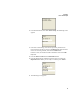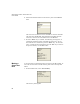Instruction Manual
INTELLITRACK CHECK IN OUT RF V7.0
User Manual
58
6.
Enter the destination location for the inventory move in the Move to
field.
The source site is assumed to be the “destination” site and is automati-
cally entered in the Site field. If the destination site differs from the
source site, enter the correct destination site in the Site field.
7. Press the <Enter> key to continue. The following screen appears. It
contains the parameters of this consumable inventory move. To con-
tinue with the move transaction, press the <Enter> key. To cancel the
move, or change the move parameters, press the <Esc> key to return to
the previous screens, or to the Main menu.
Moving a
Check Out
Item
A check-out item’s normal location may be moved via the RF portable. To
move the check-out item’s normal location, please refer to the steps that
follow.
1. From the Main menu, select <F3> Inventory.
The Inventory menu appears.