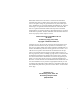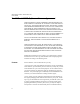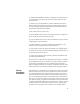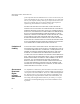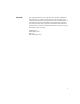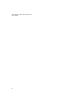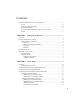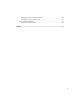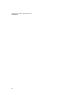Reasonable measures have been taken to ensure that the information included in this guide is complete and accurate. However, IntelliTrack reserves the right to change any specifications at any time without prior notice. IntelliTrack is a registered trademark of IntelliTrack, Inc. The IntelliTrack logo is a registered trademark of IntelliTrack. Microsoft® Windows is a registered trademark of Microsoft Corporation. The LXE® Terminal Device is a product of LXE, Inc.
INTELLITRACK CHECK IN OUT RF V7.0 User Manual IntelliTrack DMS Software License Agreement THIS SOFTWARE LICENSE AGREEMENT FOR RESELLERS AND END-USERS IS YOUR PROOF OF LICENSE TO USE THIS INTELLITRACK INC. SOFTWARE PROGRAM (THE “SOFTWARE”) UNDER THE TERMS DESCRIBED BELOW.
(3) install the SOFTWARE on as many workstations as desired as long as your total number of users does not exceed the number of licenses you have purchased; (4) make one copy of the Software in machine readable form solely for backup purposes, provided that you reproduce all proprietary notices on the copy, including copyright, trademark and any other similar notice of ITI's proprietary interest in the Software; As the reseller/end-user, you may not: (1) use the Software at any time on more than the number
INTELLITRACK CHECK IN OUT RF V7.0 User Manual proof of purchase from an authorized non-U.S. source. In the case of your return of the Software for any reason, you will delete any copy of the Software on your computer, and any other copy in object code or source code form, and you further agree not to use the Software until a repaired or replaced copy of the Software is returned to you by ITI. EXCEPT FOR THE ABOVE GUARANTEE, INTELLITRACK INC.
General This Agreement will be governed by the laws of the State of Maryland, without reference to conflict of laws principles. This Agreement is the entire agreement between us and supersedes any other communications or advertising with respect to the Software and accompanying documentation. If any provision of this Agreement is held invalid, the remainder of this Agreement will continue in full force and effect. If you have any questions, please contact in writing: IntelliTrack, Inc.
INTELLITRACK CHECK IN OUT RF V7.
Contents IntelliTrack DMS Software License Agreement ......................................................... ii License.................................................................................................................. ii 30-Day Guarantee; Disclaimer ............................................................................ iii Limitation of Liability .........................................................................................
INTELLITRACK CHECK IN OUT RF V7.0 User Manual Connecting to the RF Server........................................................................ 26 Checking your Device-PC Connection ............................................................... 26 Verifying Settings on the TelnetCE Client .......................................................... 26 CHAPTER 3: RF Client ......................................................................29 Logging into the RF Client...................................
Performing a Physical Inventory Count ............................................................. 60 Performing a Check-out Item Count................................................................... 63 The Inventory Find Function ..................................................................................... 64 Find Check Out Item Option .............................................................................. 64 INDEX ........................................................................
INTELLITRACK CHECK IN OUT RF V7.
CHAPTER 1 Setting Up the RF Server Overview 2 Check In-Out RF Server Settings 2 Radio Frequency Components 2 Opening the RF Server 3 Setting RF Server Options 4 General Settings 5 Language Settings 6 1
INTELLITRACK CHECK IN OUT RF V7.0 User Manual Overview IntelliTrack Check In-Out RF uses radio frequency (RF) technology to collect inventory information on a handheld device and transfer that information to the workstation application. The program inside the handheld device transmits information via RF technology to the Check In-Out RF Server application that resides in the PC. The Check In-Out RF Server application is installed as a component of your DMS software.
Chapter 1 Setting Up the RF Server RF Clients The RF clients consist of three applications. The first two are Windowsbased clients that simulate the handheld or vehicle mount units and the third is a 16-bit DOS based client, which uses terminal emulation. All of these clients operate in a similar fashion and maintain TCP-IP connection with the RF Server. RF SDK All runtime support for Check In-Out RF is installed during the installation process.
INTELLITRACK CHECK IN OUT RF V7.0 User Manual Setting RF Server Options Note: Many of the features and options that you activated in the workstation application apply to the Check In-Out RF Server application. This includes security options; system users and sites; system features and options. The Check In-Out workstation application features and options are set in the Setup/Options forms. After installing the Check In-Out RF Server application, the next step is to set the Check In-Out RF Server options.
Chapter 1 Setting Up the RF Server General Settings General portable settings such as the system language, database connection, username/password, default site, number of RF Clients, and the collections mode are set from the Options form\General tab. Select the General tab in the Options form to bring this portion of the form to the front. Language: Sets the RF Server application’s default language. The language setting defaults to number 1 (English).
INTELLITRACK CHECK IN OUT RF V7.0 User Manual Server: Enter the SQL Server name\instance name (if applicable) for the system. Database: Enter the name of the Check In-Out database; for example, DATACHE70. NT Authentication: Mark this check box if your system uses NT Authentication for SQL Server logging. If you are not sure if your system uses NT Authentication, please check with your system administrator.
Chapter 1 Setting Up the RF Server Changing a Label Name 1. Click the Labels tab to bring this section to the front. 2. Select the Label that you want to change by clicking on it. The default label for this selection appears in the field in the top right area of the form. Select Label Default Name for selection 1 2 3 4 3. Enter the new label for this section in the field that correlates to your default language selection (i.e.
INTELLITRACK CHECK IN OUT RF V7.0 User Manual Changing a Message 1. Click the Messages tab to bring this section of the Options form\Language tab to the front. 2. Select the Message that you want to change by clicking on it. The default message for this selection appears in the top right field of the form. Select Message Default Name for Selection 1 2 3 4 3. Enter the new message for this section in the field that correlates to your default message selection (i.e.
CHAPTER 2 Device Setup Overview 10 Pre-Installation Procedures 10 Terminal Emulation with the IntelliTrack RF Server 11 Configuring LXE® with IntelliTrack RF 11 Configuring Wavelink TelnetCE with IntelliTrack RF 13 Configuring the Host Profiles Configuring the Emulation Parameters Checking your Device-PC Connection Verifying Settings on the TelnetCE Client 14 20 26 26 9
INTELLITRACK CHECK IN OUT RF V7.0 User Manual Overview The Check In-Out RF versions integrate the Check In-Out workstation application database with a RF Server application and RF portable devices. Version 7.0 of Check In-Out RF Server enables you to enter, adjust and move inventory from an RF portable device. You are also able to send messages between the portables and the Check In-Out RF Server PC application.
Chapter 2 Device Setup Important: If you cannot ping the portable, the Check In-Out RF Server application will not run on the portable device. See your network administrator for help in setting up RF connectivity with the portable device. Terminal Emulation with the IntelliTrack RF Server IntelliTrack RF supports RF Terminal Setup. In conjunction with the RF Server, terminal emulation allows your IntelliTrack RF application to connect to a portable Windows® CE and CE.NET device.
INTELLITRACK CHECK IN OUT RF V7.0 User Manual 4. At the Configure screen, select the Connection tab to bring this area to the front. 5. In the Host Type section of the screen, select VT220 to be the Host type. 6. Next, enter the Host IP Address (i.e., the address of the computer running the RF server) in the Host Address field. 7. In the Terminal Device field, click the drop-down arrow and select VT100 from the list that appears. 8.
Chapter 2 Device Setup TABLE 1. LXE Terminal Function Key Values (Continued) Function Key Value F9 ^[[20^M F10 ^[[21^M To add or edit a mapped value to a function key, select the desired function key from the drop-down list (i.e., F1, F2, F3, etc.) and enter the value (ASCII character sequence) according to Table 1 in the text box next to it via the LXE device keyboard. Tap the Add button. The value will appear in the FNKey/Action table.
INTELLITRACK CHECK IN OUT RF V7.0 User Manual The Wavelink Product Configuration screen appears Open the Wavelink TelnetCE Client installation utility on your PC by double-clicking on the Wavelink TelnetCE desktop shortcut icon; Configuring the Host Profiles Begin by configuring the host profiles according to the instructions below: 1. Click the Host Profiles button found in the Configuration section of the Wavelink Product Configuration screen. The Host Profiles screen appears. 2.
Chapter 2 Device Setup New Button The Profile Configuration selection tabs appear on the screen. The Host tab is to the front 3. In the Host tab portion of the screen, name the host profile by entering the desired name in the Name field. In our example, we will name the host profile RF TELNET. (You may name the host profile something else, if desired.) 4. Click the drop-down arrow in the Type field and select VT220 from the list that appears.
INTELLITRACK CHECK IN OUT RF V7.0 User Manual 5. Enter the host address (i.e., the address of the computer running the RF server) in the Address field. 6. The Port setting should be 23 (the default setting). If the setting is another number, enter 23 in the Port field. Modifying the Local Echo Setting Once the host profiles are configured, turn on the Local Echo setting. 1. 16 At the Host Profiles screen, click the Configuration tab to bring this tab to the front.
Chapter 2 Device Setup 2. In the Configuration tab of the Host Profiles screen, click the Modify button. The hostcfg.bin-CFGMgr screen appears. Left Pane The left pane of the screen contains a navigation tree. 3. To modify the Local Echo setting, click the plus sign (+) next to the Emulation folder in the navigation tree found in the left pane of the screen. The contents of this folder display. Next, click the plus sign (+) next to the VT and HP folder. The contents of this folder display.
INTELLITRACK CHECK IN OUT RF V7.0 User Manual Navigation Tree 18 4. If Local Echo is turned off, you must turn it on. To turn on Local Echo, select Local Echo in the navigation tree view (left pane of the screen) and then right-click. A right-click menu appears. 5. Select Edit from the right-click menu to edit the setting. A Local Echo dialog appears. 6. Click the drop-down arrow underneath the Enter the value field and select On from the choices that appear. 7.
Chapter 2 Device Setup Modifying the VT Line Mode Setting The VT Line Mode Setting also needs to be On. 1. To modify the VT Line Mode setting, click the plus sign (+) next to the Emulation folder in the navigation tree found in the left pane of the hostcfg.bin-CFGMgr screen. The contents of this folder display. Next, click the plus sign (+) next to the VT and HP folder. The contents of this folder display. Next, click the plus sign (+) next to the Common folder. The contents of this folder display.
INTELLITRACK CHECK IN OUT RF V7.0 User Manual Configuring the Emulation Parameters The Emulation Parameters are reached from the Wavelink Product Configuration Screen. From the Wavelink Product Configuration screen, click the Emulation Parameters button: Emulation Parameters Button The termcfg.bin-CFGMgr screen appears: Left Pane The left pane of the screen contains a navigation tree.
Chapter 2 Device Setup Modifying the Local Echo Setting The Local Echo setting must also be turned on for the emulation parameters. You may turn on these settings from the termcfg.bin-CFGMgr screen (see “Configuring the Emulation Parameters” on page 20). 1. To modify the Local Echo setting, click the plus sign (+) next to the Emulation folder found in the navigation tree in the left pane of the termcfg.bin-CFGMgr screen. The contents of this folder display.
INTELLITRACK CHECK IN OUT RF V7.0 User Manual 4. Click the drop down arrow underneath the Enter the value field and select On from the choices that appear. 5. Click OK to close the Local Echo dialog box. The Local Echo setting should now be On. 6. Click File > Save to save the Local Echo setting. Modifying the VT Line Mode Setting The VT Line Mode setting also needs to be turned on. 1.
Chapter 2 Device Setup Navigation Tree 2. If VT Line Mode is turned off, you must turn it on. To turn on VT Line Mode, select VT Line Mode in the navigation tree view (left pane of the form) and then right-click. A right-click menu appears. 3. Select Edit from the right-click menu. A VT Line Mode dialog appears. 4. Click the drop down arrow underneath the Use VT Line Mode? field and select On from the choices that appear. 5. Click OK to close the VT Line Mode dialog box.
INTELLITRACK CHECK IN OUT RF V7.0 User Manual 2. To add a mapping, select Key Macros in the navigation tree, and then right-click. 3. A right-click menu appears: Select Add from the right-click menu.A Key Macros dialog appears: Note: When entering the macro, you must enter the exact text string with no blank spaces before or after it. Otherwise, the macro will not function properly. 4. 24 To map the F5 key, enter 3F00:\001BOM in the field underneath Enter a macro.
Chapter 2 Device Setup 5. The mapping will appear in the navigation tree, underneath the Key Macros listing. 6. To map the ESC key, select Key Macros in the navigation tree, and then right-click. 7. A right-click menu appears. Select Add from the right-click menu. A Key Macro dialog appears: 8. To map the ESC key, enter 001B:\001B in the field underneath Enter a macro. Click the OK button to close the Key Macros dialog box. 9.
INTELLITRACK CHECK IN OUT RF V7.0 User Manual 1. Click Start > Programs > IntelliTrack > DMS > RF Server > Check In-Out RF. The IntelliTrack RF Server application opens on the desktop computer. 2. Next, click Options in the menu bar; the Options form appears. 3. Click the Utilities tab to bring this section to the front. 4. Mark the Telnet Mode check box to enable Telnet support. 5. Click the Close button to close this screen and save your changes.
Chapter 2 Device Setup If you receive a “No Host Connection” message when you open the WaveLink Telnet session on your handheld device, your host profile and emulation settings may have not successfully transferred to the TelnetCE Client application. You are able to view the host profile settings and the emulation parameters on the TelnetCE Client. This allows you to verify the host profile and emulation parameter settings in the TelnetCE client.
INTELLITRACK CHECK IN OUT RF V7.0 User Manual page 14 for information about the Host Profiles screen in the TelnetCE installation utility.) The name entered in the Alias field of the Edit Host Profile dialog box is the host profile name; it must match the host profile name entered in the Name field of the Host Profiles screen\Host tab of the TelnetCE installation utility on the PC.
CHAPTER 3 RF Client Logging into the RF Client 30 Security 30 RF Client Conventions 30 RF Portable Settings 31 Viewing your Default Setting 31 RF Windows Client 33 Small Client 33 Large Client 33 29
INTELLITRACK CHECK IN OUT RF V7.0 User Manual Logging into the RF Client To log into the client: • You must enter a valid DMS Check In-Out User ID and/or password (depending on your security settings in the workstation application) • The DMS RF Server must be running Security DMS Check In-Out RF Server permits user tasks as defined in the DMS Check In-Out workstation application.
Chapter 3 RF Client • Key: In most cases the key returns to the previous screen, allowing changes to the previous entries. • Key: When displaying a list of items, the key moves to the previous entry. • Key: When displaying a list of items, the key moves to the next entry. • Key: The key returns the RF client to the Main menu. • Key: The key advances the cursor to the next field or cell in a screen.
INTELLITRACK CHECK IN OUT RF V7.0 User Manual 2. The Login window appears. Enter your username in the User ID field and press to continue. 3. The Main menu appears. 4. Press the key (Options). The Options menu is displayed. Press (Site) to toggle through the Site options and select the Site setting you want to use. The default is set at your workstation application default site.
Chapter 3 RF Client RF Windows Client An RF Windows Client simulates an RF portable device on your PC. To open the RF Windows Client, select Start > Programs > IntelliTrack > DMS > RF Server > Windows Large Client; or Windows Small Client. Small Client The small client represents handheld units (20 characters per line). Large Client The large client represents the large vehicle mounted units (80 characters per line).
INTELLITRACK CHECK IN OUT RF V7.
CHAPTER 4 Site Management Overview 36 RFS and Window Client Monitoring 36 Opening a Monitor 36 Error.
INTELLITRACK CHECK IN OUT RF V7.0 User Manual Overview IntelliTrack DMS Check In-Out management tools improve the ability of a supervisor to effectively track staff activity as well as communicate with warehouse staff. These tools include: 1. Portable Monitoring 2. Error.Log 3. Check In-Out Transaction History RFS and Window Client Monitoring IntelliTrack DMS Check In-Out can monitor the activity on a specific portable device.
Chapter 4 Site Management Maximize Box Once the RF client’s form is maximized all monitor capabilities for that client are enabled. When the client window initially opens, it is blank until new activity occurs. Until the operator performs a task after the RF client form is maximized, nothing is visible in the RF client screen area. Error. Log During program execution the DMS Check In-Out RF server logs runtime errors to the error.log.
INTELLITRACK CHECK IN OUT RF V7.
CHAPTER 5 Check In-Out Management Introduction 40 Checking In an Item 40 Checking Out an Item 41 Retiring a Check-Out Item 44 39
INTELLITRACK CHECK IN OUT RF V7.0 User Manual Introduction IntelliTrack Check In-Out RF provides a check in/out menu for the RF Portable. It allows for real-time tracking of your circulating inventory via a portable device. Checking In an Item 40 To check an item into the system, please refer to the steps below: 1. From the Main menu, select Check in/out; the Check In/Out menu appears. 2. From the Check In/Out menu, select Check in; the Item ID screen appears. 3.
Chapter 5 Check In-Out Management The item condition is listed in the Condition field. To change the condition, press or to scroll through the condition options in the system; select the desired condition from the options available. 5. When the desired condition is selected, press the key to continue. A Confirmation screen appears. Review the confirmation screen.
INTELLITRACK CHECK IN OUT RF V7.0 User Manual 2. From the Check In/Out menu, select Check out; the Customer screen appears. The first customer in the customer list appears in the Customer field. Press the and keys to scroll through the customer list and select the customer that is checking out the check-out item. 42 3. When the desired customer is selected, press the key to continue. The Order # screen appears. 4. Enter the check out order number in the Order# field.
Chapter 5 Check In-Out Management 5. Press the key to continue. The Item ID screen appears. 6. Enter the Item ID for the item being check out in the Item ID field. 7. Press to continue. The Confirmation screen appears. Review the confirmation screen. If you want to change the parameters of the check out order, press the key to return to the desired screen and change the order information. 8. To process the check out order, press .
INTELLITRACK CHECK IN OUT RF V7.0 User Manual Retiring a Check-Out Item 44 To retire a check-out item from the system, please refer to the steps that follow. 1. From the Main menu, select Check in/out; the Check In/Out menu appears. 2. From the Check in/out menu, select Retire. The Item ID screen appears. 3. Enter the Item ID for the item that you want to retire in the Item ID field. 4. Press the key to continue. A Confirm retire screen appears.
Chapter 5 Check In-Out Management Press the key to process the retire transaction and return to the Check in/out menu. Press the key to change the parameters of the retire transaction or to cancel the retire transaction and return to the Check in/out menu.
INTELLITRACK CHECK IN OUT RF V7.
CHAPTER 6 Issue and Receipts Introduction 48 Issuing Stock 48 Performing Receipts 50 47
INTELLITRACK CHECK IN OUT RF V7.0 User Manual Introduction IntelliTrack Check In-Out RF provides a stock menu for the RF Portable. It allows for real-time tracking of your stock issues and receipts via a portable device. Issuing Stock To issue stock at the default site from the RF portable, please follow the steps below. 1. From the Main menu, select Stock. The Stock menu appears. 48 2. Select Stock Issue from the Stock menu. The following screen appears. 3.
Chapter 6 Issue and Receipts 4. Press to continue. The following screen appears; enter the location from which you are issuing stock in the Location field and enter the item number of the item that you are issuing from stock in the Item # field. 5. Press the key to continue. The following screen appears. 6. Enter the quantity to issue in the Qty to Issue field. 7. Press the key to continue. The confirmation screen appears.
INTELLITRACK CHECK IN OUT RF V7.0 User Manual 8. Press the key to process the Issue transaction or press the key to return to the previous screens in the order and change the order parameters or press the key until you return to the Main screen to cancel the order. 9. If you press the key the following screen appears. To process another check out order, enter Y in the Another Transaction? field and press the key.
Chapter 6 Issue and Receipts 2. From the Stock menu, select Stock receipt. The following screen appears. 3. If the item or items being received were previously issued and are being returned to inventory, enter Y in the Return field. If the items are new or are not being returned, enter N in the Return field. If this is a return, the transaction will be marked as return in the History table. 4. Enter the Job# or Order # in the Job#/Order # field. 5.
INTELLITRACK CHECK IN OUT RF V7.0 User Manual Enter the put-away location for the item or items being received in the Location field. Enter the item number being received in the Item# field. 52 7. Press the key to continue. The following screen appears. 8. Enter the quantity of the item being received in the Qty of receipt field. 9. Press the key to continue. The following screen appears.
Chapter 6 Issue and Receipts 10. Press the key to confirm the transaction; or, press the key to return to the order screens and change the order information, or to cancel the order. When you confirm the order entry by pressing the key, a screen appears asking you if you want to perform another transaction. Enter Y in the Another Transaction? field to return to the Item# and Location screen and perform another receipt transaction.
INTELLITRACK CHECK IN OUT RF V7.
CHAPTER 7 Managing Inventory Introduction 56 Moving Inventory 56 Moving a Consumable Item 56 Moving a Check Out Item 58 Performing Inventory Counts 60 Performing a Physical Inventory Count 60 Performing a Check-out Item Count 63 The Inventory Find Function 64 Find Check Out Item Option 64 55
INTELLITRACK CHECK IN OUT RF V7.0 User Manual Introduction IntelliTrack Check In-Out RF provides an inventory menu for the RF Portable. It allows for real-time tracking of inventory counts and moves via a portable device. Moving Inventory You are able to move consumable inventory and change the normal location of a check-out item via the RF portable. Moving a Consumable Item To move a consumable item via the RF portable: 1. From the Main menu, select Inventory. The Inventory menu appears. 2.
Chapter 7 Managing Inventory The default site is automatically entered in the Site field. To move stock from another site, enter the correct site in the Site field. 3. Enter the source location from which you are moving the item in the Move from field. 4. Press the key to continue. The Item#/Quantity screen appears. Enter item number that you want to move in the Item# field. Enter the amount of the item that you want to move in the Qty field. 5. Press the key to continue.
INTELLITRACK CHECK IN OUT RF V7.0 User Manual 6. Enter the destination location for the inventory move in the Move to field. The source site is assumed to be the “destination” site and is automatically entered in the Site field. If the destination site differs from the source site, enter the correct destination site in the Site field. 7. Moving a Check Out Item Press the key to continue. The following screen appears. It contains the parameters of this consumable inventory move.
Chapter 7 Managing Inventory 2. From the Inventory menu, select Move Check out item. The following screen appears. 3. Enter the check-out item ID for the check-out item that you want to move in the Item ID field. 4. Press the key to continue. The following screen appears. The default site is automatically listed in the Site field. To change the normal location for a check-out item in another site, enter the correct site in the Site field.
INTELLITRACK CHECK IN OUT RF V7.0 User Manual 5. Enter the new normal location for this check-out item in the Location field. Press the key to continue. 6. A confirmation screen appears, listing the parameters for the check-out item normal location move. 7. Press the key to accept the check-out normal location move transaction. You are returned to the Inventory menu screen.
Chapter 7 Managing Inventory 2. From the Inventory menu, select Count Stock item. The following screen appears. The site of the inventory count is the default system site. If you want to change the site for the inventory count, you must change the default site for the portable in the Options screen. A location is entered in the Location field. If your location is different from the default location, enter the desired location in the Location field. 3. Press the key.
INTELLITRACK CHECK IN OUT RF V7.0 User Manual 4. Enter the Item # for the item that you are counting in the Item# field. 5. Press the key to continue. The following screen appears. 6. Enter the amount of the item in the Qty field. 7. Press the key to continue. You are returned to the Location screen. The previous location is automatically placed in the Location field.
Chapter 7 Managing Inventory press the to continue with the inventory counting screen sequence. If you want to continue counting inventory, but at a different location, enter the desired location in the Location field. If you are finished with your physical inventory count, press the key to return to the Inventory menu. Press the key again to return to the Main menu.
INTELLITRACK CHECK IN OUT RF V7.0 User Manual The site of the check-out item count is the default system site. If you want to change the site for the inventory count, you must change the default site for the portable in the Options screen. If the default normal location is not the current inventory location, enter the correct location in the Normal Location field. 3. When you are ready to continue, click . Enter the Item ID that you are recording in the Item ID field. 4.
Chapter 7 Managing Inventory The Inventory menu appears. 2. Select Find Check out item from the Inventory menu. The following screen appears. The site for the check-out inventory function is the default system site. If you want to change the site for the find check-out item inventory function, you must change the default site for the portable in the Options screen. 3. Enter the check-out item ID in the Item ID field. 4. Press the key to continue. The following screen appears.
INTELLITRACK CHECK IN OUT RF V7.0 User Manual The Item ID is listed for the check-out item. The Normal Location is listed for the check-out item. The Location is listed for the check-out item. If you want to find another check-out item, press the key to continue. You returned to the Item ID screen. If you are finished looking up check-out item information, press the key until you return to the Inventory menu.
Index Index C Check In-Out Management 40 Check-in performing 40 Check-out performing 41 Check-out Item counting 63 Check-out item looking up information about 64 move 58 Client RF 3 RF windows large 33 small 33 windows 33 Consumable Item inventory count 60 inventory move 56 D Database 2 setting 6 E Error log 37 F Find function for check-out item data 64 I Inventory move consumable 56 Inventory count check-out item 63 Inventory Management 56 Issue stock 48 Item return 51 L Language customizing 7 setting 6
INTELLITRACK CHECK IN OUT RF V7.