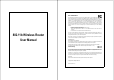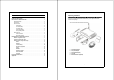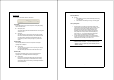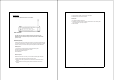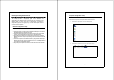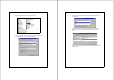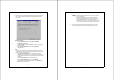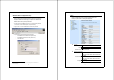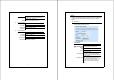User manual
4
The Front Panel
The front panel of the Wireless Router is shown below.
System LEDs
System LED indicators locate on the front panel for showing the operating
status of the whole device.
PWR (Power) LED
This indicator lights green when the Wireless Router is receiving power;
otherwise, it is off.
Status LED
The LED will be dark for a few seconds when the system is started.
After that, the LED will blink periodically to show the Wireless Router
is working normally. If the LED stays green/dark that means the
system failed, you need to contact your agent or try to reboot the
system.
Port LEDs (WAN)
Port LED (WAN) indicators locate on the front panel for showing the
operating status of WAN port.
Act/Link LED
The LED stays light (green) means the port has good linkage
to its associated devices.
The LED will blink green when there is traffic transverse the port.
Port LEDs (LAN)
Port LEDs (LAN) indicators locate on the front panel for showing the
operating status of 10/100Mbps Fast Ethernet switching ports.
Act/Link LED
Every port has a Act/Link LED. Steady green (link state) indicates
that the port has good linkage to its associated devices. Flashing
green indicates that the port is receiving or transmitting data between
its associated devices.
5
Port LEDs (Wireless)
Act LED
I. When Wireless AP is ready for data transmitting and receiving,
it is steady green.
II. When the data is transmitting or receiving, it is blinking green.
Factory Setting button
1. Push the button for more than 5 seconds and then release it, the
system will return to factory default setting. In the meantime, system
rewrites flash to default value and Status LED halts for a while.
Approximately 60 seconds later, the Status LED blinks green
periodically, now the whole system parameters have returned to
factory default value. If the process has been interrupted by any
reason (power off…), the system will fail. Before performing the
process, ensure a safe operating environment please!
2. To reboot the Router, Press the button for 2-5 seconds and then
release it, and all the setting won’t be erased. Wait for the Router to
complete the reboot, and then you can start to use it.
Warning:Incomplete factory setting recovery procedure will cause the
Wireless Router malfunction!If you are unfortunately in this
situation, do not try to repair it by yourself. Consult your local
distributor for help!