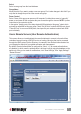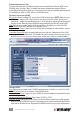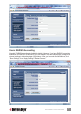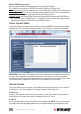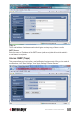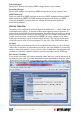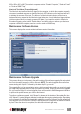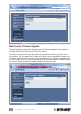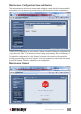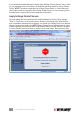User manual
Select
Select a user group from the local database.
Group Name
Modify this eld if you want to create a new user group. Don’t make changes in this eld if you
only want to change the port list of the current user group.
Power Control
Select “Users of this group can power on/off computers” to allow these users to “manually”
power on and power off the computers they can access through the viewers. NOTE: A power
control device is required to do this.
In the section “Assign ports of the daisy-chained KVM switches to this group,” select which
ports will be authorized for this user group. Check “Set All Ports” to select all KVM ports; check
“Clear All Ports” to remove all KVM ports; check specic port numbers to select each KVM
port individually.
Users: Remote Servers (User Remote Authentication)
This screen allows you to authenticate the users that attempt to connect to the switch from
centralized servers running a RADIUS service or hosting a directory that can be accessed
through the LDAP protocol (Active Directory, for example). User Remote Authentication lets
you integrate the switch into your global enterprise user management.
By default, Remote Authentication is congured as “None”; i.e., all remote authentications
are disabled, in which case the authentication is all done locally by using the database on the
switch only. After you’ve made all modications, click “Store Settings,” then “Apply Settings”/
“Restart Servers.”
51
MANAGEMENT OVER A BROWSER