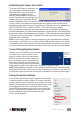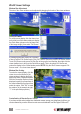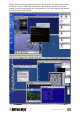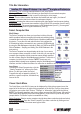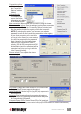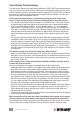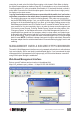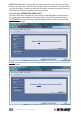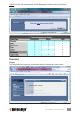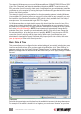User manual
Video Display Troubleshooting
The video server supports most major display modes up to 1600 x 1200. Some display problems
can occur, however, such as when there is abnormal or unusual display output from your server,
when the display resolution is beyond the maximum support level of 1600 x 1200, or when the
display vertical frequency is beyond the support range in that pixel dimension. A few of the
more common issues are addressed below.
• The video lter may be set at either the Medium or Low quality level. These two levels are
for faster response than is provided by the High setting in order to increase the response
speed in limited bandwidth conditions. If your bandwidth allows — or if you need higher
video quality in lieu of higher speed — just change the video lter from Low to Medium (or
even High). To raise the video lter level, go to the Main Settings screen (in the KVM Server
submenu) and select the lter as either Medium or High Quality. Note that a High Quality
video lter setting provides results at the expense of video response speed on the viewer
screen.
• The transition effects in Windows XP are enabled, which will cause refreshing problems in
Low/Medium Video Filter settings. Thus, if you are using a Low/Medium Quality level of the
video lter, either try to raise the video lter level to High Quality (at the expense of response
speed) or just turn off the transition effects in Windows XP. To turn off the transition effects
in Windows XP, see Additional Server Conguration Considerations, P. 11. Also note that
the local console is not affected at all by the Video Filter settings or by the transition effects
in Windows XP.
• Make sure that the external authentication, PPP server/client, time server and power control
settings are correct. If you don’t use all these features or the authentication/time servers are
not available, just try disabling them to save booting time; otherwise, the switch will try to
look for them till timeout.
There are several ways to increase the response speed on the viewer screen:
• Under bandwidth limited conditions, you should select a more economical encoding scheme,
such as Slow Internet or Fast Internet Encoding instead of the LAN or No Compression
options from the viewer connection menu. However, if the connection is made only within
the LAN with plenty of connection bandwidth, LAN or No Compression encoding schemes
should be (paradoxically) quicker than the Internet scheme – since your client computer
won’t dissipate extra computing power for decoding the more compressed Internet scheme.
• Use 8-bit color reduction (with only 256 colors instead of the 65K colors in 16-bit settings).
• You can enable Automatic Filter Adjustment (Web Management/Video Server screen) for
automatic video optimization based on different bandwidth conditions.
• If you don’t want to use Automatic Filter Adjustment, you could always select either Medium
Quality or Low Quality for more speed as your Video Filter setting. You could also use a
server desktop with smaller resolution (such as 800 x 600) and use a solid, plain-color
background for server desktops.
• Also, check the networking environment to see if there is any bottleneck that can be improved
or eliminated for more bandwidth throughput.
The black strip is the offset that’ll be seen when the display on a viewer screen isn’t centered
correctly because the switch’s automatic centering option isn’t enabled. When the viewer
26
VIEWER CONNECTION