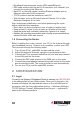User manual
• Broadband Internet access service (DSL/cable/Ethernet)
• DSL/cable modem that has an RJ-45 connector (not needed if you
connect the router to the Ethernet)
• Each PC on the LAN needs a working Ethernet adapter and an
Ethernet cable with RJ45 connectors
• TCP/IP protocol must be installed on each PC
• Web browser, such as Microsoft Internet Explorer 5.0 or later,
Netscape Navigator 6.0 or later
Also, keep these guidelines in mind when positioning the router
before installation and operation:
• Don’t place it in direct sunlight or near a heater or heating vent.
• Keep at least 2 inches (5 cm) of space on all sides of the router.
• Keep the space well ventilated (especially if placed in a closet).
• Maintain the operating temperature and humidity as per specications
listed at the back of this user manual.
1.4 Connecting the Router
Before installing the router, connect your PC to the Internet through
your broadband service. (If there is any problem, contact your ISP.)
Then proceed through the following steps.
1. Turn off your PC(s), cable/DSL modem and the router.
2. Adjust the antenna. Normally, upright is a good place to start.
3. Connect the PC(s) and each switch/hub on your local area network
to the LAN ports on the router.
4. Connect the DSL/cable modem to the WAN port on the router.
5. Connect the power adapter between the power socket on the router
and an electrical outlet. The router will start to work automatically.
6. Turn on your PC(s) and the cable/DSL modem.
2 confiGuration
2.1 Login
Connect to the Wireless G Broadband Router by entering http://192.168.1.254
in the address eld of your Web browser. Once you’ve logged in, the
browser will display the administrator menu on the left-hand side of
the screen, with the ve conguration options — Wireless (Settings),
TCP/IP Settings, Firewall, Management and Logout — explained in
detail in the following sections.
6