User manual
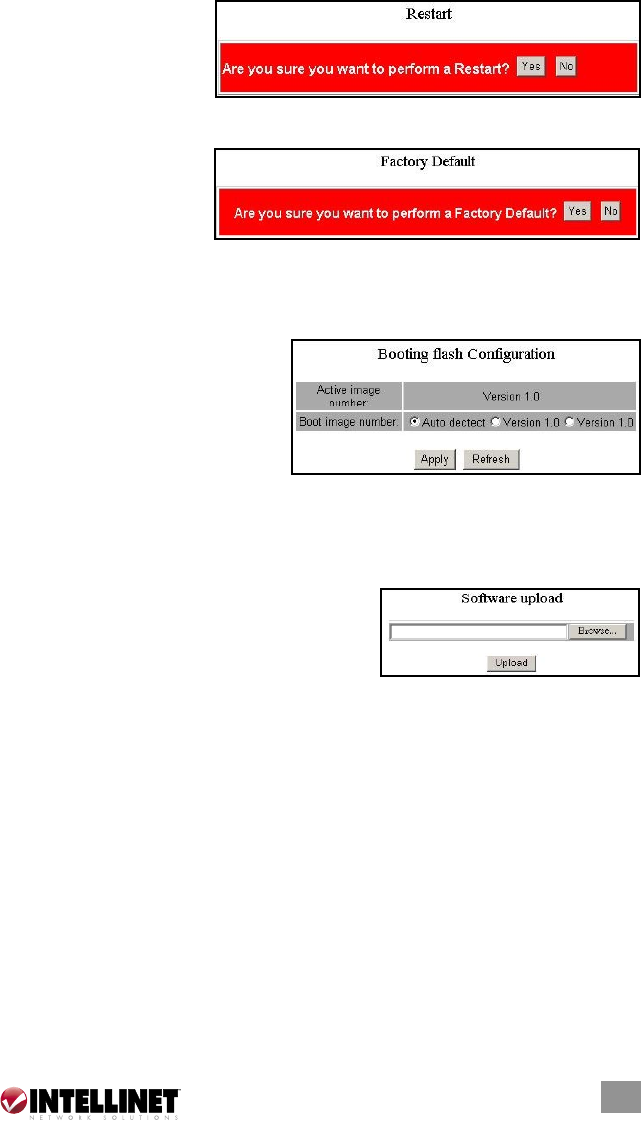
Restart
To restart the system, click
“Yes.” The system will
restart and display the
Authentication window. As before, enter the username and password to continue.
Factory Default
To restore the factory
default values, click “Yes.”
NOTE: The IP address of
the switch will also be configured as a factory-default setting: 192.168.1.1.
Booting Flash Configuration (Smart Boot)
The Smart Boot page presents the
switch’s booting flash configuration
option. ”Active image number”
shows the current flash for booting
the device. To change the booting
flash, click on the flash version in
the “Boot image number” row and click “Apply.”
Software Upload
The Software Upload page presents the option to upgrade firmware for the switch.
To perform a firmware upgrade:
1. Click “Browse.”
2. Locate the firmware file.
3. Click “Upload.”
NOTE: New firmware is going to be applied on the flash that was not
selected in Smart Boot; that is, the new firmware is going to be applied on
the flash that is not designated as the booting flash. Ensure that the switch is
booted with the correct flash before performing a firmware upgrade of any kind.
MANAGING WITH COMMAND LINE INTERFACE
Startup and Terminal Configuation
To start up the command line interface, connect a PC COM port to the RS-232
connector and activate terminal emulation software such as Windows HyperTerminal.
Terminal emulation software should be started with the following configuration:
Data rate: 115200 baud
Data format: 8 data bits, 1 stop bit and no parity
Flow control: none
17
MANAGEMENT










